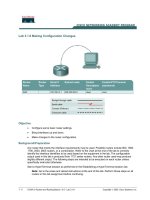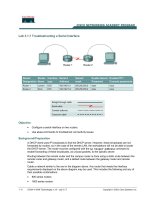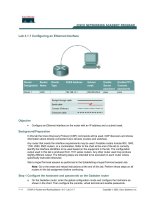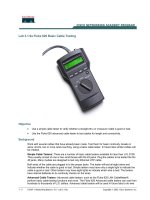Tài liệu Lab 3.1.6 Making Configuration Changes doc
Bạn đang xem bản rút gọn của tài liệu. Xem và tải ngay bản đầy đủ của tài liệu tại đây (152.31 KB, 5 trang )
1 - 5 CCNA 2: Routers and Routing Basics v 3.0 - Lab 3.1.6 Copyright 2003, Cisco Systems, Inc.
Lab 3.1.6 Making Configuration Changes
Objective
• Configure some basic router settings.
• Bring interfaces up and down.
• Make changes to the router configuration.
Background/Preparation
Any router that meets the interface requirements may be used. Possible routers include 800, 1600,
1700, 2500, 2600 routers, or a combination. Refer to the chart at the end of the lab to correctly
identify the interface identifiers to be used based on the equipment in the lab. The configuration
output used in this lab is produced from 1721 series routers. Any other router used may produce
slightly different output. The following steps are intended to be executed on each router unless
specifically instructed otherwise.
Start a HyperTerminal session as performed in the Establishing a HyperTerminal session lab.
Note: Go to the erase and reload instructions at the end of this lab. Perform those steps on all
routers in this lab assignment before continuing.
2 - 5 CCNA 2: Routers and Routing Basics v 3.0 - Lab 3.1.6 Copyright 2003, Cisco Systems, Inc.
Step 1 Basic Router Configuration
a. Connect the routers as shown in the diagram. This lab requires a console (rollover) and a patch
(straight-through) cable.
Step 2 Configure hostname and passwords
a. On the Gadsden router, enter the global configuration mode. Configure the hostname as shown
in the chart. Configure the console, virtual terminal and enable passwords.
Step 3 Configure interface Serial 0
a. From the configure terminal mode, configure serial interface 0 on Router GAD. Refer to interface
chart.
GAD(config)#interface Serial 0
GAD(config-if)#ip address 192.168.14.1 255.255.255.0
GAD(config-if)#no shutdown
GAD(config-if)#description Connection to the host
GAD(config-if)#exit
GAD(config)#exit
Note: Once interface configuration mode is entered, note the IP address of the interface. Enter
the subnet mask. Enter the clock rate only on the DCE side of the device. The command no
shutdown turns on the interface. Shutdown is when the interface is off.
Step 4 Save the configuration
a. Save the running configuration to the startup configuration at the privileged EXEC mode.
GAD#copy running-config startup-config
Note: Save the running configuration for the next time that the router is restarted. The router can
be restarted either by a software reload command or a power shutdown. The running
configuration will be lost if the running configuration is not saved. The router uses the startup
configuration when the router is started.
Step 5 Verify the configuration
a. Issue the show running-config command from the privileged EXEC mode
b. If the configuration is not correct, reenter any incorrect commands.
Step 6 Modify the configuration
a. Based on the new table, reconfigure the GAD router. Change the router hostname. Change the
enable/VTY/console passwords. Remove the secret password and interface description.
Note: Before making changes to the interface IP address and subnet mask bring the interface
down as shown in Step 7.
Router
Name
Serial 0
Address
Subnet
mask
Enable
Secret
password
Enable/VTY/Console
passwords
Gadsden
172.16.0.1 255.255.0.0 Cisco1
3 - 5 CCNA 2: Routers and Routing Basics v 3.0 - Lab 3.1.6 Copyright 2003, Cisco Systems, Inc.
b. To change information, go to the proper command mode and retype the command with the new
information. To remove an old command, go to the proper command mode and retype the
command exactly as it was entered with the word no in front of it. For example:
Gadsden(config-if)#description Connection to the host
Gadsden(config-if)#no description Connection to the host
Step 7 Bring down Serial interface 0
a. Bring the interface down for maintenance by entering:
GAD(config)#interface Serial 0
GAD(config-if)#shutdown
GAD(config-if)#exit
GAD(config)#exit
GAD#
b. Issue the show interface Serial 0 and note the interface status.
c. Issue the show running-config command and note the status of interface Serial 0:
__________________________________________________________________________
d. Make changes to the interface.
Step 8 Bring up Serial interface 0
a. To make the interface operational, enable the interface by entering:
GAD(config)#interface Serial 0
GAD(config-if)#no shutdown
GAD(config-if)#exit
GAD (config)#exit
b. Issue the show interface Serial 0 and note the interface status.
c. Serial 0 is
________________.
Line protocol is
________________
.
Step 9 Verify the configuration
a. Issue a show running-config command from the privileged EXEC mode to see if the
modifications were properly made. If the configuration is not correct, reenter any incorrect
commands and verify again.
Upon completion of the previous steps, logoff by typing exit. Turn the router off.
4 - 5 CCNA 2: Routers and Routing Basics v 3.0 - Lab 3.1.6 Copyright 2003, Cisco Systems, Inc.
Erasing and reloading the router
Enter into the privileged EXEC mode by typing enable.
If prompted for a password, enter class. If “class” does not work, ask the instructor for assistance.
Router>enable
At the privileged EXEC mode, enter the command erase startup-config.
Router#erase startup-config
The responding line prompt will be:
Erasing the nvram filesystem will remove all files! Continue?
[confirm]
Press Enter to confirm.
The response should be:
Erase of nvram: complete
Now at the privileged EXEC mode, enter the command reload.
Router(config)#reload
The responding line prompt will be:
System configuration has been modified. Save? [yes/no]:
Type n and then press Enter.
The responding line prompt will be:
Proceed with reload? [confirm]
Press Enter to confirm.
In the first line of the response will be:
Reload requested by console.
After the router has reloaded the line prompt will be:
Would you like to enter the initial configuration dialog? [yes/no]:
Type n and then press Enter.
The responding line prompt will be:
Press RETURN to get started!
Press Enter.
The router is ready for the assigned lab to be performed.
5 - 5 CCNA 2: Routers and Routing Basics v 3.0 - Lab 3.1.6 Copyright 2003, Cisco Systems, Inc.
Router Interface Summary
Router
Model
Ethernet
Interface #1
Ethernet
Interface #2
Serial
Interface #1
Serial
Interface #2
Interface
#5
800 (806) Ethernet 0 (E0) Ethernet 1 (E1)
1600 Ethernet 0 (E0) Ethernet 1 (E1) Serial 0 (S0) Serial 1 (S1)
1700 FastEthernet 0 (FA0) FastEthernet 1 (FA1) Serial 0 (S0) Serial 1 (S1)
2500 Ethernet 0 (E0) Ethernet 1 (E1) Serial 0 (S0) Serial 1 (S1)
2600 FastEthernet 0/0
(FA0/0)
FastEthernet 0/1 (FA0/1) Serial 0/0 (S0/0) Serial 0/1
(S0/1)
In order to find out exactly how the router is configured, look at the interfaces. This will identify the type of router
as well as how many interfaces the router has. There is no way to effectively list all of the combinations of
configurations for each router class. What is provided are the identifiers for the possible combinations of interfaces
in the device. This interface chart does not include any other type of interface even though a specific router may
contain one. An example of this might be an ISDN BRI interface. The string in parenthesis is the legal abbreviation
that can be used in IOS command to represent the interface.