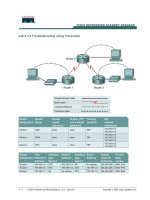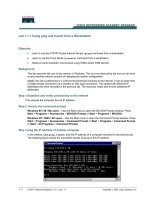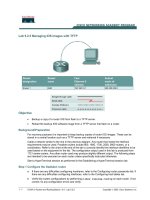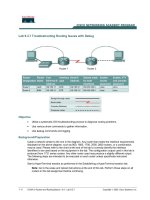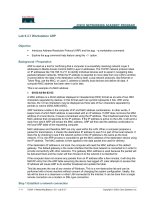Tài liệu Lab 9.3.7 Troubleshooting Routing Issues with Debug ppt
Bạn đang xem bản rút gọn của tài liệu. Xem và tải ngay bản đầy đủ của tài liệu tại đây (120.74 KB, 6 trang )
1 - 6 CCNA 2: Routers and Routing Basics v 3.0 - Lab 9.3.7 Copyright 2003, Cisco Systems, Inc.
Lab 9.3.7 Troubleshooting Routing Issues with Debug
Objective
• Utilize a systematic OSI troubleshooting process to diagnose routing problems.
• Use various show commands to gather information.
• Use debug commands and logging.
Background/Preparation
Cable a network similar to the one in the diagram. Any router that meets the interface requirements
displayed on the above diagram, such as 800, 1600, 1700, 2500, 2600 routers, or a combination,
may be used. Please refer to the chart at the end of the lab to correctly identify the interface
identifiers to be used based on the equipment in the lab. The configuration output used in this lab is
produced from 1721 series routers. Any other router used may produce a slightly different output.
The following steps are intended to be executed on each router unless specifically instructed
otherwise.
Start a HyperTerminal session as performed in the Establishing a HyperTerminal session lab.
Note: Go to the erase and reload instructions at the end of this lab. Perform those steps on all
routers in this lab assignment before continuing.
2 - 6 CCNA 2: Routers and Routing Basics v 3.0 - Lab 9.3.7 Copyright 2003, Cisco Systems, Inc.
Step 1 Configure the hostname, passwords and interfaces on the Gadsden router
a. On the Gadsden router, enter the global configuration mode and configure the hostname as
shown in the chart. Then configure the console, virtual terminal, and enable passwords. If there
is a problem doing this, refer to the Configuring Router Passwords lab. Configure interfaces as
shown in the table.
Step 2 Configure the routing protocol on the Gadsden router
a. Go to the proper command mode and enter the following:
GAD(config)#router rip
GAD(config-router)#network 192.168.1.0
GAD(config-router)#network 192.168.2.0
GAD(config-router)version 2
GAD(config-router)#exit
GAD(config)#exit
Step 3 Save the Gadsden router configuration
GAD#copy running-config startup-config
Destination filename [startup-config]? [Enter]
Step 4 Configure the hostname, passwords and interfaces on the Birmingham router
a. On the Birmingham router, enter the global configuration mode and configure the hostname as
shown in the chart. Then configure the console, virtual terminal and enable passwords. Finally,
configure the interfaces on each router.
Step 5 Configure the routing protocol on the Birmingham router
a. Go to the proper command mode and enter the following:
BHM(config)#router rip
BHM(config-router)#network 192.168.2.0
BHM(config-router)#network 192.168.1.0
BHM(config-router)#version 1
BHM(config-router)#exit
BHM(config)#exit
Step 6 Save the Birmingham router configuration
BHM#copy running-config startup-config
Destination filename [startup-config]? [Enter]
Step 7 Gather Facts by asking and listening
a. After asking around, it was found that a network associate on the night shift changed some of
the routing parameters on the routers for a circuit between the Gadsden office and the
Birmingham office. Unfortunately, proper procedure was not followed and no documentation was
created on these changes.
3 - 6 CCNA 2: Routers and Routing Basics v 3.0 - Lab 9.3.7 Copyright 2003, Cisco Systems, Inc.
Step 8 Gather facts (test basic functionality)
Verify that the internetwork is not functioning by pinging the LAN interfaces.
a. From GAD, is it possible to ping the BHM router FastEthernet interface?
_____________
b. From BHM, is it possible to ping the GAD router FastEthernet interface?
_____________
Step 9 Gather Facts by starting testing to isolate the problem
a. This confirmed that there is no reachability between Gadsden and Birmingham. Even though it is
suspected that there is a routing issue, the temptation to go right to testing routing is resisted.
Instead good scientific troubleshooting method is followed.
b. First start at the Physical layer, and confirm the WAN link circuit is up. From the Gadsden router,
issue the show interfaces serial 0 command to confirm that the line and protocol is up.
c. Are they both up?
_____________
d. Now that it is known that the line and protocol are both up, test the Data Link layer. From the
Gadsden router, issue the show CDP neighbor command to confirm that the BHM router is a
neighbor to the GAD router serial 0 interface.
e. Is BHM shown as a neighbor on interface serial 0?
_____________
Step 10 Examine the routing table
a. It looks like the Data Link layer is good. Time to move up and examine the Network layer. Check
the GAD routing table to see if there is a route to the BHM LAN. To do this, issue the show ip
route command on the Gadsden router.
b. Is the route there?
______________________________
c. Are there any RIP routes?
________________________
Step 11 Examine the routing protocol status
a. After examining the routing tables, it is discovered that there is no route to the Birmingham
Ethernet LAN. So use the show ip protocol command to view the routing protocol status.
From the Gadsden router, type the following:
GAD#show ip protocol
b. What networks is RIP routing?
______________________ ______________________
c. Are these the correct networks?
______________________
Step 12 Gather Facts to identify the exact problem
a. Now that a routing issue has been confirmed, the exact source of the routing problem needs to
be discovered so it can be corrected. To observe the routing exchange between the routers will
use the debug ip rip command.
b. From a GAD console, type the debug ip packet command and watch the output for a minute
or two.
c. Record a sample of output from GAD or BHM
__________________________________________________________________________
__________________________________________________________________________
d. Are there routing updates being passed?
________________________________________
e. What is happening to the routing updates from Birmingham?
__________________________
4 - 6 CCNA 2: Routers and Routing Basics v 3.0 - Lab 9.3.7 Copyright 2003, Cisco Systems, Inc.
f. Type undebug all to stop the output.
Step 13 Consider the possibilities
a. From the information discovered through the troubleshooting process, what are the possible
problems?
__________________________________________________________________________
Step 14 Create an action plan
a. How can the problem be corrected?
__________________________________________________________________________
Step 15 Implement the action plan
a. Try the solution that was proposed in the previous step.
Step 16 Observe the results
a. Now it is necessary to confirm that the solution has solved the problem. This is done by
reversing the tests that have been previously performed.
b. Observe the routing exchange between the routers using the debug ip rip command and
watch the output for a minute or two.
c. Type undebug all to stop the output.
d. Check the GAD routing table to see if there is a route to BHM using the show ip route.
e. Are there any RIP routes?
_______________________
f. Is the route to BHM there?
_______________________
g. Just to confirm everything is the working from the Gadsden router try to ping the LAN interface of
the BHM router. Was it successful?
_______________________
h. If this does not correct the problem, then repeat the process.
i. If the tests were successful, document the changes and back up the configuration.
Upon completion of the previous steps, log off by typing exit and turn the router off.
5 - 6 CCNA 2: Routers and Routing Basics v 3.0 - Lab 9.3.7 Copyright 2003, Cisco Systems, Inc.
Erasing and reloading the router
Enter into the privileged EXEC mode by typing enable.
If prompted for a password, enter class. If “class” does not work, ask the instructor for assistance.
Router>enable
At the privileged EXEC mode, enter the command erase startup-config.
Router#erase startup-config
The responding line prompt will be:
Erasing the nvram filesystem will remove all files! Continue?
[confirm]
Press Enter to confirm.
The response should be:
Erase of nvram: complete
Now at the privileged EXEC mode, enter the command reload.
Router(config)#reload
The responding line prompt will be:
System configuration has been modified. Save? [yes/no]:
Type n and then press Enter.
The responding line prompt will be:
Proceed with reload? [confirm]
Press Enter to confirm.
In the first line of the response will be:
Reload requested by console.
After the router has reloaded the line prompt will be:
Would you like to enter the initial configuration dialog? [yes/no]:
Type n and then press Enter.
The responding line prompt will be:
Press RETURN to get started!
Press Enter.
The router is ready for the assigned lab to be performed.