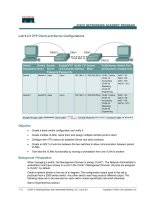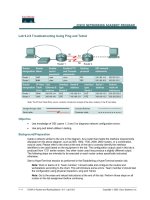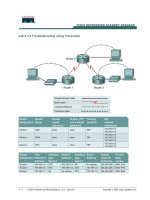Lab 9.3.5 Troubleshooting Routing Issues with show ip route and show ip Protocols
Bạn đang xem bản rút gọn của tài liệu. Xem và tải ngay bản đầy đủ của tài liệu tại đây (108.7 KB, 6 trang )
Lab 9.3.5 Troubleshooting Routing Issues with show ip route and show ip Protocols
Router
Designation
Router
Name
FastEthernet
0 Address
Interface
type
Serial 0
Address
Subnet mask
for both
interfaces
Enable
secret
password
Enable/VTY/Console
passwords
Router 1 GAD 192.168.1.1 DCE 192.168.2.1 255.255.255.0 class cisco
Router 2 BHM 192.168.3.1 DTE 192.168.2.2 255.255.255.0 class cisco
Objective
• Use the show ip route and show ip protocol commands to diagnose a routing
configuration problem.
Background/Preparation
Cable a network similar to the one in the diagram. Any router that meets the interface requirements
displayed on the above diagram, such as 800, 1600, 1700, 2500, and 2600 routers, or a
combination, may be used. Please refer to the chart at the end of the lab to correctly identify the
interface identifiers to be used based on the equipment in the lab. The configuration output used in
this lab is produced from 1721 series routers. Any other router used may produce a slightly different
output. The following steps are intended to be executed on each router unless specifically instructed
otherwise.
Start a HyperTerminal session as performed in the Establishing a HyperTerminal session lab.
Note: Work in teams of 2. Team member 1 should cable and configure the routers and
workstations according to the chart. This will introduce some errors. Team member 2 should test
the configuration using physical inspection, ping and Telnet.
Note: Go to the erase and reload instructions at the end of this lab. Perform those steps on all
routers in this lab assignment before continuing.
Step 1 Configure the hostname, passwords and interfaces on the Gadsden router
1 - 6 CCNA 2: Routers and Routing Basics v 3.0 - Lab 9.3.5 Copyright 2003, Cisco Systems, Inc.
a. On the Gadsden router, enter the global configuration mode and configure the hostname as
shown in the chart. Then configure the console, virtual terminal and enable passwords. If there is
a problem doing this, refer to the Configuring Router Passwords lab. Configure interfaces as
shown in the table.
Step 2 Configure the routing protocol on the Gadsden router
a. Go to the proper command mode and enter the following:
GAD(config)#router rip
GAD(config-router)#network 192.168.1.0
GAD(config-router)#network 192.168.2.0
GAD(config-router)#exit
GAD(config)#exit
Step 3 Save the Gadsden router configuration
GAD# copy running-config startup-config
Destination filename [startup-config]? [Enter]
Step 4 Configure the hostname and passwords on the Birmingham router
a. On the Birmingham router, enter the global configuration mode and configure the hostname as
shown in the chart. Then configure the console, virtual terminal and enable passwords. Finally
configure the interfaces on each router.
Step 5 Configure the routing protocol on the Birmingham router
a. Go to the proper command mode and enter the following:
BHM(config)# router rip
BHM(config-router)# network 192.168.2.0
BHM(config-router)# network 192.168.1.0
BHM(config-router)# exit
BHM(config)# exit
Step 6 Save the Birmingham router configuration
BHM# copy running-config startup-config
Destination filename [startup-config]? [Enter]
Step 7 Verify that the internetwork is functioning by pinging the FastEthernet interface of
the other router
a. From GAD, is it possible to ping the BHM router FastEthernet interface?
_________________
b. From BHM, is it possible to ping the GAD router FastEthernet interface?
_________________
Step 8 Examine the routing table
a. After an unsuccessful ping, check the routing table with the show ip route command. From
the Gadsden router, type the following:
GAD#show ip route
2 - 6 CCNA 2: Routers and Routing Basics v 3.0 - Lab 9.3.5 Copyright 2003, Cisco Systems, Inc.
b. Is there a route to the Birmingham Ethernet LAN?
_____________________
Step 9 Examine the routing protocol status
a. After examining the routing tables, it is discovered that there is no route to the Birmingham
Ethernet LAN. So use the show ip protocol command to view the routing protocol status.
From the Gadsden router, type the following:
GAD#show ip protocol
b. What networks is RIP routing?
_____________________ _____________________
c. Are these the correct networks?
_____________________
Step 10 Change the configuration to route correct networks
a. After examining the show ip protocol command results, it is noticed that the network on the
Ethernet LAN is not being routed. After examining it further, it is found that there is a network
that does not belong has been configured to be advertised. It is decided this is a typo, and it is
necessary to correct it. Enter the router RIP configuration mode and make the appropriate
changes. From the Gadsden router, type the following:
GAD#configure terminal
GAD(config)#router rip
GAD(config-router)#no network 192.168.1.0
GAD(config-router)#network 192.168.3.0
GAD(config-router)#^Z
Step 11 Confirm RIP is routing the correct networks
a. Now confirm the new statement corrected the RIP configuration problem. So again type the
show ip protocol command to observe what networks are being routed.
b. From the Gadsden router, type the following:
GAD#show ip protocol
c. What networks is RIP routing?
_____________________ _____________________
d. Are these the correct networks?
_____________________
Step 12 Verify the routing table
a. Now having confirmed that the configuration problem is corrected, verify that the proper routes
are now in the routing table. So again issue the show ip route command to verify that the
router now has the proper route.
b. From the Gadsden router, type the following:
GAD#show ip route
c. Is there a route to the Birmingham LAN?
_____________________
Step 13 Verify connectivity between Gadsden router and host in Birmingham
a. Use the ping command to verify connectivity from Gadsden router to a host in Birmingham.
b. From the Gadsden router, type the following:
3 - 6 CCNA 2: Routers and Routing Basics v 3.0 - Lab 9.3.5 Copyright 2003, Cisco Systems, Inc.
GAD#ping host-ip
For example for host with IP Address, type the following:
GAD#ping 192.168.3.2
c. Was the ping successful?
_____________________
Upon completion of the previous steps, log off by typing exit and turn the router off.
4 - 6 CCNA 2: Routers and Routing Basics v 3.0 - Lab 9.3.5 Copyright 2003, Cisco Systems, Inc.
Erasing and reloading the router
Enter into the privileged exec mode by typing enable.
If prompted for a password, enter class. If “class” does not work, ask the instructor for assistance.
Router>enable
At the privileged exec mode enter the command erase startup-config.
Router#erase startup-config
The responding line prompt will be:
Erasing the nvram filesystem will remove all files! Continue?
[confirm]
Press Enter to confirm.
The response should be:
Erase of nvram: complete
Now at the privileged exec mode enter the command reload.
Router(config)#reload
The responding line prompt will be:
System configuration has been modified. Save? [yes/no]:
Type n and then Enter.
The responding line prompt will be:
Proceed with reload? [confirm]
Press Enter to confirm.
In the first line of the response will be:
Reload requested by console.
After the router has reloaded the line prompt will be:
Would you like to enter the initial configuration dialog? [yes/no]:
Type n and then Enter.
The responding line prompt will be:
Press RETURN to get started!
Press Enter.
The router is ready for the assigned lab to be performed.
5 - 6 CCNA 2: Routers and Routing Basics v 3.0 - Lab 9.3.5 Copyright 2003, Cisco Systems, Inc.