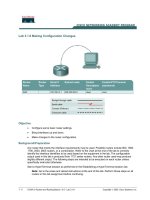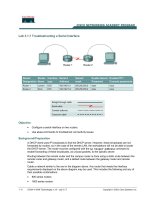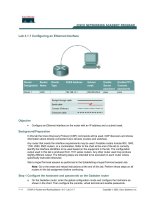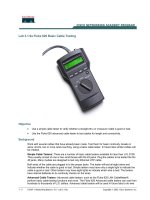Tài liệu Lab 10.1.6 Multiple Active Host Sessions pptx
Bạn đang xem bản rút gọn của tài liệu. Xem và tải ngay bản đầy đủ của tài liệu tại đây (82.29 KB, 4 trang )
Lab 10.1.6 Multiple Active Host Sessions
Router
Designation
Router
Name
FA0/0
Address
Subnet mask
Enable
Secret
password
Enable/VTY/Console
passwords
Router 1 GAD 192.168.14.1 255.255.255.0 class cisco
Objective
• Enable HTTP services on a router.
• Observe multiple HTTP and Telnet sessions on a single host using netstat.
Background/Preparation
Cable a network similar to the one in the diagram. Any router that meets the interface requirements
displayed on the above diagram, such as 800, 1600, 1700, 2500, and 2600 routers, or a
combination, may be used. Please refer to the chart at the end of the lab to correctly identify the
interface identifiers to be used based on the equipment in the lab. The configuration output used in
this lab is produced from 1721 series routers. Any other router used may produce a slightly different
output. The following steps are intended to be executed on each router unless specifically instructed
otherwise.
Start a HyperTerminal session as performed in the Establishing a HyperTerminal session lab.
Note: Work in teams of 2. Team member 1 should cable and configure the routers and
workstations according to the chart. This will introduce some errors. Team member 2 should test
the configuration using physical inspection, ping and Telnet.
Note: Go to the erase and reload instructions at the end of this lab. Perform those steps on all
routers in this lab assignment before continuing.
Step 1 Configure the hostname, passwords and interfaces on the Gadsden router
a. On the Gadsden router, enter the global configuration mode and configure the hostname as
shown in the chart. Then configure the console, virtual terminal, and enable passwords.
Configure the Ethernet interface.
1 - 4 CCNA 2: Routers and Routing Basics v 3.0 - Lab 10.1.6 Copyright 2003, Cisco Systems, Inc.
Step 2 Save the configuration information from the privileged exec command mode
GAD# copy running-config startup-config
Step 3 Configure the host with the proper IP address, subnet mask, and default gateway
Step 4 Allow HTTP access to the router
a. Allow HTTP access by issuing the ip http server command in global configuration mode.
Step 5 Use the workstation browser to access the router
a. Open a browser on Host 1 and type http://ip-address of Router GAD. Then there will
be a prompt for the enable password of the router.
Step 6 Telnet to the Ethernet interface on the router from the host
Step 7 Start a second Telnet session to the router
Step 8 Check the sessions on the host
a. Enter the netstat command from the Command / DOS prompt.
b. How many sessions are running on the host?
_______________________________
c. Explain why the Web browser is not listed as an active session.
_____________________________________________________________
Once this is finished, erase the start-up configuration on both. Then remove and store the cables and
adapter. After that, log off and turn the router off.
2 - 4 CCNA 2: Routers and Routing Basics v 3.0 - Lab 10.1.6 Copyright 2003, Cisco Systems, Inc.
Erasing and reloading the router
Enter into the privileged exec mode by typing enable.
If prompted for a password, enter class. If “class” does not work, ask the instructor for assistance.
Router>enable
At the privileged exec mode enter the command erase startup-config.
Router#erase startup-config
The responding line prompt will be:
Erasing the nvram filesystem will remove all files! Continue?
[confirm]
Press Enter to confirm.
The response should be:
Erase of nvram: complete
Now at the privileged exec mode enter the command reload.
Router(config)#reload
The responding line prompt will be:
System configuration has been modified. Save? [yes/no]:
Type n and then Enter.
The responding line prompt will be:
Proceed with reload? [confirm]
Press Enter to confirm.
In the first line of the response will be:
Reload requested by console.
After the router has reloaded the line prompt will be:
Would you like to enter the initial configuration dialog? [yes/no]:
Type n and then Enter.
The responding line prompt will be:
Press RETURN to get started!
Press Enter.
The router is ready for the assigned lab to be performed.
3 - 4 CCNA 2: Routers and Routing Basics v 3.0 - Lab 10.1.6 Copyright 2003, Cisco Systems, Inc.
Router Interface Summary
Router
Model
Ethernet
Interface #1
Ethernet
Interface #2
Serial
Interface #1
Serial
Interface #2
Interface
#5
800 (806) Ethernet 0 (E0) Ethernet 1 (E1)
1600 Ethernet 0 (E0) Ethernet 1 (E1) Serial 0 (S0) Serial 1 (S1)
1700 FastEthernet 0 (FA0) FastEthernet 1 (FA1) Serial 0 (S0) Serial 1 (S1)
2500 Ethernet 0 (E0) Ethernet 1 (E1) Serial 0 (S0) Serial 1 (S1)
2600 FastEthernet 0/0
(FA0/0)
FastEthernet 0/1 (FA0/1) Serial 0/0 (S0/0) Serial 0/1
(S0/1)
In order to find out exactly how the router is configured, look at the interfaces. This will identify the type of router
as well as how many interfaces the router has. There is no way to effectively list all of the combinations of
configurations for each router class. What is provided are the identifiers for the possible combinations of interfaces
in the device. This interface chart does not include any other type of interface even though a specific router may
contain one. An example of this might be an ISDN BRI interface. The string in parenthesis is the legal abbreviation
that can be used in IOS command to represent the interface.
4 - 4 CCNA 2: Routers and Routing Basics v 3.0 - Lab 10.1.6 Copyright 2003, Cisco Systems, Inc.