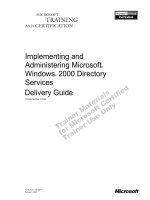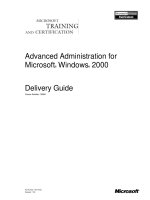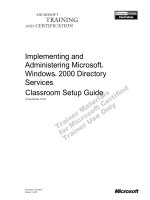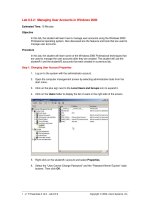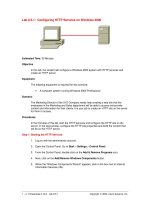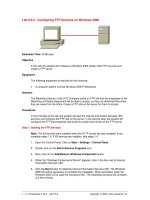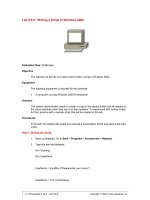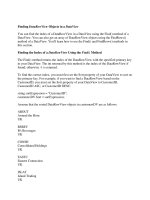Tài liệu Managing User Accounts in Windows 2000 docx
Bạn đang xem bản rút gọn của tài liệu. Xem và tải ngay bản đầy đủ của tài liệu tại đây (85.11 KB, 2 trang )
1 - 2 IT Essentials II v2.0 - Lab 8.3.2 Copyright 2002, Cisco Systems, Inc.
Lab 8.3.2: Managing User Accounts in Windows 2000
Estimated Time: 15 Minutes
Objective
In this lab, the student will learn how to manage user accounts using the Windows 2000
Professional operating system. Also discussed are the features and tools that are used to
manage user accounts.
Procedure
In this lab, the student will learn some of the Windows 2000 Professional techniques that
are used to manage the user accounts after they are created. The student will use the
studentA1 and the studentA2 accounts that were created in a previous lab.
Step 1: Changing User Account Properties
1. Log on to the system with the administrator account.
2. Open the computer management screen by selecting administrative tools from the
start menu.
3. Click on the plus sign next to the Local Users and Groups icon to expand it.
4. Click on the Users folder to display the list of users in the right side of the screen.
5. Right-click on the studentA1 account and select Properties.
6. Select the “User Cannot Change Password” and the “Password Never Expires” radio
buttons. Then click OK.
2 - 2 IT Essentials II v2.0 - Lab 8.3.2 Copyright 2002, Cisco Systems, Inc.
Step 2: Changing a Password
1. Right-click on the studentA1 account and click Set Password. Type in a new
password and then type it again to confirm the password.
Step 3: Resetting a User’s Password
1. Right-click on the studentA1 account and select Properties.
2. Uncheck the “User Cannot Change Password” and the “Password Never Expires”
radio buttons. The “User must change password on next login” box will display. Click
OK to exit.
3. Log off as the administrator and log on with the studentA1 account. When logging
back on, a message prompting will be displayed the user to enter the new password.
Type it in and then confirm it. Log in with the studentA1 account.
4. Log off as studentA1.
Step 4: Deleting an Account
1. Open the Computer Management screen from administrative tools in the start menu.
2. Navigate to the studentA1 account.
3. Right-click on the account and select Delete. Read the message and select Yes to
confirm the deleted message.
Troubleshooting
Sometimes a user will have problems with their account. Passwords can be forgotten or
entered incorrectly and after a certain number of attempts, a user can be locked out.
These tasks can be user to unlock the account. User account management should be
kept simple in order to maintain the large number of user accounts in a large company.