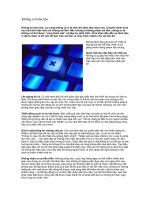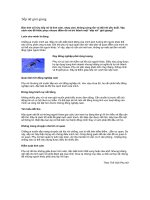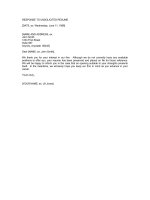Tài liệu Cyber Crime Field Handbook docx
Bạn đang xem bản rút gọn của tài liệu. Xem và tải ngay bản đầy đủ của tài liệu tại đây (2.26 MB, 331 trang )
Cover art courtesy of Greg Kipper.
This book contains information obtained from authentic and highly regarded sources. Reprinted material
is quoted with permission, and sources are indicated. A wide variety of references are listed. Reasonable
efforts have been made to publish reliable data and information, but the author and the publisher cannot
assume responsibility for the validity of all materials or for the consequences of their use.
Neither this book nor any part may be reproduced or transmitted in any form or by any means, electronic
or mechanical, including photocopying, microfilming, and recording, or by any information storage or
retrieval system, without prior permission in writing from the publisher.
The consent of CRC Press LLC does not extend to copying for general distribution, for promotion, for
creating new works, or for resale. Specific permission must be obtained in writing from CRC Press LLC
for such copying.
Direct all inquiries to CRC Press LLC, 2000 N.W. Corporate Blvd., Boca Raton, Florida 33431.
Trademark Notice:
Product or corporate names may be trademarks or registered trademarks, and are
used only for identification and explanation, without intent to infringe.
Visit the Auerbach Publications Web site at www.auerbach-publications.com
© 2002 by CRC Press LLC
Auerbach is an imprint of CRC Press LLC
No claim to original U.S. Government works
International Standard Book Number 0-8493-1192-6
Library of Congress Card Number 2001037869
Printed in the United States of America 1 2 3 4 5 6 7 8 9 0
Printed on acid-free paper
Library of Congress Cataloging-in-Publication Data
Middleton, Bruce.
Cyber crime investigator’s field guide / Bruce Middleton.
p. cm.
Includes index.
ISBN 0-8493-1192-6 (alk. paper)
1. Computer crimes—Investigation—Handbooks, manuals, etc. I. Title.
HV8079.C65 M53 2001
363.25
′
968—dc21 2001037869
CIP
©2002 CRC Press LLC
Contents
1
The Initial Contact
2
Client Site Arrival
3
Evidence Collection Procedures
Detailed Procedures for Obtaining a Bitstream Backup of a Hard Drive
4
Evidence Collection and Analysis Tools
SafeBack
GetTime
FileList, FileCnvt, and Excel
GetFree
Swap Files and GetSwap
GetSlack
Temporary Files
Filter_I
Key Word Generation
TextSearch Plus
CRCMD5
DiskSig
Doc
Mcrypt
Micro-Zap
Map
M-Sweep
Net Threat Analyzer
AnaDisk
Seized
Scrub
Spaces
NTFS FileList
NTFS GetFree
NTFS GetSlack
NTFS View
NTFS Check
NTIcopy
©2002 CRC Press LLC
Disk Search 32
EnCase
Analyst’s Notebook, iBase, and iGlass
BackTracing
5
Password Recovery
6
Questions and Answers by Subject Area
Evidence Collection
Legal
Evidence Analysis
UNIX
Military
Hackers
BackTracing
Logs
Encryption
Government
Networking
Usenet and IRC (Chat)
7
Recommended Reference Materials
PERL and C Scripts
UNIX, Windows, NetWare, and Macintosh
Computer Internals
Computer Networking
Web Sites of Interest
8
Case Study
Recommendations
Appendix A: Glossary
Appendix B: Port Numbers Used by Malicious Trojan Horse Programs
Appendix C: Attack Signatures
Appendix D: UNIX/Linux Commands
Appendix E: Cisco PIX Firewall Commands
Appendix F: Discovering Unauthorized Access to Your Computer
Appendix G: U.S. Department of Justice Search and Seizure Guidelines
Searching and Seizing Computers without a Warrant
Searching and Seizing Computers with a Warrant
The Electronic Communications Privacy Act
Electronic Surveillance in Communications Networks
Evidence
Appendices
Appendix A: Sample Network Banner Language
Appendix B: Sample 18 U.S.C § 2703(d) Application and Order
Appendix C: Sample Language for Preservation Request Letters
Under U.S.C. § 2703(f)
©2002 CRC Press LLC
Appendix D: Sample Pen Register/Trap and Trace Application and Order
Appendix E: Sample Subpoena Language
Appendix F: Sample Language for Search Warrants and
Accompanying Affidavits to Search and Seize Computers
Index.
Footnotes
The Author
©2002 CRC Press LLC
Preface
In the past 30 years, there has been phenomenal growth in the area of data
communications, to say the least. During the Vietnam War, one of my duty
stations was on an island in the China Sea. I was part of a Signal Intelligence
group, intercepting and decoding wartime communications traffic. We did our
best to decode and analyze the information we intercepted, but there were
many times when the help of a high-end (at that time) mainframe computer
system was required. Did we have a communication network in place to just
upload the data to the mainframe, let the mainframe do the processing, and
then download the data back to us? Not a chance! We had to take the large
magnetic tapes and give them to pilots on an SR-71 Blackbird, who flew the
tapes to the United States for processing on a mainframe computer system.
Once the results were obtained, we would receive a telephone call informing
us of any critical information that had been found. It is hard to believe now
that 30 years ago that was the way things were done.
Fast forward to today. There are data networks in place now that allow
us to transmit information to and from virtually any location on Earth (and
even in outer space to a degree) in a timely and efficient manner. But what
has this tremendous enhancement in communications technology brought us?
— another opportunity for criminal activity to take place. Who are the criminals
in CyberSpace? One group to start with is organized crime … such as the
Mafia and others. What is their major focus? Financial activity, of course. They
have found a new way to “mismanage” the financial resources (among other
things) of others. Persons involved in foreign espionage activities also make
use of our enhanced communication systems. They routinely break into
government, military, and commercial computer networked systems and steal
trade secrets, new designs, new formulas, etc. Even the data on your personal
home computer is not safe. If you bring work home or handle your finances
on your home computer system, both your personal data and your employer’s
data could easily be at risk. I could go on, but I am sure you get the picture.
©2002 CRC Press LLC
Why does this happen? We cannot make these communication systems
fully secure. Why? Think about it. Banks and homes and businesses have
been in existence for as long as we can remember. Despite all the security
precautions put in place for banks, homes, aircraft, and businesses, we have
not been able to fully secure them. There are still bank robberies, aircraft
hijackings, and businesses and homes being broken into. Almost nothing in
the physical world is really secure. If someone wants to focus on or target
something, more than likely they will obtain what they want — if they have
the time, patience, and other sufficient resources behind them. We should not
expect CyberSpace to be any different. Just like in the physical world, where
we have to be constantly alert and on guard against attacks on our government,
military, corporations, and homes, we have to be even more alert in cyber-
space. Why? Because people can now come into your home, your business,
or secured government and military bases without being physically seen. They
can wreak havoc, changing your formulas, changing your designs, altering
your financial data, and obtaining copies of documents, all without you ever
knowing they had been there.
So where does this bring us? — to the fact that we need to keep doing
the same things we have been doing for many years in the realm of physical
security. Do not let your guard down. But it also means that we must continue
to enhance our security in the cyber realm. Many excellent products (hardware
and software) have been developed to protect our data communication
systems. These products must be enhanced even more. There are also many
new and enhanced laws in the past 15 years that provide law enforcement
with more teeth to take a bite out of cyber crime. What is also needed all
the more are those who know how to investigate computer network security
incidents — those who have both investigative talents and a technical knowl-
edge of how cyberspace really works. That is what this book is about, to
provide the investigative framework that should be followed, along with a
knowledge of how cyberspace works and the tools available to investigate
cyber crime — the tools to tell the who, where, what, when, why, and how.
©2002 CRC Press LLC
Chapter 1
The Initial Contact
When you are first contacted by a client, whether it be in person, over the
telephone, or via e-mail, before you plunge headlong into the new case, there
are some specific questions requiring answers up front. The answers to these
questions will help you to be much better prepared when you actually arrive
at the client’s site to collect evidence and interview personnel. Also remember
that the cases you may be involved with vary tremendously. A short listing
of case types would be:
Ⅲ
Web page defacement
Ⅲ
Hospital patient databases maliciously altered
Ⅲ
Engineering design databases maliciously altered
Ⅲ
Murder
Ⅲ
Alibis
Ⅲ
Sabotage
Ⅲ
Trade secret theft
Ⅲ
Stolen corporate marketing plans
Ⅲ
Computer network being used as a jump-off point to attack other networks
Ⅲ
Computer-controlled building environmental controls maliciously modified
Ⅲ
Stolen corporate bid and proposal information
Ⅲ
Military weapons systems altered
Ⅲ
Satellite communication system takeover
Since there are so many different types of cases, review the questions listed
below and choose those that apply to your situation. Ignore those that do
not apply. Also, depending on your situation, think about the order in which
you ask the questions. Note that your client may or may not know the answers
to certain questions. Even if the client does not know the answers, these
questions begin the thinking process for both you and the client. Add addi-
tional questions as you see fit, but keep in mind that this should be a short
©2002 CRC Press LLC
discussion: its purpose is to help you be better prepared when you arrive at
the client’s site, not to have the answers to every question you can think of
at this time. Questions you should ask will follow. Ensure that the communi-
cation medium you are using is secure regarding the client and the information
you are collecting, i.e., should you use encrypted e-mail? Should you use a
STU III telephone, etc.?
Ⅲ
Do you have an IDS (Intrusion Detection System) in place? If so, which
vendor?
Ⅲ
Who first noticed the incident?
Ⅲ
Is the attacker still online?
Ⅲ
Are there any suspects?
Ⅲ
Are security policy/procedures in place?
Ⅲ
Have there been any contacts with ISPs, LEO (law enforcement organi-
zations)?
Ⅲ
Why do you think there was a break-in?
Ⅲ
How old is the equipment?
Ⅲ
Can you quickly provide me with an electronic copy of your network
architecture over a secure medium?
Ⅲ
What operating systems are utilized at your facility?
Ⅲ
If these are NT systems, are the drives FAT or NTFS?
Ⅲ
What type of hardware platforms are utilized at your facility (Intel,
Sparc, RISC, etc.)?
Ⅲ
Do the compromised systems have CD-ROM drives, diskette drives, etc.?
Ⅲ
Are these systems classified or is the area I will be in classified? What
level? Where do I fax my clearance?
Ⅲ
What size are the hard drives on the compromised systems?
Ⅲ
Will the System Administrator be available, at my disposal, when
I arrive, along with any other experts you may have for the compro-
mised system (platform level, operating system level, critical applica-
tions running on the system)?
Ⅲ
What type of information did the compromised system hold? Is this
information crucial to your business?
Ⅲ
Will one of your network infrastructure experts be at my disposal when
I arrive on-site (personnel who know the organization’s network: routers,
hubs, switches, firewalls, etc.)?
Ⅲ
Have your Physical Security personnel secured the area surrounding
the compromised systems so that no one enters the area? If not, please
do so.
Ⅲ
Does the crime scene area forbid or preclude the use of electronic
communication devices such as cellular telephones, pagers, etc.?
Ⅲ
Please have a copy of the system backup tapes available for me for
the past 30 days.
Ⅲ
Please put together a list of all the personnel involved with the com-
promised system and any projects the system is involved with.
Ⅲ
Please check your system logs. Have a listing when I arrive that shows
who accessed the compromised system in the past 24 hours.
©2002 CRC Press LLC
Ⅲ
Do the compromised systems have SCSI or parallel ports (or both)?
Ⅲ
Tell the client not to touch anything. Do not turn off any systems or
power, etc.
Ⅲ
What is the name of hotels close by where I can stay?
Ⅲ
It will be supper time when I arrive. Will you have food available to me
while I am working?
Ⅲ
Provide the client with your expected arrival time.
Ⅲ
Tell the client not to mention the incident to anyone who does not
absolutely need to know.
©2002 CRC Press LLC
Chapter 2
Client Site Arrival
On the way to the client’s site (whether by car, train, or aircraft), do not waste
time. Focus on reviewing the answers the client gave to the questions in
Chapter 1. If you were able to obtain it, review the network topology diagram
that was sent to you. Discuss with your team members (if you are operating
as part of a team) various approaches to the problem at hand. Know what
your plan of attack is going to be by the time you arrive on-site at the client’s
premises. If you are part of a team, remember that there is only one person
in charge. Everyone on the team must completely support the team leader at
the client site.
The first thing to do at the client’s site is to go through a pre-briefing. This
is about a 15-minute period (do not spend much time here … begin the
evidence collection process as quickly as possible) in which you interface
with the client and the personnel he has gathered to help in your investigation,
giving you the opportunity to ask some additional questions, meet key
personnel you will be working with (Managers, System Administrators, key
project personnel that used the compromised system, security personnel, etc.),
and obtain an update on the situation (something new might have occurred
while you were en route).
Once again, there are a variety of questions. Depending on the case, you
will choose to ask some of the questions and ignore others. Again, also
consider the order of the questions. These questions should also help generate
some other questions. When the questions refer to “personnel,” the reference
is to those who (in some way, shape, or form) had access to the compromised
system(s). Some of the questions can be asked to the entire pre-briefing group,
whereas others may need to be asked privately. Use discretion and tact. Again,
remember that you can ask questions now, but someone may have to go find
the answers and report back to you.
©2002 CRC Press LLC
Ⅲ
Was it normal for these persons to have been on the system during
the past 24 hours?
Ⅲ
Who was the last person on the system?
Ⅲ
Does this person normally work these hours?
Ⅲ
Do any of your personnel have a habit of working on weekends,
arriving very early, or staying very late?
Ⅲ
What are the work patterns of these personnel?
Ⅲ
At what time(s) did the incident occur?
Ⅲ
What was on the computer screen?
Ⅲ
When was the system last backed up?
Ⅲ
How long have these persons been with the organization?
Ⅲ
Have any of these persons behaved in a strange manner? Do any have
unusual habits or an adverse relationship with other employees?
Ⅲ
Have there been any other unusual network occurrences during the
past 30 days?
Ⅲ
Can you provide me with an overview of what has happened here?
Ⅲ
What programs/contracts were the compromised systems involved with?
What personnel work on these programs/contracts?
Ⅲ
Is there anything different about the area where the systems reside?
Does anything look out of place?
Ⅲ
What level of access (clearance) does each of the individuals have for
the compromised system and the area where it resides?
Ⅲ
Are any of the personnel associated with the systems not United States
citizens?
Ⅲ
Are any cameras or microphones in the area that could track personnel
movements at or near the compromised system area?
Ⅲ
Are there access logs into/out of the building and area?
Ⅲ
Do people share passwords or user IDs?
Ⅲ
Does the organization have any financial problems or critical schedule
slippages?
Ⅲ
Have any personnel taken extended vacations, had unexplained absences,
or visited foreign countries for business/pleasure during the past 90 days?
Ⅲ
Have any personnel been reprimanded in the past for system abuse
or any other issues?
Ⅲ
Are any personnel having financial or marital hardships? Are any having
intimate relations with any fellow employee or contractor?
Ⅲ
Are any personnel contractors/part-time or not full-time employees?
Ⅲ
Who else had access to the area that was compromised?
Ⅲ
What are the educational levels and computer expertise levels of each
of the personnel involved with the system?
Ⅲ
What type of work is this organization involved with (current and past)?
Ⅲ
Who first noticed the incident? Who first reported the incident? When?
Ⅲ
Did the person who noticed the incident touch anything besides the
telephone?
Ⅲ
Does anyone else in the company know of this?
Ⅲ
Based on records from Physical Security, what time did each of the
personnel arrive in the building today?
©2002 CRC Press LLC
Ⅲ
Based on records from Physical Security, if any personnel arrived early,
was anyone else already in the building? Was this normal for them?
Ⅲ
For the past 30 days, provide me with a listing of everyone who was
on the compromised system, along with their dates/times of access.
Ⅲ
What was the purpose of that specific system?
Ⅲ
Has the employment of anyone in the organization been terminated
during the past 90 days?
Ⅲ
Can you give me a copy of the organization’s security policy/procedures.
Ⅲ
Why do you think there was a break-in? (Try to get people to talk.)
Ⅲ
Obtain any records available for the compromised system, such as
purchasing records (see original configuration of box) and service
records (modifications, problems the box had, etc.).
Ⅲ
Obtain a diagram of the network architecture (if you have not already
obtained one).
Ⅲ
Verify that any experts associated with the system are present. Obtain
their names and contact information.
Ⅲ
Briefly spell out the evidence collection procedure you will be following
to those in the pre-briefing.
Ⅲ
Have you received the backup tape requested for the compromised
system? If not, are backups done on a regularly scheduled basis?
Ⅲ
Was the system serviced recently? By whom?
Ⅲ
Were any new applications recently added to the compromised systems?
Ⅲ
Were any patches or operating system upgrades recently done on the
compromised system?
Ⅲ
Were any suspicious personnel in the area of the compromised systems
during the past 30 days?
Ⅲ
Were any abnormal access rights given to any personnel in the past
90 days who are not normally associated with the system?
Ⅲ
Are there any known disgruntled employees, contractors, etc.?
Ⅲ
Were any new contractors, employees, etc. hired in the past month?
Ⅲ
Are there any human resources, union, or specific organizational policies
or regulations that I need to abide by while conducting this investigation?
©2002 CRC Press LLC
Chapter 3
Evidence Collection
Procedures
Chapter 3 will discuss evidence collection tools and cover the procedures
involved with collecting evidence so that the evidence will usually be admis-
sible in a court of law.
Ⅲ
What is Locard’s Exchange Principle?
Anyone, or anything, entering a crime scene takes something of the
crime scene with them. They also leave behind something of themselves
when they depart.
Ⅲ
To what Web site should you go to read computer search and seizure
guidelines that are accepted in a court of law? (Read this information
completely and carefully, along with the new supplement tied to this
document.)
/>
Ⅲ
List the six investigative techniques, in order, used by the FBI:
1. Check records, logs, and documentation.
2. Interview personnel.
3. Conduct surveillance.
4. Prepare search warrant.
5. Search the suspect’s premises if necessary.
6. Seize evidence if necessary.
©2002 CRC Press LLC
Ⅲ
You are at the crime scene with a system expert and a network
infrastructure specialist. What should be your first steps?
If allowed, photograph the crime scene. This includes the area in
general, computer monitors, electronic instrument information from
devices that are in the area (cellular telephones, pagers, etc.), and
cabling connections (including under the floor if the floor is raised).
Make sketches as necessary. If there is an active modem connection
(flashing lights indicating communication in progress), quickly unplug
it and obtain internal modem information via an rs-232 connection to
your laptop. Is it normal for a modem to be here? If so, is it normal
for it to be active at this time? Lift ceiling tiles and look around.
Ⅲ
What are the six steps, in order, that a computer crime investigator
would normally follow?
1. Secure the crime scene (if attacker still online, initiate backtrace).
Note that a backtrace (also called a traceback) is an attempt to obtain
the geographical location(s) of the attacker(s) using specialized soft-
ware tools.
2. Collect evidence (assume it will go to court).
3. Interview witnesses.
4. Plant sniffers (if no IDS [Intrusion Detection System] is in place).
5. Obtain laboratory analysis of collected evidence.
6. Turn findings and recommendations over to the proper authority.
Ⅲ
What tools could be used to obtain the bitstream backup of the hard
drive(s)?
SafeBack, DD (UNIX), and Encase are examples. There are others,
but the focus will be on these since they are the ones the author has
experience with.
Detailed Procedures for Obtaining a Bitstream Backup
of a Hard Drive
You are sitting in front of a victim system at the client’s site. The system is
still on, but the client removed the system from the network while you were
en route to the site. Otherwise, the system has been left untouched since you
were contacted. Observe that this is an Intel platform running Microsoft
Windows 98. You could choose to either use SafeBack or EnCase to obtain
the bitstream backup. In this case, choose SafeBack. Look on the back of the
system and see that there is a parallel port, but no SCSI port. The bitstream
backup of the hard drive will take much less time if a SCSI connection can
be used instead of the parallel port. Therefore, also go through the process
©2002 CRC Press LLC
of installing a SCSI card in the victim system (I always carry a SCSI card as
part of a standard toolkit). The steps taken are as follows:
1. Pull the power plug from the back of the computer (not from the wall).
2. Look carefully for booby traps (unlikely, but possible) as you open
the case of the computer. Look inside for anything unusual. Discon-
nect the power plugs from the hard drives to prevent them from
accidentally booting.
3. Choose a SCSI card. The SCSI card I prefer to use for Microsoft
Windows-based systems that have a PCI bus is the Adaptec 19160
because of its high performance and reliability. Adaptec 19160 comes
with EZ-SCSI software and updated driver software can be obtained
automatically over the Internet. Adaptec rigorously tests their card with
hundreds of SCSI systems. I have never had a problem with one of
their cards, so I highly recommend them. The card has a 5-year warranty
and free technical support (if I need help with configuration, etc.) for
2 years. It is a great bargain. (Just so you know, Adaptec has no idea
I am saying good things about their product — I am just impressed
with it.)
4. Now install the SCSI card into an open 32-bit PCI expansion slot in
the victim system. Read the small manual that comes with the SCSI
card. Remove one of the silver (usually) expansion slot covers. Handle
the card carefully. It is inside a static protection bag. Be sure to discharge
any static electricity from your body before handling the card to avoid
damaging it. Do this by touching a grounded metal object (such as the
back of a computer that is plugged in). PCI expansion slots are normally
white or ivory colored. Once the card clicks in place (you may have
to press down somewhat firmly), use the slot cover screw that you had
to remove to secure the card in place.
5. Plug the system power cable back into the back of the computer.
6. Insert the DOS boot diskette and power up the computer. I will discuss
this boot diskette for a moment. The DOS boot diskette is a diskette
that goes in the A: drive of the target system (
Note:
This boot media
could just as easily be on a CD-ROM, Jaz, or Zip Disk. What you use
depends on what is available to you on the target system.) I will discuss
the contents of this boot diskette shortly.
7. Turn on the system and press the proper key to get into the CMOS BIOS
area. On some systems the proper key to press is displayed on the
screen. If not, some common keys to get into the CMOS BIOS area are:
Dell computers F12
Compaq F10
IBM F1
PC clones Delete, Ctrl-Alt-Esc, Ctrl-Alt-Enter
©2002 CRC Press LLC
8. Run the CMOS setup and ensure that the computer will boot first from
the diskette. While in the CMOS BIOS setup, note the time and compare
it to the time on your watch. Make a note of any difference for future
reference with your own time keeping and the times that are running
on other systems (such as router time, firewall time, etc.). The NTI
forensics utility “gettime” may also be used before beginning the
evidence collection process (bitstream backup) if preferred.
9. Exit the CMOS BIOS routine and save changes.
10. Let the computer now continue to boot itself from the diskette. Now
you know that the system will boot first from your diskette and will
not boot from the system hard drive.
11. Power off the computer, disconnect the power cable from the back of
the computer, and reconnect the hard drive power cables.
12. Put the cover back on the computer and plug the power cable back
into the computer. Do not turn the computer back on yet.
13. Choose a medium to backup the victim hard drive. In this example, I
will use the Ecrix VXA-1 tape drive. (Once again, I highly recommend
this tape backup unit. Learn more about this tape drive by going to
. Each tape for Ecrix holds up to 66 GB of data
and the maximum data transfer rate is around 6 MB/sec.
14. Place a SCSI terminator on the bottom SCSI connection of the Ecrix
tape drive. Be sure there are no SCSI ID conflicts. (Read the short
manuals that come with the Ecrix tape drive and the Adaptec SCSI card
for more information. You probably will not have to do anything, but
read them just in case.)
15. Connect the 50-pin SCSI cable from the back of the Ecrix tape drive to
the Adaptec SCSI card external connector on the back of the victim system.
With the following changes to the standard SCSI settings, Ecrix VXA-1
works excellently with SafeBack. Do not start yet. Follow these steps when I
actually tell you to boot the system with your boot diskette:
1. When your system boots, wait for the “Press Ctrl-A for SCSI Setup”
message to appear, and then press Ctrl-A.
2. When the SCSI setup menu appears, choose “Configure/View Host
Adapter Settings.”
3. Then choose “SCSI Device Configuration.”
4. Set “Initiate Sync Negotiation” to NO for all SCSI IDs.
5. Set “Maximum Sync Transfer Rate” to 10.0 for all IDs.
6. Set “Enable Disconnection” to NO for all IDs.
7. Press “ESC” and save all changes.
The boot diskette I will use needs to contain some basic DOS commands,
Ecrix and Adaptec software drivers, SafeBack’s Master.exe file that runs Safe-
Back, and a few other forensic tools. The DOS boot diskette I am creating
will also work with Jaz Drives and Zip Drives (as well as the Ecrix tape drive
I am using). To create your DOS boot diskette (which you would have done
before coming to the client site):
©2002 CRC Press LLC
1. Place the diskette in the A: drive of a system you know and trust and
type “format a: /s” (do not type the quotes) from the DOS command
line prompt.
2. Once the formatting is complete, load the following files on the diskette:
config.sys, autoexec.bat, master.exe, aspi8u2.sys, guest.ini, himem.sys,
fdisk.exe, format.com, smartdrv.exe, restpart.exe, aspiatap.sys,
aspippm2.sys, advaspi.sys, aspicd.sys, aspippm1.sys, guest.exe,
aspi1616.sys, nibble2.ilm, nibble.ilm, aspiide.sys, aspi8dos.sys,
drvspace.bin, driver.sys., crcmd5.exe, disksig.exe, doc.exe, filelist.exe,
getfree.exe, getslack.exe, getswap.exe, gettime.exe.
Some of these files are not necessary, but I have found them to be
helpful in the past so will I include them. Where do you obtain these
files? The DOS commands/drivers may be obtained from a trusted
machine in the c:\windows and c:\windows\command directories. The
driver files and some of the executables may be obtained from the
media provided with the Adaptec SCSI card and from Ecrix and Iomega
media provided with those products. You may also obtain files from
their respective Web sites. The autoexec.bat file mentioned above
should contain the following statements:
smartdrv
The config.sys file mentioned above should contain the following
statements:
files=30
buffers=8
lastdrive=z
dos=high,umb
device=himem.sys
device=aspi8u2.sys /D
3. Now place your boot diskette (be sure it is virus free) into the victim
machine, turn on the system, and watch the system prompts as they
display on the screen.
When the system boots, wait for the “Press Ctrl-A for SCSI Setup” message
to appear, and then press Ctrl-A.
When the SCSI setup menu appears, choose “Configure/View Host Adapter
Settings.”
Then choose “SCSI Device Configuration.”
Set “Initiate Sync Negotiation” to NO for all SCSI IDs.
Set “Maximum Sync Transfer Rate” to 10.0 for all IDs.
Set “Enable Disconnection” to NO for all IDs.
Press “ESC” and save all changes.
Let the system continue to boot to a DOS prompt.
©2002 CRC Press LLC
4. Start SafeBack (run the Master.exe program that is on your diskette).
5. Enter audit file name. (It cannot be the same location where your
evidence will go.)
6. Choose these settings in SafeBack:
Backup, Local, No Direct Access, Auto for XBIOS use, Auto adjust partitions
Yes to Backfill on restore, No to compress sector data.
7. Now select what is to be backed up using arrow keys, space bar,
appropriate letters, and then press <enter> when done.
8. Enter the name of the file that will contain the backup image.
9. Follow prompts as required.
10. Enter text for the comment record. Include information on the case,
the machine, and unusual items or procedures.
11. Press ESC when done with text comment record. The bitstream backup
will now begin.
When the backup is completed, ESC back to the proper screen and perform
a Verify operation on the evidence file you just made. Be sure to immediately
make a duplicate of the disks/tapes before leaving the client site. Do not keep
duplicate backup tapes in the same container. Send one to your lab via DCFL
guidelines (fl.gov) and take the other copy of the evidence with
you to your analysis lab.
Now, be sure to run DiskSig from NTI to obtain a CRC checksum and
MD5 digest of the victim hard drive. See the section on DiskSig for more
information. This will take time, depending on the size of the victim hard drive.
It takes hours for the bitstream backups to be made. What should you do
in the meantime?
First ensure that your bitstream backup will be secure while the process
is ongoing. As long as it is secure, discuss the network topology diagram
with the network infrastructure experts. If possible, take a physical
walk-through of the infrastructure. Follow the cables from the victim
system to the ports, switches, routers, hubs — whatever the system is
connected to. System/infrastructure experts at the client site will help
you collect log information from relevant firewalls, routers, switches, etc.
For all evidence collected, be sure to always maintain chain of custody and
keep the evidence in a secured area that has proper access controls.
Chapter 4 will cover details related to various evidence collection and
analysis tools that are widely used in the industry, primarily tools from
Guidance Software () and NTI (http://
www.forensics-intl.com). The forensic tools from NTI are DOS-based, have
been in use by both law enforcement and private firms for many years, and
are well tested in the court system. On the other hand, EnCase from Guidance
Software is a relative newcomer on the scene. EnCase evidence collection is
DOS-based (although the Preview Mode can be used in Microsoft Windows
©2002 CRC Press LLC
to look at a hard drive before initiating the DOS-based evidence collection
activity), but the analysis tools are Microsoft Windows-based (a collection of
tools running under Microsoft Windows that makes the analysis effort easier).
©2002 CRC Press LLC
Chapter 4
Evidence Collection and
Analysis Tools
There are many evidence collection and analysis tools available commercially.
A description of several reliable ones will be provided.
SafeBack
New Technologies, Inc.
Upon your initial arrival at a client site, obtain a bitstream backup of the
compromised systems. A bitstream backup is different from the regular copy
operation. During a copy operation, you are merely copying files from one
medium (the hard drive, for instance) to another (e.g., a tape drive, Jaz Drive,
etc.). When performing a bitstream backup of a hard drive, you are obtaining
a bit-by-bit copy of the hard drive, not just files. Every bit that is on the hard
drive is transferred to your backup medium (another hard drive, Zip Drive,
Jaz Drive, tape). If it comes as a surprise to you that there is hidden data on
your hard drive (i.e., there is more on the hard drive than just the file names
you see), then you are about to enter a new world, the world of the
CyberForensic Investigator (CFI).
The procedure to use
SafeBack
in conjunction with the Iomega Zip Drive
follows. This same procedure can be used for Jaz Drives, tape drives, etc.
However, you will have to load different drivers (software modules) on your
boot disk.
First create a boot disk. To do so, place a diskette in the floppy drive of
the computer you are using and perform these steps (co = click once with
your left mouse button; dc = double click with your left mouse button; m =
move your mouse pointer to):
©2002 CRC Press LLC
co Start
m Programs
co MS-DOS Programs
Now you see: c:\ (or something similar)
Now type the command: format a: /s
Follow the prompts (No label is necessary, but you may give it one when
asked if you wish.)
Now a formatted diskette is ready. From your NTI
SafeBack
diskette, copy
the following files to the formatted diskette:
Master.exe
Respart.exe
From your Iomega Zip Drive CD-ROM, copy the following files to the
formatted diskette:
advaspi.sys
aspi1616.sys
aspi8dos.sys
aspiatap.sys
aspiide.sys
aspippm1.sys
aspippm2.sys
nibble.ilm
nibble2.ilm
guest.exe
guest.ini
guesthlp.txt
smartdrv.exe
On the formatted diskette, set up an autoexec.bat file (c:\edit a:\
autoexec.bat <enter>) containing the following:
smartdrv.exe
doskey
guest
Save the file (alt-F-S); exit the program (alt-F-X).
Turn off the computer and connect the Zip Drive via a SCSI or parallel
connection (whichever type you have). Connect power to the Zip Drive.
With your diskette in the computer’s diskette drive, turn on the computer.
The computer will boot from the diskette and show some initial bootup
messages. When the bootup completes, there should be a message on the
screen telling you which drive letter has been assigned to your Zip Drive.
I will assume the drive letter assigned to the Zip Drive is D. If your drive
letter is different, replace the d: with your assigned drive letter.
©2002 CRC Press LLC
Now run
SafeBack
from the diskette in your A drive. Type the following:
a: <enter>
master <enter>
Remember:
If you need additional help for any of the screens that come up,
press F1 and additional information pertaining to the screen will be
provided.
You will first be asked to enter the name of the file to which the audit
data will be written. You can choose any name, but it is best to pick a name
that is significant in relation to the client site and the computer you are backing
up. Press <enter> after you type in your filename to move on to the next screen.
Notice that there are choices to be made here. Again, use F1 to learn more
about each choice. Use the arrow keys to move to the various selections. A red
background will indicate the choice currently selected. When you have made
a selection on each line, do not press <enter>: use the down arrow to go to
the next line and make another selection, etc. Make the following selections:
Function: Backup
Remote: Local
Direct Access: No
Use XBIOS: Auto
Adjust Partitions: Auto
Backfill on Restore: Yes
Compress Sector Data: No
Now press <enter>.
This brings you to the drive/volume selection screen. Press F1 to get more
information about this screen. Select the drives/volumes you want to backup to
the Zip Drive. See the legend for the keys you should press to make your selection.
After making your selection(s), press <enter> to move on to the next screen.
You are now asked to enter the name of the file that will contain the backup
image of the drive/volume you are backing up. Use a name that is meaningful
to you. Press <enter> when you have done this to get to the next screen.
You are now asked to enter your text comments. Press F1 for more
information. Press ESC (not <enter>) when you have completed your com-
ments.
SafeBack
now begins the backup process. Depending on the size of
the drive/volume being backed up, you may be asked to put in additional
Zip disks at certain intervals. Do so when the request occurs. Be sure to label
the Zip Disks so you do not get them mixed up.
When you have completed the backup process, use the
SafeBack
“Verify”
option (instead of the backup option you chose the first time) to verify that
nothing is wrong with your backup. Once verified, make an additional copy
of the backup Zip Disks. One copy is your
evidence copy
that will be kept
in a secure location (to maintain proper chain of custody) and the other is
your
working copy
, the one on which you will use other CF analysis tools.
©2002 CRC Press LLC
Now use the “Restore” function (again, instead of the “Backup” function
that you used earlier) to restore the zip backups you made to a hard drive
on another computer (the computer to be used to perform your analysis).
Use the same process for connecting the Zip Drive to the analysis computer
(AC) and boot the AC with your boot diskette. When booted, go through the
same
SafeBack
startup process (Master <enter>) and this time choose the
“Restore” function and follow the prompts. Use F1 to get more help if needed.
Now the
SafeBack
image file has been restored to your AC. I will now
move on to other CF tools to perform analysis.
GetTime
New Technologies, Inc.
GetTime
is used to document the time and date settings of a victim computer
system by reading the system date/time from CMOS. Compare the date/time
from CMOS to the current time on your watch or whatever timepiece being
used. Do this before processing the computer for evidence.
To run
GetTime
, do the following:
gettime <enter>
A text file was generated named STM-1010.001. Print out this document (or
bring it up in a text editor, such as Microsoft Word) and fill out the date/time
from the timepiece being used (your watch, a clock, etc.).
FileList, FileCnvt, and Excel©
New Technologies, Inc.
Now that you have restored your bitstream backup to drive C of your analysis
computer (AC), use
FileList
to catalog the contents of the disk.
FileCnvt
and
Excel
are used to properly read the output of the
FileList
program.
First type
FileList
by itself at a DOS prompt:
filelist <enter>
This provides you with the syntax for this program. Take a little time to study
the command syntax shown. I will not take advantage of all the options
provided in our example.
filelist /m /d a:\DriveC C: <enter>
The above statement will catalog the contents of c:, perform an MD5 compu-
tation on those contents (/m), contain only deleted files from drive C (/d),
and place the results in the file a:\DriveC.