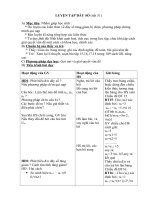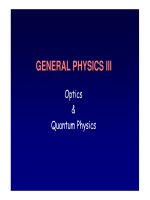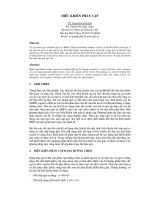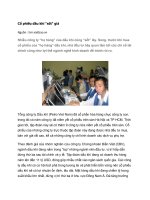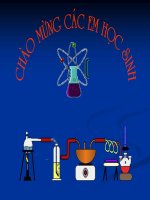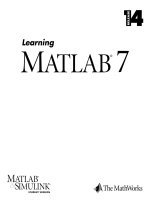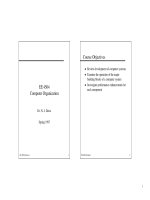Tài liệu Learn Matlab 7.0 pptx
Bạn đang xem bản rút gọn của tài liệu. Xem và tải ngay bản đầy đủ của tài liệu tại đây (3.16 MB, 334 trang )
STUDENT VERSION
Learning
How to Contact The MathWorks:
www.mathworks.com
Web
comp.soft-sys.matlab
Newsgroup
Product enhancement suggestions
Bug reports
Documentation error reports
ISBN 0-9755787-090000
Learning MATLAB
COPYRIGHT 1984 - 2004 by The MathWorks, Inc.
The software described in this document is furnished under a license agreement. The software may be used
or copied only under the terms of the license agreement. No part of this manual may be photocopied or repro-
duced in any form without prior written consent from The MathWorks, Inc.
FEDERAL ACQUISITION: This provision applies to all acquisitions of the Program and Documentation by,
for, or through the federal government of the United States. By accepting delivery of the Program or
Documentation, the government hereby agrees that this software or documentation qualifies as commercial
computer software or commercial computer software documentation as such terms are used or defined in
FAR 12.212, DFARS Part 227.72, and DFARS 252.227-7014. Accordingly, the terms and conditions of this
Agreement and only those rights specified in this Agreement, shall pertain to and govern the use,
modification, reproduction, release, performance, display, and disclosure of the Program and Documentation
by the federal government (or other entity acquiring for or through the federal government) and shall
supersede any conflicting contractual terms or conditions. If this License fails to meet the government's
needs or is inconsistent in any respect with federal procurement law, the government agrees to return the
Program and Documentation, unused, to The MathWorks, Inc.
MATLAB, Simulink, Stateflow, Handle Graphics, and Real-Time Workshop are registered
trademarks, and TargetBox is a trademark of The MathWorks, Inc.
Other product or brand names are trademarks or registered trademarks of their respective holders.
Printing History: August 1999 First printing New manual
January 2001 Second printing Revised for MATLAB 6.0 (Release 12)
November 2002 Third printing Revised for MATLAB 6.5 (Release 13)
July 2004 Fourth printing Revised for MATLAB 7.0 (Release 14)
i
Contents
1
Introducing the
MATLAB & Simulink Student Version
Quick Start . . . . . . . . . . . . . . . . . . . . . . . . . . . . . . . . . . . . . . . . . . .
1-2
About the Student Version . . . . . . . . . . . . . . . . . . . . . . . . . . . . .
1-3
Student Use Policy . . . . . . . . . . . . . . . . . . . . . . . . . . . . . . . . . . .
1-3
Obtaining Additional MathWorks Products . . . . . . . . . . . . .
1-5
Getting Started with MATLAB . . . . . . . . . . . . . . . . . . . . . . . . .
1-6
Finding Reference Information . . . . . . . . . . . . . . . . . . . . . . . .
1-7
Troubleshooting . . . . . . . . . . . . . . . . . . . . . . . . . . . . . . . . . . . . . .
1-8
Other Resources . . . . . . . . . . . . . . . . . . . . . . . . . . . . . . . . . . . . . .
1-9
Documentation . . . . . . . . . . . . . . . . . . . . . . . . . . . . . . . . . . . . . . .
1-9
MathWorks Web Site . . . . . . . . . . . . . . . . . . . . . . . . . . . . . . . . .
1-9
MathWorks Academia Web Site . . . . . . . . . . . . . . . . . . . . . . . . .
1-9
MATLAB and Simulink Based Books . . . . . . . . . . . . . . . . . . . .
1-9
MathWorks Store . . . . . . . . . . . . . . . . . . . . . . . . . . . . . . . . . . . .
1-9
MATLAB Central — File Exchange/Newsgroup Access . . . . .
1-10
Technical Support . . . . . . . . . . . . . . . . . . . . . . . . . . . . . . . . . . .
1-10
Product Registration . . . . . . . . . . . . . . . . . . . . . . . . . . . . . . . . .
1-10
Differences Between the Student and
Professional Versions . . . . . . . . . . . . . . . . . . . . . . . . . . . . . . . .
1-11
MATLAB . . . . . . . . . . . . . . . . . . . . . . . . . . . . . . . . . . . . . . . . . .
1-11
Simulink . . . . . . . . . . . . . . . . . . . . . . . . . . . . . . . . . . . . . . . . . . .
1-11
Symbolic Math Toolbox . . . . . . . . . . . . . . . . . . . . . . . . . . . . . . .
1-12
ii
Contents
2
Installing the
MATLAB & Simulink Student Version
Installing on Windows . . . . . . . . . . . . . . . . . . . . . . . . . . . . . . . . .
2-2
System Requirements . . . . . . . . . . . . . . . . . . . . . . . . . . . . . . . . .
2-2
Installing MATLAB . . . . . . . . . . . . . . . . . . . . . . . . . . . . . . . . . . .
2-3
Installing Additional Toolboxes . . . . . . . . . . . . . . . . . . . . . . . . . .
2-5
Accessing the Online Documentation (Help) . . . . . . . . . . . . . . .
2-6
Installing on Mac OS X . . . . . . . . . . . . . . . . . . . . . . . . . . . . . . . .
2-7
System Requirements . . . . . . . . . . . . . . . . . . . . . . . . . . . . . . . . .
2-7
Installing MATLAB . . . . . . . . . . . . . . . . . . . . . . . . . . . . . . . . . . .
2-8
Installing Additional Toolboxes . . . . . . . . . . . . . . . . . . . . . . . . .
2-14
Accessing the Online Documentation (Help) . . . . . . . . . . . . . .
2-14
Mac OS X Documentation . . . . . . . . . . . . . . . . . . . . . . . . . . . . .
2-14
Installing on Linux . . . . . . . . . . . . . . . . . . . . . . . . . . . . . . . . . . .
2-15
System Requirements . . . . . . . . . . . . . . . . . . . . . . . . . . . . . . . .
2-15
Installing MATLAB . . . . . . . . . . . . . . . . . . . . . . . . . . . . . . . . . .
2-16
Installing Additional Toolboxes . . . . . . . . . . . . . . . . . . . . . . . . .
2-21
Accessing the Online Documentation (Help) . . . . . . . . . . . . . .
2-21
3
Introduction
About MATLAB and Simulink . . . . . . . . . . . . . . . . . . . . . . . . . .
3-2
What Is MATLAB? . . . . . . . . . . . . . . . . . . . . . . . . . . . . . . . . . . . .
3-2
What Is Simulink? . . . . . . . . . . . . . . . . . . . . . . . . . . . . . . . . . . . .
3-4
MATLAB Documentation . . . . . . . . . . . . . . . . . . . . . . . . . . . . . .
3-5
MATLAB Online Help . . . . . . . . . . . . . . . . . . . . . . . . . . . . . . . . .
3-5
Starting and Quitting MATLAB . . . . . . . . . . . . . . . . . . . . . . . .
3-7
Starting MATLAB . . . . . . . . . . . . . . . . . . . . . . . . . . . . . . . . . . . .
3-7
Quitting MATLAB . . . . . . . . . . . . . . . . . . . . . . . . . . . . . . . . . . . .
3-7
MATLAB Desktop . . . . . . . . . . . . . . . . . . . . . . . . . . . . . . . . . . . .
3-8
iii
4
Matrices and Arrays
Matrices and Magic Squares . . . . . . . . . . . . . . . . . . . . . . . . . . .
4-2
Entering Matrices . . . . . . . . . . . . . . . . . . . . . . . . . . . . . . . . . . . .
4-3
sum, transpose, and diag . . . . . . . . . . . . . . . . . . . . . . . . . . . . . . .
4-4
Subscripts . . . . . . . . . . . . . . . . . . . . . . . . . . . . . . . . . . . . . . . . . . .
4-6
The Colon Operator . . . . . . . . . . . . . . . . . . . . . . . . . . . . . . . . . . .
4-7
The magic Function . . . . . . . . . . . . . . . . . . . . . . . . . . . . . . . . . . .
4-8
Expressions . . . . . . . . . . . . . . . . . . . . . . . . . . . . . . . . . . . . . . . . .
4-10
Variables . . . . . . . . . . . . . . . . . . . . . . . . . . . . . . . . . . . . . . . . . . .
4-10
Numbers . . . . . . . . . . . . . . . . . . . . . . . . . . . . . . . . . . . . . . . . . . .
4-10
Operators . . . . . . . . . . . . . . . . . . . . . . . . . . . . . . . . . . . . . . . . . .
4-11
Functions . . . . . . . . . . . . . . . . . . . . . . . . . . . . . . . . . . . . . . . . . .
4-11
Examples of Expressions . . . . . . . . . . . . . . . . . . . . . . . . . . . . . .
4-13
Working with Matrices . . . . . . . . . . . . . . . . . . . . . . . . . . . . . . .
4-14
Generating Matrices . . . . . . . . . . . . . . . . . . . . . . . . . . . . . . . . .
4-14
The load Function . . . . . . . . . . . . . . . . . . . . . . . . . . . . . . . . . . .
4-15
M-Files . . . . . . . . . . . . . . . . . . . . . . . . . . . . . . . . . . . . . . . . . . . .
4-15
Concatenation . . . . . . . . . . . . . . . . . . . . . . . . . . . . . . . . . . . . . .
4-16
Deleting Rows and Columns . . . . . . . . . . . . . . . . . . . . . . . . . . .
4-17
More About Matrices and Arrays . . . . . . . . . . . . . . . . . . . . . .
4-18
Linear Algebra . . . . . . . . . . . . . . . . . . . . . . . . . . . . . . . . . . . . . .
4-18
Arrays . . . . . . . . . . . . . . . . . . . . . . . . . . . . . . . . . . . . . . . . . . . . .
4-21
Multivariate Data . . . . . . . . . . . . . . . . . . . . . . . . . . . . . . . . . . .
4-24
Scalar Expansion . . . . . . . . . . . . . . . . . . . . . . . . . . . . . . . . . . . .
4-25
Logical Subscripting . . . . . . . . . . . . . . . . . . . . . . . . . . . . . . . . .
4-26
The find Function . . . . . . . . . . . . . . . . . . . . . . . . . . . . . . . . . . . .
4-27
Controlling Command Window Input and Output . . . . . . .
4-28
The format Function . . . . . . . . . . . . . . . . . . . . . . . . . . . . . . . . .
4-28
Suppressing Output . . . . . . . . . . . . . . . . . . . . . . . . . . . . . . . . . .
4-30
Entering Long Statements . . . . . . . . . . . . . . . . . . . . . . . . . . . .
4-30
Command Line Editing . . . . . . . . . . . . . . . . . . . . . . . . . . . . . . .
4-30
iv
Contents
5
Graphics
Overview of MATLAB Plotting . . . . . . . . . . . . . . . . . . . . . . . . .
5-2
The Plotting Process . . . . . . . . . . . . . . . . . . . . . . . . . . . . . . . . . .
5-2
Graph Components . . . . . . . . . . . . . . . . . . . . . . . . . . . . . . . . . . .
5-5
Figure Tools . . . . . . . . . . . . . . . . . . . . . . . . . . . . . . . . . . . . . . . . .
5-7
Arranging Graphs Within a Figure . . . . . . . . . . . . . . . . . . . . .
5-13
Selecting Plot Types . . . . . . . . . . . . . . . . . . . . . . . . . . . . . . . . . .
5-14
Editing Plots . . . . . . . . . . . . . . . . . . . . . . . . . . . . . . . . . . . . . . . .
5-16
Plot Editing Mode . . . . . . . . . . . . . . . . . . . . . . . . . . . . . . . . . . .
5-16
Using Functions to Edit Graphs . . . . . . . . . . . . . . . . . . . . . . . .
5-19
Examples — Using MATLAB Plotting Tools . . . . . . . . . . . . .
5-20
Modifying the Graph Data Source . . . . . . . . . . . . . . . . . . . . . .
5-27
Preparing Graphs for Presentation . . . . . . . . . . . . . . . . . . . .
5-29
Modify the Graph to Enhance the Presentation . . . . . . . . . . .
5-30
Printing the Graph . . . . . . . . . . . . . . . . . . . . . . . . . . . . . . . . . . .
5-33
Exporting the Graph . . . . . . . . . . . . . . . . . . . . . . . . . . . . . . . . .
5-35
Basic Plotting Functions . . . . . . . . . . . . . . . . . . . . . . . . . . . . . .
5-38
Creating a Plot . . . . . . . . . . . . . . . . . . . . . . . . . . . . . . . . . . . . . .
5-38
Multiple Data Sets in One Graph . . . . . . . . . . . . . . . . . . . . . . .
5-40
Specifying Line Styles and Colors . . . . . . . . . . . . . . . . . . . . . . .
5-41
Plotting Lines and Markers . . . . . . . . . . . . . . . . . . . . . . . . . . . .
5-41
Imaginary and Complex Data . . . . . . . . . . . . . . . . . . . . . . . . . .
5-43
Adding Plots to an Existing Graph . . . . . . . . . . . . . . . . . . . . . .
5-44
Figure Windows . . . . . . . . . . . . . . . . . . . . . . . . . . . . . . . . . . . . .
5-46
Multiple Plots in One Figure . . . . . . . . . . . . . . . . . . . . . . . . . . .
5-46
Controlling the Axes . . . . . . . . . . . . . . . . . . . . . . . . . . . . . . . . .
5-48
Axis Labels and Titles . . . . . . . . . . . . . . . . . . . . . . . . . . . . . . . .
5-49
Saving Figures . . . . . . . . . . . . . . . . . . . . . . . . . . . . . . . . . . . . . .
5-51
Mesh and Surface Plots . . . . . . . . . . . . . . . . . . . . . . . . . . . . . . .
5-52
Visualizing Functions of Two Variables . . . . . . . . . . . . . . . . . .
5-52
Images . . . . . . . . . . . . . . . . . . . . . . . . . . . . . . . . . . . . . . . . . . . . . .
5-58
Reading and Writing Images . . . . . . . . . . . . . . . . . . . . . . . . . . .
5-59
v
Printing Graphics . . . . . . . . . . . . . . . . . . . . . . . . . . . . . . . . . . . .
5-60
Handle Graphics . . . . . . . . . . . . . . . . . . . . . . . . . . . . . . . . . . . . .
5-62
Using the Handle . . . . . . . . . . . . . . . . . . . . . . . . . . . . . . . . . . . .
5-62
Graphics Objects . . . . . . . . . . . . . . . . . . . . . . . . . . . . . . . . . . . .
5-63
Setting Object Properties . . . . . . . . . . . . . . . . . . . . . . . . . . . . . .
5-65
Specifying the Axes or Figure . . . . . . . . . . . . . . . . . . . . . . . . . .
5-68
Finding the Handles of Existing Objects . . . . . . . . . . . . . . . . .
5-69
Animations . . . . . . . . . . . . . . . . . . . . . . . . . . . . . . . . . . . . . . . . . .
5-71
Erase Mode Method . . . . . . . . . . . . . . . . . . . . . . . . . . . . . . . . . .
5-71
Creating Movies . . . . . . . . . . . . . . . . . . . . . . . . . . . . . . . . . . . . .
5-73
6
Programming
Flow Control . . . . . . . . . . . . . . . . . . . . . . . . . . . . . . . . . . . . . . . . .
6-2
if . . . . . . . . . . . . . . . . . . . . . . . . . . . . . . . . . . . . . . . . . . . . . . . . . .
6-2
switch and case . . . . . . . . . . . . . . . . . . . . . . . . . . . . . . . . . . . . . .
6-4
for . . . . . . . . . . . . . . . . . . . . . . . . . . . . . . . . . . . . . . . . . . . . . . . . .
6-4
while . . . . . . . . . . . . . . . . . . . . . . . . . . . . . . . . . . . . . . . . . . . . . . .
6-5
continue . . . . . . . . . . . . . . . . . . . . . . . . . . . . . . . . . . . . . . . . . . . .
6-5
break . . . . . . . . . . . . . . . . . . . . . . . . . . . . . . . . . . . . . . . . . . . . . . .
6-6
try - catch . . . . . . . . . . . . . . . . . . . . . . . . . . . . . . . . . . . . . . . . . . .
6-7
return . . . . . . . . . . . . . . . . . . . . . . . . . . . . . . . . . . . . . . . . . . . . . .
6-7
Other Data Structures . . . . . . . . . . . . . . . . . . . . . . . . . . . . . . . . .
6-8
Multidimensional Arrays . . . . . . . . . . . . . . . . . . . . . . . . . . . . . . .
6-8
Cell Arrays . . . . . . . . . . . . . . . . . . . . . . . . . . . . . . . . . . . . . . . . .
6-10
Characters and Text . . . . . . . . . . . . . . . . . . . . . . . . . . . . . . . . .
6-12
Structures . . . . . . . . . . . . . . . . . . . . . . . . . . . . . . . . . . . . . . . . . .
6-15
Scripts and Functions . . . . . . . . . . . . . . . . . . . . . . . . . . . . . . . .
6-18
Scripts . . . . . . . . . . . . . . . . . . . . . . . . . . . . . . . . . . . . . . . . . . . . .
6-19
Functions . . . . . . . . . . . . . . . . . . . . . . . . . . . . . . . . . . . . . . . . . .
6-20
Types of Functions . . . . . . . . . . . . . . . . . . . . . . . . . . . . . . . . . . .
6-22
Global Variables . . . . . . . . . . . . . . . . . . . . . . . . . . . . . . . . . . . . .
6-24
vi
Contents
Passing String Arguments to Functions . . . . . . . . . . . . . . . . . .
6-25
The eval Function . . . . . . . . . . . . . . . . . . . . . . . . . . . . . . . . . . .
6-26
Function Handles . . . . . . . . . . . . . . . . . . . . . . . . . . . . . . . . . . . .
6-27
Function Functions . . . . . . . . . . . . . . . . . . . . . . . . . . . . . . . . . .
6-27
Vectorization . . . . . . . . . . . . . . . . . . . . . . . . . . . . . . . . . . . . . . .
6-30
Preallocation . . . . . . . . . . . . . . . . . . . . . . . . . . . . . . . . . . . . . . . .
6-30
7
Creating Graphical User Interfaces
What Is GUIDE? . . . . . . . . . . . . . . . . . . . . . . . . . . . . . . . . . . . . . . .
7-2
Laying Out a GUI . . . . . . . . . . . . . . . . . . . . . . . . . . . . . . . . . . . . .
7-3
Starting GUIDE . . . . . . . . . . . . . . . . . . . . . . . . . . . . . . . . . . . . . .
7-3
The Layout Editor . . . . . . . . . . . . . . . . . . . . . . . . . . . . . . . . . . . .
7-4
Programming a GUI . . . . . . . . . . . . . . . . . . . . . . . . . . . . . . . . . . .
7-6
8
Desktop Tools and Development Environment
Desktop Overview . . . . . . . . . . . . . . . . . . . . . . . . . . . . . . . . . . . . .
8-2
Arranging the Desktop . . . . . . . . . . . . . . . . . . . . . . . . . . . . . . . .
8-3
Start Button . . . . . . . . . . . . . . . . . . . . . . . . . . . . . . . . . . . . . . . . .
8-3
Command Window and Command History . . . . . . . . . . . . . . .
8-5
Command Window . . . . . . . . . . . . . . . . . . . . . . . . . . . . . . . . . . . .
8-5
Command History . . . . . . . . . . . . . . . . . . . . . . . . . . . . . . . . . . . .
8-6
Help Browser . . . . . . . . . . . . . . . . . . . . . . . . . . . . . . . . . . . . . . . . .
8-7
Current Directory Browser and Search Path . . . . . . . . . . .
8-10
Current Directory . . . . . . . . . . . . . . . . . . . . . . . . . . . . . . . . . . . .
8-10
Search Path . . . . . . . . . . . . . . . . . . . . . . . . . . . . . . . . . . . . . . . .
8-11
vii
Workspace Browser and Array Editor . . . . . . . . . . . . . . . . . .
8-12
Workspace Browser . . . . . . . . . . . . . . . . . . . . . . . . . . . . . . . . . .
8-12
Array Editor . . . . . . . . . . . . . . . . . . . . . . . . . . . . . . . . . . . . . . . .
8-13
Editor/Debugger . . . . . . . . . . . . . . . . . . . . . . . . . . . . . . . . . . . . .
8-14
M-Lint Code Check and Profiler Reports . . . . . . . . . . . . . . .
8-16
M-Lint Code Check Report . . . . . . . . . . . . . . . . . . . . . . . . . . . .
8-16
Profiler Report . . . . . . . . . . . . . . . . . . . . . . . . . . . . . . . . . . . . . .
8-18
Other Development Environment Features . . . . . . . . . . . . .
8-19
9
Introducing the Symbolic Math Toolbox
What Is the Symbolic Math Toolbox? . . . . . . . . . . . . . . . . . . . .
9-2
Symbolic Objects . . . . . . . . . . . . . . . . . . . . . . . . . . . . . . . . . . . . . .
9-3
Creating Symbolic Variables and Expressions . . . . . . . . . . .
9-5
The findsym Command . . . . . . . . . . . . . . . . . . . . . . . . . . . . . . . .
9-7
The subs Command . . . . . . . . . . . . . . . . . . . . . . . . . . . . . . . . . . .
9-8
The Default Symbolic Variable . . . . . . . . . . . . . . . . . . . . . . . . . .
9-9
Symbolic and Numeric Conversions . . . . . . . . . . . . . . . . . . .
9-10
Constructing Real and Complex Variables . . . . . . . . . . . . . . . .
9-12
Creating Abstract Functions . . . . . . . . . . . . . . . . . . . . . . . . . . .
9-13
Creating Symbolic Math Functions . . . . . . . . . . . . . . . . . . . .
9-15
Using Symbolic Expressions . . . . . . . . . . . . . . . . . . . . . . . . . . .
9-15
Creating an M-File . . . . . . . . . . . . . . . . . . . . . . . . . . . . . . . . . . .
9-15
viii
Contents
10
Using the Symbolic Math Toolbox
Calculus . . . . . . . . . . . . . . . . . . . . . . . . . . . . . . . . . . . . . . . . . . . . .
10-2
Differentiation . . . . . . . . . . . . . . . . . . . . . . . . . . . . . . . . . . . . . .
10-2
Limits . . . . . . . . . . . . . . . . . . . . . . . . . . . . . . . . . . . . . . . . . . . . .
10-8
Integration . . . . . . . . . . . . . . . . . . . . . . . . . . . . . . . . . . . . . . . .
10-11
Symbolic Summation . . . . . . . . . . . . . . . . . . . . . . . . . . . . . . . .
10-18
Taylor Series . . . . . . . . . . . . . . . . . . . . . . . . . . . . . . . . . . . . . .
10-18
Calculus Example . . . . . . . . . . . . . . . . . . . . . . . . . . . . . . . . . .
10-20
Extended Calculus Example . . . . . . . . . . . . . . . . . . . . . . . . . .
10-28
Simplifications and Substitutions . . . . . . . . . . . . . . . . . . . .
10-41
Simplifications . . . . . . . . . . . . . . . . . . . . . . . . . . . . . . . . . . . . .
10-41
Substitutions . . . . . . . . . . . . . . . . . . . . . . . . . . . . . . . . . . . . . .
10-50
Variable-Precision Arithmetic . . . . . . . . . . . . . . . . . . . . . . . .
10-57
Example: Using the Different Kinds of Arithmetic . . . . . . . .
10-58
Another Example . . . . . . . . . . . . . . . . . . . . . . . . . . . . . . . . . . .
10-60
Linear Algebra . . . . . . . . . . . . . . . . . . . . . . . . . . . . . . . . . . . . . .
10-62
Basic Algebraic Operations . . . . . . . . . . . . . . . . . . . . . . . . . . .
10-62
Linear Algebraic Operations . . . . . . . . . . . . . . . . . . . . . . . . . .
10-63
Eigenvalues . . . . . . . . . . . . . . . . . . . . . . . . . . . . . . . . . . . . . . .
10-67
Jordan Canonical Form . . . . . . . . . . . . . . . . . . . . . . . . . . . . . .
10-73
Singular Value Decomposition . . . . . . . . . . . . . . . . . . . . . . . .
10-74
Eigenvalue Trajectories . . . . . . . . . . . . . . . . . . . . . . . . . . . . . .
10-77
Solving Equations . . . . . . . . . . . . . . . . . . . . . . . . . . . . . . . . . . .
10-86
Solving Algebraic Equations . . . . . . . . . . . . . . . . . . . . . . . . . .
10-86
Several Algebraic Equations . . . . . . . . . . . . . . . . . . . . . . . . . .
10-87
Single Differential Equation . . . . . . . . . . . . . . . . . . . . . . . . . .
10-90
Several Differential Equations . . . . . . . . . . . . . . . . . . . . . . . .
10-92
Index
1
Introducing the
MATLAB & Simulink
Student Version
This chapter introduces the MATLAB & Simulink Student Version and provides resources for using
it.
Quick Start (p. 1-2) Syllabus for new users of MATLAB
About the Student Version (p. 1-3) Description of the MATLAB & Simulink Student Version
Obtaining Additional MathWorks
Products (p. 1-5)
How to acquire other products for use with the MATLAB
& Simulink Student Version
Getting Started with MATLAB (p. 1-6) Basic steps for using MATLAB
Finding Reference Information (p. 1-7) How to learn more about MATLAB and related products
Troubleshooting (p. 1-8) Getting information and reporting problems
Other Resources (p. 1-9) Additional sources of information for the MATLAB &
Simulink Student Version
Differences Between the Student and
Professional Versions (p. 1-11)
Product differences
1
Introducing the MATLAB & Simulink Student Version
1-2
Quick Start
If you need help installing the software, see Chapter 2, “Installing the
MATLAB & Simulink Student Version.”
At the heart of MATLAB
®
is a programming language you must learn before
you can fully exploit its power. You can learn the basics of MATLAB quickly,
and mastery comes shortly after. You will be rewarded with high-productivity,
high-creativity computing power that will change the way you work.
If you are new to MATLAB, you should start by reading Chapter 4, “Matrices
and Arrays.” The most important things to learn are how to enter matrices,
how to use the : (colon) operator, and how to invoke functions. After you master
the basics, you should read the rest of the MATLAB chapters in this book and
run the demos:
• Chapter 3, “Introduction”
Introduces MATLAB and the MATLAB desktop.
• Chapter 4, “Matrices and Arrays”
Introduces matrices and arrays, how to enter and generate them, how to
operate on them, and how to control Command Window input and output.
• Chapter 5, “Graphics”
Introduces MATLAB graphic capabilities and the tools that let you
customize your graphs to suit your specific needs.
• Chapter 6, “Programming”
Describes how to use the MATLAB language to create scripts and functions,
and manipulate data structures, such as cell arrays and multidimensional
arrays.
About the Student Version
1-3
About the Student Version
MATLAB and Simulink
®
are the premier software packages for technical
computing in education and industry. The MATLAB & Simulink Student
Version provides all of the features of professional MATLAB, with no
limitations, and the full functionality of professional Simulink, with model
sizes up to 1000 blocks. The Student Version gives you immediate access to
high-performance numeric computing, modeling, and simulation power.
MATLAB allows you to focus on your course work and applications rather than
on programming details. It enables you to solve many numerical problems in a
fraction of the time it would take you to write a program in a lower-level
language such as C, C++, or Fortran. MATLAB helps you better understand
and apply concepts in applications ranging from engineering and mathematics
to chemistry, biology, and economics.
Simulink is an interactive tool for modeling, simulating, and analyzing
dynamic systems, including controls, signal processing, communications, and
other complex systems.
The Symbolic Math Toolbox, also included with the Student Version, is based
on the Maple
®
8 symbolic math engine and lets you perform symbolic
computations and variable-precision arithmetic.
MATLAB products are used in a broad range of industries, including
automotive, aerospace, electronics, environmental, telecommunications,
computer peripherals, finance, and medicine. More than one million technical
professionals at the world’s most innovative technology companies,
government research labs, financial institutions, and at more than 3,500
universities, rely on MATLAB and Simulink as the fundamental tools for their
engineering and scientific work.
Student Use Policy
This MATLAB & Simulink Student Version License is for use in conjunction
with courses offered at degree-granting institutions. The MathWorks offers
this license as a special service to the student community and asks your help
in seeing that its terms are not abused.
To use this Student License, you must be a student either enrolled in a
degree-granting institution or participating in a continuing education program
at a degree-granting educational university.
1
Introducing the MATLAB & Simulink Student Version
1-4
You may not use this Student License at a company or government lab. Also,
you may not use it for commercial or industrial purposes. In these cases, you
can acquire the appropriate professional version of the software by contacting
The MathWorks.
Obtaining Additional MathWorks Products
1-5
Obtaining Additional MathWorks Products
Many college courses recommend MATLAB as standard instructional
software. In some cases, the courses may require particular toolboxes,
blocksets, or other products. Toolboxes and blocksets are add-on products that
extend MATLAB and Simulink with domain-specific capabilities. Many of
these products are available for student use. You may purchase and download
these additional products at special student prices from the MathWorks Store
at
www.mathworks.com/store
.
Some of the products you can purchase include
• Bioinformatics Toolbox
• Communications Blockset
• Control System Toolbox
• Fixed-Point Toolbox
• Fuzzy Logic Toolbox
• Image Processing Toolbox
• Neural Network Toolbox
• Optimization Toolbox
• Signal Processing Toolbox
• Statistics Toolbox
• Stateflow
®
(A demo version of Stateflow is included with your MATLAB &
Simulink Student Version.)
For an up-to-date list of available products and their product dependencies,
visit the MathWorks Store.
Note The toolboxes and blocksets that are available for the MATLAB &
Simulink Student Version have the same functionality as the professional
versions. The only restrictions are those described in “Differences Between the
Student and Professional Versions” on page 1-11. Also, the student versions of
the toolboxes and blocksets will work only with the Student Version. Likewise,
the professional versions of the toolboxes and blocksets will not work with the
Student Version.
1
Introducing the MATLAB & Simulink Student Version
1-6
Getting Started with MATLAB
What I Want What I Should Do
I need to install MATLAB. See Chapter 2, “Installing the MATLAB & Simulink Student
Version.”
I want to start MATLAB. On all operating systems, your MATLAB & Simulink Student
Version CD must be in your CD-ROM drive to start MATLAB.
(Microsoft Windows)
Double-click the
MATLAB
icon on your
desktop.
(Macintosh OS X)
Double-click the
MATLAB
icon on your desktop.
(Linux)
Enter the
matlab
command at the command prompt.
I’m new to MATLAB and
want to learn it quickly.
Start by reading Chapter 3, “Introduction,” through Chapter 6,
“Programming,” in this book. The most important things to learn
are how to enter matrices, how to use the : (colon) operator, and
how to invoke functions. You will also get a brief overview of
graphics and programming in MATLAB. After you master the
basics, you can access the rest of the documentation through the
online help facility (Help).
I want to look at some
samples of what you can do
with MATLAB.
There are numerous demonstrations included with MATLAB.
You can see the demos by clicking
Demos
in the Help browser or
selecting
Demos
from the
Help
menu. There are demos of
mathematics, graphics, visualization, and much more. You also
will find a large selection of demos at
www.mathworks.com/demos
.
Finding Reference Information
1-7
Finding Reference Information
What I Want What I Should Do
I want to know how to use a
specific function.
Use the online help facility (Help). To access Help, use the
command
helpbrowser
or use the
Help
menu. “MATLAB
Functions: Volume 1 (A-E), Volume 2 (F-O), and Volume 3 (P-Z)”
are also available in PDF format from Printing the
Documentation Set on the MATLAB product page.
I want to find a function for
a specific purpose, but I
don’t know the function
name.
There are several choices:
• From Help, browse the MATLAB functions by choosing
Functions — Categorical List
or
Functions — Alphabetical
List
.
• Use
lookfor
(e.g.,
lookfor
inverse
) from the command line.
• Use
Index
or
Search
from Help.
I want to learn about a
specific topic such as sparse
matrices, ordinary
differential equations, or cell
arrays.
Use Help to locate the appropriate sections in the MATLAB
documentation, for example,
MATLAB -> Mathematics ->
Sparse Matrices
.
I want to know what
functions are available in a
general area.
Use Help to view
Functions — Categorical List
under
MATLAB. Help provides access to the reference pages for the
hundreds of functions included with MATLAB.
I want to learn about the
Symbolic Math Toolbox.
See Chapter 9, “Introducing the Symbolic Math Toolbox,” and
Chapter 10, “Using the Symbolic Math Toolbox,” in this book.
For complete descriptions of the Symbolic Math Toolbox
functions, use Help and select
Function — Categorical List
or
Function — Alphabetical List
from the Symbolic Math Toolbox
documentation.
1
Introducing the MATLAB & Simulink Student Version
1-8
Troubleshooting
What I Want What I Should Do
I have a specific MATLAB
problem I want help with.
From Help, select
Support and Web Services
and then choose
Technical Support
.
I want to report a bug or
make a suggestion.
Use Help or send e-mail to
or
.
Other Resources
1-9
Other Resources
Documentation
When you install the MATLAB & Simulink Student Version on your computer,
you automatically install the complete online documentation for these
products. Access this documentation set from Help.
Note References to UNIX in the documentation include both Linux and
Mac OS X.
Web-Based Documentation
Documentation for all MathWorks products is online and available from the
Support area of the MathWorks Web site. In addition to tutorials and function
reference pages, you can find PDF versions of all the manuals.
MathWorks Web Site
At
www.mathworks.com
, you’ll find information about MathWorks products and
how they are used in education and industry, product demos, and MATLAB
and Simulink based books.
MathWorks Academia Web Site
At
www.mathworks.com/academia
, you’ll find resources for various branches of
engineering, mathematics, and science.
MATLAB and Simulink Based Books
At
www.mathworks.com/support/books
, you’ll find an up-to-date list of
MATLAB and Simulink based books.
MathWorks Store
At
www.mathworks.com/store
, you can purchase add-on products and
documentation.
1
Introducing the MATLAB & Simulink Student Version
1-10
MATLAB Central — File Exchange/Newsgroup
Access
At
www.mathworks.com/matlabcentral
, you can access the MATLAB Usenet
newsgroup (
comp.soft-sys.matlab
) as well as an extensive library of
user-contributed files called the MATLAB Central File Exchange. MATLAB
Central is also home to the Link Exchange where you can share your favorite
links to various educational, personal, and commercial MATLAB Web sites.
The
comp.soft-sys.matlab
newsgroup is for professionals and students who
use MATLAB and have questions or comments about it and its associated
software. This is an important resource for posing questions and answering
those of others. MathWorks staff also participates actively in this newsgroup.
Technical Support
At
www.mathworks.com/support
, you can get technical support.
Telephone and e-mail access to our technical support staff is not available for
students running the MATLAB & Simulink Student Version unless you are
experiencing difficulty installing or downloading MATLAB or related products.
There are numerous other vehicles of technical support that you can use. The
“Additional Sources of Information” section in the CD holder identifies the
ways to obtain support.
After checking the available MathWorks sources for help, if you still cannot
resolve your problem, please contact your instructor. Your instructor should be
able to help you, but if not, there is telephone and e-mail technical support for
registered instructors who have adopted the MATLAB & Simulink Student
Version in their courses.
Product Registration
At
www.mathworks.com/academia/student_version/register.html
, you can
register your MATLAB & Simulink Student Version.
Differences Between the Student and Professional Versions
1-11
Differences Between the Student and Professional Versions
MATLAB
The Student Version provides full support for all MATLAB language features
as well as graphics, external interface and Application Program Interface (API)
support, and access to every other feature of the professional version of
MATLAB.
MATLAB Differences
There are a few small differences between the Student Version and the
professional version of MATLAB:
• The MATLAB prompt in the Student Version is
EDU>>
• The window title bars include the words
<Student Version>
• All printouts contain the footer
Student Version of MATLAB
This footer will always appear in your printouts.
• The
Check for Updates
menu option on the desktop tools is not available in
the Student Version.
• The MATLAB & Simulink Student Version CD must be in your CD-ROM
drive to start MATLAB. Once MATLAB starts, you can remove the CD.
Simulink
The Student Version contains the complete Simulink product, which is used
with MATLAB to model, simulate, and analyze dynamic systems.
Simulink Differences
• Models are limited to 1000 blocks.
1
Introducing the MATLAB & Simulink Student Version
1-12
Note You may encounter some demos that use more than 1000 blocks. In
these cases, a dialog will display stating that the block limit has been
exceeded and the demo will not run.
• The window title bars include the words
<Student Version>
• All printouts contain the footer
Student Version of MATLAB
This footer will always appear in your printouts.
Note The Using Simulink documentation, which is accessible from the Help
browser, contains all of the information in the Learning Simulink book plus
additional advanced information.
Symbolic Math Toolbox
The Symbolic Math Toolbox included with this Student Version lets you access
all of the functions in the professional version of the Symbolic Math Toolbox
except
maple
,
mapleinit
,
mfun
,
mfunlist
, and
mhelp
. For more information
about the Symbolic Math Toolbox, see its documentation.
2
Installing the MATLAB &
Simulink Student Version
This chapter describes how to install the MATLAB & Simulink Student Version.
Installing on Windows (p. 2-2) Steps to install the Student Version on Microsoft
Windows machines
Installing on Mac OS X (p. 2-7) Steps to install the Student Version on Macintosh OS X
machines
Installing on Linux (p. 2-15) Steps to install the Student Version on Linux machines
2
Installing the MATLAB & Simulink Student Version
2-2
Installing on Windows
This section describes the system requirements necessary to install the
MATLAB & Simulink Student Version on a Windows computer. It also
provides step-by-step instructions for installing the software and
documentation.
System Requirements
Note For the most up-to-date information about system requirements, see
the system requirements page, available in the Support area at the
MathWorks Web site (
www.mathworks.com
).
MATLAB and Simulink
• Pentium III, IV, Xeon, Pentium M, AMD Athlon, Athlon XP, or Athlon
MP-based personal computer
• Microsoft Windows XP, Windows 2000 (with Service Pack 3 or 4), or
Windows NT 4.0 (with Service Pack 5 or 6a)
• 16-, 24-, or 32-bit OpenGL capable graphics adapter
• CD-ROM drive for installation and program startup
• Disk space varies depending on size of partition. The MathWorks Installer
will inform you of the disk space requirement for your particular partition.
MATLAB and its online help alone require approximately 400 MB.
• 256 MB RAM minimum, 512 MB RAM recommended
• Netscape Navigator 4.0 or later, or Microsoft Internet Explorer 4.0 or later is
required.
• Adobe Acrobat Reader 3.0 or later is required to view and print the MATLAB
online documentation that is in PDF format.
• Office 2000 or Office XP is required to run MATLAB Notebook.
MEX-Files
MEX-files are dynamically linked subroutines that MATLAB can
automatically load and execute. They provide a mechanism by which you can
Installing on Windows
2-3
call your own C and Fortran subroutines from MATLAB as if they were built-in
functions.
For More Information “External Interfaces” in the MATLAB
documentation provides information on how to write MEX-files. “External
Interfaces Reference” in the MATLAB documentation describes the collection
of these functions. Both of these are available from Help.
If you plan to build your own MEX-files, you will need a supported compiler.
For the most up-to-date information about compilers, see the support area at
the MathWorks Web site (
www.mathworks.com)
.
Installing MATLAB
This list summarizes the steps in the standard installation procedure. You can
perform the installation by simply following the instructions in the dialog
boxes presented by the installation program; it walks you through this process:
1
Exit any existing copies of MATLAB you have running.
2
Insert the MATLAB & Simulink Student Version CD in your CD-ROM
drive. To start the installation program, run
setup.exe
from the CD.
3
Read the
Welcome
screen, then click
Next
.
4
Enter your name and school name, then click
Next
.
5
Review the software licensing agreement and, if you agree with the terms,
select
Yes
and click
Next
.
6
Review the Student Use Policy and, if you satisfy the terms, select
Yes
and
click
Next
.
7
Choose your installation type. Typical installation installs all products;
custom installation lets you select which products to install. Select the
installation type and click
Next
.
8
The
Folder Selection
dialog box lets you specify the name of the folder into
which you want to install MATLAB. You can accept the default destination