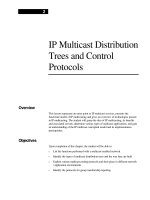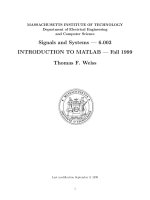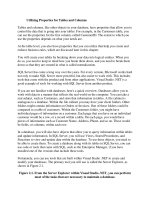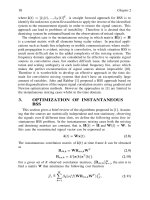Tài liệu Matlab tutorial for systems and control theory pdf
Bạn đang xem bản rút gọn của tài liệu. Xem và tải ngay bản đầy đủ của tài liệu tại đây (119 KB, 18 trang )
MASSACHUSETTS INSTITUTE OF TECHNOLOGY
Department of Electrical Engineering
and Computer Science
Signals and Systems — 6.003
INTRODUCTION TO MATLAB — Fall 1999
Thomas F. Weiss
Last modification September 9, 1999
1
Contents
1 Introduction 3
2 Getting Started 3
3 Getting Help from Within MATLAB 4
4 MATLAB Variables — Scalars, Vectors, and Matrices 4
4.1 Complex number operations . . . ........................ 4
4.2 Generating vectors . . . ............................. 5
4.3Accessing vector elements ............................ 5
5 Matrix Operations 5
5.1 Arithmetic matrix operations . . ........................ 6
5.2 Relational operations . . ............................. 6
5.3Flow control operations . ............................. 7
5.4 Math functions . ................................. 7
6 MATLAB Files 7
6.1 M-Files . ..................................... 8
6.1.1 Scripts . . ................................. 8
6.1.2 Functions ................................. 8
6.2 Mat-Files ..................................... 9
6.3Postscript Files . ................................. 9
6.4 Diary Files ..................................... 10
7 Plotting 10
7.1 Simple plotting commands ............................ 11
7.2 Customization of plots . ............................. 11
8 Signals and Systems Commands 11
8.1 Polynomials . . . ................................. 11
8.2 Laplace and Z Transforms ............................ 12
8.3Frequency responses . . ............................. 13
8.4 Fourier transforms and filtering . ........................ 13
9 Examples of Usage 13
9.1 Find pole-zero diagram, bode diagram, step response from system function . 13
9.1.1 Simple solution . ............................. 14
9.1.2 Customized solution . . . ........................ 14
9.2 Locus of roots of a polynomial . . ........................ 16
9.3Response of an LTI system to an input . .................... 18
10 Acknowledgement 18
2
1 Introduction
MATLAB is a programming language and data visualization software package which is es-
pecially effective in signal processing and systems analysis. This document is a brief in-
troduction to MATLAB that focuses on those features that are of particular importance in
6.003.
1
It is assumed that the reader is familiar with Project Athena, has an Athena account,
and has little or no experience with MATLAB. Other MATLAB help is available through
Athena consulting which offers a number of more tutorial handouts and short courses (ext.
3-4435), on-line consulting (type olc at the Athena prompt), and Athena on-line help (type
help at the Athena prompt). There are a number of books available that describe MAT-
LAB. For example, Engineering Problem Solving with Matlab, by D. M. Etter, published by
Prentice-Hall (1997) and Mastering MATLAB, by Hanselman and Littlefield, published by
Prentice-Hall (1996). The paperback MATLAB Primer by K. Sigmon, published by CRC
Press (1994) is a handy summary of MATLAB instructions. Further information about
MATLAB can be found at the web page of the vendor (The MathWorks, Inc.) whose URL
is . Full documentation can be purchased by contacting The
MathWorks.
2 Getting Started
On Project Athena, MATLAB can be accessed directly from the Dashboard (menu at the
top of the screen after you login to Project Athena) by using the hierarchical menu and
navigating as follows:
Numerical/Math//Analysis and Plotting//MATLAB.
MATLAB will then open a command window which contains the MATLAB prompt ‘>>’.
MATLAB contains a number of useful commands that are similar to UNIX commands,
e.g., ‘ls’, ‘pwd’, and ‘cd’. These are handy for listing MATLAB’s working directory, checking
the path to the working directory, and changing the working directory. MATLAB checks
for MATLAB files in certain directories which are controlled by the command ‘path’. The
command ‘path’ lists the directories in MATLAB’s search path. A new directory can be
appended or prepended to MATLAB’s search path with the command path(path,p) or
path(p,path) where p is some new directory, for example, containing functions written by
the user.
There is specially designed software available which can also be accessed from the Project
Athena Dashboard by navigating as follows:
Courseware//Electrical Engineering and Computer Science//
6.003 Signals and Systems//MATLAB.
These commands display a graphical user interface for exploring several important topics in
6.003. The same software is used in lecture demonstrations.
1
Revisions of this document will be posted on the 6.003 homepage on the web.
3
3 Getting Help from Within MATLAB
If you know the name of a function which you would like to learn how to use, use the ‘help’
command:
>> help functionname
This command displays a description of the function and generally also includes a list of
related functions. If you cannot remember the name of the function, use the ‘lookfor’
command and the name of some keyword associated with the function:
>> lookfor keyword
This command will display a list of functions that include the keyword in their descriptions.
Other help commands that you may find useful are ‘info’, ‘what’, and ‘which’. Descrip-
tions of these commands can be found by using the help command. MATLAB also contains
a variety of demos that can be with the ‘demo’ command.
4 MATLAB Variables — Scalars, Vectors, and Matri-
ces
MATLAB stores variables in the form of matrices which are M ×N, where M is the number
of rows and N the number of columns. A 1 × 1 matrix is a scalar; a 1 × N matrix is a row
vector, and M ×1 matrix is a column vector. All elements of a matrix can be real or complex
numbers;
√
−1 can be written as either ‘i’or‘j’ provided they are not redefined by the user.
A matrix is written with a square bracket ‘[]’ with spaces separating adjacent columns and
semicolons separating adjacent rows. For example, consider the following assignments of the
variable x
Real scalar >>x=5
Complex scalar >> x = 5+10j (or >> x = 5+10i)
Row vector >>x=[123](or x = [1, 2, 3])
Column vector >> x = [1; 2; 3]
3 × 3matrix >>x=[123;456;789]
There are a few notes of caution. Complex elements of a matrix should not be typed with
spaces, i.e., ‘-1+2j’ is fine as a matrix element, ‘-1+2j’ is not. Also, ‘-1+2j’ is interpreted
correctly whereas ‘-1+j2’ is not (MATLAB interprets the ‘j2’ as the name of a variable.
You can always write ‘-1+j*2’.
4.1 Complex number operations
Some of the important operations on complex numbers are illustrated below
4
Complex scalar >> x = 3+4j
Real part of x >> real(x) =⇒ 3
Imaginary part of x >> imag(x) =⇒ 4
Magnitude of x >> abs(x) =⇒ 5
Angle of x >> angle(x) =⇒ 0.9273
Complex conjugate of x >> conj(x) =⇒ 3-4i
4.2 Generating vectors
Vectors can be generated using the ‘:’ command. For example, to generate a vector x that
takes on the values 0 to 10 in increments of 0.5, type the following which generates a 1× 21
matrix
>> x = [0:0.5:10];
Other ways to generate vectors include the commands: ‘linspace’ which generates a vector
by specifying the first and last number and the number of equally spaced entries between
the first and last number, and ‘logspace’ which is the same except that entries are spaced
logarithmically between the first and last entry.
4.3 Accessing vector elements
Elements of a matrix are accessed by specifying the row and column. For example, in the
matrix specified by A=[123;456;789], the element in the first row and third
column can be accessed by writing
>> x = A(1,3) which yields 3
The entire second row can be accessed with
>> y = A(2,:) which yields [456]
where the ‘:’ here means “take all the entries in the column”. A submatrix of A consisting
of rows 1 and 2 and all three columns is specified by
>> z = A(1:2,1:3) which yields [123;456]
5 Matrix Operations
MATLAB contains a number of arithmetic, relational, and logical operations on matrices.
5
5.1 Arithmetic matrix operations
The basic arithmetic operations on matrices (and of course scalars which are special cases
of matrices) are:
+ addition
- subtraction
* multiplication
/ right division
\ left division
^ exponentiation (power)
’ conjugate transpose
An error message occurs if the sizes of matrices are incompatible for the operation. Division
is defined as follows: The solution to A ∗ x = b is x = A\b and the solution to x ∗ A = b is
x = b/A provided A is invertible and all the matrices are compatible.
Addition and subtraction involve element-by-element arithmetic operations; matrix mul-
tiplication and division do not. However, MATLAB provides for element-by-element opera-
tions as well by prepending a ‘.’ before the operator as follows:
.* multiplication
./ right division
.\ left division
.^ exponentiation (power)
.’ transpose (unconjugated)
The difference between matrix multiplication and element-by-element multiplication is
seen in the following example
>>A=[12;34]
A=
12
34
>>B=A*A
B=
710
15 22
>>C=A.*A
C=
14
916
5.2 Relational operations
The following relational operations are defined:
6
< less than
<= less than or equal to
> greater than
>= greater than or equal to
== equal to
~= not equal to
These are element-be-element operations which return a matrix of ones (1 = true) and zeros
(0 = false). Be careful of the distinction between ‘=’ and ‘==’.
5.3 Flow control operations
MATLAB contains the usual set of flow control structures, e.g., for, while, and if, plus
the logical operators, e.g., & (and), | (or), and ~ (not).
5.4 Math functions
MATLAB comes with a large number of built-in functions that operate on matrices on an
element-by element basis. These include:
sin sine
cos cosine
tan tangent
asin inverse sine
acos inverse cosine
atan inverse tangent
exp exponential
log natural logarithm
log10 common logarithm
sqrt square root
abs absolute value
sign signum
6 MATLAB Files
There are several types of MATLAB files including files that contain scripts of MATLAB
commands, files that define user-created MATLAB functions that act just like built-in MAT-
LAB functions, files that include numerical results or plots.
7