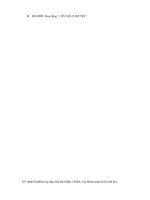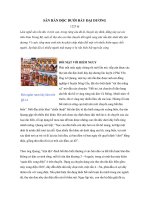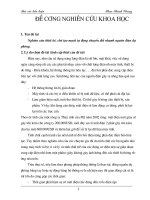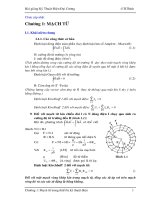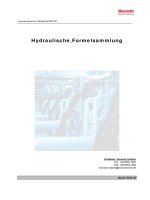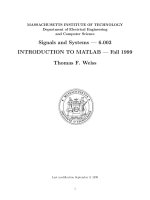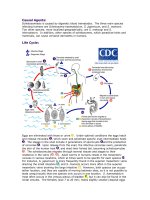Tài liệu ORCAD/PSPICE Tutorial doc
Bạn đang xem bản rút gọn của tài liệu. Xem và tải ngay bản đầy đủ của tài liệu tại đây (804.93 KB, 12 trang )
ORCAD/PSPICE Tutorial
Dr. George L. Engel
Department of Electrical and Computer Engineering
Southern Illinois University Edwardsville
Edwardsville, IL
September 3, 2003
Version 1.0
Students may obtain a student version of ORCAD and SPICE by visiting
Dr. Engel's homepage at www.ee.siue.edu/~gengel. Click on the Teaching
link and then on ECE327. Download the zip file and unzip it. Install
the software by double clicking on the Setup icon. When asked if you
wish to install Schematic or Capture, select Capture.
After downloading and installing the demo version of ORRCAD, create a
shortcut to the Capture program. Place the shortcut on your desktop to
make it easy to launch the application. Also, create a folder somewhere
on your drive where you can save your schematics and your PSPICE
simulation files.
For example, here is the shortcut on my desktop. I called it ORCADdemo
ORCAD is a schematic editor. In other words, it is a program that
allows you to draw circuit schematics. The demo version that you have
downloaded comes with a nice collection of parts libraries with parts
that you are likely to use in student assignments and student
laboratory exercises.
PSPICE is an electrical simulator that allows you to simulate the
operation of the circuits whose schematic you prepared using ORCAD.
This allows students to check for correct circuit operation even before
they actually construct the circuit in lab. The demo version of ORCAD
allows you to run PSPICE without even leaving the ORCAD user interface.
Launch the ORCAD schematic editor by double-clicking on the ORCADdemo
icon.
Click on File from the main menubar and then select Open New Project.
You should then see the following dialog box.
I decided to name my project "tutorial". Notice I have entered the
Location of the folder where the schematics and my simulation results
will be saved. Use the Browse button to select the location where you
would like to save your files. Make sure the Analog or Mixed A/D
option has been selected. You may then click the OK button.
The following dialog box will appear.
Make sure to select Create a blank project and then click the OK
button.
Let's create a simple voltage divider i.e. two resistors, each with a
value of 10KΩ. We will drive the series combination with a sinusoid
and observe the voltage at the node between the two resistors. Voltage
division principles tell us that the voltage should be half of the
input voltage.
From the menu at the top, select Place and then Part (Shift-P if you
wish can be used as a shortcut). The following dialog box will appear.
Click on the Add Library button and choose the ANALOG library. You
will see the following.
Select the R i.e. resistor component. This can be done by double-
clicking on the R. Place the component by clicking somewhere near the
middle of the schematic page. Click again and place R2. You should
then hit the Esc key to exit the place mode. The resistor R2 should
still be selected as is shown on the next page.