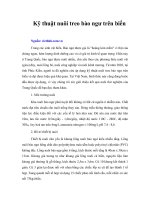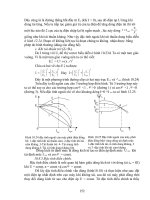Tài liệu Kỹ thuật xử lý Authentication trong Sharepoint Server doc
Bạn đang xem bản rút gọn của tài liệu. Xem và tải ngay bản đầy đủ của tài liệu tại đây (403.55 KB, 11 trang )
Custom Form Authentication trong Office Sharepoint Server 2007
Mình vừa hoàn tất xong việc cấu hình Sharepoint Server 2007 với chế độ Form Authentication
nên mình post bài này lên chia sẻ cùng các bạn.
Yêu cầu để thực hiện bài lab:
1. Windows Server 2003
2. IIS + ASP.NET
3. Office Sharepoint Server 2007
4. SQL Server 2005/SQL Server 2008
5. Visual Studio / Visual Studio Web Developer Express Edition
Nội dung chính của bài lab này gồm 7 phần:
1. Cấu hình Cơ sở dữ liệu lưu trữ thông tin người dùng
2. Quản lí người dùng trong cơ sở dữ liệu
3. Cấu hình Web.config của Sharepoint Central Administration
4. Cấu hình Web.config của Sharepoint Site
5. Bật tính năng Form Authentication cho Sharepoint Site
6. Xác thực người dùng kết nối vào site dựa trên chế độ Form Authentication
7. Tiến hành đăng nhập
Bước 1: Cấu hình cơ sở dữ liệu lưu trữ thông tin người dùng
• Vào SQL Management Studio, tạo mới 1 Database dùng để lưu trữ thông tin người dùng
• Mở command line và gõ vào dòng:
C:\Windows\Microsoft.NET\Framework\v2.0.50727\aspnet_regsql.exe
(tương đương với
<WindowsDirectory>\Microsoft.NET\Framework\<version>\aspnet_regsql.exe)
• Làm theo hướng dẫn của cửa sổ Wizard hiện để tiến hành cấu hình database lưu trữ
thông tin người dùng theo template có sẵn có ASP.NET
• Sau khi hoàn tất Wizard này, tau vào lại SQL Server Management Studio thì sẽ thấy
được cấu trúc các bảng dữ liệu đã được tạo tự động
Bước 2: Quản lí người dùng – mục tiêu bước này là giúp tau hiểu được việc tạo mới và quản lí
user
• tạo một ứng dụng web application với VS Web Developer
• Cấu hình Form Authentication cho ứng dụng web thông qua viêc cấu hình web.config
<?xml version="1.0"?>
<configuration xmlns=" /> <connectionStrings>
<add name="MembershipDatabaseCNX" connectionString="SERVER=localhost;
DATABASE=MembershipDatabase; TRUSTED_CONNECTION=true;"/>
</connectionStrings>
<system.web>
<machineKey
validationKey="8E074B186056F889587355255B167DA297AD837E43FD9850"
decryptionKey="991D4DEB57A2263855C31AA1D3FF4F1AD508A53D2A94658F"
validation="SHA1"
/>
<authentication mode="Forms"/>
<membership defaultProvider="DemoMembershipProvider">
<providers>
<add
name="DemoMembershipProvider"
type="System.Web.Security.SqlMembershipProvider,
System.Web, Version=2.0.0.0, Culture=neutral,
PublicKeyToken=b03f5f7f11d50a3a"
connectionStringName="MembershipDatabaseCNX"
enablePasswordRetrieval="false"
enablePasswordReset="true"
requiresQuestionAndAnswer="true"
applicationName="/"
requiresUniqueEmail="false"
passwordFormat="Hashed"
maxInvalidPasswordAttempts="5"
minRequiredPasswordLength="7"
minRequiredNonalphanumericCharacters="1"
passwordAttemptWindow="10"
passwordStrengthRegularExpression=""
/>
</providers>
</membership>
<roleManager enabled="true" defaultProvider="DemoRoleProvider">
<providers>
<add
name="DemoRoleProvider"
connectionStringName="MembershipDatabaseCNX"
applicationName="/"
type="System.Web.Security.SqlRoleProvider, System.Web,
Version=2.0.0.0, Culture=neutral,
PublicKeyToken=b03f5f7f11d50a3a"
/>
</providers>
</roleManager>
</system.web>
</configuration>
• Copy thẻ machine key từ web.config của ứng dụng sharepoint site và thay thế vào thẻ
machine key trong web.config của web application mà chúng ta vừa mới tạo (thông qua
machine key, ứng dụng sharepoint site và web app có thể làm việc với nhau, hiểu nhau
được)
• Tạo mới user bằng Asp.net website Administrator Tool hoặc dùng control
CreateUserWizard của ASP.NET
Bước 3: Cấu hình web.config của Sharepoint Central Administration
Hiện tại, bạn đã có thể tạo và quản lí người dùng bằng ASP.NET với SQL Server, bạn sẽ tiếp tục
công việc của mình là làm sao để cho Sharepoint hiểu được dụng ý của bạn, lưu trữ người dùng
tại 1 database trên SQL Server. Điều này hoàn toàn dễ dàng, ta chỉ cần cấu hình lại file
web.config của Sharepoint Cental Administration.
Ta thêm vào file cấu hình web.config của SP Central Administration các thông tin sau
<?xml version="1.0"?>
<configuration xmlns=
" />...
<connectionStrings> <!-- element may already exist -->
<add name="MembershipDatabaseCNX"
connectionString="SERVER=localhost;
DATABASE=MembershipDatabase;
TRUSTED_CONNECTION=true;"/>
</connectionStrings>
...
<system.web>
...
<membership> <!-- element may already exist -->
<providers> <!-- element may already exist -->
<add
name="DemoMembershipProvider"
type="System.Web.Security.SqlMembershipProvider,
System.Web, Version=2.0.0.0, Culture=neutral,
PublicKeyToken=b03f5f7f11d50a3a"
connectionStringName="MembershipDatabaseCNX"
enablePasswordRetrieval="false"
enablePasswordReset="true"
requiresQuestionAndAnswer="true"
applicationName="/"
requiresUniqueEmail="false"
passwordFormat="Hashed"
maxInvalidPasswordAttempts="5"
minRequiredPasswordLength="7"
minRequiredNonalphanumericCharacters="1"
passwordAttemptWindow="10"