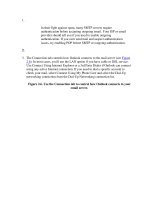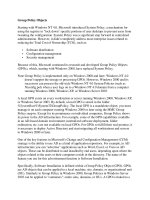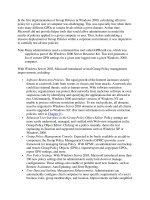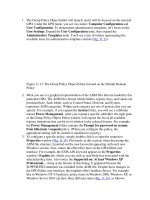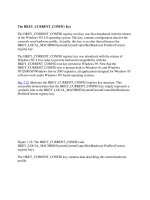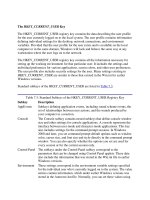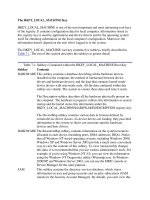Tài liệu The HKEY_LOCAL_MACHINE Key phần 3 pdf
Bạn đang xem bản rút gọn của tài liệu. Xem và tải ngay bản đầy đủ của tài liệu tại đây (47.83 KB, 13 trang )
Figure 7.14: The contents of the HKEY_LOCAL_MACHINE\SYSTEM\Select registry
key
The CurrentControlSet key is actually a symbolic link to the control set specified by the
Current setting under HKEY_LOCAL_MACHINE\SYSTEM\Select. This is necessary so
that constant paths can be used to refer to subkeys in the currently used control set, even
though its name may change.
Any time you start the system, the control set used to start up the system is stored under
HKEY_LOCAL_MACHINE\System\Clone. If the system started successfully, this
control set is considered "good", and the system discards the existing LastKnownGood
control set. Actually, the system replaces the existing LastKnownGood control set with a
copy of the Clone key. The system administrator can change this requirement at the
startup process. Normally, startup is considered successful if no severe errors occurred
and at least one user was able to log on to the system.
The LastKnownGood configuration is used when you select the LastKnownGood option
during startup, or if the startup process fails (in this case, the control set won't be
considered "good"). If this happens, the system creates a new control set by copying the
LastKnownGood control set. The values under
HKEY_LOCAL_MACHINE\System\Select will change as follows:
The control set identified as Default will became the Failed control set.
The control set that was identified as LastKnownGood will become the Default
control set.
User profile data are stored under other registry keys, and these modifications won't be
reflected in user profiles.
Tip If you need to identify the control set used to start up your system, view the Select
subkey.
Using administrative utilities and Control Panel applets is the easiest method of
modifying the data stored under the keys previously discussed.
It's the CurrentControlSet subkey that you need to edit when modifying the configuration
settings using one of the registry editors.
Control Subkeys for Controls Sets
Each control set contains a Control subkey. This subkey stores the startup parameters,
including information on the subsystems to be loaded, environment variables, and the
size and location of the paging file. The most important subkeys located under the
Control key present in the control set are listed in Table 7.2
.
Table 7.2: Typical subkeys of the Control Key for All Control Sets
Subkey Description
BackupRestore This key contains nested keys that specify parameters for the
Ntbackup program, including subkeys such as
FilesNotToBackup and KeysNotToRestore (Fig. 7.15
), which
contain exclusion lists for files and registry keys not to be
involved into backup or restore processes. The contents of the
BackupRestore subkey can be used for customizing the built-in
Microsoft Backup utility. Also notice the AsrKeysNotToRestore
nested key, which is new in Windows XP and Windows Server
2003. This key relates to the Automated System Recovery
process, which in newer releases has replaced the Emergency
Repair Disk functionality included with Windows NT and
Windows 2000.
By default, it contains a single value entry named Plug ' Play
(data type REG_MULTI_SZ, value
CurrentControlSet\Control\CriticalDeviceDatabase\). This
information will not be restored during the ASR process, which
is not surprising, since such information must be re-created by
the Setup program when it inspects the hardware configuration o
f
your system.
BootVerificationProgra
m
This value can be used to specify a non-standard mechanism of
declaring the system startup as successful ("good"). If an
additional verification mechanism hasn't been specified, this
subkey won't contain any settings.
ComputerName Default computer names and active computer names are stored
under ComputerName and ActiveComputerName subkeys. To
set the computer name, use the Network option in the Control
Panel (Windows NT 4.0), the Network Identification tab in the
System Properties window (Windows 2000) or the Computer
Table 7.2: Typical subkeys of the Control Key for All Control Sets
Subkey Description
Name tab of the System Properties window (Windows XP and
Windows Server 2003).
CrashControl This key contains value entries that manage system behavior in
case of a system crash, including options for creating a memory
dump file. Notice the MinidumpDir string value, which is new to
Windows XP and Windows Server 2003. As its name implies,
this setting specifies the path to the directory where the small
dumps, mainly used by the Error Reporting service, are stored.
You can specify these settings in the Startup and Recovery
window.
GroupOrderList Specifies the order in which the system should load the services
for all groups that have one. This option is used in combination
with the Tags option. The ServiceGroupOrder setting specifies
the loading order for the groups.
ServiceGroupOrder Specifies the order in which to load various groups of services.
The services loading order within a group is defined using the
Tags and GroupOrderList settings.
HiveList This setting specifies the location of the registry hive files (the
contents of this key are shown in Fig. 7.16
).
The value is maintained by the system because the settings under
this key show the exact location of the registry hive files (if these
files can't be loaded, the startup process will fail). Pay attention
to the format used to represent the names of these settings (Fig.
7.16). Note that they are represented as follows:
\REGISTRY\MACHINE\<hivename>, where the <hivename> is
the name of the appropriate registry hive. Also note the following
scheme:
\Device\HarddiskVolumeN\%SystemRoot%\System32\Config\<h
ive>, which is adopted because when an appropriate registry file
needs to be loaded, the system has not yet created drive
mappings for logical disks.
KeyboardLayout DLL for the keyboard layout, the default language used as a
default, plus a subkey named DosKeybCodes, which lists all
other available keyboard layouts.
LSA The authentication packages for the Local Security Authority
(LSA). This value is maintained by the system. If you make an
error editing this value, it may prevent everyone from logging in
to the local system.
Table 7.2: Typical subkeys of the Control Key for All Control Sets
Subkey Description
NetworkProvider This key can contain subkeys that specify network providers and
the order in which to load them. You can manage the settings for
network providers using the Network option in the Control Panel
(Windows NT 4.0), the Network and Dial-up Connections option
(Windows 2000) or Network Connections option (Windows XP
and Windows Server 2003).
NLS This subkey contains information on national language support
(NLS). You can manage the national language support using the
following Control Panel applets: Regional Settings (Windows
NT 4.0), Regional Options (Windows 2000) or Regional and
Language Options (Windows XP and Windows Server 2003).
Print This subkey contains information on the currently installed
printers and printing environment. It has the following important
subkeys:
Environments-this subkey contains other subkeys that define
drivers and print processors for various system environments.
Monitors-this subkey contains other subkeys that store data for
specific network printing monitors.
Printers-this subkey contains other subkeys that describe the
settings for each installed printer.
Providers-this key can contain subkeys describing print services'
DLLs.
To modify the printer settings, click the Start button, then select
Settings | Printers.
PriorityControl This subkey specifies the priority separation in Win32. You
should only set this value using the System option in Control
Panel.
ProductOptions This subkey defines the software product type (Windows NT, for
example). These values are maintained by the system. Notice one
especially interesting fact: the ProductType value in Windows
2000 registry is set to "WinNT".
SessionManager This subkey specifies global variables used by Session Manager.
This key can, in turn, contain the following subkeys:
DOS Devices-the subkey that identifies various DOS devices
Table 7.2: Typical subkeys of the Control Key for All Control Sets
Subkey Description
such as AUX, MAILSLOT, NUL, PIPE, PRN, and UNC.
Environment-this key identifies environment variables such as
ComSpec, Path, Os2LibPath, and WinDir. These variables are
set using the System option in Control Panel (this is the same for
both Windows NT 4.0 and Windows 2000 and its successors).
FileRenameOperations-this key is used during the startup
process. It allows you to rename certain files in order to replace
them. These values should be maintained only by the operating
system.
KnownDLLs-this key defines the directories and filenames for
Session Manager DLLs. Again, all these values are maintained
by the operating system.
MemoryManagement-this key defines the paging options.
Normally, you specify the paging file parameters using the
System applet in the Control Panel. Notice that in Windows
NT/2000 this key contains the RegistrySizeLimit setting
mentioned in Chapter 1
. Also notice that in Windows XP and
Windows Server 2003 this setting has become obsolete.
SubSystems-this key defines information intended for Windows
NT/2000, Windows XP, and Windows Server 2003 subsystems.
The values under this key are maintained by the system.
Setup This key specifies hardware setup options. Once again, all the
values under this key are maintained by the operating system. If
you need to modify these settings, the easiest way is to start the
Windows Setup program.
TimeZoneInformation This key contains the values that define time zone information.
Normally, you set these values using the Date/Time option in the
Control Panel.
VirtualDeviceDrivers This subkey contains virtual device drivers. These values must
be maintained by the system.
Windows This subkey specifies the paths to the Windows directory and
system directory.
WOW The settings stored under this key define options for 16-bit
Windows applications. Once again, these settings should be