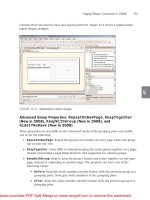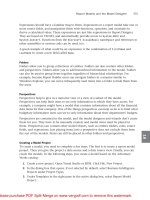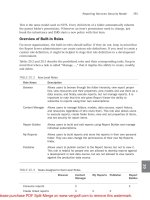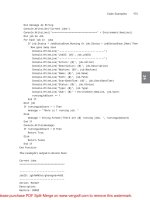Tài liệu Sams Microsoft SQL Server 2008- P10 doc
Bạn đang xem bản rút gọn của tài liệu. Xem và tải ngay bản đầy đủ của tài liệu tại đây (1.15 MB, 50 trang )
ptg
431
Code Examples
24
Dim message As String
Console.WriteLine(“Current Jobs”)
Console.WriteLine((“================================” + Environment.NewLine))
Dim job As Job
For Each job In jobs
If job.Status = JobStatusEnum.Running Or job.Status = JobStatusEnum.[New] Then
‘ New goes away soon
Console.WriteLine(“————————————————”)
Console.WriteLine(“JobID: {0}”, job.JobID)
Console.WriteLine(“————————————————”)
Console.WriteLine(“Action: {0}”, job.Action)
Console.WriteLine(“Description: {0}”, job.Description)
Console.WriteLine(“Machine: {0}”, job.Machine)
Console.WriteLine(“Name: {0}”, job.Name)
Console.WriteLine(“Path: {0}”, job.Path)
Console.WriteLine(“StartDateTime: {0}”, job.StartDateTime)
Console.WriteLine(“Status: {0}”, job.Status)
Console.WriteLine(“Type: {0}”, job.Type)
Console.WriteLine(“User: {0}” + Environment.NewLine, job.User)
runningJobCount += 1
End If
Next job
If runningJobCount = 1 Then
message = “There is 1 running job. “
Else
message = String.Format(“There are {0} running jobs. “, runningJobCount)
End If
Console.Write(message)
If runningJobCount > 0 Then
Return True
Else
Return False
End If
End Function
The example’s output is shown here:
Current Jobs
================================
————————————————
JobID: jgbfw045virghsnsgvbv4n55
————————————————
Action: Render
Description:
Machine: SSRS2
From the Library of STEPHEN EISEMAN
Please purchase PDF Split-Merge on www.verypdf.com to remove this watermark.
ptg
432
CHAPTER 24 RS Utility
Name: Company Sales
Path: /AdventureWorks Sample Reports/Company Sales
StartDateTime: 9/29/2008 8:39:17 PM
Status: New
Type: User
User: SSRS2\Administrator
There is 1 running job. The command completed successfully
Some other useful scripts that you can execute with the RS utility include the following:
. Deploy new reports (RDL files) and data sources
. Configure data sources
. Download contents of the Report Server
. Deploy to multiple servers simultaneously
. Set up subscriptions
. Refresh caches
As you can see, the RS utility can be used to accomplish almost anything you could use
the Reporting Services web service to do. The work would be in developing script files to
do it.
Summary
This chapter serves as an introduction to the RS utility. The RS utility can be used in
conjunction with the web service endpoints to automate routine tasks or to script difficult
deployments. Scripts written for the RS utility are basically VB.NET single code files. They
start off by executing the
Main()
function. The web service endpoints are available in the
script, and are referenced as the global web service proxy called RS. End users can use
passed-in string variables that are available as global variables in the script. Script
commands can be batched, and timeouts can be specified. The RS utility is a handy
administrative and development tool.
From the Library of STEPHEN EISEMAN
Please purchase PDF Split-Merge on www.verypdf.com to remove this watermark.
ptg
CHAPTER
25
Implementing Custom
Embedded Functions
IN THIS CHAPTER
. Adding Embedded Code
. Debugging Embedded Code
T
he simplest form of custom code available in SSRS is
expressions, which were discussed in Chapter 10,
“Expressions.” The next level of coding complexity is
custom embedded code in a report.
Adding Embedded Code
To get a better understanding of how embedded custom
code is used in a report, report developers can assume all
the code placed in the code window gets compiled into a
make-believe class called
Code
. You can add properties and
methods to the make-believe
Code
class, and call class
members from expressions in the report, which has the
class defined.
Embedded code is compiled into a report’s intermediate
format and gets executed as needed when the report is
rendered. Report Designer provides a simple text area to
allow editing of the embedded code. To access the code
editor, complete the following steps:
1. From the Report menu, choose Report Properties.
Alternatively, right-click the area surrounding the
report’s body and select the Properties menu.
2. Click the Code tab in the Report Properties dialog box.
You should see a window similar to that shown in Figure
25.1 and can type the code in the Custom Code area.
The code editor is basically a multiline text box, and it does
not provide any productivity assistance, such as IntelliSense
or debugging. You have to be extremely careful while using
From the Library of STEPHEN EISEMAN
Please purchase PDF Split-Merge on www.verypdf.com to remove this watermark.
ptg
434
CHAPTER 25 Implementing Custom Embedded Functions
FIGURE 25.1
Code editor.
this code editor. For example, only one level of “undo” action is allowed, as compared to
Visual Studio’s infinite undo.
For all its difficulties, embedded code provides several key benefits for a developer, includ-
ing the following:
. A more elegant approach (as compared to expressions) to medium-complexity
coding scenarios
. A single repository for functions and methods that can be reused by multiple items
within a single report, as opposed to complex copy-and-paste expressions
. Direct access to the exception-handling functionality of VB.NET
Every developer knows function reuse is beneficial over copy-and-paste programming.
Consider the following fictitious example. Suppose two developers are assigned the paral-
lel development of a single report. One developer uses embedded code, whereas the other
one uses simple expressions. One of the initial goals was to highlight negative values in
red. Later, this goal changed to a more complex requirement, such as color-coding
numeric ranges. The developer who used embedded code could adapt to such change in
requirements quickly.
Embedded functions must be written in VB.NET. If you prefer C#, you would have to
develop a custom assembly. This topic is covered in Chapter 26, “Creating and Calling a
Custom Assembly from a Report.”
From the Library of STEPHEN EISEMAN
Please purchase PDF Split-Merge on www.verypdf.com to remove this watermark.
ptg
435
Adding Embedded Code
25
To add the function used in the preceding narrative, just follow these steps:
1. Open the report properties by either choosing Report Properties from the Report
menu or right-clicking the area surrounding the report’s body and selecting Report
Properties.
2. In the Report Properties dialog box, display the Code tab and enter the following
function in the Custom Code area:
Function Highlight(value As Integer) As String
If value < 0
return “Red”
Else
return “Black”
End If
End Function
3. Drag a
Textbox
control from the Toolbox to the report and place the following code
in the
Background Color
property:
=Code.Highlight(me.value)
4. Place
-1
(minus one) in the
Value
property of the text box.
5. Open the report in Preview mode to see the text box with a red background.
Embedded code can address more complex scenarios. For example, if you need to calculate
a median, you can use the following approach:
1. Add the following embedded code, using the method described in the previous
example:
Dim Data As System.Collections.ArrayList
Function AddData(newData As Decimal) As Decimal
If (Data is Nothing)
Data = new System.Collections.ArrayList()
End If
Data.Add(newData)
End Function
Function GetMedianInfo() As String
Dim count As Integer = Data.Count
If (count > 0)
Data.Sort()
GetMedianInfo =”Median: “ & Data(count/2) & “; Total orders: “ & count
End If
End Function
From the Library of STEPHEN EISEMAN
Please purchase PDF Split-Merge on www.verypdf.com to remove this watermark.
ptg
436
NOTE
In our sample we use the
SalesOrderHeader
table from the Adventure Works data-
base. We will calculate the median on the
TotalDue
field (or median order total). Adjust
the code accordingly for different fields. The query to retrieve data is very simple:
SELECT TotalDue FROM Sales.SalesOrderHeader
2. Call the data set
OrderTotals
.
3. Add a table. (Note that in this example we use the table for calculations only, and
we do not need to fill anything on the table’s surface.)
4. Select the entire table by clicking the corner handler. Set the table’s
Hidden
prop-
erty to
True
.
NOTE
It is important to hide the table. Because of on-demand report processing enhance-
ments in SSRS 2008, there is no guarantee that the
Code
class will maintain state
across pages. You can experiment with this by making the table visible and seeing the
changes in the results by applying
TOP N
clause to the query.
5. From the grouping pane, open Group Properties for the
Details
group, display the
Variables tab, and enter the
AddDat
in the Name field and the following code in the
Value field to populate
Data
array:
=Code.AddData(Fields!TotalDue.Value)
NOTE
You can enter any value you want in the Name field. In the case of this example, the
value that you enter for the name does not matter because we are not going to use the
variable in the sample’s code. However the name is required, and SSRS will call the
variable (and therefore the
AddData
function) every time the group variable changes. In
this example, it happens for every row in the
OrderTotals
data set.
6. On the bottom of the report, add a text box with the following expression:
=Code.GetMedianInfo()
7. Run the report and see that the median order value in the
SalesOrderHeader
table is
$865.20 and the total number of orders is 31,465.
You can take this example further and develop Excel-like functionality in terms of having
calculations based on data in nonsequential Table cells, similar to
=$A$1/$B$5
in Excel.
CHAPTER 25 Implementing Custom Embedded Functions
From the Library of STEPHEN EISEMAN
Please purchase PDF Split-Merge on www.verypdf.com to remove this watermark.
ptg
437
Debugging Embedded Code
25
To enable the previously described calculations, we can store the values from a data set in
a two-dimensional array and use the array’s members to perform calculations. Although
for performance reasons we do not advocate this method on large data sets, the method
can provide an elegant solution in some cases.
Debugging Embedded Code
SSRS does not provide any facilities to step through the embedded code, and therefore you
have two options: You can either debug code in Visual Studio .NET or use some pre-Visual
Basic tricks for debugging. The first trick is to label code lines. This is beneficial to locate
both compile-time and runtime errors. The following code fragment shows how to label
code lines. It also has errors that have been intentionally placed for demonstration
purposes:
Function Add(n As Integer)
1: i = i + n
2: return i
End Function
When you build a report with the code snippet or try to preview the report that calls this
code, SSRS reports two issues (one warning and one error):
. Warning:
There is an error on line 0 of the custom code: [BC42021]
Function without an ‘As’ clause; return type of Object assumed.
Warnings
display only if at least one error is found.
. Error:
There is an error on line 1 of the custom code: [BC30451] Name ‘i’
is not declared. Only the first error is displayed.
With a small code fragment such as the preceding example, finding errors might not be
an issue. For a code fragment that has a significant number of lines, locating the one
with an error can prove burdensome.
NOTE
Keep in mind that labels can be present only inside of functions or subroutines and
can repeat inside of different functions.
TIP
To properly determine line numbers, deliberately add an error and preview the report.
The SSRS error indicates the line number.
TIP
To avoid laborious efforts of numbering and renumbering lines, you should only label
key expressions or the first line of functions. Alternatively, you can use labeling to nar-
row down a line with an error.
From the Library of STEPHEN EISEMAN
Please purchase PDF Split-Merge on www.verypdf.com to remove this watermark.
ptg
438
CHAPTER 25 Implementing Custom Embedded Functions
The second trick is to locate a line that causes runtime errors by using a
Try-Catch
block:
Function DivByZero()
Dim x As Integer
Try ‘ Set up structured error handling.
3: x = x/ 0
Catch ex As Exception
Return ex.ToString() & vbCrLf & “Exception at Line: “ & CStr(Erl)
End Try
End Function
The result of the call to the function
DivByZero()
is as follows:
System.OverflowException: Arithmetic operation resulted in an overflow.
at ReportExprHostImpl.CustomCodeProxy.DivByZero()
Exception at Line: 3
Note that function
DivByZero()
uses the undocumented function
Erl
to return a line
number for the line of code that produced the error.
Erl
really returns a label number. (In
the preceding code, it is
3
.)
When you do not implement error handling, and then make a call to a function within
the
Value
property of a report item, the report item shows
#Error
as a result.
Depending on the precision of a return value provided from a function, other potential
results are
Infinity
or
NaN
(Not a Number).
TIP
Always check the Error List window after a build operation has completed, and make
sure that there are no warnings. Best practice suggests eliminating all warnings in pro-
duction code.
Exceptions within other properties can be caught during the build operation.
Summary
Custom embedded code can provide a more elegant approach to medium-complexity
custom code than expressions through function reuse, centralized code repository, and
additional error-handling options.
Custom embedded code is VB.NET code embedded in a report. Code is embedded as a part
of a Report Definition Language (RDL) file and compiled together with the container
report. Many errors are caught by the compiler when a reporting solution is built.
From the Library of STEPHEN EISEMAN
Please purchase PDF Split-Merge on www.verypdf.com to remove this watermark.
ptg
439
Debugging Embedded Code
25
Although embedded code allows a developer to use the full object-oriented functionality
of VB.NET, embedded code is mostly used for simple logic. It is possible to develop
complex embedded code, but this is not usually done because of limited debugging facili-
ties and limited functionality of the embedded code editor. The embedded code editor is a
simple text box that does not have the advanced features, such as code completion, avail-
able in Visual Studio.
When functions are too complicated for embedded code to handle efficiently or you
prefer to use C# instead of Visual Basic, you can develop and call a custom assembly from
a report. The next chapter explains how to leverage a custom assembly within a report.
From the Library of STEPHEN EISEMAN
Please purchase PDF Split-Merge on www.verypdf.com to remove this watermark.
ptg
This page intentionally left blank
From the Library of STEPHEN EISEMAN
Please purchase PDF Split-Merge on www.verypdf.com to remove this watermark.
ptg
CHAPTER
26
Creating and Calling a
Custom Assembly from
a Report
IN THIS CHAPTER
. Initializing Assembly Classes
. Strong-Named Custom
Assemblies
. .NET Security Primer for an
SSRS Administrator
. Assemblies That Require Other
Than
Execute
Permissions
. Debugging Custom Assemblies
S
SRS comes with a comprehensive set of functions that
can be used within reports. However, you might need to
add custom functionality that is not covered by the set of
common functions or is too complicated for embedded
code to handle efficiently. In addition, if you, as a devel-
oper, are hard set on C# as a language of choice, a custom
assembly is the way to go. A couple of examples of func-
tionality that are better handled by a custom assembly are
encryption and trend analysis.
NOTE
Trend plotting functionality is available in the full ver-
sion of the Dundas chart. However, the chart does not
provide trend calculation information to a report. In
some cases, trend information might be needed to
trigger some action, such as formatting on a repor t,
and this is where trend analysis assembly might be
useful.
Let’s start with a simple example and develop a function
GetLibraryInfo()
, which returns a single string with a
library version information.
Start Visual Studio 2008 and create a new Class Library
Project (you can add this project to the report development
solution you worked with previously). To create a Class
Library Project, follow these steps:
1. Let’s use C#, by selecting Visual C# from Project Types
on a New Project dialog box.
2. Let’s name the project
RSCustomLibrary
.
From the Library of STEPHEN EISEMAN
Please purchase PDF Split-Merge on www.verypdf.com to remove this watermark.
ptg
442
CHAPTER 26 Creating and Calling a Custom Assembly from a Report
FIGURE 26.1
New library project.
3. Make sure to select a version of .NET Framework you prefer the library to use.
4. Select the Add to Solution option.
5. See Figure 26.1 for the outcome of the previous actions.
6. Click OK to complete.
Visual Studio creates a project with a single class
Class1
. Let’s rename the file
Class1.cs
in Solution Explorer to
MainClass.cs
. Note how Visual Studio changed the name of the
class in the code.
Substitute code in the class module with the following code:
using System;
//System.Reflection helps to get the assembly information
//using System.Reflection;
namespace RSCustomLibrary
{
public class MainClass
{
//Method GetLibraryInfo() returns this custom assembly information
//RSCustomLibrary, Version=1.0.0.0, Culture=neutral, PublicKeyToken=null
public static string GetLibraryInfo()
{
//return Assembly.GetExecutingAssembly().GetName().ToString();
From the Library of STEPHEN EISEMAN
Please purchase PDF Split-Merge on www.verypdf.com to remove this watermark.
ptg
443
Creating and Calling a Custom Assembly from a Report
26
return “RSCustomLibrary, Version=1.0.0.0, Culture=neutral, PublicKey
Token=null”;
}
}
}
Now you may ask, “Why did they comment operations with the Reflection library?
Wouldn’t it be the best way to retrieve version information?” You are absolutely correct.
The problem at this point is that our library only has
Execute
permission. This permission
means that we have “access to the CPU” and we can do math and string operations, but
we will get an error when accessing the Reflection library. (In this case, we added a call to
the library as an expression in the
Textbox1
:
[rsRuntimeErrorInExpression] The Value
expression for the textrun ‘Textbox1.Paragraphs[0].TextRuns[0]’ contains an
error: Request for the permission of type ‘System.Security.Permissions.
FileIOPermission, mscorlib, Version=2.0.0.0, Culture=neutral,
PublicKeyToken=b77a5c561934e089’ failed
.)
NOTE
When a developer calls a .NET namespace, it might not be immediately clear whether
the
Execute
permission is sufficient. For example, the
GetExecutingAssembly()
method requires
FileIOPermission
. However, it might be logically concluded that the
Execute
permission is sufficient because the method retrieves information about the
assembly it is called from and the assembly should be loaded in the memory. Contrary
to the conclusion, the call to this method does
PathDiscovery
to check the assem-
bly’s path and therefore requires
FileIOPermission
.
Later in this chapter, we discuss the actions that we need to take to allow an assembly to
elevate its security from
Execute
-only permissions; see the “Assemblies That Require Other
Than
Execute
Permissions” section.
NOTE
SSRS2K5 Report Designer allowed any permission for an assembly in the Preview
mode. This would make developers wonder: “It worked in Preview mode, why doesn’t it
work anymore after I have deployed it to the server?” SSRS 2008 Report Designer
fixed this discrepancy and will force you to deal with permissions in Preview mode, too.
TIP
To simplify a custom assembly test, developers can use a simple Windows application
to call the assembly’s methods. This allows testing the assembly’s functionality prior
to tests with SSRS.
The compiled assembly must be located in directories in which it is accessible by
From the Library of STEPHEN EISEMAN
Please purchase PDF Split-Merge on www.verypdf.com to remove this watermark.
ptg
444
. Report Designer: (The default directory is
C:\Program Files\Microsoft Visual
Studio 9.0\Common7\IDE\PrivateAssemblies
.) This allows calling an assembly from
reports in Preview mode.
. Report Server: (The default directory is
C:\Program Files\Microsoft SQL
Server\MSRS10.MSSQLSERVER\Reporting Services\ReportServer\bin
.) This allows
calling assembly from reports deployed on Report Server.
NOTE
Report Designer/Server reports an error if it can’t find the library:
[rsErrorLoadingCodeModule] Error while loading code module:
‘RSCustomLibrary, Version=1.0.0.0, Culture=neutral,
PublicKeyToken=null’. Details: Could not load file or assembly
‘RSCustomLibrary, Version=1.0.0.0, Culture=neutral,
PublicKeyToken=null’ or one of its dependencies. The system cannot find
the file specified
.
Please compile the
RSCustomLibrary
project and let’s now use our custom assembly in a
report via the following steps:
1. First let’s create an empty report. We can call it
Ch26.CallingCustomAssembly.rdl
.
Then let’s reference the assembly. Open the report properties by choosing Report
Properties from the Report menu.
2. In the Properties dialog box, click the References tab.
3. Click Add under Add or Remove Assemblies.
4. Click the ellipsis (...) button and navigate to the RSCustomLibrary (see Figure 26.2).
Developers can navigate to any location where the library is present, such as the bin
directory of the library project. This operation records only the reference to the
assembly and not a specific location of this assembly. Report Designer adds the
following Report Definition Language (RDL) to reference an assembly:
<CodeModules>
<CodeModule>RSCustomLibrary, Version=1.0.0.0,
Culture=neutral, PublicKeyToken=null
</CodeModule>
</CodeModules>
5. Enter a class name, such as
RsCustomLibrary.MainClass
. Filling in a class name and
an instance name (such as
myMainClass
) is optional for static methods. When you
specify a class name and an instance name, Report Designer creates an instance of
the specified class and, subsequently, you can access the class inside of a report using
the instance name of the class. Report Designer adds the following RDL:
CHAPTER 26 Creating and Calling a Custom Assembly from a Report
From the Library of STEPHEN EISEMAN
Please purchase PDF Split-Merge on www.verypdf.com to remove this watermark.
ptg
445
FIGURE 26.2
Reference custom assembly.
Creating and Calling a Custom Assembly from a Report
26
<Classes>
<Class>
<ClassName>RsCustomLibrary.MainClass</ClassName>
<InstanceName>myMainClass</InstanceName>
</Class>
</Classes>
When specifying a class name, you need to prefix the name of the class with its
assembly, such as
RSCustomLibrary.MainClass
. Otherwise, the SSRS compiler returns
an error:
[rsCompilerErrorInClassInstanceDeclaration] Error in class
instance declaration for class MainClass: [BC30002] Type ‘MainClass’ is
not defined
.
6. Call the assembly from one of the report’s expressions. A static method can be called
as
=<AssemblyName>.<ClassName>.<StaticMethodName>
; in this case,
=RSCustomLibrary.MainClass.GetLibraryInfo()
. An instance method can be called
as
=<Code>.<InstanceName>.<PublicMethodName>
; in this case,
=Code.myMainClass.GetLibraryInfo()
. A static method does not require an
instance, but can still be accessed through the instance if so desired.
Now that you have referenced a custom assembly in a report and copied binaries to the
Report Designer’s directory, the assembly can be called from the report in Preview mode of
the Report Designer. To make the assembly work with a Report Server, also copy an assem-
bly to its bin directory.
From the Library of STEPHEN EISEMAN
Please purchase PDF Split-Merge on www.verypdf.com to remove this watermark.
ptg
446
FIGURE 26.3
Using the code editor to override the OnInit() method.
Initializing Assembly Classes
You might sometimes need to pass initialization parameters to a class in a custom assem-
bly. This is done by overriding the
OnInit()
method of the
Code
object of a report. This
can be done by editing the RDL directly or using the code editor. To open the code editor,
choose Report Properties from the Report menu and click the Code tab in the Report
Properties dialog box (see Figure 26.3).
To initialize a class, you can either
. Create a new instance of the class inside of
OnInit
and pass parameters to a class
constructor.
. Write a public initialization method for a class and call this method from
OnInit
.
When you create a new instance of the class, make sure that the instance name used in
the
OnInit
method does not conflict with the instance name you have created when you
referenced an assembly:
<Code>
Dim Public myMainClass1 As RSCustomLibrary.MainClass
Protected Overrides Sub OnInit()
myMainClass1 = new RSCustomLibrary.MainClass(Report.Parameters!Period.Value)
End Sub
</Code>
CHAPTER 26 Creating and Calling a Custom Assembly from a Report
From the Library of STEPHEN EISEMAN
Please purchase PDF Split-Merge on www.verypdf.com to remove this watermark.
ptg
447
Initializing Assembly Classes
26
To invoke this initialization method, from a report you can use the following expression:
=Code.myMainClass1.GetLibraryInfo()
.
NOTE
If a conflict exists between the instance created in a report’s reference and any of the
instances generated in the code, SSRS generates an error:
[rsCompilerErrorInClassInstanceDeclaration] Error in class instance
declaration for class RsCustomLibrary.MainClass: [BC30260]
‘myMainClass’ is already declared as ‘Private Dim myMainClass As
<unrecognized type>’ in this class
.
When you call a public initialization function, create an instance of the class by choosing
Report Properties from the Report menu and then clicking the References tab.
You then call the initialization function from
OnInit
. Make sure that the instance name
used in
OnInit
corresponds to the instance name used when you referenced an assembly:
<Code>
Protected Overrides Sub OnInit()
myMainClass.InitializeClass(Report.Parameters!Period.Value)
End Sub
</Code>
To invoke this initialization method, you can use the following expression:
=Code.myMainClass.GetLibraryInfo()
.
NOTE
Because we are using parameters for initialization in this example, be sure to add a
parameter Period to the report.
Within the
OnInit
method, you can use items from the
Globals
,
Parameters
, and
User
collections. The
Fields
and
ReportItems
collections are not available when the
OnInit
method is invoked.
NOTE
Do not forget to prefix the collection name with
Report
(such as
Report.Parameters
);
otherwise, you will receive an error:
[rsCompilerErrorInExpression] The Value
expression for the textbox ‘textbox2’ contains an error: [BC42024]
Access of shared member, constant member, enum member or nested type
through an instance; qualifying expression will not be evaluated
.
From the Library of STEPHEN EISEMAN
Please purchase PDF Split-Merge on www.verypdf.com to remove this watermark.
ptg
448
CHAPTER 26 Creating and Calling a Custom Assembly from a Report
To take advantage of initialization, you need to add a constructor to the assembly. The
updated assembly may have the following code:
using System;
//Need to have this so we can get the assembly information
//using System.Reflection;
namespace RSCustomLibrary
{
public class MainClass
{
static int mPeriod = -1;
public MainClass()
{}
public MainClass(int Period)
{
mPeriod = Period;
}
public void InitializeClass(int Period)
{
mPeriod = Period;
}
//Method GetLibraryInfo() returns this custom assembly information
//RSCustomLibrary, Version=1.0.0.0, Culture=neutral, PublicKeyToken=null
//AND initialization status:
//
public static string GetLibraryInfo()
{
//return Assembly.GetExecutingAssembly().GetName().ToString()
return “RSCustomLibrary, Version=1.0.0.0, Culture=neutral,
➥PublicKeyToken=null”
+ (
(mPeriod != -1) ?
“ Initialized with value=” + mPeriod.ToString()
: “ Not initialized”
);
}
}
}
Note the operator
?
(question mark) usage in the code. If you are not familiar with this
operator, it is similar to the
IIF
function or the
IF-THEN-ELSE
statement.
From the Library of STEPHEN EISEMAN
Please purchase PDF Split-Merge on www.verypdf.com to remove this watermark.
ptg
449
Initializing Assembly Classes
26
NOTE
If you choose to use a constructor to initialize the class, an explicit default constructor
(constructor with no parameters) is required. If no default constructor is defined, SSRS
returns an error:
[rsCompilerErrorInClassInstanceDeclaration] Error in
class instance declaration for class RsCustomLibrary.MainClass:
[BC30455] Argument not specified for parameter ‘Period’ of ‘Public Sub
New(Period As Integer)
’.
It is very likely that the first deployed version of an assembly will not be perfect and one
day you will need to update an assembly. You can update an assembly using one of four
ways:
. Maintain the same assembly attributes (such as
Version
and
Culture
) and replace an
assembly in Report Designer and SSRS directories. Maintaining assembly attributes is
a key for this method because the report’s RDL contains this information in the
<CodeModule>
descriptor. If an assembly’s attributes change, the reports can no
longer call it. This method is the best for frequent assembly updates, while maintain-
ing classes and method signatures. This method of updates is especially relevant
during debugging and testing.
. Update the assembly attributes and update all the references (using Report Designer
or directly editing the
<CodeModule>
tags) to reference the new version of the assem-
bly.
. Create a strong-named assembly (see the next section “Strong-Named Custom
Assemblies” for more information) and store it in the Global Assembly Cache (GAC).
The GAC allows multiple versions of an assembly. Reports can call any of the
versions stored in the GAC. Thus, you can keep both versions of the assembly and
refer to either one of the versions.
. As in the previous method, create a strong-named assembly, store a version of an
assembly in the GAC, and force SSRS to redirect all the calls to the new assembly. In
this case, an administrator would need to modify the
Web.config
and
ReportService.exe
configuration files to add the following entry:
<configuration>
<runtime>
<assemblyBinding xmlns=”urn:schemas-microsoft-com:asm.v1”>
<dependentAssembly>
<assemblyIdentity name=”RSCustomLibrary”
publicKeyToken=”...”
culture=”...” />
<bindingRedirect oldVersion=”1.0.0.0”
newVersion=”2.0.0.0”/>
From the Library of STEPHEN EISEMAN
Please purchase PDF Split-Merge on www.verypdf.com to remove this watermark.
ptg
450
CHAPTER 26 Creating and Calling a Custom Assembly from a Report
</dependentAssembly>
</assemblyBinding>
</runtime>
</configuration>
Strong-Named Custom Assemblies
The .NET Framework allows sharing of assemblies through the GAC. The GAC is a
%systemroot%\assembly
directory on a computer on which .NET Framework is installed.
GAC can be managed through
%systemroot% \Microsoft.NET\Framework\version
GACUTIL.exe
or the Assembly Cache Viewer extension of Windows Explorer (see Figure
26.4). You can find additional information about using this tool at http://msdn2.
microsoft.com/library/34149zk3.aspx.
Assemblies must have a strong name to be stored in GAC; the .NET runtime can uniquely
identify each assembly, even assemblies with the same name. A strong name is the combi-
nation of the assembly’s name, the four-part version number, the culture (if provided), a
public key, and a digital signature stored in the assembly’s manifest.
Visual Studio 2008 made it very simple to sign an assembly through the Signing tab of the
Project Designer. To access the Signing tab, select a project node in Solution Explorer, and
then choose Properties from the Project menu. When the Project Designer appears, click
the Signing tab.
By default, Reporting Services does not allow calls to strong-named custom assemblies
directly from reports. This is probably a good thing because enabling SSRS to call strong-
named assemblies poses security risks.
To enable calls to a strong-named custom assembly in Reporting Services, you can use one
of the methods described in Table 26.1. Both methods described in Table 26.1 have secu-
rity risks associated with them.
Security risks are especially relevant to the strong-named custom assemblies that require
more than
Execute
permissions (as discussed in the “Assemblies That Require Other Than
Execute
Permissions” section”).
.NET Security Primer for an SSRS Administrator
Although the details of .NET security are beyond the scope of this book, a brief security
overview will help you to better understand the security of SSRS assemblies. You can find
more security-related topics in the Microsoft .NET Framework documentation
( />html/netframesecover.asp).
From the Library of STEPHEN EISEMAN
Please purchase PDF Split-Merge on www.verypdf.com to remove this watermark.