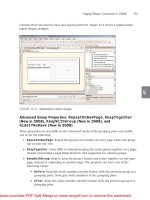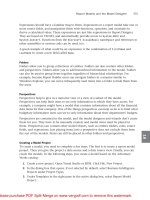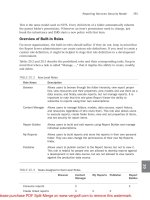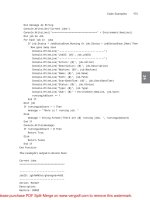Tài liệu Sams Microsoft SQL Server 2008- P13 doc
Bạn đang xem bản rút gọn của tài liệu. Xem và tải ngay bản đầy đủ của tài liệu tại đây (2.13 MB, 50 trang )
ptg
581
Managing Shared Schedules
36
FIGURE 36.11
Manage Report History menu.
You must be a site administrator to manage shared schedules on a SharePoint site.
To create shared schedules, click Site Actions at the upper right on the site, pick Site
Settings, Modify All Site Settings, and then click Manage Shared Schedules under the
Reporting Services section (see Figure 36.12).
Click Add Schedule to create a shared schedule. You can specify a descriptive name,
frequency, and a start and end date (see Figure 36.13).
Shared schedules rely on the SQL Server Agent service. Once the schedule is created, reports
and subscriptions associated with the schedule are triggered to run in a timely fashion. The
FIGURE 36.12
Manage shared schedules.
From the Library of STEPHEN EISEMAN
Please purchase PDF Split-Merge on www.verypdf.com to remove this watermark.
Download at WoweBook.com
ptg
582
CHAPTER 36 Managing Reports in SharePoint
FIGURE 36.13
Create shared schedules.
FIGURE 36.14
Pause and resume shared schedules.
shared schedule can be paused or resumed (see Figure 36.14). If it is paused, reports execu-
tions associated with the schedule will not get triggered until the schedule is resumed.
Managing Subscriptions
There is a Manage Subscriptions menu option when you select a report from the
SharePoint document library. Subscriptions enable you to receive reports through a variety
of delivery methods beyond the simple interactive report execution via a browser.
From the Library of STEPHEN EISEMAN
Please purchase PDF Split-Merge on www.verypdf.com to remove this watermark.
ptg
583
Managing Subscriptions
36
Two types of subscriptions are supported: Standard Subscriptions and Data Driven
Subscriptions (New in 2008 for SharePoint integrated mode; see Figure 36.15). Standard
subscriptions produce one instance of a report and deliver it to a preconfigured destina-
tion. Data-driven subscriptions can produce many report instances and deliver them to
multiple destinations dynamically.
Subscription delivery methods include the following:
. Email: Send a report via email. You can also configure fields such as To, CC, BCC,
and Subject.
. Windows File Share: Send a report to a Windows file share with the filename and
security credentials.
. Null Delivery Provider: Generate subscriptions that preload the report cache. This
can help increase report performance.
. SharePoint Document Library: Send reports to a specified SharePoint document
library.
NOTE
You must configure your report data source to use stored credentials or the unattended
report-processing account as a prerequisite to creating subscriptions on the report. The
credentials can be a Windows user account or a database user account.
Figure 36.16 shows the UI for creating a standard subscription.
Data-driven subscriptions (DDS) are more powerful and have been enabled for SharePoint
integrated mode in Reporting Services 2008. DDS provide a way to dynamically filter results,
decide on an output format, and generate a list of subscribers at runtime.
The DDS feature is available only in the SQL Server Developer and Enterprise editions and
not available in Standard, Web, or Express editions.
Besides report and delivery extension information, a DDS includes information such as
the subscriber data source and query to use for generating the dynamic subscription infor-
mation at runtime.
FIGURE 36.15
Manage subscriptions.
From the Library of STEPHEN EISEMAN
Please purchase PDF Split-Merge on www.verypdf.com to remove this watermark.
ptg
584
CHAPTER 36 Managing Reports in SharePoint
FIGURE 36.16
Standard subscription in SharePoint integrated mode.
Figures 36.17 through 36.20 show the various steps in the SharePoint UI for setting up a
DDS from the Create a Data-Driven Subscription option.
Step 1 is to define the data source and query that will provide the dynamic list of recipi-
ents, delivery settings, and report parameter values for each recipient.
Step 2 is to specify the parameter values to use with the report subscription. It can be the
report default, a static value, or a dynamic value returned from the query specified in step 1.
Step 3 is to specify the delivery options to use with the report subscription, including loca-
tion and rendering format.
Step 4 is to specify the schedule for delivering the subscription. Delivery time can be based
on a shared schedule, customized schedule, or whenever a report snapshot is created.
Once a data driven subscription is created, when you click it to view details in SharePoint,
there is a nice summary page that can be used to view and edit the various parts of the
subscription, such as data definition, parameters, delivery options, and scheduling info
(see Figure 36.21).
SharePoint Document Management
One of the key advantages of SSRS integration with SharePoint is that you can leverage
popular SharePoint document management features such as versioning, content approval,
alerts, permissions, and workflows.
From the Library of STEPHEN EISEMAN
Please purchase PDF Split-Merge on www.verypdf.com to remove this watermark.
ptg
585
SharePoint Document Management
36
FIGURE 36.17
Create a data-driven subscription in SharePoint integrated mode: Step 1.
FIGURE 36.18
Create a data-driven subscription in SharePoint integrated mode: Step 2.
From the Library of STEPHEN EISEMAN
Please purchase PDF Split-Merge on www.verypdf.com to remove this watermark.
ptg
586
CHAPTER 36 Managing Reports in SharePoint
FIGURE 36.19
Create a data-driven subscription in SharePoint integrated mode: Step 3.
FIGURE 36.20
Create a data-driven subscription in SharePoint integrated mode: Step 4.
From the Library of STEPHEN EISEMAN
Please purchase PDF Split-Merge on www.verypdf.com to remove this watermark.
ptg
587
Summary
36
FIGURE 36.21
Create a data-driven subscription in SharePoint integrated mode: Summary.
For example, you can send an alert every time a report definition is updated on the
SharePoint site in the same way SharePoint enables you to send alerts when a Word or
Excel file is updated.
No wonder that IT departments want to deploy SSRS in SharePoint integrated mode. Users
are already trained in uploading, sharing, and securing documents via SharePoint, and
they can now treat reports just like any other document and take advantage of SharePoint
document management features.
If you are new to SharePoint and want to learn more, you can find a helpful white paper
on SharePoint document management at />Summary
Report management is done in the SharePoint UI via the menu options on reports in the
SharePoint document library. These include the management of report properties, permis-
sions, data sources, parameters, processing options, history, schedules, and subscriptions.
DDS support has been enabled in SharePoint integrated mode with the Reporting Services
2008 release.
From the Library of STEPHEN EISEMAN
Please purchase PDF Split-Merge on www.verypdf.com to remove this watermark.
ptg
This page intentionally left blank
From the Library of STEPHEN EISEMAN
Please purchase PDF Split-Merge on www.verypdf.com to remove this watermark.
ptg
CHAPTER
37
Ad Hoc Reporting in
SharePoint
IN THIS CHAPTER
. Report Builder Reports in
SharePoint
. Data Sources in SharePoint
. Report Models in SharePoint
. Report Builder 2.0
. Tips for Report Builder Usage
R
eport Builder is supported in SharePoint integrated mode
and can be launched from SharePoint sites to create new
reports or to edit existing reports and report models.
By default, SSRS 2008 RTM release shipped with Report
Builder 1.0, which relies on building reports on top of
models. If you want to use Report Builder 2.0, you can
install SQL Server 2008 Service Pack 1 and get 2.0 with
Click Once capability. More information is available later in
this chapter.
As part of the SSRS add-in for SharePoint installation, new
content types for Report Builder Report, Report Model, and
Report Data Source are made available to SharePoint. These
content types can be added to any document library to
enable creating new documents of these types in that
library. If you have a new document library that you want
to enable with SSRS content types, go to the library settings,
select Add from Existing Site Content Types, and select the
reporting content types (see Figure 37.1).
When you go to the New menu on the document library,
you will now see options to create a new Report Builder
Report, Report Data Source, or Report Model (see Figure 37.2).
Thus, the end user is enabled to do ad hoc reporting by
creating data sources, models, and Report Builder reports
directly on the SharePoint site.
NOTE
With SSRS integration, the correct menu option in the
SharePoint document library for creating new ad hoc
reports is called New Report Builder Report.
From the Library of STEPHEN EISEMAN
Please purchase PDF Split-Merge on www.verypdf.com to remove this watermark.
ptg
590
CHAPTER 37 Ad Hoc Reporting in SharePoint
FIGURE 37.1
Add SSRS content types to a SharePoint document library.
FIGURE 37.2
New menu options for report items in a SharePoint document library.
Do not get confused by a default New Report menu item that shows up in SharePoint
Reports Center. It is a SharePoint-specific concept, and it does not refer to SSRS
reports. Instead, use the New Report Builder Report menu option for your ad hoc
reporting needs.
Report Builder Reports in SharePoint
When the New Report Builder Report menu option is selected, it will start the download
of a click-once Report Builder application from the Report Server in SharePoint Integrated
mode (see Figure 37.3).
From the Library of STEPHEN EISEMAN
Please purchase PDF Split-Merge on www.verypdf.com to remove this watermark.
ptg
591
Report Builder Reports in SharePoint
FIGURE 37.3
Click-once installation of Report Builder from Report Server.
37
With SSRS 2008, Report Server has a property setting called
ReportBuilderLaunchURL
.
Based on the value of this property set by the administrator, the Report Builder 1.0 or
Report Builder 2.0 application may get downloaded for the end user. Report Builder 1.0
reports need to be created against report models, whereas Report Builder 2.0 reports can be
created from scratch. Figure 37.4 shows a new Report Builder 1.0 report being created
against an existing report model.
After the report has been developed, the Save option allows publishing the report directly
to the SharePoint document library as an RDL file (see Figure 37.5).
FIGURE 37.4
Report Builder 1.0 launched from SharePoint to create an ad hoc report.
From the Library of STEPHEN EISEMAN
Please purchase PDF Split-Merge on www.verypdf.com to remove this watermark.
ptg
592
CHAPTER 37 Ad Hoc Reporting in SharePoint
FIGURE 37.5
Save the Report Builder report by publishing to a SharePoint document library.
FIGURE 37.6
Edit a report from a SharePoint document library in Report Builder.
In the same spirit, reports that are already published on the SharePoint document library
can be opened in Report Builder for editing and then be resaved. This is done by selecting
a report and choosing Edit in Report Builder (see Figure 37.6).
From the Library of STEPHEN EISEMAN
Please purchase PDF Split-Merge on www.verypdf.com to remove this watermark.
ptg
593
Data Sources in SharePoint
37
Data Sources in SharePoint
An RSDS file represents a report data source, and it is generally created via Report Designer
or Model Designer, from where it can be published to a SharePoint library. A new shared
data source can also be created directly from the SharePoint document library. Figure 37.2
showed the Report Data Source option available on a SharePoint document library. This
brings up a SharePoint page for creating a shared report data source (see Figure 37.7).
Note that the SharePoint Data Connections document library is a logical place to save the
shared report data sources. However, you can save them in any document library where
reporting content types are enabled.
NOTE
It is also possible for reports in SharePoint integrated mode to use Office Data
Connection (ODC) files rather than report data sources in limited scenarios (such as
connecting to OLE DB or ODBC data sources). If you have existing ODC files that you
want to use with reports, be sure to first review the limitations by reading the Microsoft
SQL Server Books Online article titled “How to Use an Office Data Connection (.odd)
with Reports” at />FIGURE 37.7
Create a new report data source from a SharePoint document library.
From the Library of STEPHEN EISEMAN
Please purchase PDF Split-Merge on www.verypdf.com to remove this watermark.
ptg
594
CHAPTER 37 Ad Hoc Reporting in SharePoint
FIGURE 37.8
Create a new Report Builder model from a SharePoint document library.
Report Models in SharePoint
Report Builder 1.0 requires reports to be built on top of report models. An SMDL file repre-
sents a Report Builder model, and it is generally created via Model Designer, from where it
can be published to a SharePoint library. New Report Builder models can also be created
directly from the SharePoint document library. Figure 37.2 showed the Report Builder
Model option available on a SharePoint document. This brings up a SharePoint page for
creating a model (see Figure 37.8).
Creation of a Report Builder model requires a shared data source to be available on the
SharePoint site. The rules for the model generation are pretty much hidden from the user’s
perspective. After the model has been generated, there is an option to regenerate it if needed.
Report Builder 2.0
Report Builder 2.0 delivers an Office-like report-authoring environment and supports most
of the report designer functionality found via Business Intelligence Development Studio
(BIDS). Chapter 18, “Ad Hoc Reporting,” has more information about Report Builder 2.0
If you are using the SSRS 2008 RTM release, you won’t find Report Builder 2.0 in the box.
It was made available as a web download after the RTM release. The download link is
available from www.microsoft.com/sqlserver/2008/en/us/report-builder.aspx.
NOTE
We recommend installation of SQL Server 2008 Service Pack 1 on top of your SSRS
2008 RTM deployment because the service pack includes Reporting Builder 2.0 with
Click Once capability. To download the service pack, go to: www.microsoft.com/down
loads and search for “SQL Server 2008 Service Pack 1.”
From the Library of STEPHEN EISEMAN
Please purchase PDF Split-Merge on www.verypdf.com to remove this watermark.
ptg
595
Tips for Report Builder Usage
37
There is a new property in SSRS 2008 for Report Server called
ReportBuilderLaunchURL
that can be modified to point to Report Builder 2.0 rather than the default for Report
Builder 1.0.
Tips for Report Builder Usage
To enable Report Builder to launch from a SharePoint document library when using forms
authentication, follow these steps:
1. Add the following entries to the
Web.config
file for the SharePoint web applications
where you want to allow Report Builder to be launched from your reports docu-
ment libraries:
<location path=”_vti_bin/ReportBuilder/ReportBuilder.application”>
<system.web>
<authorization>
<allow users=”*” />
</authorization>
</system.web>
</location>
<location path=”_vti_bin/ReportBuilder/ReportBuilder.exe.manifest”>
<system.web>
<authorization>
<allow users=”*” />
</authorization>
</system.web>
</location>
<location path=”_vti_bin/ReportBuilder/ReportBuilder.chm.deploy”>
<system.web>
<authorization>
<allow users=”*” />
</authorization>
</system.web>
</location>
<location path=”_vti_bin/ReportBuilder/ReportBuilder.exe.deploy”>
<system.web>
<authorization>
<allow users=”*” />
</authorization>
</system.web>
</location>
2. For non-English sites, ensure that you also add the appropriate LCID and culture
entries to the
Web.config
file. For example, to enable launching in Japanese in addi-
tion to English, add the following:
<location path=”_vti_bin/ReportBuilder/1041/ReportBuilder.chm.deploy”>
From the Library of STEPHEN EISEMAN
Please purchase PDF Split-Merge on www.verypdf.com to remove this watermark.
ptg
596
CHAPTER 37 Ad Hoc Reporting in SharePoint
<system.web>
<authorization>
<allow users=”*” />
</authorization>
</system.web>
</location>
<location path=”_vti_bin/ReportBuilder/ja/ReportBuilder.resources.dll”>
<system.web>
<authorization>
<allow users=”*” />
</authorization>
</system.web>
</location>
3. For information about LCIDs and cultures supported by the Reporting Services add-
in for SharePoint, refer to the Install folder under
%programfiles%\Common
Files\Microsoft Shared\web server extensions\12\ISAPI\ReportBuilder
.
4. Enable anonymous access on the ReportBuilder folder via IIS Manager. For more
information, see “How to Enable Anonymous Access on the ReportBuilder Folder” at
/>If users encounter an
HTTP 401
or
400
error when launching Report Builder with basic
authentication, you need to ensure that users select the Remember Password check box
when they see the User Credentials dialog box at login time. The root cause is that the
login via the User Credentials dialog box results in SharePoint creating a
WSS_KeepSessionAuthenticated
cookie to ensure this user remains authenticated for the
duration of the session. Report Builder is launched using click-once, which is not aware of
this
WSS_KeepSessionAuthenticated
cookie and results in this error from SharePoint
during launch of Report Builder.
Summary
Ad hoc reporting is supported in SharePoint via Report Builder, which enables SharePoint
users to create new reports or edit existing reports from the SharePoint document library.
Report Builder reports are built on top of data sources and report models.
The SSRS add-in for SharePoint adds new content types on the SharePoint site for reports,
report data sources, and Report Builder models. This enables creation and sharing of these
report items in the SharePoint document library. These report items can then be used via
Report Builder for ad hoc reporting.
From the Library of STEPHEN EISEMAN
Please purchase PDF Split-Merge on www.verypdf.com to remove this watermark.
ptg
APPENDIX
A
References and
Additional Reading
MSDN Websites
. Microsoft SQL Server 2008 Books Online
/>cc514207.aspx
. MSDN aggregator page for SQL Server Reporting
Services (has links to newsgroups, blogs, white papers,
videos, and tutorials)
/>aspx
SQL Customer Advisory Team
Technical Notes
/>Search for “Reporting Services” to find gems such as the
following:
. Scaling Up Reporting Services 2008 vs. Reporting
Services 2005: Lessons Learned
. Reporting Services Scale-Out Deployment Best
Practices
. Reporting Services Performance Optimizations
. Reporting Services Scale-Out Architecture
. New Best Practices Articles Published - Scaling Up
Reporting Services 2008 vs. Reporting Services 2005:
Lessons Learned
IN THIS APPENDIX
. MSDN Websites
. SQL Customer Advisory Team
Technical Notes
. Microsoft SQL Server 2008
Samples
. SQL Server Reporting Services
2008 Forum
. Blogs
. White Papers
. SharePoint Integration Links
. Additional Books
From the Library of STEPHEN EISEMAN
Please purchase PDF Split-Merge on www.verypdf.com to remove this watermark.
ptg
598
APPENDIX A References and Additional Reading
. Report Server Catalog Best Practices
. Technet Webcast: Building SQL Server Reporting Services 2008 Large-Scale Solutions
(Level 400)
Microsoft SQL Server 2008 Samples
www.codeplex.com/MSFTRSProdSamples/Release/ProjectReleases.aspx?ReleaseId=18649
SQL Server Reporting Services 2008 Forum
If you get stuck, you can get your questions answered at rosoft.
com/Forums/en-US/sqlreportingservices/threads/.
Blogs
. SSRS Team blog
/>. Report Engine, report design blog
/>. SharePoint integration blog
/>. Report Server, report management, security blogs
/> /> />. Data visualization blogs
/> />. Architect’s blog
/>. Report Builder PM blog
/>. Rendering PM blog
/>From the Library of STEPHEN EISEMAN
Please purchase PDF Split-Merge on www.verypdf.com to remove this watermark.
ptg
599
SharePoint Integration Links
. Former group program manager’s blog
/>. BI consultant blog
/>White Papers
. SQL Server 2008 Reporting Services Overview
/>4168b65aaa71/RSinSQL2008.doc
. SQL Server 2005 Integration with Microsoft SharePoint Products and Technologies
/>. Using SQL Server 2008 Reporting Services with SAP NetWeaver Business Intelligence
/>. Using SQL Server 2008 Reporting Services with.NET Framework Data Provider for
Teradata
/>. Reporting Services: Using XML and Web Service Data Sources
/>. Extending SQL Server Reporting Services with SQL CLR Table-Valued Functions
/>. Using SQL Server 2005 Reporting Services with Hyperion Essbase
/>29f31282b04d/UsingSSRSandESSbase.doc
SharePoint Integration Links
. Learn about SharePoint integrated mode
/>. Configure Reporting Services integration with SharePoint
/>. White paper: SQL Server 2005 Integration with Microsoft SharePoint Products and
Technologies
/>From the Library of STEPHEN EISEMAN
Please purchase PDF Split-Merge on www.verypdf.com to remove this watermark.
ptg
600
APPENDIX A References and Additional Reading
Additional Books
. Microsoft SQL Server 2008 Analysis Services Unleashed
By Irina Gorbach, Alexander Berger, Edward Melomed (Sams Publishing, 2008)
ISBN: 0672330016
www.informit.com/store/product.aspx?isbn=0672330016
. Pro SQL Server 2005 High Availability
By Allan Hirt (Apress, 2007)
ISBN: 159059780X
. Microsoft SQL Server 2008 Analysis Services Step by Step
By Scott Cameron (Microsoft Press, 2009)
ISBN: 0735626200
From the Library of STEPHEN EISEMAN
Please purchase PDF Split-Merge on www.verypdf.com to remove this watermark.