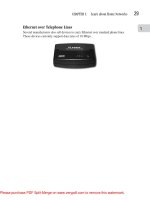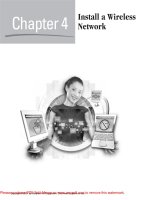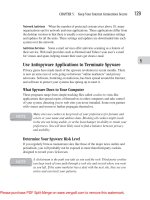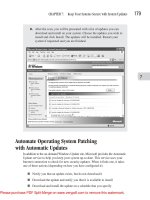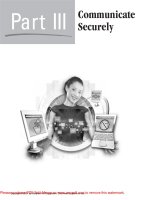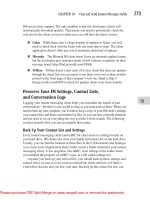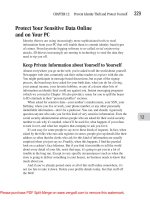Tài liệu How To Do Everything With Windows XP Home Networking- P6 pptx
Bạn đang xem bản rút gọn của tài liệu. Xem và tải ngay bản đầy đủ của tài liệu tại đây (1.29 MB, 50 trang )
Part III
Communicate
Securely
Copyright © 2004 by McGraw-Hill Companies. Click here for terms of use.
Please purchase PDF Split-Merge on www.verypdf.com to remove this watermark.
This page intentionally left blank
Please purchase PDF Split-Merge on www.verypdf.com to remove this watermark.
Chapter 9
Fight the Junk
E-Mail Plague
Copyright © 2004 by McGraw-Hill Companies. Click here for terms of use.
Please purchase PDF Split-Merge on www.verypdf.com to remove this watermark.
232
How to Do Everything with Windows XP Home Networking
How to…
■
Cut down the spam you’re already getting
■
Prevent spammers from getting your address
■
Develop e-mail habits that will protect your address
■
Learn how to use spam filtering applications on your PC
■
Stop spam closer to the source
■ Avoid future spam problems before they affect you
Put an End to Your Spam Problem
Spam, sometimes called unsolicited commercial e-mail, bulk e-mail, or just plain old
junk mail, has been around for quite a bit longer than many folks realize. Spam—the
unwanted e-mail that that clogs our inboxes with advertising and tries our patience—
actually dates back to the earliest days of the Internet, before there was a World Wide
Web, when the entire network consisted of only a few hundred computers distributed
among universities, research firms, and parts of the Department of Defense. On May 3,
1978, Gary Thuerk, a salesman for mainframe maker Digital Equipment Corporation,
invited all 594 people on the Internet to a product demonstration. It caused an uproar
at the time, and it’s only gone downhill since then.
Today, with millions of people on the Internet sending billions of e-mail messages
a day, it’s hard to believe how bad the spam problem has become. MessageLabs, a
large spam filtering service used by Internet service providers (ISPs), has estimated
that spam made up more than two-thirds of the entire e-mail volume worldwide
in mid-2004, and that it will probably hit the 75 percent mark by the beginning of
2005. MSN Hotmail, for instance, receives more than two billion spam messages
each and every day, targeted at the users of its free e-mail service.
Defend Your Inbox, Lest You Drown in Spam
Spam’s inauspicious beginnings have led to one of the biggest “arms races” in the
history of computing. As spam-fighters learn new techniques and devise new tactics
to combat the menace, spammers (the folks responsible for sending the junk)
develop new tools to defeat the antispam crowd using ever-increasing technological
sophistication. For every advance the spam filter companies make, spammers
always seem to figure out a new way to work around them.
Please purchase PDF Split-Merge on www.verypdf.com to remove this watermark.
CHAPTER 9: Fight the Junk E-Mail Plague
233
9
Where they once needed long lists of working e-mail addresses, spammers no
longer need to even know the e-mail addresses of their victims before they strike.
With increasing frequency, spammers are turning to highly advanced, automated
tools that take advantage of the legitimate functioning of e-mail servers in order
to deduce real e-mail addresses. If you don’t get spam at an e-mail address that
isn’t protected with some form of spam filter, it’s only a matter of time before
you do—it’s as simple as that.
That’s why it’s so important to learn how to take advantage of spam filters.
Spam filtering tools have become, without a doubt, an indispensable tool for
virtually every computer user. Later in this chapter, we’ll introduce you to two
of the best filters, and we’ll show you how to use them to your greatest benefit.
Fight Spam on Your Terms, on Your Turf
Nobody except a spammer loves spam. If you’re frustrated with spam, you’re not
alone. Fortunately, some very bright minds are working on solving the spam
problem—after all, they’re getting spammed, too.
The first step to cut your spam is to understand how spammers get your e-mail
address in the first place, and then to avoid taking part in activities that may reveal
your real e-mail address (such as using chat rooms on AOL, or posting messages to
Usenet newsgroups) in such a way. This will keep the spammers from harvesting
your e-mail address(es). For situations where you won’t need to maintain contact
for long, you can use free services like the Mailinator (www.mailinator.com) or
SneakEmail (www.sneakemail.com) to create addresses you can simply throw
away after one or a few uses.
But engaging in safe computing practices won’t protect you. Even if you do
everything right, spammers have other ways to discover your e-mail address. As
a result, every e-mail address, no matter how well protected, will eventually get
spammed.
Short of trashing your existing e-mail account and creating a completely new
e-mail address for yourself, only filtering spam can rid your inbox of much of
the spam you already receive. Fortunately, you can use any of a number of very
good spam filtering tools—some that you run on your PC, others that your ISP
provides—that will cut your spam intake down to nearly nil.
Avoid Getting Spam in the First Place
Before you worry about spam filters, take a moment for some self reflection. How,
to whom, and under what circumstances you divulge your e-mail addresses to others
directly affects how much spam you’re likely to receive. Certain kinds of behaviors
Please purchase PDF Split-Merge on www.verypdf.com to remove this watermark.
234
How to Do Everything with Windows XP Home Networking
can lead you to getting more spam; developing good habits can cut a large percentage
of your spam load. And if an e-mail address becomes inundated with spam beyond
your capacity to care about the address anymore, you can just ditch it and create
another.
Develop Habits That Will Protect Your E-Mail Address
Some people give their e-mail address out to anyone and everyone. They fill it in
on sweepstakes entry forms and sign up for information from companies. Others
keep their e-mail address close to their chest, only giving it out to colleagues or
family. Can you guess which kind of person gets more spam?
We’ve discussed how certain kinds of behaviors can bring more spam to your
e-mail accounts. Here are several habits and practices that will help you moderate
the amount of spam you’re likely to get.
■ Rarely give out your e-mail address If you have a choice, don’t divulge
any e-mail address you want to keep spam-free to anyone you don’t
personally know, to any company, or to any Web site for the purposes
of “registration”—meaning, any time you fill out a form (either on paper
or on a Web page).
■ Keep your system patched Spammers have begun to employ some
of the same tools that virus writers use, building worms that sneak onto
insecure computers to steal the list of e-mail addresses from the address
books of unsuspecting users. Keeping up to date with critical system
patches can also protect your e-mail.
■ Read Web site privacy policies If you are in the process of buying
something online, stop before you fill out any form, and read the
company’s privacy policy. Don’t assume that the existence of a policy
means “we’ll protect your privacy.” The policy might say “if you give
us your e-mail address, we’ll spam you to high heaven.”
■
Consider the value of your time As an example, let’s say online
pet supply store #1 has the rabbit food you need for $5 less than online pet
supply store #2. In order to buy the rabbit food, you have to fill out an
order form and provide a real e-mail address. But the privacy policy for
store #1 says that they will sell your e-mail and postal mailing address to
lots of their “partners,” which usually means that you’ll get a lot of spam,
as well as “real” junk mail from the postman. If that one-time savings of $5
will result in half an hour of dealing with spam every day from then on, ask
yourself: Is it worth it?
Please purchase PDF Split-Merge on www.verypdf.com to remove this watermark.
CHAPTER 9: Fight the Junk E-Mail Plague
235
9
■
See if you can fake it Don’t let a Web site bully you into giving them
your real e-mail address, especially if you never want to, or need to, get
an e-mail message from the owner of the site. (The one exception here is
when you sign up for a message board or private site where the site will
e-mail a password to you—those sites will need a real address.) Most Web
sites won’t be able to tell the difference if you put a fake e-mail address
into a form, as long as there’s an @ sign in there somewhere, and a “.com”
at the end.
■
If you must divulge a valid e-mail address, use a throwaway Just
because a form or a Web site asks for your e-mail address, it doesn’t mean
you have to give them the keys to your e-mail kingdom. Create one, or
several, disposable e-mail addresses (you can start with a free Web mail
service, like Yahoo or Hotmail) that you use only when you register for
Web sites. Use the address once, to get the password, and then ditch the
account. Advanced users may prefer the Mailinator (www.mailinator.com)
or SneakEmail (www.sneakemail.com) for their disposable address needs.
■ Make your address hard to screen-scrape Spammers sometimes use
automated tools that scour the contents of Web pages looking for anything
with an @ sign—a process called screen scraping. If you insist on posting
your primary e-mail address, try using words instead of the normal punctuation
marks in your e-mail address. For example,
becomes joe underscore blow at amishrabbit dot com. You could also add
an obvious “remove me” message to the e-mail address itself (like joe_
). Humans will be able
to see what they need to do immediately, but automated screen scraping tools
will probably just add the address in its entirety, junk text and all.
Skip Online Activities That Make You More Likely
to Get Spam
Certain kinds of things you can do online make it more likely that you’ll get spammed.
In many cases, however, you can still engage in these activities and prevent spammers
from harvesting your e-mail address. Here’s our list of antispam don’ts:
■
Don’t use your primary “screen name” for e-mail on AOL Even with
AOL’s highly touted spam filters, you can expect to get lots of spam in the
e-mail box for the screen name you use most frequently. In AOL, you can’t
change your main screen name—the one you use to log into the service—
without dumping the other screen names you use on your account. But
Please purchase PDF Split-Merge on www.verypdf.com to remove this watermark.
236
How to Do Everything with Windows XP Home Networking
you can create a number of other screen names for e-mail. So, just do that
instead, and leave your primary screen name alone.
■
Don’t use just letters in the first part of your e-mail address It’s
strange but true: E-mail addresses with one or more numbers in the part
that comes before the @ sign, , for example, get
less spam overall and are less likely to get spammed in the first place, than
addresses that are composed of letters alone. Creating an e-mail address
with a number in it doesn’t guarantee you’ll never get spam—it just means
the spammers won’t be as likely to try out the address.
■
Use a free Web mail address if you post to Usenet newsgroups Usenet,
the world’s largest and most diverse message board, is archived by Google
under the name Google Groups (groups.google.com). Any message posted
to any Usenet newsgroup since Usenet was created 30 years ago will be
archived here, along with the e-mail addresses of the message posters.
Spammers know this and regularly screen-scrape Usenet to get new target
addresses. Don’t be one of their victims!
Ditch Your Extremely Spammy Identity
In a worst-case scenario, when the spammers really get your e-mail address in
their sights and just won’t relent, you may have no choice but to completely stop
using a particular e-mail address in order to cut your spam load. While this is
probably the least desirable option for most people, changing an e-mail address is
the quickest way to start with a clean (and spam-free) slate. The older your e-mail
address, the more likely that the address is on the mailing lists of a whole slew of
spammers.
Fortunately, many ISPs make dumping an e-mail address a snap. Many ISPs
will give you the ability to create anywhere from two to five additional e-mail
addresses, and will help you migrate from using your old address to a new one.
Filter Spam on Your PC
Spam filtering software you run on your computer is one of the hottest fields for
technological innovation at the moment. These programs use a complex set of rules
and filters to sort through mail in your inbox, removing the spam while leaving the
“good” e-mail messages behind. For most people, running spam filter software is
the most effective way of ridding your e-mail of unwanted junk, and the process
adds only a few extra seconds to the time it takes you to download the e-mail.
Please purchase PDF Split-Merge on www.verypdf.com to remove this watermark.
Try the Software That’s Free, or That You’ve
Already Got
Outlook and Outlook Express both have a mail filtering system built in. Despite
that, many people opt to augment or improve this feature with spam filtering
software. You can try it out for yourself before opting to add additional software,
but we’re pretty certain you’ll want something more than it can offer. In addition,
filters can help you more easily separate your desired mail from spam.
Outlook Express delivers the most rudimentary of filters: you manually
program each one. The filters check each incoming piece of mail against a set of
rules you program that determine a response. For example, if your friend makes
really good pies, you might want to give a high priority to any messages with his
name and the word “pie” in them. Outlook Express’ message rules mechanism lets
you do this.
To create a new rule, click Tools | Message Rules | Mail, and then click the
New button (see Figure 9-1).
Alternatively, you could select a message typical of the one you want to filter,
and click Message | Create Rule From Message. In so doing, the message rule OE
creates is filled out in advance with the From: address of the e-mail message you
select (see Figure 9-2).
CHAPTER 9: Fight the Junk E-Mail Plague
237
9
FIGURE 9-1
Manage filtering rules in Outlook Express’ Message Rules window.
Please purchase PDF Split-Merge on www.verypdf.com to remove this watermark.
238
How to Do Everything with Windows XP Home Networking
Just as you can add additional rules to specify under what circumstances the
program should do certain things, you can add and customize rule actions to take
action when a rule is (or isn’t) followed (see Figure 9-3). Anything you can do to
a message manually—highlight it, delete it, move or copy it to different folders,
send a reply, or forward it elsewhere—you can turn into a message rule action.
One important thing to keep in mind while using message rules is this: If a
message contains elements that apply to two or more rules, the actions each rule
takes can interfere with the others. But they won’t do that if you set one additional
action in a rule. Unless you have a specific reason for a message to have two (or
more) rules take actions on it, fill in the check box next to Stop Processing More
Rules when you’re scrolling down the Actions box (see Figure 9-4). If you do that,
OE won’t apply any other rules against messages that “set off” the rule you just
made. Click OK when you’re done.
However, spammers constantly change the words (and the creative spelling
of the words) they use in the body or subject line. So your preprogrammed spam
filter may catch Cialis but not Cia1is (with a numeral 1 instead of a lowercase l).
Outlook Express’ filter is just too literal.
FIGURE 9-2
Pre-fill a message rule with the message’s From: address.
Please purchase PDF Split-Merge on www.verypdf.com to remove this watermark.
9
CHAPTER 9: Fight the Junk E-Mail Plague
239
FIGURE 9-3
Customize rule actions to automate tasks.
FIGURE 9-4
Tell OE to stop applying other rules if this one is applied.
Please purchase PDF Split-Merge on www.verypdf.com to remove this watermark.
240
How to Do Everything with Windows XP Home Networking
The same can’t be said for the filter built in to Microsoft Outlook 2003 and XP.
Outlook sports a more robust antispam technology, accessible through its Program
Settings menu. But in our experience, Outlook’s spam filter, while better than
nothing, still allows a lot of spam to slip through into your inbox (spam filter users
call these spam messages that don’t get filtered false negatives), and occasionally
filters a legitimate message as spam (which is called a false positive). Both kinds
of mistakes are common, though false positives can be more troublesome if, for
example, you never see an important e-mail because it got bumped into your spam
folder, where you might not look for it.
Shop Around for a Good Spam Filter
At last count, we found more than 120 spam filtering applications available for
Windows computer users. They vary greatly in levels of sophistication, effectiveness,
and ease of use. Some won’t cost you anything, though most spam filter makers
either charge a monthly fee to use their product (such as SpamNet, covered later in
this chapter) or sell their software for a fixed price. We’ll show you how to choose
the best one for you, and how to get started with a couple of decent spam filtering
applications.
What to Look for in a Spam Filter Application
When shopping around, ask about (or look for) the following features:
■ How often does the program update itself? Spam messages change
literally from minute to minute, and filters—the rules that govern how the
filter software determines whether a message is spam—quickly get out of
date. Your application should be able to update itself at least once a day, but
preferably several times per day (every two hours is probably sufficiently
frequent for most people).
■
Does it integrate with my e-mail program? Does the spam filter add a
convenient menu or command into your e-mail reading program of choice?
An integrated filter can be controlled from within your e-mail reader. All of
this is handy stuff.
■
Can it perform whitelisting? Will the spam filter make a friends list for
you? Some filter apps automatically allow messages to pass if they come
from people on your address book. This list, sometimes called a whitelist,
makes it much easier to get the mail you really want to get.
■
Is the filter able to scan previously downloaded mail? Some filters can
only sift through mail for spam as you download it from the mail server. It’s
more convenient if your spam filter software can sort out the junk from
mail you’ve previously downloaded and stored on your hard drive.
Please purchase PDF Split-Merge on www.verypdf.com to remove this watermark.
CHAPTER 9: Fight the Junk E-Mail Plague
241
9
■
Will it blacklist an entire e-mail domain? The process of blacklisting
means the filter will automatically block e-mail from certain senders. But
sometimes, you don’t care whether the spam is coming from zzzygot@
yahoo.com or —you just want to stop getting any
mail at all with a “yahoo.com” (experts call this mail domain) at the end.
Not all filters can blacklist an entire domain.
■
Can you adjust how aggressively it filters mail? Spam filtering
software uses highly complex sets of rules to determine what mail is
spam, as determined by the contents of the messages. On some products,
if you find that a lot of spam slips past the filter, you can change a setting
in the program’s preferences that will force the spam filter to take a harder
line with messages the filter thinks might be spam.
■ How much does it cost? Filtering tools needn’t be expensive, but as in
most endeavors in life, you get what you pay for. By all means, download
and try out as many free spam filters as you like. If a free filtering application
does what you need, keep it. If not, you’re not out any cash, and you can
try another. We’ve included steps to get you started with two commercial
spam filter products because, in tests performed by PC World in June 2004,
they were the most effective filters. If you’re going to dole out cash for a
filtering tool, it should be at least as good as these.
Get Started with Cloudmark’s SpamNet
SpamNet is a commercial spam filtering program from a company called Cloudmark.
In many ways, it looks and works like many other spam filtering tools you can run
on your PC. But SpamNet stands apart from the majority of spam filter tools, and
not just because it uses a particularly effective technology to filter out spam. The
users of the SpamNet network themselves are a part of the solution; each time a
user of SpamNet uses the program, they help Cloudmark improve the accuracy
of the SpamNet filters for everyone who uses the software. And with more than a
million satisfied users signed up for the service, they must be doing something right.
Download and Install SpamNet
In order to filter your e-mail using SpamNet, you have to use one of the two
Microsoft e-mail programs—Outlook or Outlook Express—to check and read
e-mail. SpamNet costs $4 per month to use, but you get the first month free to try
out the service. Head over to and click one of the
two links to download the version that works with the e-mail program you use.
The installation process is simple: Just double-click the file you downloaded.
SpamNet will install itself and add a small icon to the System Tray. When you
Please purchase PDF Split-Merge on www.verypdf.com to remove this watermark.
launch Outlook or Outlook Express for the first time after installing SpamNet,
you’ll notice a row with two new buttons (labeled Block and Unblock, respectively)
and a Cloudmark drop-down menu right next to them, in the toolbar above the
main window. You should also see a new mailbox, appropriately called Spam,
which is where the junk you filter out will end up.
Filter Your Spam Using SpamNet
Filtering is about as easy as it gets: Just check your mail. SpamNet will kick into
action as soon as your mail is downloaded into your inbox. The first thing you’ll
see is a dialog box asking if you want SpamNet to filter your mail (see Figure 9-5).
You won’t hear angels singing when you click Yes, but you might think you died
and went to heaven when you see what happens next. Nearly all your spam will
simply disappear into the ether, never to be seen again (unless you want it to).
SpamNet does a very good job of removing the majority of spam from your
inbox with no user intervention, but part of what makes the software so accurate is
how the program carefully watches which messages you choose to block. Invariably,
a few spams will sneak through the filters. When they do, don’t delete them the
normal way; you can delete them by highlighting the spam messages (you can
select more than one by holding down the
CTRL
key while single-clicking each
spam message) and then clicking the Block button (see Figure 9-6).
242
How to Do Everything with Windows XP Home Networking
FIGURE 9-5
The first time you run SpamNet, the program will ask you if you want it
to filter mail you previously downloaded. Click Yes and it will take care
of your spam from then on.
Please purchase PDF Split-Merge on www.verypdf.com to remove this watermark.
By using the Block button to delete your messages, you not only rid yourself of
the junk in your inbox, but you help improve the accuracy of the filters for everyone
who uses the service. The program even thanks you for your contribution to the
accuracy of the system as a whole (although after you’ve done it a few times, you
may just want to fill in the Don’t Show Me This Again check box in the “thank
you” dialog shown in Figure 9-7).
CHAPTER 9: Fight the Junk E-Mail Plague
243
9
FIGURE 9-7
SpamNet will thank you each time you delete spam; by doing so you
make the service more accurate.
FIGURE 9-6
Select any spam messages that get through, and then click the Block
button to take them out.
Please purchase PDF Split-Merge on www.verypdf.com to remove this watermark.
SpamNet automatically adds any e-mail addresses from the Outlook or Outlook
Express Address Book into its whitelist, so messages from those folks won’t end
up in the spam bucket. But before you add the addresses to SpamNet’s whitelist,
take a quick spin through your Address Book and delete those listings that you
rarely or never use anymore. Each address in your whitelist becomes a chink in
your spam armor, so to speak; the fewer addresses you whitelist unnecessarily, the
more effective your filter will be.
In addition, you can manually add the addresses (or domains) to the whitelist
of people whose messages you want to receive (see Figure 9-8). Click the Cloudmark
drop-down menu and choose Options. In the SpamNet options dialog, click the
Advanced button, and then select the Whitelist tab. Click the Add button to type
in each e-mail address or mail domain; click OK twice when you’re done.
Install and Run Sunbelt Software’s iHateSpam
The iHateSpam program (also known as Giant Company Spam Inspector) is a
sophisticated spam filter application. Like SpamNet, iHateSpam also networks
with a large group of users, which it calls the Spam Learning Network Community.
The choices these users make while using the application determine how new
filters are created for all users of the program. And iHateSpam runs as a background
application in the System Tray, ready for any time you might check your mail.
244
How to Do Everything with Windows XP Home Networking
FIGURE 9-8
Whitelisting in SpamNet is fairly straightforward and keeps important
e-mail from getting filtered accidentally.
Please purchase PDF Split-Merge on www.verypdf.com to remove this watermark.
CHAPTER 9: Fight the Junk E-Mail Plague
245
9
The iHateSpam application has some unique features that set it apart from
SpamNet. For one, you can configure the program to assume that mail written in
the character sets of foreign languages (these look like strings of gibberish text
and odd symbols, unless your PC’s set up to display them in their correct form)
comes from spammers, and block those messages automatically. The program
can also filter messages from folders of older mail already on your hard drive.
iHateSpam also works with a wider range of mail reader programs than SpamNet:
it can sort spam from the Outlook, Outlook Express, Eudora, and IncrediMail clients,
and from accounts on MSN’s free Hotmail Web mail service (see Figure 9-9).
Download and Install iHateSpam
You can pick up a copy of iHateSpam from their Web site ( />42918) and try it free for 30 days. The software comes as a single installation file
that loads whatever plug-ins it needs into any of its supported clients and sets up
the System Tray application. The program automatically scans the address books
of any mail programs it supports and adds e-mail addresses from the Address
Book (and from messages in the “Sent Mail” folder) to your whitelist.
FIGURE 9-9
Unlike many spam filtering tools, iHateSpam can filter the junk mail from
MSN Hotmail, a Web-based e-mail service.
Please purchase PDF Split-Merge on www.verypdf.com to remove this watermark.
After you install iHateSpam, you’ll step through a series of dialog boxes (as
shown in Figure 9-10) asking you about which accounts you want to protect, and
the particular spam filter settings you want to enable for each account. iHateSpam
will check all the boxes by default; you can comfortably leave them checked as
you click Next through them. When it’s done, iHateSpam will download the latest
spam filtering rules from the Web, but you’ll need to reboot your computer in order
for the integrated toolbar (more about this in the next section) to load properly in
Outlook or Outlook Express.
Filter Your Spam Using iHateSpam
The program begins filtering spam immediately, though it works behind the scenes.
It also scans through any mail in your e-mail program’s Sent box or Out box and
adds any e-mail addresses in there to your Friends List, which helps those senders
pass through the spam filter more easily. As you download mail, iHateSpam
intercepts it and puts the messages it thinks are spam messages into a quarantine
area. To get to the quarantine, right-click the iHateSpam System Tray icon and
choose View Spam Quarantine (see Figure 9-11). You should do this the first few
weeks you use iHateSpam, every time you check messages.
246
How to Do Everything with Windows XP Home Networking
FIGURE 9-10
iHateSpam steps you through the process of deciding how aggressively
you want to filter mail right after it installs itself.
Please purchase PDF Split-Merge on www.verypdf.com to remove this watermark.
CHAPTER 9: Fight the Junk E-Mail Plague
247
9
Look down the list of quarantined messages to see if any real messages got
filtered, and choose Add Friends or Unquarantine to put those legit messages into
your Inbox. The former option whitelists the sender of the message (Figure 9-12),
while the latter merely moves the message to your inbox without making any rules
for dealing with future mail from that sender.
In Outlook, Outlook Express, or Eudora (version 5 or greater), iHateSpam adds
a series of buttons to the mail application toolbar. These buttons help you train the
program as well as update the service with newly identified spam that slips through
your filters. The Add To Friends and Add To Enemies buttons put the senders of
selected messages in a whitelist or blacklist, respectively. The Not Spam! and Is
FIGURE 9-11
iHateSpam’s Spam Quarantine gives you enough information to figure
out whether the program filtered out a legitimate message as spam.
Please purchase PDF Split-Merge on www.verypdf.com to remove this watermark.
248
How to Do Everything with Windows XP Home Networking
Spam! buttons let the program know when it’s accidentally filtered a message you
want to keep, or when it’s let a spam message through to your inbox. (The latter
button deletes the spam message[s] you’ve highlighted while triggering the program
to update the Community Network about your decision.)
One of our favorite features of iHateSpam is its ability to sift through mail that
you’ve already downloaded and take the junk out (see Figure 9-13). In Outlook or
Outlook Express, click the iHateSpam menu, select Clean, and then select Clean
An Outlook Folder. Leave the radio buttons in their default positions on the Read/
Unread Mail option, and choose the All option for the date range. The program
will then go through the mail and dump any spam you may have previously
downloaded.
As with most spam filtering applications, you’ll notice the program will
improve over time, with training about (and more experience with) your personal
e-mail preferences. As you tell it what messages you like and don’t like, it will get
better at making educated guesses about spam remarkably quickly.
FIGURE 9-12
When you first load iHateSpam, the program scans through your sent
mail to create a “whitelist” of senders that will automatically pass
through the spam filter.
Please purchase PDF Split-Merge on www.verypdf.com to remove this watermark.