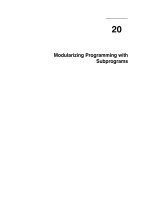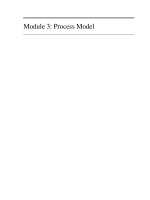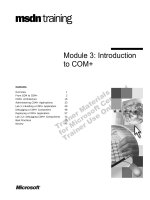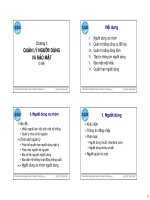Tài liệu Flex 3 with Java- P6 pdf
Bạn đang xem bản rút gọn của tài liệu. Xem và tải ngay bản đầy đủ của tài liệu tại đây (1.46 MB, 50 trang )
Chapter 12
[
237
]
5. Now create a new le under each subfolder and name it
MyResource.
properties
. Once you create the properties le, change its encoding
by right-clicking on it, selecting Properties, and then changing Text le
encoding to UTF-8 as shown in the following screenshot. Make sure that
you follow this process for each resource le.
This material is copyright and is licensed for the sole use by Mauricio Esquenazi on 21st July 2009
10 Kenmare St. #4, , New York, , 10012Please purchase PDF Split-Merge on www.verypdf.com to remove this watermark.
Internationalization and Localization
[
238
]
6. Now copy the following key/value into each resource le:
Add
greeting_text=Hello
into
MyResource.properties
under the
en_US
folder.
Add
greeting_text=Bonjour
into
MyResource.properties
under the
fr_FR
folder.
Add
greeting_text=你好
into
MyResource.properties
under
the
zh_CN
folder.
7. Once you create your properties le, we are ready to modify our application
code. Open the
SimpleLocalization.mxml
le and modify it as shown in
the following example:
<?xml version="1.0" encoding="utf-8"?>
<mx:Application xmlns:mx=" /> <mx:Metadata>
[ResourceBundle("MyResource")]
</mx:Metadata>
<mx:Label text="{resourceManager.getString('MyResource',
'greeting_text')}" fontSize="48"/>
</mx:Application>
As you can see in the above code, we have dened the
<mx:Metadata>
tag
that declares the resource bundle name we are using—
MyResource
.
(Do not specify the
.properties
extension.) Next, we have changed the
<mx:Label>
denition and we are now binding its
text
property with the
resourceManager.getString(bundleName,
key)
method's returned value.
resourceManager
is an instance of the
ResourceManager
class that is
available explicitly to all components that extend the
UIComponent
,
Validator
, and
Formatter
classes. The
resourceManager
property lets
you access a singleton instance of the
ResourceManager
class, which loads
resource bundles. It also provides various methods to access resource
properties, such as
getString(bundleName,
key)
, which takes the bundle
name and resource key as parameters and returns localized value of that
key based on the current locale.
°
°
°
This material is copyright and is licensed for the sole use by Mauricio Esquenazi on 21st July 2009
10 Kenmare St. #4, , New York, , 10012Please purchase PDF Split-Merge on www.verypdf.com to remove this watermark.
Chapter 12
[
239
]
8. Before you compile the application, a few compiler settings need to be
updated. Right-click on your project name in the Flex Navigator view and
select the Properties menu. Then, select Flex Compiler from the pane on
the left-hand side and add
-locale zh_CN -source-path ../locale/
{locale}
in the Additional compiler arguments text eld, as shown in the
following screenshot:
9. The
–locale
parameter species the locale that our application will be
using, and
–source-path
species where to nd those additional resource
les.
{locale}
is a special variable which will get substituted by the value
specied in the
–locale
parameter.
This material is copyright and is licensed for the sole use by Mauricio Esquenazi on 21st July 2009
10 Kenmare St. #4, , New York, , 10012Please purchase PDF Split-Merge on www.verypdf.com to remove this watermark.
Internationalization and Localization
[
240
]
When you compile your application for a specic locale, the compiler
looks for localized framework les. For example, if you are compiling
your application for the fr_FR locale, you need to have the French
version of Flex framework. By default, Flex SDK comes with only the
en_US version framework, but you can easily create localized framework
by using the copylocale command-line utility provided by Flex SDK, as
shown in following example.
Open command prompt and change the directory to your <flex_sdk_
install_folder>\bin\ folder and type the following command:
copylocale.exe en_US fr_FR
Copylocale.exe creates a localized framework from the given locale
and creates a new folder with the locale name under the <flex_sdk_
install_folder>\ frameworks\locale\frameworks\locale\\ folder. So, the above
command will create a fr_FR locale framework from the en_US
framework and store it in the <flex_sdk_install_folder>\
frameworks\locale\fr_FR\fr_FR folder.
Flex's built-in components, such as Labeland Button, use resources just
like your application and components do. These resource les are stored
in a separate resource bundle library in the framework\locale folder.
If a localized framework is missing, then Flex compiler will throw an
error while compiling with the –locale option.
10. Now compile and run the application, and you should see Hello translated
into Chinese. Now go ahead and change the
–locale
compiler parameter
and set it to
fr_FR
. Now recompile and run the application; you should see
Bonjour, a French word, instead of Hello.
We saw a simple localization example where we compiled an application for a
specic locale by using the
–locale
compiler option. You can also add additional
locales into the
–locale
parameter to compile your application for multiple
locales, for example
–locale en_US fr_FR zh_CN …
(use a space between each
locale). This will compile your application for all specied locales. By default,
your application will run in an English locale, but you can dynamically change to
other locales by using the
resourceManager.localeChain
property. Modify the
SimpleLocalization.mxml
code as shown here:
<?xml version="1.0" encoding="utf-8"?>
<mx:Application xmlns:mx=" /> <mx:Metadata>
[ResourceBundle("MyResource")]
</mx:Metadata>
<mx:Label text="{resourceManager.getString('MyResource', 'greeting_
This material is copyright and is licensed for the sole use by Mauricio Esquenazi on 21st July 2009
10 Kenmare St. #4, , New York, , 10012Please purchase PDF Split-Merge on www.verypdf.com to remove this watermark.
Chapter 12
[
241
]
text')}" fontSize="48"/>
<mx:Script>
<![CDATA[
[Bindable]
private var locales:Array = [{label:"English US",
data:"en_US"}, {label:"French", data:"fr_FR"},
{label:"Chinese Simplified", data:"zh_CN"}];
private function comboChangeHandler():void{
resourceManager.localeChain =
[ localeComboBox.selectedItem.data ];
}
]]>
</mx:Script>
<mx:ComboBox id="localeComboBox" dataProvider="{locales}"
change="comboChangeHandler()" labelField="label" width="160"/>
</mx:Application>
In the above code, we have added a new bindable
Array
type variable called
locales
and initialized it with default value, that is, English, French, and Chinese
languages with their respective locale codes. Next, we have added a
ComboBox
component and bound its
dataProvider
property to the
locales
array. We have
used
labelField
to specify which property to be used from data provider to display
label in a drop-down box. We have also registered the
ComboBox's
change
event and
added an event listener method called
comboChangeHandler()
. This method sets the
resourceManager's
localeChain
array to
ComboBox's
selected item's locale code.
Please note that the
localeChain
property is of the
Array
type, so you need to use
[]
(square braces) to convert
ComboBox's
selected item into an array element.
Now run the application, change the languages using the
ComboBox
control and
observe the output. You will see that your application will dynamically change
Hello text and show it in a selected language.
Sounds cool, huh? But there is a drawback, which is if you are compiling your
application for multiple locales using the
–locale
compiler option, your application
size increases because the compiler will compile all resources into your application
SWF le. This may not be of much difference if you have only a couple of locales. But
in a situation where an application needs to support 20 languages, this is denitely a
performance issue. This is where resource modules can be useful.
This material is copyright and is licensed for the sole use by Mauricio Esquenazi on 21st July 2009
10 Kenmare St. #4, , New York, , 10012Please purchase PDF Split-Merge on www.verypdf.com to remove this watermark.
Internationalization and Localization
[
242
]
Creating resource modules
Resource modules are separate SWF les that you can compile from resource
bundles using the Flex
mxmlc
compiler, much like compiling CSS les into SWF.
Resource modules can then be loaded dynamically at runtime as and when your
application requires them. This is the best technique when the application needs
to support many locales. Since you are not compiling resources as part of your
application, it does not have any ill impact on your application's SWF size and
performance. Let's start by understanding how to compile resources into SWF les.
Unfortunately, Flex Builder does not have support for compiling resources modules,
so you will have to use command-line compilation as shown here:
mxmlc -locale=zh_CN
-source-path=locale/{locale}
-include-resource-bundles=SharedResources,collections,containers,contr
ols,core,effects,formatters,LoginForm,skins,styles
-output=bin-debug/Resources_zh_CN.swf
Make sure that you have specied the Flex SDK's bin
directory in your Windows environment variable PATH,
or else use absolute path for mxmlc.
–locale
species the locale of the framework,
–source-path
species the path
where complier can nd additional resource les, and
–include-resource-bundles
species the additional resources bundles that need to be included along with your
application resources bundle. You can specify multiple resource bundles that are
used by your application and component by separating them with
,
(comma).
To nd out the resource bundles your application is using, use the following
compiler option.
You can either add
-resource-bundle-list=bundles.txt
to your Flex Builder's
compiler options, or you can use it while compiling your application from a
command line.
mxmlc -locale -resource-bundle-list=bundles.txt src\<application_file>
The
-resource-bundle-list=bundles.txt
option will create a le called
bundles.txt
under your project's root or
bin-debug
folder containing the resource
bundle names that your application and its components, including Flex's inbuilt
components, are using. You can include this list while compiling your resource
module using the
–include-resource-bundles
option. The
–output
option
species the output le name.
This material is copyright and is licensed for the sole use by Mauricio Esquenazi on 21st July 2009
10 Kenmare St. #4, , New York, , 10012Please purchase PDF Split-Merge on www.verypdf.com to remove this watermark.
Chapter 12
[
243
]
Now that you have compiled all your resource bundles, we can start modifying
code to load them dynamically. You can use the
resourceManager.loadResource
Module(resourceModuleURL)
method for loading resource modules dynamically
from your Flex application. Since
loadResourceModule()
is an asynchronous call,
it returns the
IEventDispatcher
instance that you can use for listening to various
events such as
PROGRESS
,
COMPLETE
, and
ERROR
. For example, you may want to
change an application's locale once its resource bundle is completely loaded:
var resourceModuleURL:String = "Resource_zh_CN.swf";
var eventDispatcher:IEventDispatcher =
resourceManager.loadResourceModule(resourceModuleURL);
eventDispatcher.addEventListener(ResourceEvent.COMPLETE,
completeHandler);
Now, you can write the
completeHandler()
method and change the application
locale by setting the
resourceManager.localeChain
property as shown in
following code snippet:
resourceManager.localeChain = [ "zh_CN" ];
When you set the
localeChain
property,
resourceManager
automatically
dispatches a
change
event that causes the application to update its user interface
with new resource string values. You can also set the
update
ag to
true
, which
is the second parameter in the
loadResourceModule()
method. This causes the
application to update when it completes loading.
Now, before you compile, you need to set the
–locale
compiler option to blank in
order to tell the compiler to not compile any resources into application, since we will
be loading them at runtime.
Now let's put all these pieces together into a working application example, as follows:
1. Create a new Flex Project and name it
LocalizationExample
.
2. Create a
locale
folder under your project root and create three subfolders as
explained earlier:
en_US
,
fr_FR
, and
zh_CN
.
3. Now create the
LoginForm.properties
le under each locale folder and
make sure that its encoding is set to
UTF-8
.
4. Now copy the following resource key/value pairs into the respective
properties les:
LoginForm.properties
under the
locale\en_US
folder:
label_title=Sign-In Form
prompt_username=User Name
prompt_password=Password
label_sign_in=Sign-In
label_cancel=Cancel
This material is copyright and is licensed for the sole use by Mauricio Esquenazi on 21st July 2009
10 Kenmare St. #4, , New York, , 10012Please purchase PDF Split-Merge on www.verypdf.com to remove this watermark.
Internationalization and Localization
[
244
]
LoginForm.properties
under the
locale\fr_FR
folder:
label_title=Forme de Sign-In
prompt_username=Nom d'utilisateur
prompt_password=Mot de passe
label_sign_in=Sign-In
label_cancel=Annulation
LoginForm.properties
under the
locale\zh_CN
folder:
label_title=签到形式
prompt_username=用户名
prompt_password=密码
label_sign_in=签到
label_cancel=取消
5. Open
LocalizationExample.mxml
and copy the following code into it:
<?xml version="1.0" encoding="utf-8"?>
<mx:Application xmlns:mx=" creation
Complete="init()">
<mx:Script>
<![CDATA[
import mx.events.ResourceEvent;
[Bindable]
private var locales:Array = [{label:"English
US", data:"en_US"}, {label:"French", data:"fr_FR"},
{label:"Chinese Simplified", data:"zh_CN"}];
private function init():void {
comboChangeHandler();
}
private function comboChangeHandler():void {
var newLocale:String = String(localeComboBox.
selectedItem.data);
// Ensure that you are not loading the same
resource module more than once.
if (resourceManager.getLocales().indexOf(newLocale)
!= -1) {
completeHandler(null);
} else {
// Build the file name of the resource module.
var resourceModuleURL:String = "Resources_"+newLocale+".swf";
var eventDispatcher:IEventDispatcher = resourceManager.loadRe
sourceModule(resourceModuleURL);
This material is copyright and is licensed for the sole use by Mauricio Esquenazi on 21st July 2009
10 Kenmare St. #4, , New York, , 10012Please purchase PDF Split-Merge on www.verypdf.com to remove this watermark.
Chapter 12
[
245
]
eventDispatcher.addEventListener(ResourceEvent.COMPLETE,
completeHandler);
}
}
private function completeHandler(event:ResourceEvent):
void {
resourceManager.localeChain =
[ localeComboBox.selectedItem.data ];
}
]]>
</mx:Script>
<mx:HBox>
<mx:Label text="Change Language:"/>
<mx:ComboBox id="localeComboBox" dataProvider="{locales}"
change="comboChangeHandler()" labelField="label"
width="160"/>
</mx:HBox>
<mx:Panel title="{resourceManager.getString('LoginForm',
'label_title')}">
<mx:Form>
<mx:FormItem label="{resourceManager.getString('LoginForm'
,'prompt_username')}:">
<mx:TextInput width="160"/>
</mx:FormItem>
<mx:FormItem label="{resourceManager.getString('LoginForm'
,'prompt_password')}:">
<mx:TextInput width="160"/>
</mx:FormItem>
</mx:Form>
<mx:Label id="curr" text=""/>
<mx:ControlBar width="100%">
<mx:Button id="login" label="{resourceManager.getString(
'LoginForm','label_sign_in')}"/>
<mx:Button id="cancel" label="{resourceManager.getString(
'LoginForm','label_cancel')}"/>
</mx:ControlBar>
</mx:Panel>
</mx:Application>
6. Open your project properties and go to the Flex Compiler pane and change
the Additional compiler arguments eld to
–locale
(blank
–locale
entry).
This instructs the compiler not to compile the application for any locale.
This material is copyright and is licensed for the sole use by Mauricio Esquenazi on 21st July 2009
10 Kenmare St. #4, , New York, , 10012Please purchase PDF Split-Merge on www.verypdf.com to remove this watermark.
Internationalization and Localization
[
246
]
7. Now compile all three resource bundles into resource modules using
the
mxmlc
command that was explained earlier. Make sure that they are in
your
bin-debug
folder and run the application.
8. By default, your application comes up with the English locale and you
can change languages dynamically by using the Change language:
drop-down box.
French locale:
Chinese Locale:
Summary
In this chapter, we learned about the typical process of internationalizing your Flex
application and how to localize Flex applications by using the
ResourceManager
class. We also learned the technique to create resource bundle modules and load
them at runtime in order to dynamically change locales. We also did some detailed
coding, to get hands-on experience with the localization concept.
In the next chapter, we will build an end-to-end Flex e-commerce application by
using all the major features of Flex learned throughout this book.
This material is copyright and is licensed for the sole use by Mauricio Esquenazi on 21st July 2009
10 Kenmare St. #4, , New York, , 10012Please purchase PDF Split-Merge on www.verypdf.com to remove this watermark.
Creating an E-commerce
Application
The best way to test what you have learned so far is to build something using it. In
this chapter, we will build a small but complete application using the concepts that
we have learned so far. We will use a combination of Flex, ActionScript, and Java
technologies and marry them together to build an e-commerce application. The
application we are going to build is called Online Book Store. This Online Book Store
provides an easy way to browse, search, and shop for books online. You have seen
many Flex and Java communication examples using
HTTPService
,
RemoteObject
, or
WebService
RPC services. In this tutorial, we will use
HTTPService
to communicate
with JSP which generates and returns dynamic XML data from a database table. In the
real world, you might not use JSP to write business logic. But to keep things simple, we
will use JSP in this chapter.
The general anatomy of the application
The general anatomy of the application is as shown here:
DB
Internet Browser
(Flex Application
HTTP
HTTP (XML)
(Web Application)
Java Classes and
JSP Files.
Application Server
This material is copyright and is licensed for the sole use by Mauricio Esquenazi on 21st July 2009
10 Kenmare St. #4, , New York, , 10012Please purchase PDF Split-Merge on www.verypdf.com to remove this watermark.
Creating an E-commerce Application
[
248
]
The Online Book Store application screen will look as follows once you build the
complete application:
The following is the homepage of the application which lists new books and
bestselling books in the middle section, and also provides category navigation menus
on the lefthand side. You can also see a SHOPPING CART link on the right-hand
side, which will list the current books selected by the user as shown here:
This material is copyright and is licensed for the sole use by Mauricio Esquenazi on 21st July 2009
10 Kenmare St. #4, , New York, , 10012Please purchase PDF Split-Merge on www.verypdf.com to remove this watermark.
Chapter 13
[
249
]
The following is the product listing screen. It lists all the books available in the selected
category when a user selects any specic category from the navigation menu. It uses a
custom and compact widget as an item renderer to show book details.
This material is copyright and is licensed for the sole use by Mauricio Esquenazi on 21st July 2009
10 Kenmare St. #4, , New York, , 10012Please purchase PDF Split-Merge on www.verypdf.com to remove this watermark.
Creating an E-commerce Application
[
250
]
The following is the book search screen where a user can enter a search string in
the search box in the top-right corner and press the Enter key to search for any
matching books:
This screen displays the selected book's details in a pop-up window when a user
clicks on the Details button on the book widget.
Users can also add or remove books from the shopping cart. The shopping cart
updates the shopping details dynamically and provides an option to remove a
specic book or change its quantity.
Let's start coding
Now let's start building this application using Flex Builder. Again, our goal is to keep
things simple and so we will use the
HTTPService
method for retrieving data from
the database using simple JSP and Java classes on server.
This material is copyright and is licensed for the sole use by Mauricio Esquenazi on 21st July 2009
10 Kenmare St. #4, , New York, , 10012Please purchase PDF Split-Merge on www.verypdf.com to remove this watermark.
Chapter 13
[
251
]
The Flex code
Let's start by creating the Flex project by going through the folowing steps:
1. Create a new Flex project using Flex Builder and name it
BookStore
. As we
are not creating a BlazeDS- or LCDS-based project, we will select None in
Application server type. Click on Finish to create the Flex project.
2. Create two new folders under the project's
src
folder, and name them
components
and
events
. The
components
folder will be used for storing
custom components and the
events
folder will be used for storing custom
events used by our application.
3. Create a new folder under the project's root and name it
assets
. Create
two subfolders under
assets
, and name them
css
and
images
. Create
one subfolder under
images
and name it
product
. So, you will have
the following hierarchy of folders. We will use these folders to store the
application's asset les, such as Cascading Style Sheets (CSS) and images.
4. Before we start writing code for the main application, we will create a few
custom components. Right-click on the
components
folder, go to New |
MXML Component, and name the MXML component as
DetailView.mxml
.
Now click on Finish to create the MXML component and copy the following
code in it:
<?xml version="1.0" encoding="utf-8"?>
<mx:Panel title="Book Details" xmlns:mx="be.
com/2006/mxml" layout="absolute" width="482" height="396"
fontSize="12" creationComplete="init()">
This material is copyright and is licensed for the sole use by Mauricio Esquenazi on 21st July 2009
10 Kenmare St. #4, , New York, , 10012Please purchase PDF Split-Merge on www.verypdf.com to remove this watermark.
Creating an E-commerce Application
[
252
]
<mx:Script>
<![CDATA[
import mx.managers.PopUpManager;
[Bindable]
public var product:XML;
[Bindable]
[Embed(source="../../assets/images/shoppingcart.gif")]
public var cartImage:Class;
public var parentComponent:BookDetailItemRenderer;
private function init():void {
if(parentComponent == null) {
cartBtn.visible = false;
cartBtn.includeInLayout = false;
}
}
]]>
</mx:Script>
<mx:VBox width="462" height="349" x="10" y="37"
paddingLeft="5" paddingRight="5" horizontalAlign="center"
horizontalScrollPolicy="off" verticalGap="2">
<mx:Image id="img" maxWidth="100" maxHeight="123"
source="assets/images/product/{product.Image}"/>
<mx:Form paddingTop="0" paddingBottom="0"
paddingLeft="0" paddingRight="0">
<mx:FormItem label="Title:">
<mx:Label text="{product.Title}"/>
</mx:FormItem>
<mx:FormItem label="ISBN:">
<mx:Label text="{product.ISBN}"/>
</mx:FormItem>
<mx:FormItem label="Author:">
<mx:Label id="bookAuthor"
text="{product.Author}" width="300"/>
</mx:FormItem>
<mx:FormItem label="Pages:">
<mx:Label text="{product.PageCount}"/>
</mx:FormItem>
<mx:FormItem label="Price:">
<mx:Label text="{product.Price}"/>
This material is copyright and is licensed for the sole use by Mauricio Esquenazi on 21st July 2009
10 Kenmare St. #4, , New York, , 10012Please purchase PDF Split-Merge on www.verypdf.com to remove this watermark.
Chapter 13
[
253
]
</mx:FormItem>
<mx:FormItem label="Description:">
<mx:Text text="{product.Description}"
width="300" height="45"/>
</mx:FormItem>
</mx:Form>
</mx:VBox>
<mx:ControlBar width="100%" paddingBottom="15">
<mx:Button id="cartBtn" icon="{cartImage}"
label="Add to cart" click="parentComponent.
addToCardEventDispatcher()"/>
<mx:Button label="Close" click="PopUpManager.
removePopUp(this)" width="75"/>
</mx:ControlBar>
</mx:Panel>
The above le is a custom component based on a
Panel
. This
Panel
lays out
some
Form
elements to display elds from the XML variable
product
using
E4x and data-binding techniques.
5. Create a new custom MXML component based on
HBox
in the
components
folder and name it
BookDetailItemRenderer.mxml
. Copy the following
code into it:
<?xml version="1.0" encoding="utf-8"?>
<mx:HBox xmlns:mx="
paddingBottom="2" paddingLeft="2" paddingRight="2" paddingTop="2"
borderStyle="solid"
borderColor="#6689B4"
rollOver="rollOverHandler(event)"
rollOut="rollOutHandler(event)"
creationCompleteEffect="Glow">
<mx:Script>
<![CDATA[
import mx.core.Application;
import mx.core.IFlexDisplayObject;
import mx.managers.PopUpManager;
import events.AddToCartEvent;
import mx.controls.Alert;
[Bindable]
public var product:XML;
[Bindable]
[Embed(source="../../assets/images/shoppingcart.gif")]
This material is copyright and is licensed for the sole use by Mauricio Esquenazi on 21st July 2009
10 Kenmare St. #4, , New York, , 10012Please purchase PDF Split-Merge on www.verypdf.com to remove this watermark.
Creating an E-commerce Application
[
254
]
public var cartImage:Class;
[Bindable]
[Embed(source="../../assets/images/details.gif")]
public var detailsImage:Class;
public function addToCartEventDispatcher():void {
var event:AddToCartEvent = new AddToCartEvent(
AddToCartEvent.ADD_TO_CART, true, true);
event.book = product;
dispatchEvent(event);
}
private function displayDetails():void {
var popup:DetailView = new DetailView();
popup.product = product;
popup.parentComponent = this;
PopUpManager.addPopUp(popup, parent.parent, true);
PopUpManager.centerPopUp(popup);
}
private function rollOverHandler(event:MouseEvent):void
{
setStyle("dropShadowEnabled", true);
}
private function rollOutHandler(event:MouseEvent):void
{
setStyle("dropShadowEnabled", false);
}
]]>
</mx:Script>
<mx:HBox width="100%" verticalAlign="middle"
paddingBottom="2" paddingLeft="2" paddingRight="2"
paddingTop="2" height="100%"
backgroundImage="assets/images/back1.png"
backgroundSize="100%">
<mx:Image id="bookImage" source="assets/images/product/
{product.Image}" height="109" width="78"
maintainAspectRatio="false"/>
<mx:VBox height="100%" width="100%" verticalGap="2"
paddingBottom="0" paddingLeft="0" paddingRight="0"
paddingTop="0" verticalAlign="middle">
<mx:Label id="bookTitle" text="{product.Title}"
color="#0C406E" width="180"/>
<mx:Label id="bookAuthor" text="{product.Author}"
width="180"/>
This material is copyright and is licensed for the sole use by Mauricio Esquenazi on 21st July 2009
10 Kenmare St. #4, , New York, , 10012Please purchase PDF Split-Merge on www.verypdf.com to remove this watermark.
Chapter 13
[
255
]
<mx:Label id="coverPrice"
text="Price: ${product.Price}"/>
<mx:Label id="pageCount"
text="Pages: {product.PageCount}"/>
<mx:HBox width="100%" backgroundAlpha="0"
paddingRight="2" horizontalAlign="right"
verticalAlign="middle">
<mx:Button icon="{detailsImage}" toolTip="Show
details" height="18" width="18"
click="displayDetails();"/>
<mx:Button icon="{cartImage}" toolTip="Add to cart"
height="18" width="18"
click="addToCartEventDispatcher();"/>
</mx:HBox>
</mx:VBox>
</mx:HBox>
</mx:HBox>
This component will be used for displaying a compact preview of the book in
the product listing screen, as shown in the following screenshot:
The two buttons at the bottom of the component are Add to cart and
Show details. The Add to cart button will dispatch a custom event called
addToCart
, which will be used in a later part of this application. The Show
details button will open a pop-up window of the
DetailView.mxml
component using
PopUpManager
to show more details of the book.
6. Let's create the custom event used by the above component. Right-
click on the
events
folder and create a new ActionScript class. Name it
AddToCartEvent.as
and note that it is derived from
flash.events.Event
.
Now copy the following code into it:
package events
{
import flash.events.Event;
public class AddToCartEvent extends Event
{
public static const ADD_TO_CART:String = "addToCart";
public var book:Object;
This material is copyright and is licensed for the sole use by Mauricio Esquenazi on 21st July 2009
10 Kenmare St. #4, , New York, , 10012Please purchase PDF Split-Merge on www.verypdf.com to remove this watermark.
Creating an E-commerce Application
[
256
]
public function AddToCartEvent(type:String,
bubbles:Boolean=false, cancelable:Boolean=false)
{
super(type, bubbles, cancelable);
}
}
}
This is a simple event class which denes an event name as a constant and
provides a public property called
book
of the type object. The
book
property
will be populated when the user clicks on the Add to cart button in the
product display screen, so that the entire selected book object can be added
to the shopping cart.
7. Create a new MXML component based on
VBox
and name it
ProductItemRenderer.mxml
. Copy the following code into it:
<?xml version="1.0" encoding="utf-8"?>
<mx:VBox xmlns:mx="
verticalAlign="middle" horizontalAlign="center">
<mx:Image source="assets/images/product/{data.Image}"
toolTip="{data.Description}" width="130" height="154"/>
<mx:Label text="{data.Title}" width="180"/>
</mx:VBox>
This component will be used as an item renderer of
HorizontalList
to
display book preview.
8. Create another MXML component and name it
ProductSlider.mxml
. Copy
the following code into it:
<?xml version="1.0" encoding="utf-8"?>
<mx:VBox xmlns:mx="
creationComplete="prdHS.send()" horizontalAlign="center"
verticalAlign="top" verticalGap="10" width="100%">
<mx:Script>
<![CDATA[
import mx.managers.PopUpManager;
import mx.events.ScrollEvent;
import mx.rpc.events.ResultEvent;
import mx.rpc.events.FaultEvent;
import mx.controls.Alert;
[Bindable]
This material is copyright and is licensed for the sole use by Mauricio Esquenazi on 21st July 2009
10 Kenmare St. #4, , New York, , 10012Please purchase PDF Split-Merge on www.verypdf.com to remove this watermark.