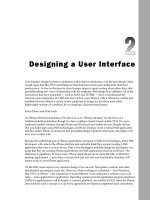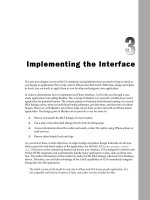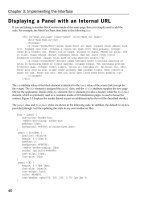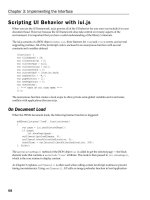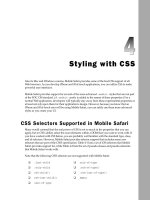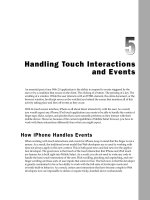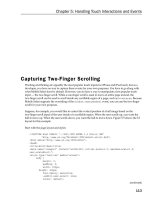Tài liệu Lập trình iphone chuyên nghiệp part 7 pdf
Bạn đang xem bản rút gọn của tài liệu. Xem và tải ngay bản đầy đủ của tài liệu tại đây (479.4 KB, 11 trang )
Chapter 4: Styling with CSS
90
Styling Block Elements
There are several styles that you can apply to block elements to transform their appearance that go
beyond the typical CSS2 styles. These include three so-called experimental properties (
-webkit-
border-image
,
-webkit-border-radius
, and
-webkit-appearance
) and a CSS3 enhancement of the
background
property. These are described in this section.
Image-Based Borders with -webkit-border-image
The
-webkit-border-image
property enables you to use an image to specify the border rather than the
border-style
properties. The image appears behind the content of the element, but on top of the
background. For example:
-webkit-border-image: url(image.png) 7 7 7 7;
The four numbers that follow the image URL represent the number of pixels in the image that should be
used as the border. The first number indicates the height of the top (both the corners and edge) of the
image used. Per CSS conventions, the remaining three numbers indicate the right, bottom, and left sides.
Pixel is the default unit, though you can specify percentages.
If the image URL you provide cannot be located or the style is set to
none
, then
border-style
properties are used instead.
One or two keywords can be optionally specified at the end of the declaration. These determine how the
images for the sides and the middle are scaled and tiled. The valid keywords are
stretch
or
round
. If
stretch
is used as the first keyword, the top, middle, and bottom parts of the image are scaled to the
same width as the element's padding box. Far less common for iPhone use,
round
can also be used as
the first keyword. When used, the top, middle, and bottom images are reduced in width so that a whole
number of the images fit in the width of the padding box. The second keyword acts on the height of the
left, middle, and right images. If both keywords are omitted, then
stretch stretch
is implied.
When rendered, the Mobile Safari browser looks at the
-webkit-border-image
property and divides
up the image based on the four numbers specified.
The
-webkit-border-image
property plays an important role in creating CSS-based iPhone buttons,
which is explained later in this chapter.
c04.indd 90c04.indd 90 12/7/07 2:45:26 PM12/7/07 2:45:26 PM
Chapter 4: Styling with CSS
91
Rounded Corners with -webkit-border-radius
The
-webkit-border-radius
is used to specify the radius of the corners of an element. Using this
property, you can easily create rounded corners on your elements rather than resorting to image-based
corners. For example:
-webkit-border-radius: 10px;
This declaration specifies a 10px radius for the element, which is the standard radius value for the
Rounded Rectangle design for destination pages (see Chapter 3 ). You can also specify the radius of each
individual corner using the following properties:
-webkit-border-top-left-radius
-webkit-border-top-right-radius
-webkit-border-bottom-left-radius
-webkit-border-bottom-right-radius
If, for example, you wanted to create a
div
with rounded top corners, but square bottom corners, the
style code would look like the following:
div.roundedTopBox {
-webkit-border-top-left-radius: 10px;
-webkit-border-top-right-radius: 10px;
-webkit-border-bottom-left-radius: 0px;
-webkit-border-bottom-right-radius: 0px;
}
Results are shown in Figure 4-8 .
Gradient Push Buttons with -webkit-appearance
The
-webkit-appearance
property is designed to transform the appearance of an element into a
variety of different controls. Mobile Safari supports just two of the possible values:
push-button
and
button
. But it is the
push-button
that holds the most promise for iPhone application developers.
Suppose, for example, you would like to turn a link element into a gradient push button. You could do it
with an image, but
-webkit-appearance: push-button
allows you to do it entirely within CSS. To
demonstrate, begin with a link assigned to a class named
special
:
<a href="tel:202-555-1212" class="special">Call Headquarters</a>
Then, define the
a.special
style:
a.special {
display: block;
width: 246px;
font-family: Helvetica;
font-size: 20px;
font-weight: bold;
color: #000000;
text-decoration: none;
text-shadow: rgba(255, 255, 255, 0.7) 0 1px 0;
(continued)
c04.indd 91c04.indd 91 12/7/07 2:45:26 PM12/7/07 2:45:26 PM
Chapter 4: Styling with CSS
92
Figure 4-8: Rounded top, square bottom
The
display:block
and
width:246px
properties give the link a wide rectangular block shape.
The
-webkit-appearance: push-button
property transforms the appearance to have a gradient gray
push button look. The
-webkit-border-radius
rounds the edges using the standard 10px value.
While the shape of the push button is now set, the text needs to be tweaked using not just standard text
text-align: center;
line-height: 36px;
margin: 15px auto;
-webkit-border-radius:10px;
-webkit-appearance: push-button;
}
(continued)
c04.indd 92c04.indd 92 12/7/07 2:45:26 PM12/7/07 2:45:26 PM
Chapter 4: Styling with CSS
93
Multiple Background Images
In earlier versions of CSS, there was always a 1:1 correspondence between an element and a
background image. While that capability worked for most purposes, some page designs could not
work effectively with a single background image defined. So, in order to get around the 1:1 limitation,
designers would resort to adding extra
div
tags here or there just to achieve the intended
visual design.
CSS3 addresses this issue by giving you the ability to define multiple background images for a given
element. Most browsers don't support this feature yet, but fortunately for iPhone application developers,
Mobile Safari does.
Figure 4-9: Gradient push button
formatting properties, but also a
line-height
property of 36px, which vertically centers the 20px text in
the middle of the push button. If you add a simple
background-color: #000000
style to the
body
tag,
then you get the result shown in Figure 4-9 .
c04.indd 93c04.indd 93 12/7/07 2:45:26 PM12/7/07 2:45:26 PM
Chapter 4: Styling with CSS
94
You define a set of background images by listing them in order after the
background
property name
declaration. Images are rendered with the first one declared on top, the second image behind the first,
and so on. You can also specify the
background-repeat
and
background-position
values for each of
the images. If
background-color
is defined, then this color is painted below all of the images. For
example:
div.banner {
background: url(header_top.png) top left no-repeat,
url(banner_main.png) top 6px no-repeat,
url(header_bottom.png) bottom left no-repeat,
url(middle.png) left repeat-y;
}
In this code, the
header_top.png
serves as the background image aligned to the top left portion of
the
div
element. The banner_main.png is positioned 6px from the top, while the header_bottom.png
image is positioned at the bottom of the
div
. Finally, the middle.png is treated as a repeating
background.
Setting Transparencies
Developers have long used
rgb
to specify an RGB color value for text and backgrounds. CSS3 adds
the ability to set an alpha value when specifying an RGB color with the new
rgba
declaration. Using
the
rgba
declaration, you can add translucent color overlays without transparent PNGs or GIFs. The
syntax is:
rgba(r, g, b, alpha)
The
r
,
g
, and
b
values are integers between 0-255 that represent the red, green, and blue values, while
alpha is a value between 0 and 1 (0.0 is fully transparent, while 1.0 is fully opaque). For example, to set a
red background with a 50 percent transparency, you would use:
background: rgba(255, 0, 0, 0.5);
The alpha value in the
rgba
declaration is not the same as the
opacity
property.
rgba
sets the
opacity value only for the current element, while opacity sets the value for the element and its
descendants.
The following example shows five
div
elements, each with a different alpha value for the black
background:
<!DOCTYPE html PUBLIC "-//W3C//DTD XHTML 1.0 Strict//EN"
" /><html xmlns=" /><head>
<title>RGBA Declaration</title>
c04.indd 94c04.indd 94 12/7/07 2:45:27 PM12/7/07 2:45:27 PM