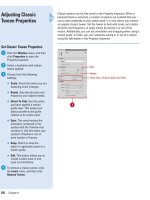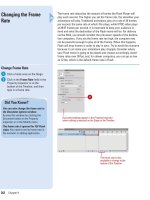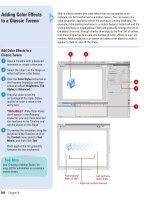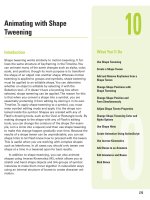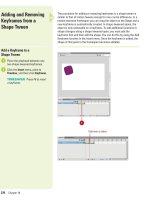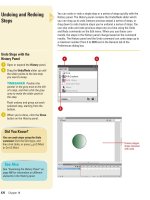Tài liệu Thiết kế flash với flash cs5 part 42 pptx
Bạn đang xem bản rút gọn của tài liệu. Xem và tải ngay bản đầy đủ của tài liệu tại đây (524.95 KB, 5 trang )
ptg
Animating with Shape
Tweening
Introduction
Shape tweening works similarly to motion tweening. It fol-
lows the same structure of keyframing in the Timeline. You
can animate many of the same changes such as alpha, color,
scale, and position, though its main purpose is to transform
the shape of an object into another shape. Whereas motion
tweening is applied to groups and symbols, shape tweening
must be applied to an editable shape. You can determine
whether an object is editable by selecting it with the
Selection tool—if it doesn't have a bounding box when
selected, shape tweening can be applied. The reason for this
is that when you convert a shape into a symbol, you are
essentially protecting it from editing by storing it in its own
Timeline. To apply shape tweening to a symbol, you must
enter symbol editing mode and apply it to the shape con-
tained inside the symbol. Shapes are created with any of
Flash's drawing tools, such as the Oval or Rectangle tools. By
making changes to the shape with any of Flash's editing
tools, you can change the contours of the shape (for exam-
ple, turn a circle into a square) and then use shape tweening
to make this change happen gradually over time. Because the
results of a shape tween can be unpredictable, you can set
shape hints to let Flash know how to proceed with the tween.
This is useful when you are working with complex shapes
such as letterforms. In all cases you should only tween one
shape at a time in a tweened span for best results.
In addition to shape tweening, you can also animate
shapes using Inverse Kinematics (IK), which allows you to
stretch and bend shape objects and link groups of symbol
instances to make them move together in naturalistic ways
using an internal structure of bones to create character ani-
mation.
10
10
What You’ll Do
Use Shape Tweening
Create a Shape Tween
Add and Remove Keyframes from a
Shape Tween
Change Shape Positions with
Shape Tweening
Change Shape Position and
Form Simultaneously
Adjust Shape Tween Properties
Change Shape Tweening Color and
Alpha Options
Use Shape Hints
Create Animation Using ActionScript
Use Inverse Kinematics
Add Bones to an Armature
Edit Armatures and Bones
Bind Bones
273
From the Library of Wow! eBook
ptg
274
Chapter 10
You can use shape tweening when you need
to alter the form of any editable shape gradu-
ally. Place artwork in a keyframe and then use
any of Flash's drawing and editing tools to
adjust the contours of a shape on another
keyframe. When you apply shape tweening,
Flash draws the frames in-between the two
keyframes so that the object appears to
"morph" between the two states. To provide
even more control, you can use shape hints.
Using Shape Tweening
Shapes created with
the Polystar tool
Break apart letterforms
for shape tweening
Using the Polystar Tool
Using Shape Hints
From the Library of Wow! eBook
ptg
Chapter 10 Animating with Shape Tweening
275
For best results, tween shapes separately on different layers.
Creating Complex Animations
From the Library of Wow! eBook
ptg
276
Chapter 10
In most cases, you can easily shape tween any two simple shapes.
Geometric forms such as lines, rectangles and circles yield the best
results. Because Flash draws the tweened frames mathematically, the
simpler the shape, the more likely it will tween without any problems or
without having to apply corrections such as shape hints.
Experimentation is the key. As long as both keyframes contain an
editable shape, Flash will attempt to morph one object into another. Use
any of Flash's drawing tools or import a vector shape from another vec-
tor drawing program. If you want to apply a shape tween to grouped
artwork or a symbol, you can break apart the group or enter symbol
editing mode and apply the shape tween to any editable shape in the
symbol's Timeline. You can quickly view your animation by exporting it
with the Test command (in Flash Professional). By default, Flash loops
animations in the Flash Player.
Creating a Shape
Tween
Create a Shape Tween
Create a new Flash document.
With any of Flash's drawing tools,
draw a shape on the Stage at
frame 1.
Select the first frame.
Click the Insert menu, and then
click Shape Tween.
4
3
2
1
3
Square drawn
on Frame 1
2
From the Library of Wow! eBook
ptg
Chapter 10 Animating with Shape Tweening
277
Select frame 10.
Click the Insert menu, point to
Timeline, and then click Blank
Keyframe.
Flash tints a shape-tweened span
a pale green.
TIMESAVER
Press F7 to add a
blank keyframe.
With any of Flash's drawing tools,
draw a different shape on the
Stage at frame 10.
Click the Control menu, point to
Test Movie, and then click Test.
The shape on frame 1 slowly
transforms into the shape on
frame 10.
TIMESAVER
Press
A
+Return
(Mac) or Ctrl+Enter (Win) to test it.
8
7
6
5
Beginning Shape
on Frame 1
Ending
Shape on
Frame 10
Tweened frames
Tweened frames
5
Circle drawn
on Frame 10
Shape tween span is tinted
a pale green
From the Library of Wow! eBook