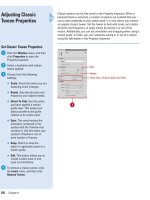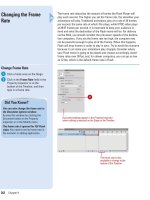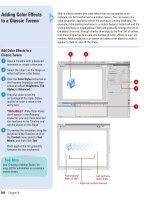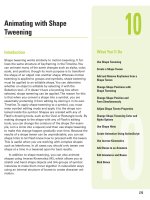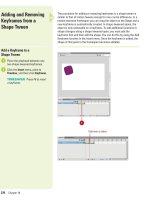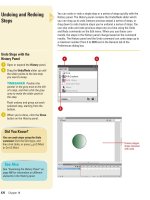Tài liệu Thiết kế flash với flash cs5 part 83 pdf
Bạn đang xem bản rút gọn của tài liệu. Xem và tải ngay bản đầy đủ của tài liệu tại đây (490.1 KB, 5 trang )
ptg
Working with Projects and
Other Programs
Introduction
Adobe programs are designed to work together so you can
focus on what you need to do, rather than on how to do it. In
fact, the Adobe programs share tools and features for your
most common tasks so you can work uninterrupted and
move seamlessly from one program to another.
If you need more advanced scripting features, you can
use Adobe Flash Builder to work with ActionScript 3.0, yet
still quickly switch back to Flash Professional as needed. As a
designer, you can use the Adobe FXG file format to exchange
graphic content between programs with high fidelity, which
includes Fireworks, Photoshop CS5, Illustrator, Flash Catalyst,
and Flash Builder. If you want to create a stand-alone applica-
tion from a Flash document, you can publish it as an Adobe
AIR application, which you can install or remove like any
other program. In addition to developing content for comput-
ers, you can also use Flash to develop content for mobile
devices using Adobe Device Central CS5 to test it.
In Flash, you can manage multiple document files within
a Flash Project. A Flash Projects lets you group multiple, and
related files together to help you keep track of complex appli-
cations. Flash lets you apply version-control to ensure that
the correct file versions are used during editing and to pre-
vent accidental overwriting.
If you want to access additional resources from Adobe,
you can use the Adobe CS Live menu. Adobe CS Live is an
online service that allows you to set up or manage (sign in
and out) an Adobe account, access the Acrobat.com subscrip-
tion-based Web site or the Adobe ConnectNow Web site
(Share my screen command) where you can collaborate with
others, display CS news and resources, and access an Adobe
Web site with information about CS Live Services.
21
21
What You’ll Do
Work with Adobe Flash Builder
Exchange Content with Adobe FXG
Create an Adobe AIR Application
Create Content for a Mobile Device
Map MIDI Sounds on a Mobile Device
Create and Manage a Project
Manage Project Files
Test a Project
Send a Document Using E-Mail
Explore CS Live Services
Share My Screen
Use Adobe Extension Manager
505
From the Library of Wow! eBook
ptg
506
Chapter 21
Adobe Flash Builder 4 (formerly Adobe Flex Builder) is a stand-alone
program or plug-in that allows you to develop cross-platform Web appli-
cations using the Flex framework, which includes compilers, component
library, and debuggers. You can use Flash Builder to work with UI lay-
outs and behaviors, and ActionScript 3.0. With Flash Builder 4 and Flash
Professional CS5 installed, you can open Flash FLA files and edit
ActionScript 3.0 in Flash Builder (
New!
) and test, debug, or publish in
Flash Professional. You can also create or open ActionScript 3.0 AS files
(either class or interface) (
New!
) from Flash Professional for edit in
Flash Builder.
Working with Adobe
Flash Builder
Create an ActionScript File and
Open in Flash Builder
Click the File menu, and then
click New.
TIMESAVER
Click Action-
Script 3.0 Class or ActionScript 3.0
Interface on the Welcome screen
to create a new AS document.
Click the General tab.
Click ActionScript 3.0 Class or
ActionScript 3.0 Interface.
Click OK.
Click the Flash Professional or
Flash Builder option.
Enter a class or interface name.
Click OK.
If you selected Flash Builder, the
program opens, asking you to
create a new Flash project.
Click Browse, select the target
FLA or XFL file, and then click
Open.
Click Finish.
Edit the code in Flash Builder.
To publish, test, or debug back in
Flash Professional, click the
Publish, Test Movie, or Debug
Movie button on the toolbar.
When you’re done, exit Flash
Builder.
12
11
10
9
8
7
6
5
4
3
2
1
2
3
4
7
5
6
From the Library of Wow! eBook
ptg
Chapter 21 Working with Projects and Other Programs
507
Open Flash or ActionScript Files
in Flash Builder
In Flash, open the Flash FLA or
ActionScript AS document.
Do the following to open a Flash or
ActionScript file:
◆
Flash FLA. Open the Property
Inspector, enter a document
class name in the Property
Inspector if blank, and then
click the Edit Class Definition
button.
◆
ActionScript AS. Control+click
(Mac) or right-click (Win) a
symbol associated with the
class interface, click
Properties, or click the Edit
Class Definition button in the
Symbols Properties dialog box.
If prompted, click the Flash
Professional or Flash Builder
option, if prompted, and then click
OK.
If prompted, click Browse to select
the target FLA or XFL file (as
needed), and then click Finish.
Edit the code in Flash Builder.
To publish, test, or debug back in
Flash Professional, click the
Publish, Test Movie, or Debug
Movie button on the toolbar.
When you close the tested or
debugged movie window in Flash,
it switches back to Flash Builder.
When you’re done, exit Flash
Builder.
7
6
5
4
3
2
1
2
3
4
6
7
5
From the Library of Wow! eBook
ptg
508
Chapter 21
Exchanging Content
with Adobe FXG
Import Content From an Adobe
FXG File
Open a document.
Click the File menu, point to
Import, and then click Import to
Stage or Import to Library.
To open a specific type of Flash
file, click the File as type list arrow
(Win), or the File type popup
(Mac), and then click Adobe FXG
(*.fxg).
Navigate to the drive or folder
where the file is located.
Click the Adobe FXG graphic file
you want to open.
Click Open.
6
5
4
3
2
1
Adobe FXG (Flash XML Graphics) is a file format based on a subset of
MXML, the XML-based programming language used by the Flex frame-
work, which you can use to build rich Internet applications. The FXG file
format allows designers to exchange graphic content between pro-
grams with full fidelity. Flash allows you to import and export your indi-
vidual objects or the entire Stage in the Adobe FXG file format (version
2.0) (
New!
). You can use the FXG file format in other Adobe programs
for export (Fireworks, Photoshop CS5, and Illustrator) or for import and
export (Flash Catalyst and Flash Builder). When you export vector and
bitmap graphics, a separate folder is created to store the images along
with the FXG file. Elements without a recognizable tag (such as some
blends, gradients, masks, and 3D) are exported as bitmap graphics.
5 6
3
4
From the Library of Wow! eBook
ptg
Chapter 21 Working with Projects and Other Programs
509
Using Adobe Flash Catalyst
Adobe Flash Catalyst CS5
(
New!
)
is a stand-alone professional
interaction design tool for rapidly creating expressive interfaces and
interactive content without writing code. Create interactive proto-
types, portfolios, product guides, microsites, site navigation, and
interfaces. You can transform artwork created in Adobe Illustrator,
Photoshop, and Fireworks into interactive designs. For example, you
can create screen designs or graphics in Illustrator, open the art-
work in Flash Catalyst, and add interactive components to it, yet still
maintain the ability to make changes back in Illustrator without
affecting the Flash Catalyst content. For more information about
Flash Catalyst and where to get it, go to
technologies/flashcatalyst
.
For Your Information
Export Content as an Adobe
FXG File
Open a Flash document.
To export objects on the Stage,
select them on the Stage.
Click the File menu, point to
Export, and then click Export
Image (for entire Stage) or Export
Selection (for selected objects on
the Stage).
Navigate to the location where
you want to export the file.
Enter a name in the Save As (Mac)
or File Name (Win) box.
Click the Format popup (Mac) or
Save as Type list arrow (Win), and
then click Adobe FXG (*.FXG).
Click Save.
The following constrains apply to
exporting to the FXG file format:
◆
Scale-9 Grids. Exported,
however only readable by
Adobe Illustrator.
◆
Sound and Video. Not exported.
◆
Components. Not exported.
◆
Tweens and Animation with
Multiple Frame. Not exported;
however a selected frame can
be exported as an object.
◆
Embedded Fonts. Not exported.
◆
Button Symbols. Exports only
the Up state of buttons.
◆
3D Properties. Not exported.
◆
Inverse Kinematics (IK)
Properties. Not exported.
◆
Text Attributes. Some attributes
not exported.
7
6
5
4
3
2
1
6
4
7
5
From the Library of Wow! eBook