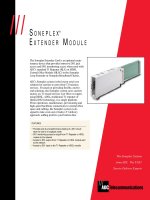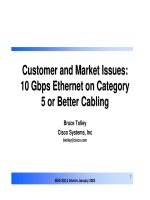Tài liệu Cisco Device Operation pdf
Bạn đang xem bản rút gọn của tài liệu. Xem và tải ngay bản đầy đủ của tài liệu tại đây (489.54 KB, 32 trang )
1
○○○○○○○○○○○○○○○○○○○○○○○○○○○○○○○○○○○○○○○○○○○○○○○○
10
Cisco Device Operation
Terms you’ll need to understand:
✓ Random access memory (RAM)
✓ Non-volatile random access memory (NVRAM)
✓ Flash
✓ Central processing unit (CPU)
✓ Read-only memory (ROM)
✓ Configuration register
✓ Exec mode
✓ Privilege mode
✓ Trivial File Transfer Protocol (TFTP)
✓ Simple Network Management Protocol (SNMP)
✓ Protocol translation
✓ Debugging
Techniques you’ll need to master:
✓ Issuing infrastructure commands
✓ Viewing router configurations
✓ Using common IOS commands
✓ Configuring protocol translation
2
○○○○○○○○○○○○○○○○○○○○○○○○○○○○○○○○○○○○○○○○
Chapter 10
This chapter focuses on monitoring and maintaining router networks via IOS
commands. In particular, this chapter describes Cisco router’s major hardware
components, common show and debug IOS commands, and methods used to
configure protocol translation.
This chapter covers the following Cisco device operation CCIE blueprint objec-
tives as laid out by the Cisco Systems CCIE program:
➤ Operation commands—show, debug.
➤ Infrastructure—NVRAM, flash, memory, CPU, file system, config reg.
➤ Operations—File transfers, password recovery, Simple Network Management
Protocol (SNMP), accessing devices, password security.
As with other chapters in this book, additional information is provided for com-
pleteness and in preparation for additional subjects as the CCIE program expands.
Infrastructure Commands
Cisco routers consist of many hardware components. The main components of a
Cisco router include:
➤ RAM
➤ NVRAM
➤ Flash
➤ CPU
➤ ROM
➤ Configuration registers
➤ Interfaces
Figure 10.1 illustrates Cisco routers’ hardware components. Each hardware com-
ponent is vital for Cisco routers to operate properly. To help you prepare for the
CCIE exam, the next few sections present the main concepts you need to know
about Cisco hardware components. Let’s begin by looking at random access
memory (RAM).
RAM
Routers use random access memory (RAM) to store the current configuration
file and other important data collected by the router. This data includes the IP
routing table and buffer information. Buffers temporarily store packets before a
router processes them.
3
○○○○○○○○○○○○○○○○○○○○○○○○○○○○○○○○○○○○○○○○
Cisco Device Operation
RAM information is lost if the router power cycles (loses and regains power) or is
restarted by an administrator. To view a router’s current configuration, use the
show running-config IOS command. Before IOS version 10.3, administrators
used the write terminal command to show a router’s configuration. The write
terminal command is still valid in today’s IOS releases, but Cisco prefers users to
use the show running-config command.
NVRAM
Non-volatile RAM (NVRAM) stores a copy of the router’s configuration file.
The NVRAM storage area is permanent and retained by the router in the event
of a power cycle. When the router powers up from a power cycle or a reboot, the
stored configuration file is copied by the IOS from the NVRAM to RAM. To
view the configuration file stored in NVRAM, issue the show startup-config
command. In earlier versions of IOS (before version 10.3), the show config com-
mand was used to view the configuration file stored in NVRAM. In IOS ver-
sions 11.0+, both the show config and show startup-config commands will work.
Again, Cisco prefers to use the show startup-config command.
Flash
Flash is erasable and programmable and is used to store the router’s IOS image.
Furthermore, the flash contains a certain amount of space, which varies by router
model to allow multiple versions of IOS to be stored. Therefore, you can delete,
Random access memory (RAM)
Flash
Read only
memory (ROM)
Non-volatile RAM
(NVRAM)
Router interfaces
LAN, WAN, CONSOLE,
AUX PORT
Figure 10.1 Components of a Cisco router.
4
○○○○○○○○○○○○○○○○○○○○○○○○○○○○○○○○○○○○○○○○
Chapter 10
retrieve, and store new versions of IOS in the flash memory system. To view the
flash on a Cisco router, use the show flash IOS command. Listing 10.1 shows a
sample flash display on a Cisco 2500 router.
Note: On a high-performance router, such as Cisco 4000 series and 7000 series
routers, you can make the flash system look like a file system and store many versions
of IOS. In the Cisco 2500 series, routers can partition the flash with the partition
flash <number of partition> <size of each partition> command.
Listing 10.1 The show flash command.
R1>sh flash
System flash directory:
File Length Name/status
1 9558976 c2500-ajs40-l.112-17.bin
[9559040 bytes used, 7218176 available, 16777216 total]
16384K bytes of processor board System flash
Listing 10.1 shows that the IOS image c2500-ajs40-l.112-17.bin is currently
stored on the flash.
The Cisco 7500 series router provides the option of installing additional
PCMCIA flash memory. If this additional memory is installed, the dir
slot0 IOS command displays the IOS image stored within.
CPU
The central process unit (CPU) is the heart of a router, and every Cisco router
has a CPU. A CPU manages all the router’s processes, such as IP routing, and
new routing entries, such as remote IP networks learned through some form of
dynamic routing protocol. To view a CPU’s status, use the show process IOS
command, as shown in Listing 10.2.
Listing 10.2 The (truncated) show process command.
R1>show process
CPU utilization for five seconds: 9%/7%; one minute: 9%;
five minutes: 10%
PID QTy PC Runtime (ms) Invoked uSecs Stacks TTY Proc
1 Csp 318F396 24456 1043 234 732/1000 0 Load Meter
2 M* 0 28 28 1000 3268/4000 0 Exec
3 Lst 317D1FC 1304 175 5257 1724/2000 0 Check heap
The show process command displays the router utilization within the past five
seconds and the past one minute as well as the average over the last five minutes.
Following the CPU utilization statistics are details about specific processes.
5
○○○○○○○○○○○○○○○○○○○○○○○○○○○○○○○○○○○○○○○○
Cisco Device Operation
ROM
Read only memory (ROM) stores a scaled-down version of a router’s IOS in the
event that the flash system becomes corrupted or there is no current IOS image
stored in flash. ROM also contains the bootstrap program (sometimes referred to
as the rxboot image in Cisco documentation) and device’s power up diagnostics.
You can only perform a software upgrade (that is, perform a software image upgrade
on the ROM) by replacing ROM chips, because the ROM is not programmable.
ROM also contains the bootstrap program and power up diagnostics. The bootstrap
program enables you to isolate or rule out hardware issues. For example, you may
have a faulty flash card and subsequently the router cannot boot the IOS image.
The power diagnostics program tests all the hardware interfaces on the router.
ROM mode is the term for when a router is not running as healthy as it should be.
ROM mode contains a limited number of IOS commands, which enable the
administrator to troubleshoot software or hardware problems on a router.
The various Cisco model routers have different ROM modes, but in all Cisco
routers, you can issue the ? command in ROM mode to identify the available
commands used to troubleshoot a Cisco IOS-based router.
Listing 10.3 provides all the available options on a Cisco 4000 router when the ?
command is used.
Listing 10.3 The ? command when in ROM mode.
> ?
? Types this display
$ Toggle cache state
B [filename] [TFTP Server IP address | TFTP Server Name]
Load and execute system image from ROM or from TFTP server
C [address] Continue [optional address]
D /S M L V Deposit value V of size S into location L with
modifier M
E /S M L Examine location L with size S with modifier M
G [address] Begin execution
H Help for commands
I Initialize
K Displays Stack trace
L [filename] [TFTP Server IP address | TFTP Server Name]
Load system image from ROM or from TFTP server, but do not
begin execution
O Show software configuration register option settings
P Set break point
S Single step next instruction
T function Test device (? for help)
6
○○○○○○○○○○○○○○○○○○○○○○○○○○○○○○○○○○○○○○○○
Chapter 10
The options in Listing 10.3 allow you to initialize a router with the I command
once you have finished ROM mode. ROM mode enables you to recover lost
passwords, by altering the configuration registers, which will be discussed later in
this chapter.
Configuration Registers
A configuration register is a16-bit number that defines how a router will operate
on a power cycle. These options include if the IOS will be loaded from flash or
ROM. Configuration registers are used to advise the Cisco IOS router to load
the configuration file from the NVRAM or to ignore the configuration file stored
in memory for example. The default configuration register is displayed as 0x2102
on a Cisco router when converted to binary is shown below:
➤ Bit Number—15 14 13 12 11 10 9 8 7 6 5 4 3 2 1 0
➤ Value—0 0 1 0 0 0 0 1 0 0 0 0 0 0 1 0
Keep in mind that the bits are numbered from right to left. In the preceding
example, the value is displayed as 0x2102(0010.0001.0000.0010). The function
of the configuration register bits are determined by their position as follows:
➤ Bits 0 through 3—Determines the boot option whether the router loads the
IOS from the flash (binary value is 010) or ROM (binary value is 000).
➤ Bit 4—Reserved.
➤ Bit 5—Reserved
➤ Bit 6—Tells the router to load the configuration from NVRAM if set to 1
and to ignore the NVRAM if set to 0.
➤ Bit 7—Indicates whether to ignore the Cisco IOS banner. The default setting
is 0 or don’t show the Cisco banner at startup; a 1 bit indicates to show the
IOS banner message.
➤ Bit 8—Specifies whether to enter ROM mode without power cycling the router.
If bit 8 is set to 1 and the break key is issued while the router is up and running
normally, the router will go into ROM mode. This is a dangerous scenario
because if this is performed your router immediately stops functioning.
➤ Bit 9—Reserved.
➤ Bit 10—Specifies the broadcast address to use where 1 equals the use all 0s
for broadcast at boot (in conjunction with bit 14). Bit 10 interacts with bit 14.
➤ Bits 11 and 12—Sets the baud rate of the console port. For example, if bits 11
and 12 are set to 00, the baud rate will be 9600. The baud rate 4800 can be set
when these bits are set to 01, 2400bps is 10 and finally 1200bps is 11.
7
○○○○○○○○○○○○○○○○○○○○○○○○○○○○○○○○○○○○○○○○
Cisco Device Operation
➤ Bit 13—Tells the router to boot from ROM if the flash cannot boot from a
network, such as a TFTP server. If bit 13 is set to 0 and no IOS is found, the
router will hang. If bit 13 is set to 1 and no IOS is found, the router will boot
from ROM.
➤ Bit 14—Interacts with Bit 10 to define broadcast address. The possible com-
binations are shown in Table 10.1.
➤ Bit 15—Specifies to enable diagnostics display on startup and ignore the
NVRAM.
To view the current configuration register, issue the show version command, as
shown in Listing 10.4. The configuration registers setting is the last line in the
command output.
Listing 10.4 The (truncated) show version command.
R1>show version
Cisco Internetwork Operating System Software
IOS (tm) 2500 Software (C2500-AJS40-L), Version 11.2(17), RELEASE
SOFTWARE (fc1)
Copyright (c) 1986-1999 by Cisco Systems, Inc.
Compiled Tue 05-Jan-99 13:27 by ashah
Image text-base: 0x030481E0, data-base: 0x00001000
ROM: System Bootstrap, Version 5.2(8a), RELEASE SOFTWARE
BOOTFLASH: 3000 Bootstrap Software (IGS-RXBOOT),
Version 10.2(8a), RELEASE SOFTWARE
R1 uptime is 6 days, 1 hour, 36 minutes
System restarted by reload
System image file is "flash:c2500-ajs40-l.112-17.bin", ..
..booted via flash
cisco 2520 (68030) processor (revision E) with 8192K/2048K byte
Processor board ID 02956210, with hardware revision 00000002
Bridging software.
SuperLAT software copyright 1990 by Meridian Technology Corp.
X.25 software, Version 2.0, NET2, BFE and GOSIP compliant.
TN3270 Emulation software.
Basic Rate ISDN software, Version 1.0.
Table 10.1 Bits 10 and 14 settings.
Bit 14 Bit 10 Address (<net> <host>)
Off Off <ones> <ones>
Off On <zeros> <zeroes>
On On <net> <zeros>
On Off <net> <ones>
8
○○○○○○○○○○○○○○○○○○○○○○○○○○○○○○○○○○○○○○○○
Chapter 10
1 Ethernet/IEEE 802.3 interface(s)
2 Serial network interface(s)
2 Low-speed serial(sync/async) network interface(s)
1 ISDN Basic Rate interface(s)
32K bytes of non-volatile configuration memory.
16384K bytes of processor board System flash (Read ONLY)
Configuration register is 0x2102
As you can see, Listing 10.4 uses the show version IOS command to display the
configuration register as 0x2102. The show version command also displays other
useful router information, such as the uptime of the router, the IOS image in use,
and the hardware configuration. Table 10.2 displays common configuration reg-
ister values you can use in day-to-day troubleshooting.
Interfaces
Interfaces provide connections to a network. Interfaces include LANs, WANs,
and management ports (that is, console and auxiliary ports).
To view the current LAN or WAN interface, you can issue the show interface
command. The show interface command displays all LAN and WAN interfaces.
To display information regarding console or auxiliary ports, you can use the show
line command. Figure 10.2 summarizes the available IOS commands adminis-
trators can use to view a router’s current configuration.
Now that we’ve discussed the hardware basics of Cisco routers, let’s move on to
the review how routers operate. While we discuss router operation, we’ll also
cover how administrators can manage Cisco routers.
Router Operation
This section concentrates on some of the more common IOS manipulation tasks
that you will be required to master. We’ll start by examining how to access rout-
ers. Then, we’ll look at how to:
➤ Use passwords to provide security
Table 10.2 Common registers and descriptions.
Register Value Description
0x2100 Boots the router using the system bootstrap found in ROM.
0x2102 Boots the router using flash and NVRAM. This is the
default setting.
0x2142 Boots the router using flash and ignores NVRAM. This value is
used to recover passwords or modify configuration parameters.
9
○○○○○○○○○○○○○○○○○○○○○○○○○○○○○○○○○○○○○○○○
Cisco Device Operation
➤ Copy and back up configurations
➤ Recover passwords
➤ Enable Simple Network Management Protocol management
Methods of Accessing Cisco Routers
A Cisco router can be accessed in number of ways. You can physically access a
router via the console port, or you can access a router remotely through a modem
via the auxiliary port. You can also access a router via a network or virtual termi-
nal ports, which allow Telnet access.
If you do not have physical access to a router—either via a console port or an
auxiliary port via dial up—you can access a router through the software interface
called the virtual terminal (also referred to as a VTY port). When you Telnet to a
router, you are asked for the VTY password. For example, on the following router,
R1, the administrator types the remote address of R2 and tries to Telnet to one of
the VTY ports. Listing 10.5 provides the session dialog.
Listing 10.5 Using a VTY port to establish a Telnet connection.
R1#Telnet 131.108.1.2
Trying 131.108.1.2 ... Open
show running-config
write terminal
show flash
dir slot0:
show interfaces
show startup-config
show config
Random access memory (RAM)
Flash
Read only
memory (ROM)
Non-volatile RAM
(NVRAM)
Router interfaces
LAN, WAN, CONSOLE,
AUX PORT
Figure 10.2 Interface IOS commands.
10
○○○○○○○○○○○○○○○○○○○○○○○○○○○○○○○○○○○○○○○○
Chapter 10
User Access Verification
Password: xxxxx
R2>
In circumstances similar to Listing 10.5, be aware that you will only enter Exec
mode. You are still required to supply a privilege password, or the secret password
if it’s configured, if you want to access the advanced IOS command set.
IOS Operational Modes
The Cisco IOS supports a number of modes that permit administrators to ac-
cess, view, and configure a router. The modes are summarized as follows:
➤ Exec mode—Maintains a limited IOS command set. The Exec mode prompt
for a router named R1 is R1>. Essentially a limited router operational view-
only mode. The Exec mode, which allows a user to view the status of the
router and has a limited number of commands, is displayed with the follow-
ing prompt:
R1>
The > (greater than sign) specifies Exec mode.
➤ Priv Exec mode—Provides all available options, including configuration, de-
bug, and test commands. The Priv Exec prompt for a router named R1 is
R1#. To enter privileged exec mode (Priv Exec mode), which allows users to
have complete control of a router, you must first enable Exec mode and then
enter a valid password. The password is known as the enable password. After
supplying a valid password, you enter the Priv Exec prompt command (R1#),
as shown in the following code snippet:
R1>enable
Password:
R1#
In the preceding code, the pound sign (#) specifies Priv Exec mode.
➤ Global Configuration mode—Enables you to make global configuration changes.
The configuration prompt for a router named R1 is R1(config)#.
➤ Interface Configuration mode—Allows you to modify interface parameters, such as
network and IP addressing. The prompt for a router named R1 is R1(config-if )#.
Note: A variety of specialized configuration modes, such as the interface configuration
mode, are available when configuring a route-map, netbios-list, or access-list.
11
○○○○○○○○○○○○○○○○○○○○○○○○○○○○○○○○○○○○○○○○
Cisco Device Operation
➤ ROM Monitor mode—Enables you to recover a router from some form of
fault. For example, ROM Monitor mode enables you to recover passwords or
serve as a backup if flash fails. The prompt is > or rommon>.
➤ Setup mode—Provides an interactive mode when a router is first powered up
out of the box. You will be prompted for information, such as IP address or
host name. You can start this mode by entering the setup command.
As you can see in the preceding list, each mode uses a distinct prompt.
Providing Password Security
Cisco routers can have passwords set on all operation modes, including the con-
sole port, privilege mode, and virtual terminal access. To set a console password
to prevent unauthorized console access to the router, issue the commands shown
in Listing 10.6.
All passwords are case sensitive.
Listing 10.6 Setting a console password.
R1(config)#line con 0
R1(config-line)#password cisco
You can also set a password on the auxiliary port,
R1(config)#line aux 0
R1(config-line)#password cisco
To set the privilege mode password you have two options, they are the enable and
secret password. To set these passwords, use the following commands:
R4(config)#enable password cisco
R1(config)#enable secret ccie
The command to set an
enable password
is enable password
<password>. You can also set a more secure password, called a
secret password
, that is encrypted when viewing the configuration
with the enable secret <password>command. A secret password
overrides an enable password.
In Listing 10.6, the secret password will always be used. Now, let’s issue the show
running-config command to display the configuration after entering the enable
and secret passwords in the preceding code (see Listing 10.7).
12
○○○○○○○○○○○○○○○○○○○○○○○○○○○○○○○○○○○○○○○○
Chapter 10
Listing 10.7 The show running-config command after entering enable and
secret passwords.
R1#sh running-config
Building configuration
Current configuration:
!
version 11.2
!
hostname R1
!
enable secret 5 $1$Aiy2$GGSCYdG57PdRiNg/.D.XI.
enable password cisco
As you can see in Listing 10.7, the secret password is encrypted (using Cisco’s
proprietary algorithm) while the enable password is readable. This setup enables
you to hide secret passwords when the configuration is viewed. If you desire, you
can also encrypt the enable password by issuing the service password-encryption
command, as displayed in Listing 10.8.
Listing 10.8 The service password-encryption command.
R1(config)#service password-encryption
The service password-encryption command encrypts all passwords issued to the
router using the MD5 encryption algorithm. Listing 10.9 shows an example of
how these passwords appear when the configuration is viewed after all passwords
have been encrypted.
Listing 10.9 The show running-config command after encrypting all
passwords.
R1#show running-config
Building configuration...
Current configuration:
!
version 11.2
hostname R1
!
enable secret 5 $1$Aiy2$GGSCYdG57PdRiNg/.D.XI.
enable password 7 121A0C041104
Notice in Listing 10.9 that both the enable and secret passwords are encrypted.
The final Cisco password you can set is the virtual terminal password. This pass-
word verifies remote Telnet sessions to a router. Listing 10.10 displays the com-
mands necessary to set the virtual terminal password on a Cisco router.