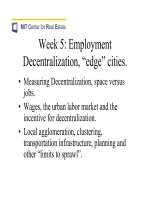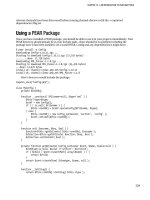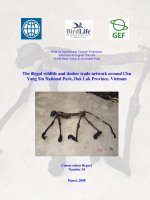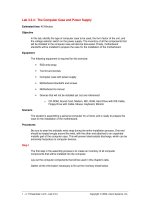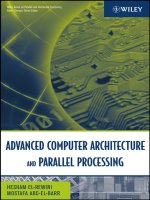Tài liệu The Computer Case and Power Supply pptx
Bạn đang xem bản rút gọn của tài liệu. Xem và tải ngay bản đầy đủ của tài liệu tại đây (14.84 KB, 4 trang )
1 - 4 IT Essentials I v2.0 - Lab 3.3.4 Copyright 2002, Cisco Systems, Inc.
Lab 3.3.4: The Computer Case and Power Supply
Estimated time: 45 Minutes
Objective
In this lab, identify the type of computer case to be used, the form factor of the unit, and
the voltage selector switch on the power supply. The inventory of all the components that
will be installed in the computer case will also be discussed. Finally, motherboard
standoffs will be installed to prepare the case for the installation of the motherboard.
Equipment
The following equipment is required for this exercise:
• ESD wrist strap
• Tool kit and screws
• Computer case with power supply
• Motherboard standoffs and screws
• Motherboard & manual
• Devices that will not be installed yet, but are referenced:
o CD-ROM, Sound Card, Modem, NIC, RAM, Hard Drive with IDE Cable,
Floppy Drive with Cable, Mouse, Keyboard, Monitor
Scenario
The student is assembling a personal computer for a friend, and is ready to prepare the
case for the installation of the motherboard.
Procedures
Be sure to wear the antistatic wrist strap during the entire installation process. One end
should be looped snugly around the wrist, with the other end attached to an unpainted
metallic part of the computer case. This will prevent electrostatic discharge, which can be
extremely hazardous to computer devices.
Step 1
The first step in the assembly process is to create an inventory of all computer
components that will be installed into the computer.
Lay out the computer components that will be used in this chapter’s labs.
Gather all the information necessary to fill out the inventory sheet below.
2 - 4 IT Essentials I v2.0 - Lab 3.3.4 Copyright 2002, Cisco Systems, Inc.
Computer
Identification
Name:
______________________
Number:
_____________________
Case
Number of 3.5” bays
_____
5.25” bays
_____
Manufacturer:
__________________
Motherboard
Manufacturer:
__________________
Model:
________________________
Bus Speed
_________
MHz
Form Factor
_______
AT
_______
ATX
Chipset Manufacturer:
_____________
Model:
_______________
BIOS Manufacturer:
_______________
Version:
_______________
Does the CPU use a socket or a slot?
________
How many CPU socket/slots are there?
_______
How many ISA slots are there?
________
How many PCI slots are there?
________
How many EIDE connectors are there?
_______
How many floppy connectors are there?
_______
How many serial ports are there?
_____
How many parallel ports are there?
_____
Is there an AGP slot?
________
How many USB ports are there?
______
How many other ports or slots are there?
_______
What kind(s) are they?
_______
CPU
Manufacturer:
______________
Model:
___________________
Speed
________________
MHz
Memory
______
30-pin SIMMs
______
72-pin SIMMs
______
168-pin DIMMs
_____
160 pin RIMMs
______
184-pin RIMMs
______
Others:
___________
How many memory slots are there?
_________
What is the fastest type of memory supported?
______
What is the maximum memory supported?
_______
Hard Drive
Manufacturer:
__________________
Model:
_________________
Size
_______
Cylinders
_________
Heads
_________
SPT
_______
Interface Type
________
IDE
________
SCSI
CD-ROM
Manufacturer:
___________________
Model:
_________________
Speed:
_________________
Interface Type
__________
IDE
___________
SCSI
3 - 4 IT Essentials I v2.0 - Lab 3.3.4 Copyright 2002, Cisco Systems, Inc.
Floppy Disk
Drive
Manufacturer:
___________________
Monitor
Manufacturer:
_______________
Model Number:
______________
Video Card
Manufacturer:
_______________
Model:
____________________
Memory
___________
MB
ISA
_____________
PCI
_____________
On Board
______________
Sound Card
Manufacturer:
__________
Model:
_______________
ISA
____________
PCI
____________
On Board
_____________
Mouse
Type
__________
PS/2
__________
Serial
_______________
USB
Keyboard
Connector
_______
5-pin DIN or
________
6-pin mini DIN
_______
USB (Make sure it matches the connector on the Motherboard).
Power Supply
AT
__________
ATX
_________
Other
_________
Power Supply Wattage
_______
Step 2
Examine the screws that will be used for the case.
Are the screws Phillips, Flathead, Posidriver, or Torx?
_________________
Examine the computer case. Is it an AT or ATX case?
_________________
Briefly describe the difference between an AT and an ATX case:
__________________________________________________________________
__________________________________________________________________
Is the case a desktop, mini-tower, mid-tower, or a full tower?
__________________________________________________________________
4 - 4 IT Essentials I v2.0 - Lab 3.3.4 Copyright 2002, Cisco Systems, Inc.
Step 3
Most computer cases come complete with a power supply. However, not all cases are
built for the United States market and therefore may not be set for the correct voltage.
Look in the back of the case for the voltage selector switch. If in the United States, make
sure that the switch is set to 115 volts. Adhere to the local power requirements when
selecting the voltage for the power supply.
Step 4
Power supplies are rated by wattage, which is usually between 250 and 300 watts. What
is the power supply rating for the case?
_________
Step 5
Attach the motherboard standoffs to the case. Standoffs are small pegs made of a non-
conductive material that helps avoid short circuits by preventing the motherboard from
touching the case. Look at the holes on the motherboard to help place the standoffs in
the proper locations.
Troubleshooting
An equipment list can help solve problems before they start. If there is an item missing, it
will be discovered before the job is half done.
Reflection
Were all areas of the inventory list able to be filled out?
____________________
Explain any difficulties with the installation.
__________________________________________________________________
__________________________________________________________________