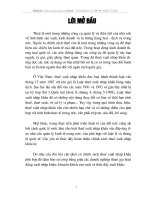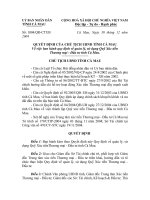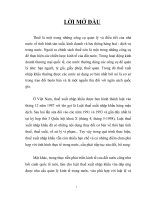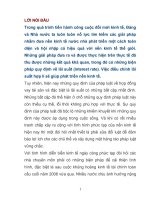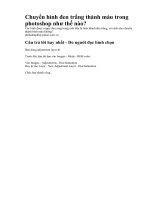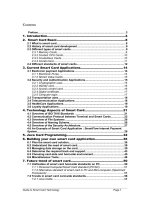Sách hay về chỉnh màu trong dựng phim có tiền mua cũng không được The color correction handbook professional techniques for video and cinema
Bạn đang xem bản rút gọn của tài liệu. Xem và tải ngay bản đầy đủ của tài liệu tại đây (17.67 MB, 443 trang )
Color Correction HandBook
Professional Techniques for Video and Cinema
Alexis Van Hurkman
COLOR CORRECTION HANDBOOK
Professional Techniques for Video and Cinema
Alexis Van Hurkman
Peachpit Press
1249 Eighth Street
Berkeley, CA 94710
510/524-2178
Fax: 510/524-2221
Find us on the Web at www.peachpit.com
To report errors, please send a note to
Peachpit Press is a division of Pearson Education
Copyright © 2011 by Alexis Van Hurkman
Senior Editor: Karyn Johnson
Development Editor: Stephen Nathans-Kelly
Production Editor: Hilal Sala
Technical Editor: Joe Owens
Copyeditor: Rebecca Rider
Compositor: David Van Ness
Proofreader: Dominic Cramp
Indexer: Valerie Haynes Perry
Interior Design: Kathleen Cunningham
Cover Design: Aren Howell Straiger
Cover photo: Kaylynn Raschke
Cover models: Gal Friday and Sasha Nialla
Images in the book and on the disc are separately copyrighted by their respective owners. Please see page xiv in the
Introduction for more information.
Notice of Rights
All rights reserved. No part of this book may be reproduced or transmitted in any form by any means, electronic, mechanical,
photocopying, recording, or otherwise, without the prior written permission of the publisher. For information on getting
permission for reprints and excerpts, contact
Notice of Liability
The information in this book is distributed on an “As Is” basis without warranty. While every precaution has been taken in the
preparation of the book, neither the author nor Peachpit shall have any liability to any person or entity with respect to any loss
or damage caused or alleged to be caused directly or indirectly by the instructions contained in this book or by the computer
software and hardware products described in it.
Trademarks
Many of the designations used by manufacturers and sellers to distinguish their products are claimed as trademarks. Where
those designations appear in this book, and Peachpit was aware of a trademark claim, the designations appear as requested by
the owner of the trademark. All other product names and services identified throughout this book are used in editorial fashion
only and for the benefit of such companies with no intention of infringement of the trademark. No such use, or the use of any
trade name, is intended to convey endorsement or other affiliation with this book.
ISBN-13: 978-0-321-71311-7
ISBN-10:
0-321-71311-7
987654321
Printed and bound in the United States of America
Dedication
To my wife and companion, Kaylynn.
I merely create the appearance of beauty.
You make the world beautiful
wherever you go...
Table of Contents
INTRODUCTION
1 SETTING UP A COLOR CORRECTION ENVIRONMENT
Choosing a Display
Setting Up a Color Correction Suite
Configuring a Grading Theater
Other Hardware for Color Correction
2 PRIMARY CONTRAST ADJUSTMENTS
How We See Color
Luminance and Luma
What Is Contrast?
Evaluating Contrast Using Video Scopes
Controls to Adjust Contrast
Expanding Contrast
Compressing Contrast
Y′CbCr Luma Adjustments vs. RGB Luma Adjustments
Redistributing Midtone Contrast
Setting Appropriate Highlights and Shadows
Contrast and Perception
Contrast During Exhibition
Dealing with Underexposure
Dealing with Overexposure
3 PRIMARY COLOR ADJUSTMENTS
Color Temperature
What Is Chroma?
Analyzing Color Balance
Using Color Balance Controls
Color Temperature Controls
Using Color Curves
Saturation Adjustments
Understanding and Controlling Color Contrast
4 HSL QUALIFICATION AND HUE CURVES
HSL Qualification in Theory
Individual Qualifier Controls
A Basic HSL Qualification Workflow
Tips for Using and Optimizing HSL Qualifications
Different Ways of Using HSL Qualifiers
Hue Curve Adjustments
Other Types of HSL Adjustments
5 SHAPES
Shape UI and Controls
Highlighting Subjects
Creating Depth
Shapes + HSL Qualifiers
Aggressive Digital Relighting
Shapes and Motion
6 ANIMATING GRADES
Grade Animation Controls Compared
Correcting Changes in Exposure
Correcting Hue Shifts
Grade Transitions Using Through Edits and Dissolves
Artificial Lighting Changes
Creative Grade Animation
7 MEMORY COLORS: SKIN TONE, SKIES, AND FOLIAGE
What Are Memory Colors?
Ideals for Skin Tone
Techniques for Adjusting Complexion Using Secondaries
Ideals for Skies
Techniques for Adjusting Skies
Ideals for Foliage
8 SHOT MATCHING AND SCENE BALANCING
Color Timing
Strategies for Working with Clients
How to Begin Balancing a Scene
How to Match One Shot to Another
Recycling Grades
Scene Matching in Action
9 QUALITY CONTROL AND BROADCAST SAFE
Quality Control Issues That Affect Colorists
Video Signal Standards and Limits
Six Structured Steps to Legalizing Your Picture
Monitoring and Legalizing Saturation in Detail
RGB Color Space Legality and the RGB Parade Scope
Other Video Scope Options for Broadcast Gamut Monitoring
Creating Graphics and Animation with Legal Values
10 CREATIVE TECHNIQUES
Bleach Bypass Looks
Blue-Green Swap
Blurred and Colored Vignettes
Color Undertones
Cross-Processing Simulation
Day-for-Night Treatments
Duotones and Tritones
Flashing
Flattened Cartoon Color
Glows, Blooms, and Gauze Looks
Monitor and Phone Glow
Sharpening
Tints and Color Washes
Vintage Film
INDEX
Introduction
This book is intended for developing colorists who aspire to mastering the art and engineering of serious color grading. It
incorporates information and techniques that I’ve found useful during my career as a colorist of narrative and documentary
projects. It has also provided me with an excellent excuse to delve deeper into not just how to create the adjustments we make
in the most efficient way possible, but why we make them in the first place, and how they interact with the viewer’s visual
perceptions so that we can exert more direct and informed control over the process.
Although this book generally assumes that you’re a paid professional who’s working in client-driven situations, the information
is accessible to anyone with an interest in giving their programs a creative polish, from the do-it-yourself (DIY) filmmaker to
the creative editor who’s looking to enhance her skill set.
It used to be that the ranks of color timers, telecine operators, and colorists for broadcast were a very exclusive and highpriced club. That professional color grading required half-million-dollar suites filled with dedicated hardware meant that there
were very few such suites. Learning to operate such systems typically involved an apprenticeship (starting out as a tape
operator) where you had the opportunity to learn at the elbow of the senior colorist before eventually graduating to junior
colorist, grading dailies and doing night-shift work, and eventually proving your mettle and getting involved with more serious
sessions.
This is changing. With the proliferation of high-quality, dedicated color grading systems on desktop hardware, the half-milliondollar investment has dropped precipitously, opening up the field to an ever-increasing number of boutique post houses that can
offer truly professional services, not to mention individual filmmakers and production facilities that are daring to go “in-house”
with their color grading.
As a result, editors and compositing artists alike are gravitating toward adding color correction to their already wide skill set.
This is natural, and one of many reasons I think this book is an important offering to the postproduction community. There are
no longer as many opportunities for apprenticeship with a seasoned professional, and the need for talent in this arena is
growing as more and more producers that once would never have considered putting their programs through a color correction
pass are coming to the realization that if the program isn’t graded, it’s not finished.
However, even though color correction is becoming increasingly absorbed into the postproduction process, I make a
passionate argument for the role of the dedicated colorist working within a specifically configured suite or grading theater. I
don’t have a problem with color correction being done in a home-office environment, but no matter where you park your gear,
it’s essential (as I discuss in Chapter 1) to monitor your image in a proper environment on an appropriate display if you want
professional results. I liken grading rooms to audio mixing stages: For both audio and video, the best decisions are made by an
experienced artist working in a carefully focused environment that allows a fine degree of control over the process.
Although it’s arguable that colorists are perhaps the smallest subcommunity in postproduction, a lot of applications are
currently available that are dedicated to the task of grading. At the time of this writing, some of the more notable of these
include DaVinci Resolve, Apple Color, Assimilate Scratch, Iridas SpeedGrade, FilmLight Baselight, Nucoda Film Master,
Synthetic Aperture Color Finesse, and Autodesk Lustre.
Each of these applications differ widely in their real-time capabilities and their overall approach to the grading user interface
(UI), yet they all share a largely common toolset so that once you learn the basics of three-way color balancing, curves,
lift/gamma/gain contrast adjustment, HSL Qualification, and the use of shapes, video scopes, and grade management, you’ll
have a very good idea of how to go about getting the job done in any one of these applications.
Furthermore, I’ve deliberately chosen to focus on applications that are compatible with dedicated control surfaces, on the
premise that serious-minded practitioners will come to appreciate the comfort and efficiency that these surfaces offer during
long grading sessions.
In terms of the specific applications that I mention in this book, it’s impossible to do a comprehensive survey of functionality
for every single application. Instead, I’ve tried to include information that’s applicable to the most widely used of the color
grading applications with which I’m familiar and to call out notable functions within specific applications where appropriate.
For obvious reasons, I created most of the examples using one of four applications that I personally have had installed during
the development of this book: Apple Color, DaVinci Resolve, Assimilate Scratch, and Iridas SpeedGrade. But I’ve worked
hard to make sure that the majority of the examples apply equally well to other grading applications.
This is not to say that the techniques explored within this book are useful only to operators of dedicated grading applications.
As the postproduction software industry has matured, advanced color correction tools have snuck into a wide variety of
applications, ranging from ambitious combination editorial/compositing/finishing apps such as SGO Mistika, Autodesk Smoke,
and Avid DS, to more focused nonlinear editors (NLEs) including Avid Media Composer, Apple Final Cut Pro, Adobe
Premiere Pro, and Sony Vegas Pro. Furthermore, if an NLE’s built-in tools don’t float your boat, additional third-party color
correction plug-ins such as Red Giant’s Colorista II and Synthetic Aperture’s Color Finesse let you significantly extend your
editing software’s capabilities.
Last, but certainly not least, compositing applications such as Adobe After Effects and The Foundry’s Nuke have color
correction capabilities built in, primarily for plate matching and effects work, but there are hardy souls who use these
applications for full-bore grading work, and if you’re among that group, I salute you for your moxie.
For all of these applications, if you have access to the basic tools I mentioned earlier, then you’ll be able to adapt the
techniques found here. I’ve found that it’s almost more important to see the idea behind general approaches to solving a
particular problem or creating a unique grade than it is to get a specific step-by-step list of instructions. Once you’ve got an
idea of what would be interesting to do, figuring out how to do it in your particular application is simply a detail. For that
reason, I’ve deliberately chosen to put creativity first and to generalize application functionality as much as possible so that the
techniques are applicable on the widest possible array of applications.
Color Correction vs. Grading
At one time (not so very long ago) color correction was the description given to color work on video, while grading was the
term applied to the process of color timing motion picture film.
As the tools for both film and video have merged, times have changed, and now the terms have become suspiciously
interchangeable. However, I would argue that color correction refers to a process that is more technical in nature, of making
adjustments to correct clear qualitative problems in an image, bringing it to a fairly neutral state, whereas grading refers to a
more intensive process of developing an appropriate overall style for the image, relative to the narrative and artistic needs of a
program.
Practically speaking, you’ll find me referring to corrections and grades in different contexts. When describing the process of
actually working on a shot, a correction is an individual adjustment, whereas a grade is a collection of multiple adjustments
that together create the overall look you’re developing for a shot.
Colorist Joe Owens, who was the technical editor for this volume, said it best in a note he sent me, which I paraphrase here:
“Correction is a swordfight, while grading is the war.” Well said.
The Six Tasks of the Colorist
This section is an updated version of material I wrote, originally, for the documentation of another grading application, but
knowing how many people actually read user manuals, I felt it was important enough to include here, where it might actually be
seen.
In any post-production workflow, grading is typically one of the last steps taken to finish an edited program, although on-set
grading, digital dailies correction, and ongoing grading in sync with rolling project re-conforms are increasingly bringing the
colorist into the production and postproduction process at earlier and earlier stages.
Regardless, in the end, every program you work on requires some combination of the following steps.
Correcting Errors of Color and Exposure
Images acquired digitally almost never have optimal exposure or color balance to begin with. Just one example of this is that
digital cameras deliberately record blacks that aren’t quite at 0 percent in order to avoid inadvertent crushing of valuable
shadow detail.
Furthermore, accidents happen. For example, someone may have used incorrect white balance settings when shooting an
interview in an office lit with fluorescent lights, resulting in footage with a greenish tinge. Unless your client is a big fan of the
Wachowski siblings’ The Matrix, this is probably something you’ll need to do something about.
Making Key Elements Look Right
Every scene has key elements that should be the focus of the viewer. In a narrative or documentary video, this is probably the
people in each shot. In a commercial, this is undoubtedly the product being sold (the color of packaging or the glossiness of a
vehicle). Whatever these key elements are, your audience will likely have certain expectations of their appearance (referred to
in this book as audience preference), and it’s your job to navigate the difference between the uncorrected shot and the
preferred image characteristics that correspond to the key subjects within.
A common example is one of the guiding principles of color correction: All things being equal, the skin tones of people in a
scene should look as good as (or better than) those in real life.
Balancing Shots in a Scene to Match
Most programs, narrative or documentary, incorporate footage from a variety of sources, shot in multiple locations over the
course of days, weeks, or months of production. Even with skilled lighting and camera crews, differences in color and
exposure are inevitable, even in shots being combined within a single scene.
When viewed together in an edited sequence, these inconsistencies of color and contrast cause individual shots to stick out,
making the editing appear uneven and throwing the audience out of the scene.
With careful color correction, all the different shots that make up a scene can be balanced to match one another so that they all
look as if they’re happening at the same time and in the same place, with the same lighting. Although this has traditionally been
referred to as scene-to-scene color correction, I refer to it in this book as a process of shot-matching and scene-balancing.
Creating Style
Color correction isn’t just about making every shot in your program match some objective model of color balance and
exposure. Color and contrast, like sound, provide another level of dramatic control over your program when subtly mixed and
adjusted.
With imaginative grading, you can control whether the image is rich and saturated, or muted and subdued. You can make shots
warmer or cooler, extract detail from shadows or crush it, all with a few turns of a dial or trackball. Such alterations change
the audience’s perception of a scene, setting the mood.
Creating Depth
As Vittorio Storaro says in his 1992 documentary Visions of Light, one of the cinematographer’s jobs is to create depth in an
essentially two-dimensional medium. With the tools available in modern grading applications, this task also falls to you to
implement where improvements to the original image are possible. This has nothing to do with stereoscopic imaging and has
everything to do with simple, two-dimensional principles of how color and contrast affect our depth perception in various
scenes.
Adhering to Quality Control Standards
Programs destined for broadcast usually need to adhere to quality control (QC) guidelines specifying the “legal” limits for the
signal—things like minimum black levels, maximum white levels, and minimum and maximum chroma and composite RGB
limits. Adherence to these guidelines is important to ensure that your program is accepted for broadcast, since “illegal” values
may cause problems when the program is encoded for transmission. QC standards vary, so it’s important to check what these
guidelines are in advance.
The Colorist’s Relationship with the Cinematographer
Many, many people involve themselves in the postproduction process. As a colorist, you’ll find yourself working with the
producer, director, and cinematographer in different proportions that are unique to every project.
The cinematographer’s job during the shoot is to work with the director to plan for and implement the look of the program
while it’s shot. Choosing specific digital formats or film stocks, camera equipment, and lenses, and determining the quality of
lighting are all decisions within the cinematographer’s domain of responsibility, as is the ultimate quality of the recorded
image. For that reason, the cinematographer has a vested interest in your activities.
It’s worth emphasizing that if a good range of color and contrast isn’t shot during the production, you won’t have the data
necessary to do a good job—you can’t really add anything that wasn’t there to begin with. In this regard, the cinematographer
isn’t working alone; you should also consider that the art department (set design/dressing, props, wardrobe) exerts direct
control over the actual range of colors that appear in each and every shot. Visually, the filmmaking process is a symphony of
artists working with paint, fabric, light, and optics to create the image that is ultimately entrusted to your care.
Although the producer and/or director usually have the final say over the creative aspect of your work, the cinematographer
should be involved in the color correction process as well. This is usually dependent on the size and budget of the project, as
well as the creative relationship of the principals. Typically the higher the budget, the more involved the cinematographer will
be.
Different Ways of Working with the Cinematographer
Another factor in the cinematographer’s involvement is the image pipeline that was decided upon in preproduction.
Traditionally, a program’s overall look was primarily determined in camera, through careful choice of film stock, lens
filtration, white balance manipulation (in video), and lighting setups.
Although the notion of deliberately exposing the image for later grading is seeping into the field of cinematography, there’s still
plenty of room, and need, for a traditional adherence to careful photography on the set. When contrast and color is adjusted to
taste in the initial exposure, according to the latitude of the recording format, and care is taken to balance each lighting setup
for maximum compatibility with the other angles of coverage within the same scene, the need for later color correction isn’t
simply minimized so much as the potential for creating even more spectacular images is increased.
On the other hand, with digital grading becoming an increasingly affordable and flexible process, some cinematographers are
beginning to expose film and digital media in such a way as to sacrifice the immediate projectability of the dailies in favor of
preserving maximum image data for the color correction process in post. Methods include slightly (and it should only be
slightly) overexposing the shadows and underexposing the highlights in order to minimize the loss of detail due to digital
clipping and crushing (telecine operators may also do the same thing when transferring film to video for a safety transfer).
During color correction, the contrast is then easily readjusted to emphasize whichever portion of the image is necessary for the
desired look.
When a program’s look has been decided in camera, your job is to balance and correct according to the originally intended
lighting scheme. If the image was exposed intentionally to maximize image data for later digital manipulation, the creative
possibilities are considerably more open-ended and subject to reinterpretation. In either case, the cinematographer’s
involvement will be invaluable in guiding you through how everything was originally intended to look, freeing you from having
to make assumptions (with the inevitable later revisions) and saving you time to focus on the truly important creative issues.
In turn, your job also includes making options available in circumstances where the cinematographer is considering
alternatives based on changes during editing, problems with the originally recorded image, or a producer’s and director’s
ambivalence with the originally rendered lighting scheme. You will also find yourself assuming the role of negotiator when
conflicts between producers, directors, and cinematographers occur over the look of a particular sequence.
Lastly, issues of quality control must be resolved in programs destined for terrestrial or satellite broadcast, and that is where
you need to be mindful of when a requested adjustment needs to be subdued in order to maintain a legal signal. You should
always discuss the quality control (QC) standard that a program should adhere to in advance and be prepared to tactfully find
alternatives for or overrule adjustments that violate those standards.
Learn to Communicate
One of the best ways you can improve your rapport with both cinematographers and directors, as well as generally improve
your skills as a colorist, is to take the time to learn more about the art and craft of lighting for film and digital media. The more
you know about how color and contrast is manipulated on location through all of the tools of the cinematographer’s craft, the
better you’ll be able to analyze and manipulate each clip. Furthermore, the more you know about how a film crew works, the
better you’ll be able to conduct the detective-work necessary to figuring out why one clip isn’t matching another. (Was there a
wind blowing the gel in front of the key light? During what time of day was that insert clip shot? Did one of your lighting
fixtures become unavailable in the reverse shot?)
Also, cinematography, like every discipline, has its own language. The more familiar you become with terms like low-key,
high-key, different lighting setups, film stocks, digital media formats, and color temperatures, the easier it will be to discuss
and understand the cinematographer’s goals and suggestions.
Special Thanks
I want to first extend a very deep, heartfelt thanks to the filmmakers who have graciously allowed me to abuse their work in
public within this volume. All of these projects are programs that I’ve personally graded, and they represent a fair spectrum of
what you’ll see out in the real world. All were terrific clients to work with, and I sincerely appreciate their contributions to
this book:
• Yan Vizinberg (Director), Abigail Honor (Producer), and Chris Cooper (Producer) for excerpts from Persona Films’
feature, Cargo.
• Jake Cashill (Director), for excerpts from his feature-length thriller, Oral Fixation.
• Bill Kirstein (Director) and David Kongstvedt (Writer) for excerpts from their feature, Osiris Ford.
• Lauren Wolkstein (Director), for excerpts from her award-winning short, Cigarette Candy.
• Kelvin Rush (Director), for excerpts from his Super 16mm short, Urn.
• Rob Tsao (Director) for excerpts from his comedic short, Mum’s the Word.
• Paul Darrigo (Producer), for excerpts from the television pilot FBI Guys.
I must extend additional thanks for the use of a handful of clips from programs I didn’t work on but which provide unique
qualities that are valuable to the examples I needed to show:
• Peter Getzels (Producer/Director), Dr. Robert Lawrence Kuhn (Executive Producer), and Robbie Carman (Colorist) for
a clip from the documentary series, Closer to Truth.
• John Dames (Crime of the Century), for clips from Branded Content for Maserati Quattroporte.
I also want to give thanks to Kaylynn Raschke, a talented photographer (and my lovely wife) who is responsible for the image
that graces this book’s cover, and for many additional images that appear within numerous examples in this book.
Thanks are also due to photographer Sasha Nialla, who agreed to assemble the models and execute the photo shoot for the skin
tone study that appears in Chapter 7. It was an invaluable and last-minute effort that I couldn’t have done myself.
Additionally, I could not have written this book without the help of numerous individuals at companies that include true titans
of the grading industry (presented in no particular order):
• Grant Petty, CEO of Blackmagic Design; Peter Chamberlain, Product Manager for DaVinci Resolve, and Rohit Gupta,
Director of DaVinci Software Engineering, with whose help I was able to integrate DaVinci Resolve examples into this
book prior to its updated release.
• Steve Bayes, Product Manager at Apple, Inc., for being a generally great guy and making the occasional introduction
when necessary.
• At FilmLight, Mark Burton, Head of Marketing, and Jo Gilliver, Technical Writer, for providing so much great
information and so many screenshots for Baselight. Also thanks to Richard Kirk, Colour Scientist, for providing detailed
information about LUT calibration and management.
• At Quantel, Sam Sheppard, Colorist, Lee Turvey, Sales Manager (New York), Brad Wensley, Senior Product Specialist,
and David Throup, R&D Group Leader, for providing excellent information, screenshots, and demonstrations of
Quantel’s Pablo grading workstation.
• Sherif Sadek, “Assimilator” at, you guessed it, Assimilate, for providing demo licenses of Scratch, screenshots, and
answers to numerous questions as I integrated Scratch examples into this book.
• Patrick Palmer, COO at Iridas, for providing demo licenses of SpeedGrade that I was able to work with while writing.
• Steve Shaw, Owner of Light Illusion, for more information about LUT calibration and color management, and for film
simulation LUTs that I was able to use as examples in Chapter 1.
• At X-Rite, Tom Lianza, Director of R&D (Digital Imaging), and Chris Halford, Senior Product Manager (Pantone), for
providing crucial details about color calibration. Tom also went the extra mile in doing the mathematical conversions
that appear in Chapter 7.
• Andy Knox, Operations Director at Tangent Designs, for arranging to loan me a Wave control surface, and for fascinating
and ongoing discussions about control surface design.
• Mike Ruffolo at RTI Film Group for providing images of the Filmlab Systems International Colormaster color analyzer,
the Hazeltine color analyzer, and the BHP wet/dry film printer seen in Chapter 1.
• Ronald Shung, Product Marketing Manager at Tektronix, for providing screenshots of the patented Tektronix gamut
scopes seen in Chapter 9.
• Rob Lingelbach, and the fine community on the TIG (TKcolorist Internet Group), for his support, and for the general
wealth of information that’s been shared over the years.
A big thank you to Joe Owens, colorist (Presto!Digital), defender of the video engineering faith, and generous contributor to
numerous online forums on the topic of grading, for reviewing my chapters and providing invaluable feedback. There was a lot
of material to review, and I put this book forth in confidence having had a veteran colorist of his talent and unflinching honesty
weigh in on its contents.
I also want to personally thank Karyn Johnson (Senior Editor, Peachpit Press), who initially suggested and championed a
reimagining of my original Encyclopedia of Color Correction, and who gave me all the rope I needed to hang myself with as I
essentially created a whole new book.
Last, but very certainly not least, I want to thank Stephen Nathans-Kelly (Editor), who gamely reviewed each increasingly
enormous chapter, for treating my prose and technical content with delicacy; this stuff ain’t easy to edit. With Karyn, Stephen,
and Peachpit Press’s support, I’ve created exactly the book I wanted to, with no compromises. I hope you enjoy it.
A Note About Image Fidelity
In all instances, I took great care to present realistic grades within this book, and yet it’s often the case that certain adjustments
required exaggeration to be noticeable in print. Unfortunately, knowing that a digital edition was going to be made available,
I’ve been in the unfortunate position of having to serve two masters with a single set of images.
I feel that the results serve the purpose of illustrating the topics admirably, although I cannot guarantee what certain images will
look like on every possible digital device to come. To those of you who are reading this in the mysterious future of digital
books, I hope you like what you see.
A Note About the DVD
Throughout this book, you’ll see examples of scenes in commercially produced shows that are used to demonstrate various
concepts and techniques. The accompanying DVD includes 158 QuickTime clips that you can use as a playground for
experimenting with the techniques discussed. These clips are the raw, uncorrected source material for each example, and can
be imported into any grading application that’s compatible with Apple ProRes media. For more information about the media on
the disc, please see the Read Me file on the DVD-ROM.
Also on the disc are two PDFs. One includes details on broadcast safe settings for Avid Media Composer, Final Cut Pro, and
Adobe Premiere Pro. The other file includes a discussion about film grain and digital noise. You’ll find those at the root level
of the DVD.
Chapter 1. Setting Up a Color Correction Environment
Before you can cook, you need a good kitchen. Successful color correction requires you to use a monitor that accurately
displays the image you need to adjust and to work in an environment that’s been carefully set up for the critical evaluation of
the program you’re working on.
This means that the monitor you select and the room you view it in need to adhere carefully to some time-honored best
practices. In this respect, color correction is more exacting than editing, compositing, or even broadcast design tend to be,
although those disciplines also benefit from the same attention to monitoring and environment.
This chapter suggests criteria by which to choose a reference monitor and ways to set up your room so that you can work
quickly, comfortably, and accurately.
Best practices for room setup can be accomplished in many ways, and it’s important to understand how careful monitor
selection and placement, wall color, and lighting affect your perception of a video or film image. Once you appreciate the
impact all these elements have, you then can decide how far to go to set up your color correction environment to meet your
needs.
Although the advice in this chapter is most applicable to dedicated professionals who are willing to spend the time and money
to convert existing edit suites into color correction rooms, many of the suggestions are feasible even for individual operators
with smaller rooms, or editors who are setting up rooms in which to do color correction as one part of the finishing process.
Choosing a Display
The two questions asked most frequently regarding color correction and monitor selection are as follows: “Why do I need such
an expensive monitor to do color correction?” and “Why can’t I just color correct my program while watching it on a nice
consumer television, since that’s what my audience is going to be watching?”
These are good questions. As you’ll learn in this section, professional broadcast displays can in fact differ greatly from
consumer televisions in how they display an image. It’s tempting to wonder why, if the consumer’s television is going to be so
different, it’s important to adhere to such strict standards in color-critical monitoring.
The truth is that it’s important to use standards-compliant monitors throughout the postproduction process precisely because
consumer televisions, projectors, and computer displays vary so widely. From manufacturer to manufacturer, and from model
to model, the same image will invariably look ten different ways on ten different televisions. You’ll never be able to control
that, but what you can control is the baseline reference that you, other postproduction facilities, television networks, and cable
broadcasters all use to evaluate your images.
Here’s an example to illustrate this point:
1 You color correct a commercial, making specific adjustments to color and lightness according to how it appears on your
carefully calibrated monitor.
2 You hand the program off for finishing in another suite (or another facility), where other changes are made to the
program: graphics are added, the format is converted from HD to SD, the signal is legalized prior to tape out, and so
forth. The post facility needs to make sure that the image doesn’t get altered, and to do so, they need to view it on a
monitor set up identically to yours.
3 Finally, the finished commercial is handed off to the broadcaster, who sends it to air. The broadcaster needs to make
sure that it adheres to their quality control standards, which means that they need to view it on yet another monitor, and if
it’s not set up identically to yours, they might think there’s a problem when in fact there is none.
In other words, your monitor must match the post facility’s monitor, which must match the broadcaster’s monitor, to prevent
someone from making an incorrect adjustment that would erroneously alter the image you adjusted in the first place (Figure
1.1).
Figure 1.1 This diagram simulates an ideal signal chain with the image surviving two
handoffs in post.
This is only possible if everyone involved in the process is using a standards-compliant monitor that’s been calibrated
accurately to adhere to the same standard.
Now, if you, the post facility, and the broadcaster were all using monitors with mismatched calibrations, it’s possible that other
adjustments might be made to “correct” the image relative to an erroneously calibrated monitor, which would inadvertently
alter the image that was intended for the public to see (Figure 1.2).
Figure 1.2 The finishing suite is using a monitor that’s miscalibrated (too dark and
undersaturated), so an adjustment is made to “recorrect” the image. The result is that the
master that’s handed off ends up brighter and more saturated than the colorist intended.
As long as there’s consistency among all the parties responsible for evaluating and adjusting a work in progress, it ultimately
doesn’t matter that the final, broadcasted image will look different on different consumers’ televisions. It’s up to them to decide
whether they want to take the time to adjust their TVs to show the image as it was meant to be seen. As long as the broadcasted
image is faithful to the mastered program (another story entirely), consumers still have the potential to see the true image as
long as they’re the last step in the “signal adjustment” chain.
However, if there’s no consistency prior to broadcast, it’s anybody’s guess what kind of image will be broadcast, and the
viewer will never have any guarantee of seeing the program as it was meant to be seen.
Common Digital Display Technologies
The type of work you do partially dictates the type of display you choose. There are five types of professional display
technologies (including two varieties of projectors) that are commercially available at the time of this writing:
• LCD: Liquid Crystal Displays (LCDs) have the great advantage of accurate and stable color. Models that are suitable
for broadcast work have settings for appropriate color standards available as menu settings, and some have built-in
calibration software compatible with external monitor probes. The black level and contrast of LCD monitors for
broadcast use have improved greatly over successive generations. In some models, neutral density (ND) filters placed
over the entire panel improve black representation by cutting the light output of the display (this usually isn’t a problem
because most LCD displays have an over-abundance of light output). Higher-end LCD broadcast monitors use tri-color
LED backlighting to increase bit-depth from 8 to 10 bits-per-channel, as well as to deepen black levels by more
precisely controlling light output.
• Plasma: Like high-end LCDs, top-of-the-line plasma displays have become suitable for professional use and are finding
their way in to more and more color correction suites. Their main advantages are deep black levels, excellent contrast
representation, and their relatively low cost at large sizes. High-end models accommodate accurate calibration via
internal menu settings and automated calibration, although plasmas are often calibrated via outboard calibration
hardware. By the nature of the technology, plasma displays require more regular calibration than LCD displays.
• OLED: Organic Light Emitting Diode (OLED) displays, although in the early stages of development, are extremely high
quality, albeit very expensive (and relatively small at the time of this writing). That said, OLED is an important emerging
technology. The panels are self-illuminating so that OLED monitors don’t require backlighting, which is the chief factor
limiting the depth of the blacks in other types of displays.
• Video Projection: Programs being graded for theatrical presentation benefit from being viewed on a digital projector.
All digital projectors work by focusing light through some mechanism to produce an image on a front projection screen.
There are several technologies employed by digital projectors, but the ones most suitable for color critical work use
Liquid Crystal On Silicon (LCOS) and Digital Light Processing (DLP). Both of these technologies are being deployed in
theaters that offer digital projection.
A broadcast monitor is your primary tool for evaluating the images in your program. As a colorist, this is probably the single
most important piece of equipment you’ll own, and quite possibly the most expensive. Depending on the size of your operation,
your budget is going to dictate, in large part, what kind of monitor you’ll be able to install.
What’s Important in a Display?
Display technologies are advancing at a furious pace, and just like computers, the display models available from each company
update year after year, so it’s difficult to recommend specific models that will still be valid six months later.
However, no matter what technology you’re interested in, you should keep the following criteria in mind when you evaluate
different monitoring solutions.
High Contrast Ratio with Deep Blacks
This is one of the most important metrics of any display technology for color correction work. If your monitor won’t display a
wide range of contrast, including deep blacks and clear whites, you won’t be able to make a proper evaluation of the images
you correct. In particular, displays with muddy blacks (blacks that appear gray) may tempt you (or your client) to crush your
blacks unnecessarily to compensate for the appearance of the image in your suite.
The prior dominance of CRT displays for grading results from the extremely high contrast ratios they’re capable of, which
translate into very deep, rich blacks (in a proper viewing environment) and bright, pure whites.
Now that there are a wide variety of display technologies vying for a place in your video suite, you need to pick a display that
gives you similar contrast performance. If you’re evaluating a properly calibrated monitor for purchase and the blacks appear
gray to you, you should probably look elsewhere.
Broadcast and Distribution Standards Compliance
Whichever display you choose should be capable of supporting the exact gamut (range of colors) and gamma (luma
reproduction) required for the standard of video you’re going to be working on.
Currently, three standards govern the color and lightness-reproducing characteristics of electronic display devices for the
broadcast and film industry, plus one additional consumer standard that’s emerging:
• Rec. 601 (ITU-R Recommendation BT.601) governs standard-definition video and assumes a gamut defined by
SMPTE RP 145 primary colors (the SMPTE-C phosphors used by professional CRT displays).
• Rec. 709 (ITU-Recommendation BT.709) governs high-definition video, specifying the gamut and gamma of HD
devices.
• DCI P3 is the gamut defined by the Digital Cinema Distribution Master (DCDM) specification that governs digital
distribution and projection.
• xvYCC (sYCC601) is an extended video gamut proposed by Sony and standardized by the International
Electrotechnical Commission (IEC). Although the xvYCC and DCI P3 gamuts overlap (somewhat), xvYCC is
implemented as an extension of the Rec. 709 color space intended for consumer televisions as a way for consumers to
view the extended gamut used for theatrical presentation (Figure 1.3). It does not replace DCI P3.
Figure 1.3 This chart compares the variations in gamut for each display standard currently
in use, when plotted against the standard CIE chromaticity graph (a visualization of color
space in two dimensions approximated by the colored gradient in the background). The
corners of each triangular gamut represent the assignment of each gamut’s primaries.
Different display technologies handle the challenges of gamut and gamma reproduction differently, so it’s important to have
assurance from the manufacturer that your display conforms to the required standards. Professional displays usually have
precalibrated settings available from a menu.
High-end consumer devices, however, may have no such guarantees. On some high-end televisions, a mode identified as
“Cinema” may be somewhat close to the broadcast standard, but the gamut may still be too large, while the gamma may not be
altogether accurate. Although manufacturers are increasingly including industry-standard calibration presets for Rec. 709 (true
for monitors with a THX rating for video), it’s still important to either get a display with onboard calibration options suitable
for both gamut and gamma adjustment, or to use an outboard hardware calibration device capable of 3D LUT processing to
bring the display into standards compliance.
Bit Depth of the Display Technology
Depending on the type of work you do, it pays to inquire whether the display you’re considering supports 8 or 10 bits-perchannel. Never assume that a monitor is capable of 10-bit support.
As far as LCD displays are concerned, panels employing discrete red, green, and blue LED backlight elements are able to
support 10-bit video signals with great accuracy and deeper blacks relative to other LCD panels.
Some manufacturers talk about a monitor having “32-bit processing,” which is a measurement of the accuracy of the internal
image processing when an input video signal needs to be resized or deinterlaced. Although 32-bit image processing is good,
keep in mind that it does not refer to the number of colors that can be represented on the screen.
Broadcast Standard Color Temperature
Simply put, color temperature is the “color of light” on a given display device. The image on a display set to a lower color
temperature appears “warmer” or more orange, while the same image on a display set to a higher color temperature appears
“cooler” or more bluish. This is most apparent when you view a field of pure white while switching between two different
color temperatures.
Here are the standard color temperatures used in professional projectors and video displays (expressed in Kelvins, or K, the
industry-standard unit of color temperature measurement):
• 5400K (D55): SMPTE Standard 196M specifies 5400K as the color temperature of projected film. Although this is not
relevant for digital displays or projectors, it’s useful to be aware of this time-honored standard for film presentation.
• 6300K: According to the DCI specification, 6300K is the correlated color temperature for a reference projector.
• 6500K (D65): The standard for SD and HD broadcast video in North and South America and Europe is 6500K.
• 9300K (D93): According to Sony, 9300K is the broadcast standard color temperature for video in Japan. It also extends
to Korea, China, and other Asian countries. However, although this color temperature was standard for CRT displays,
technical limitations may restrict this color temperature standard’s use with flat panel technology.
Adjustability of color temperature is another key difference between consumer and professional displays. Although these
standards are the recommended best practice for “reference viewing” during color correction, the reality of how the audience
at large will view the image can be quite different.
Paradoxically, although high-end consumer displays are increasingly equipped with color temperature settings closer to the
broadcast standard, the color temperature of the average consumer television is usually quite a bit cooler than the broadcast
standard, ranging potentially from 7200K to 9300K. Unfortunately for professionals, a “bluer” white appears to be a brighter
white, and the average viewer comparing televisions at an electronics store will likely respond more favorably to a higher
color temperature than to a set right next to it that’s employing the standard D65.
Movie theaters have their own variances as well, differing widely depending on the age of the Xenon bulb in a given theater’s
projector. The older the bulb gets, the lower the color temperature becomes, and the warmer the projected image will be.
Although it’s interesting to keep these factors in mind when grading your program, it’s imperative that you work with a display
employing the appropriate color temperature standard for the program’s intended venue and region in order to maintain
consistency and predictability among post houses and broadcast facilities.
Broadcast Standard Gamma
Gamma refers to the nonlinear representation of luminance on a broadcast or computer display, but different monitors,
cameras, and operating systems may interpret gamma differently, which significantly impacts how your video appears.
Note
Broadcast monitors and televisions both apply an additional gamma adjustment of 1.1/1.2 in order to create a nicerlooking image with wider contrast. Be aware, however, that different consumer televisions may apply varying
gamma adjustments, whereas video projectors allow for manual adjustment (and maladjustment) of the projected
gamma, causing headaches for colorists and filmmakers alike.
The human eye is far more sensitive to differences in brightness than in color, a physiological trait that has informed many
decisions in video standards. Partially due to this fact, video imaging specialists decided long ago that a strictly linear
representation of the luminance in an image wouldn’t make the best use of the available bandwidth or bit-depth for a given
analog or digital video system. As a result, images are recorded with a gamma adjustment immediately applied within the
video camera to retain as much perceptible detail as possible. Broadcast and computer monitors then apply a matching, but
inverted, gamma correction, with the result being a more or less true representation of the image.
Although the standard for broadcast monitors is well defined, it’s easy to be confused when evaluating displays that can be
used for both computer graphics and broadcast. Here are the current standards:
• 2.5: This is the gamma for both SD and HD video displays as defined by the Rec. 709 standard. 2.5 is the gamma
standard you should adhere to when you select a display for color correction work.
Note
Older SD monitors sometimes employed different standards for NTSC and PAL, with NTSC displays using a
gamma of 2.2, and PAL displays using a standard of 2.8. Computer graphics artists would opt to create broadcast
graphics and animation assuming a gamma of 2.5, both splitting the difference and adhering to the Rec. 709
standard.
• 2.6: This is the DCDM standard of gamma for digital cinema projection.
• 2.2: This is the default gamma setting used by all versions of Windows and Mac OS X starting with version 10.6 “Snow
Leopard” and above.
• 1.8: This is the default gamma setting used by Mac OS X versions 10.5 and older (although this can be changed to the
current standard of 2.2 in the System Preferences).
Learn More About Gamma from the Expert
For a more rigorous and technical explanation of gamma for broadcast, computer, and film applications, see the Gamma
FAQ at www.poynton.com. The technically minded should also consult Charles Poynton’s Digital Video and HDTV
Algorithms and Interfaces (Morgan Kaufmann, 2002).
Setup and Component Level
The setup (also referred to as pedestal) or black level that a monitor should be set to continues to be a source of some
confusion. A professional display suitable for broadcast work will give you a choice of either 7.5 IRE or 0 IRE. Here are the
rules:
• Use a setup of 7.5 IRE only for standard definition NTSC video being output to analog Beta SP via analog
component Y′PbPr. For most video interfaces, this is an analog issue that the video output interface takes care of when
the driver software is properly configured, usually via a menu item or preference panel.
• Use a setup of 0 IRE for all other situations, including standard definition NTSC in Japan, PAL in all countries, any
standard definition digital signal output via SDI (serial digital interface), and all standards of HD video output via both
analog and digital interfaces.
Some monitors also have a component level option in their setup menu. You should set this according to the video interface
you’re monitoring using the following general standards:
• N10/SMPTE: For monitoring SDI and component Y′CbCr signals that do not require 7.5 IRE setup.
• Beta 7.5: For monitoring NTSC analog component Y′CbCr signals with setup that is compatible with Sony’s Beta and
Beta SP videotape formats.
• Beta 0: For monitoring analog component Y′CbCr signals with setup that is compatible with PAL and NTSC in Japan.
Light Output
In order to correctly judge the quality of an image, it’s also important that the peak luminance, or light output, of a display be
adjustable. A standard governing peak light output is important, since the same image will appear to be more highly saturated
with higher light output and less saturated with lower light output. This has a huge impact on your grading decisions.
SMPTE Recommended Practice document RP 166-1995 (now archived and due for a replacement) calls for 35 footlamberts
(ft-L) of light output for a calibrated display. This means that when the monitor is outputting 100 percent white (or 100 IRE, or
700 mV, depending on how you’re measuring the signal), a probe measuring the light output would read 35 ft-L.
Note
When properly calibrated, the white square at the bottom left of the color bars image displayed on screen should
measure 35 ft-L.
In practice, most monitors aren’t actually run at the 35 ft-L standard. This is for a variety of reasons. CRT displays, even those
designed for professional use, had difficulty with the electron beam defocusing at higher footlamberts, resulting in improperly
“blooming” highlights, and so were often adjusted to run at anywhere from 26 to 33 ft-L instead.
If you’re using a digital display device (such as an LCD panel–based display) that specifies peak luma in cd/m2 (candela per
meter squared, a standard unit of measurement), then the standard of 35 ft-L is equivalent to 119.92 cd/m2 (also referred to as
“nits”).
Digital display manufacturer recommendations may also specify ideal peak luma values anywhere between 20 and 30 ft-L (69–
103 cd/m2). Check your vendor’s documentation, as well as the advice of a qualified calibrator, for more information on the
best light output for your display.
Note
For comparison, the DCDM specifies 14 ft-L as the standard light output of a digital projector.
Calibration
For professional digital displays, the design of a given display’s panel, image processing, and backlighting (if necessary) must
be tailored to comply with the Rec. 709 or DCI standards for gamut and gamma covered previously, and many monitors can be
switched among a variety of precalibrated standards via a simple menu selection.
However, although a display may advertise that it’s standards-compliant, that doesn’t mean it leaves the factory with exact
accuracy. For this reason, it’s also important to invest in a display that can be calibrated to match the standards you require as
exactly as possible.
There are several approaches to calibration, applicable to monitors and projectors alike:
• Method 1, Professional adjustment using a probe: This approach is usually accomplished by a qualified calibration
specialist. A highly accurate colorimeter or spectrophotometer (more simply referred to as a probe) measures the output
from a monitor or front-projected screen. In an automated procedure, a variety of test color fields are displayed in
succession, with the spectrophotometer taking readings of each that are collated by the calibration software controlling
the process. The resulting adjustments are used to adjust gamma and gamut parameters, either using a display’s built-in
calibration settings, or with dedicated outboard calibration hardware (preferably using matrix shaping) to process the
signal being sent to the display so that the resulting image is standards compliant. Tom Lianza, director of R&D digital
imaging at X-Rite and a member of the International Color Consortium (ICC), shared with me that matrix shaping
calibration, assuming an accurate probe and high-quality display with good gamma tracking, can be just as accurate as
calibration using 3D LUTs in the hands of a qualified technician.
• Method 2, Automated Look-Up Table (LUT) generation: This approach is also accomplished using a probe, but
instead of collating the measured results into a series of individual adjustments. The software taking the measurements
mathematically generates a LUT file that is used to calculate how to convert the gamma and gamut of the display device
into a standards-compliant gamut of your choosing, taking into account the display’s unique characteristics. This LUT file
can either be loaded into compatible outboard calibration hardware to process the signal being sent to the display, or it
can be loaded directly into the control software of a display with built-in LUT calibration. This is an extremely flexible
approach; you can generate a LUT for any published standard supported by the outer limits of your display’s capability.
Keep in mind that although a 1D LUT is suitable for calibration of a display’s gamma, a 3D LUT is required to calibrate
a display’s gamut.
• Method 3, THX video compliance: If you’re using a high-end consumer display or home theater projector as the client
reference display, THX compliance is a guarantee that a given display is capable of Rec. 709 adherence and that it has
the built-in calibration controls to be precisely adjusted to this standard. You’ll likely want to hire a qualified calibration
specialist to perform the steps outlined in Method 1 to make sure that your monitor is within spec, but no outboard
calibration hardware should be necessary. THX video compliance does not guarantee DCI compliance.
If you’re calibrating a display using a LUT via outboard calibration hardware inserted into the signal chain between the video
output of your color correction hardware and your display device, these are the three options available as of this writing:
• FilmLight’s Truelight SDI is a multifunction device that can apply one of 15 preloaded 1D LUT + 16×16×16 point LUT
cube combinations, works as a hardware legalizer with soft clipping, and also function as a test pattern generator
(www.filmlight.ltd.uk).
• Cine-tal’s Davio is another multifunction device that can be expanded with software add-ons. It can apply one of
multiple 64×64×64 point LUT cubes for calibration, can merge two LUTs to combine calibration and simulation profiles,
and can work as a frame store and stereo image processor (www.cine-tal.com).
• Blackmagic Design’s HDLink Pro is an inexpensive signal conversion device that can also apply a 16×16×16 point
LUT cube for purposes of signal processing or calibration (www.blackmagic-design.com).
These hardware devices are designed to take a single or dual-link HD-SDI input, process the video signal with a LUT, and
output either an HD-SDI, HDMI, or DisplayPort signal to your video display. Each device differs in the size of the LUT cube it
supports. For color-critical monitoring, it’s generally accepted that a 16×16×16 point LUT is sufficient, while 32×32×32 and
64×64×64 point LUT cubes are often used for processing image data in digital cinema and digital intermediate workflows.
When asked about the minimum required precision for color critical LUT-based monitor calibration, colorist and LightSpace
developer Steve Shaw said, “Anything above 17 points is overkill, assuming the interpolation used within the color system is
good. If not, a higher point cube will help, but most systems have good interpolation.”
Note
Much more detailed information about LUT calibration and the digital intermediate process can be found at Steve
Shaw’s Light Illusion web site. Visit and see the pages on “Working with LUTs.”
Furthermore, Richard Kirk, color scientist at FilmLight in the UK, pointed out that the Truelight’s color management system
combines a 1D LUT with a 16×16×16 3D LUT for the purposes of display calibration. “I cannot speak for all our customers,”
he told me, “but 1D + 16×16×16 3D has always worked for me, and I have never had a complaint that didn’t turn out to be
some measurement or computation error and not a lack of cube precision.”
CRT Monitors, Tubes, and Phosphors
The gamut for any given display device can vary widely depending on the technologies you use. For CRT displays, the
phosphor coatings manufactured into the cathode ray tube determined the color gamut of which the monitors were capable.
The two standards employed by professional CRT displays were the SMPTE-C phosphors for NTSC monitors, and EBU
phosphors for PAL monitors (as well as NTSC monitors in Japan). The gamut of HD monitors was always supposed to
conform to the Rec. ITU-R BT.709 standard, but many CRT-based HD studio monitors used the SMPTE-C phosphors
instead; the monitors’ electronics processed the color space as required to adhere to Rec. 709.
However, even with CRT displays, a combination of the monitor’s circuitry, “under the hood” electronic adjustments,
automated light probe adjustments, advanced menu settings, and monitor adjustment knobs were necessary to regularly
recalibrate these monitors to maintain compliance with reference standards above and beyond a daily “eyeball”
adjustment using color bars.
LUT Calibration and Film Output Simulation
If you’re setting up a workflow to accommodate film output, there’s one other thing to keep in mind. LUT calibration can serve
two purposes. The first is to display characterization and calibration to bring it into spec. The second is to profile a film
printer and film stock to simulate how an image on your particular display will look after it’s been printed to film so that it can
help you make informed decisions about how to grade the picture.
To better understand how this works, let’s take a quick look at the process of LUT transformation. The basis for LUT
transformations is the extrusion of RGB values into 3D space. In other words, the maximum tristimulus values defining the total
possible range of red, green, and blue color in digital images are plotted as a 3D cube (Figure 1.4).
Figure 1.4 The standard LUT cube representation for the RGB color space.
The gamut for a particular image or video standard is represented by a polygon within this cube, with its shape dictated by the
range of colors it encompasses. Every imaging standard can be represented by a different shape (Figure 1.5).
Figure 1.5 To the right, the LUT cube representation for the P3 gamut used for digital
cinema; to the left, the LUT cube representation for Rec. 709 HD video, as generated by
Apple’s ColorSync Utility.
A LUT, therefore, is simply a table of input values (representing the image being processed) with corresponding output values
(representing how that image is to be displayed) that defines how one gamut’s shape can be matched to another to achieve the
most reasonably faithful representation of an image no matter what device it appears on.
In Figure 1.6, you can see how a LUT can be used to transform an image output to a video projector to show how it will look
after it’s been printed to film.
Figure 1.6 On the left is the Rec. 709–monitored image, and on the right is the same
image with a film-simulation LUT applied. This enables the colorist to grade within the
context of the effect of the film printer and stock on the final print. LUT courtesy of Steve
Shaw, Light Illusion.
Based on this visualization, you can make appropriate adjustments to optimize the image for film printing, before disabling this
“simulation LUT,” prior to rendering the final images to deliver to the lab.
The creation of a film profiling LUT for a given combination of film printer and film stock is accomplished by the following
procedure:
1 The vendor of your LUT measurement and generation software provides you with a set of full-frame test images (Cinetal’s cineSpace uses 1000 discrete test patches, each one using a different color value). Give this test image to the
facility or lab that you’ll be hiring to do the film output.
2 They print the test image to film using the combination of film printer and film stock that you’ve agreed upon.
3 The resulting film print is sent back to the color management software vendor, who scans and measures each test patch,
using the resulting analysis to generate a characterization LUT that you can use to simulate how your work will look
after it’s been printed to film.
4 The last step can be taken either by your calibration software or by you. Merge the calibration LUT that is being used to
bring your display device into perfect standards compliance with the film simulation LUT created in step 4. This can be
done in one of three ways:
• By using a utility that uses the first two LUTs to create a third.
• By loading the calibration LUT into your display or outboard calibration hardware and the simulation LUT into your
color correction software.
• By loading both LUTs into an outboard hardware calibration device designed to combine the two.
Color Management System Recommendations
As of this writing, there are three solutions that I’m aware of for display measurement and LUT generation (in
alphabetical order):
• Cine-tal’s cineSpace (www.cine-tal.com) is a software suite of applications enabling display measurement,
calibration, LUT generation, and profiling. cineSpace is designed to work with a variety of probes from X-Rite,
Konica Minolta, Sencore, and Photo Research. Cine-tal also provides film-profiling services.
• FilmLight’s Truelight film color management system (www.filmlight.ltd.uk) is a complete solution, comprising
FilmLight’s own Truelight projector and monitor probes and software.
• Light Illusion’s LightSpace color management system (www.lightillusion.com) is another suite of software utilities
for display measurement (using the X-Rite Hubble, Klein K-10, or i1 probes), LUT generation, and LUT
conversion.
Adjustability
Display adjustability is not just for accuracy. Your display, just like your video scope, is intended to be an instrument you can
use to carefully examine any aspect of your picture. There are times when you may want to manually raise or lower the
brightness, contrast, or chroma of the image from unity (the default calibrated levels) in order to see how your signal holds up
in different situations.
At the very least, a monitor should have the following:
• Blue only, for eyeballing color-bars adjustments.
• Under scan, for evaluating outer action safe areas.
• Bright/Chroma/Phase/Contrast adjustments for calibrating manually and also for deliberately misadjusting in order to
spot check how your corrections hold up on miscalibrated displays.
• Monochrome only button, for evaluating image contrast and for turning off the color of a second in-suite display so that
it’s not distracting to you or to clients.
Resolution