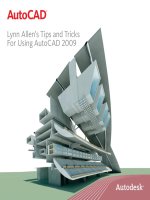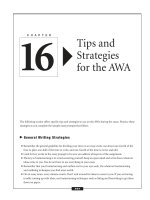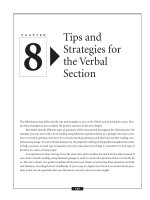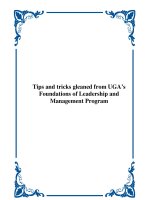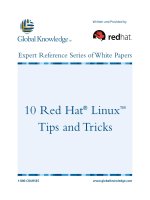Beginners guide tips and tricks for power bi
Bạn đang xem bản rút gọn của tài liệu. Xem và tải ngay bản đầy đủ của tài liệu tại đây (11.74 MB, 252 trang )
©Copyright2021byDanielJones-Allrightsreserved.
This document is geared towards providing exact and reliable information in regards to the topic and issue
covered.Thepublicationissoldwiththeideathatthepublisherisnotrequiredtorenderaccounting,officially
permitted,orotherwise,qualifiedservices.Ifadviceisnecessary,legalorprofessional,apracticedindividualin
theprofessionshouldbeordered.
- From a Declaration of Principles which was accepted and approved equally by a Committee of the American
BarAssociationandaCommitteeofPublishersandAssociations.
Innowayisitlegaltoreproduce,duplicate,ortransmitanypartofthisdocumentineitherelectronicmeansor
in printed format. Recording of this publication is strictly prohibited, and any storage of this document is not
allowedunlesswithwrittenpermissionfromthepublisher.Allrightsreserved.
The information provided herein is stated to be truthful and consistent, in that any liability, in terms of
inattentionorotherwise,byanyusageorabuseofanypolicies,processes,ordirectionscontainedwithinisthe
solitaryandutterresponsibilityoftherecipientreader.Undernocircumstanceswillanylegalresponsibilityor
blamebeheldagainstthepublisherforanyreparation,damages,ormonetarylossduetotheinformationherein,
eitherdirectlyorindirectly.
Respectiveauthorsownallcopyrightsnotheldbythepublisher.
The information herein is offered for informational purposes solely, and is universal as so. The presentation of
theinformationiswithoutacontractoranytypeofguaranteeassurance.
The trademarks that are used are without any consent, and the publication of the trademark is without
permission or backing by the trademark owner. All trademarks and brands within this book are for clarifying
purposesonlyandareownedbytheownersthemselves,notaffiliatedwiththisdocument.
TABLEOFCONTENTS
POWERBI
AComprehensiveBeginner’sGuidetoLearn
theBasicsofPowerBIfromA-Z
Introduction
WhoisthisBookmeantFor?
WhatisCoveredintheBook?
ChapterOne:IntroductiontoPowerBI
WhoarethePeopleUsingPowerBI,andWhy?
ImportantFeaturesofPowerBI
HowtoDownloadPowerBI
GettingAcquaintedwithPowerBI
PowerBIDesktopOptions
UploadingDataintoPowerBI
HowtoCreateyourFirstVisualization
HowtoCreateaVisualManually
HowtoArrangeyourDashboard
TheInteractionofMultipleVisualsonaDashboard
IntroductiontoQuickInsights
FormattingofReports
ModifyingaReport
ChapterTwo:SharingtheDashboard
HowtoInviteaUsertoViewaDashboard
HowtoCreateaWorkspace
HowtoShareaReportonMobileDevices
ChapterThree:LoadingDatafromDifferentSources
PowerBIDesktopQueryEditor
TheDifferentDataSourcesAllowedonPowerBI
HowtoLoadaCSVDataFile
HowtoLoadanXMLDataFile
HowtoLoadanExcelDataFile
HowtoImportQueriesandModelsCreatedinExceltoPowerBI
HowtoLoadaWindowsAccessFileorDatabase
HowtoLoadaJSONDataFile
HowtoLoadanEntireFolderintoPowerBI
HowtoLoadSelectedFilesinaFolder
HowtoCreateyourOwnDataonPowerBIDesktop
DatabaseDataSource
HowtoImportDatafromSQLServer
HowtoImportDatafromODBCSources
ChapterFour:DataTransformation
PowerBIDesktopQueryEditor
ThePowerBIQueryEditorEnvironment
AddColumns
View
TransformationStepsintheQueryEditor
RestructuringtheDatainaQuery
FilteringtheDatainaQuery
ChapterFive:DataModels
HowtoCreateaDataModelinPowerBI
PowerBI’sDataViewWindow
ExploitingTables
CreatingHierarchies
CreatingJoining’sbetweenTables
RelationshipView
ManagingRelationships
ClassifyingData
ArrangingDataintheDataModel
CreatingSort-ByforDataModel
ConnectingColumnContents
SelectingtheRightTableforJoinedCalculations
HowtocarryoutLogicalFunctions
CarryingOutBasicAggregations
Conclusion
Resources
POWERBI
AComprehensiveGuideofTipsandTricks
toLearntheFunctionsofPowerBI
Introduction
BusinessIntelligenceSoftware(BI)
TreatmentOfDataInPowerQuery
TheQueryEditorInterface
DataProcessing
DataRelationshipAndModeling
CalculationsAndDax
Visualization
PrinciplesForCreatingVisualsAndReports
ShowingCompositionsAndFlows
PowerBI
Sharepoint
PowerBiForMobile
PowerBIAndExcel
ChapterOne:ReviewOfGettingStartedWithMicrosoftPowerBI
BasicTheoreticalConcepts
ExplanationOfThePracticalExampleOfPowerBi
ConnectionWithExcelFile
ConnectionToAWebPage
DataTransformationinPowerBI
ApplyTheTransformationsPerformedInPowerQuery
CreatingAReportWithGraphics
DynamicFilters
MAPS
ChapterTwo:IntroductiontoPowerPivot
PowerPivotRibboninExcel
StepstoEnablePowerPivotinExcel
PowerPivotManagementWindow
ExcelPowerBIComponents-PowerPivot
ChapterThree:IntroductiontoDAX
WhereAreWeOnTheRoad?
WhatisDAX?
DAXSyntax
DAXFunctions
AggregationFunctions
ChapterFour:DAXinPractice
UnderstandingtheContexts
RowContext
QueryContext
FilterContext
DAXFunctions
AggregationFunctionsEndingin"X
PracticalExampleofDAX
UsingDAXStudioandExcelasPowerBIMeasurementVerificationTools
DAXStudio:AReallyUsefulTool
PowerBIandtheSSASService
ChapterFive:PowerBIandPowerQuery(MLanguage)
TheRoleofBISelf-ServiceintheDevelopmentofaDataWarehouse
PowerQuerymuchmorethanSelf-ServiceBI
PopulationRegister.TheSourceDataSource
PopulationFileRecordDesign
DataImportwithPowerBI
QueryEditor.ThePowerQueryDevelopmentEnvironment
ModifyingtheDefaultNames
OptimizationofDataLoadTimes
CreationofColumnsfromtheSourceData
ChapterSix:DataModelUsingPowerQuery
Nationality.ImportfromExcel
ChapterSeven:PowerPivotEngineToDesignAPopulationDataModel
DataDesignerIntroduction
DataDesignerPopulationCountMeasure
ReportDesignerElementaryOperationsintheUseofControls
ReportDesignerResultsDisplay
MeasurementControlTest
TablesNeedRelationships
RelationshipsDesigner.RelationshipCreation
DataDesignerHierarchyCreation
DemographicStructureIndicators
DemographicStructureIndicators
Conclusion
References
POWERBI
SimpleandEffectiveStrategiestoLearn
theFunctionsofPowerBIandPowerQuery
PowerBI:ADisruptiveReportingPlatform
IntroductiontoPowerBI
PowerBIOnlineService
PowerBIDesktop
PowerBIMobile
ManageDataSourcesinPowerBIDesktop
BenefitsofPowerBI
ManageDataSource
Q&A(NaturalLanguageQuery)
StrategiestoLearnPowerBIFunctions
Introduction
PowerBIArchitecture
Creating,PublishingandSchedulingaDashboard
CreatingParametersinPowerBI
CallingOraclePackageFunctioninPowerBI
LimitationsinPowerBI
PowerBIDesktopFunctionalities
PowerBIDesktopIntroduction
DataConnectivityModes
PbitTemplateFileImplementation
AssigningParameterValuesDynamically
MapsinPowerBIDesktop
PowerBIReal-TimeDashboard
Introduction
PowerBIPreview
NavigationPane
Dashboards
DashboardTiles
Q&AQuestionBox
FunctionalitiesofPowerBIPreview
ShareaPowerBIDashboard
VariousDataSources
PowerBIDesignerFile
RefreshyourData
StepstoRefreshSchedule
PowerBIforReportGenerationandMail
Introduction
Setup
ReportGenerationUsingVisualization
PublishingtheReport
SubscriptionandMailingoftheReport
ReportCreationinPowerBIDesktopwithAX2012
DevelopingPowerBIReportswithNAV2016
IntegrationofPowerBIModuleswithMSExcel
StepstoEnablePlugins
TipsforUsingthePowerBIDashboard
DynamicRowLevelSecurityinPowerBI
IntroductiontoPowerBI
BenefitsofPowerBI
StepstoDefineaRoleinPowerBIDesktop
ToggleButtonandTooltipFeaturesinPowerBI
Introduction
DesigningaDashboardusingtheImportedDataset
ToggleButtonwithBookmarkFeature
ReportPageTooltipinPowerBIDesktop
PublishingReportsonAppsinPowerBI
AppWorkspace
SourcinganExistingPowerBIReportintoaNewPowerBIReportUsingLiveConnection
PowerBIandSharePoint
Introduction
PowerBIDesktop
ViewsinPowerBIDesktop
BuildReports
CreatingChartsForSharepointListDataUsingPowerBI
IntegratingPowerBIwithSharePoint
CreateRelationshipsbetweenTwoCharts
CreateCustomandCalculatedColumnsinPowerBI
CreateaCalculatedColumn
SharetheSharePointPagewithPowerBIReportEmbeddedinIt
HostingofPowerBIReportsinSharePoint
PublishthePowerBIReportonDynamics365
PowerQueryforReportGeneration
Introduction
SettingupPowerQuery
PowerQueryforExcel
ETLProcess
SynopticPanelinPowerBIDesktop
SynopticPanelbySQLBI
FiltersandSlicersinPowerBIReport
FiltersinPowerBI
DifferentTypesofFiltersinPowerBI
Slicers
Slicersvs.Filters
HowtoToggleinPowerBIReportUsingImages
CognosSelfServiceBI
SelfServiceBI:Overview
SelfServiceBI:Challenges
WhySelfServiceisRequiredinToday’sWorld
TheBusinessCaseforSelfServiceBI
NeedforBIUserstobeMoreEmpoweredandBIToolstobeMoreExhaustive
FeaturesandFunctions
TheTradeoffs
Conclusion
POWERBI
AnAdvancedGuidetoLearnthe
AdvancedRealmsofPowerBI
Introduction
KnowYourRoleinPowerBI
KnowMoreaboutPowerBI
Chapter1:PowerBIBuildingBlocks
Visualizations
Datasets
Reports
Dashboards
Tiles
CombinedTogether
UsingthePowerBIService
CreatingDashboardsusingCloudServices
UpdatingDatafromPowerBIService
PowerBIDesktop
Chapter2:PowerBIReports
Copy-PasteReports
HidingtheReportPages
DifferentFilterTypesinReports
HowtoAddFilterstoReports
RoleofFiltersandHighlighters
FiltersPane
Chapter3:High-DensityLineSampling
HowDoesLineSamplingActuallyWork?
TooltipsinDisplayedData
LimitationsintheAlgorithm
Chapter4:ConnectingwithDataSourcesinPowerBI
StepstoConnectDatainPowerBI
ImportDatafromMicrosoftExcel
ExcelWorkbookTypesSupportedbyPowerBI
ConnectingtoExcelworkbookusingPowerBI
FetchingDatafromPowerBIDesktop
EditingParameterSettings
Chapter5:PowerBIReal-TimeStreaming
TypesofReal-TimeDatasets
HowtoPushDatainDatasets
SettingUpReal-TimeStreamingDataset
Chapter6:PublishUsingMicrosoftExcelintoPowerBI
HowtoPublishtheWorkbook
PublishingaLocalFile
UploadOption
ExportOption
ReducingWorkbookSizetoDisplayinPowerBI
RemovingtheDatafromtheWorksheet
Chapter7:WorkingwithRScripts
ImportingDataUsingRScripts
TransformingDataUsingRScripts
CreatingRVisualizationsUsingRScripts
ImportingCustomVisualsUsingR
GettingtheBestOutofRinPowerBI
Chapter8:WorkingwithParameters
Connection-SpecificParameters
ConnectingtoDataSources
AddParameterstoYourFilterData
AddParameterstoControlStatementLogic
NamingDatasetObjectsUsingParameters
UsingParametersinDataView
Chapter9:WorkingwithSQLServerData
RetrievinganSQLServerTable
WorkwithRelationships
HowtoMergeDatasets
RetrievingSQLServerDataUsingT-SQLQueries
MaketheMostofSQLServerData
Chapter10:WorkingwithPowerQueryMFormulaLanguage
HowtoRetrieveDatafromCSVFiles
HowtoRemoveColumnsfromDatasets
PromotetheFirstRowtoHeaders
RenamingtheDatasetColumns
FilteringDatasetRows
ReplacingADataset’sColumnValues
ChangingtheColumnValuesCase
AddingCalculatedColumnstoDatasets
NavigatethePowerQueryMFormulaLanguage
Chapter11:HowtoVisualizeSQLServerAuditData
SettingYourTestEnvironmentUp
GeneratetheTestAuditData
CreatingtheConnectiontoSQLServerAuditDatainPowerBIDesktop
AddingTables
AddingaMatrix
AddingVisualizations
AddingaGauge
UsingPowerBItoVisualizeAuditData
Conclusion
PowerBI
AComprehensiveBeginner’sGuidetoLearntheBasics
ofPowerBIfromA-Z
DANIELJONES
Introduction
Microsoft garnered a lot of attention announced its intention to incorporate Self-Service Business
Intelligence(BI)in2009.Withthatinmind,theyreleasedthePowerPivotadd-inforExcelin2010.When
PowerPivotwasreleased,itdidnotcomewithamassivemarketingcampaignplan,fewannouncements
andconferenceswereplanned.Duetothis,thegeneralawarenessofExcelusersaboutthisnewadd-in
waspoor.Andthemajorityoftheusersthatknewaboutthenewtechnologywerereluctanttoadoptit.
ProfessionalsintheBIcommunitywerenotpleasedwiththeresponse,astherewereclearadvantagesof
usingtheadd-intogatherinsightsfromdata.
The professionals did not hold back in their response to Microsoft’s marketing strategy and pestered
Microsoft to expand their promotion of Self-Service BI, and make it appeal to data analysts, decisionmakers,datascientists,andBIfanaticsallovertheworld.Theyalsorequestedanadditionalfeaturethat
allowed them to share reports between a team. Microsoft answered their request by adding a feature
called SharePoint to the first version of Power BI, SharePoint allows users to share reports offline and
online.Thisstillwasn’tsatisfactorytotheprofessionalswhocomplainedaboutthedifferentbugissuesof
theversion.
Microsoft browsed through all the constructive feedbacks and created the version of Power BI that is
currently available. The version was released with a massive marketing strategy, and it applied all the
necessarychangesandimprovementsrequestedbyusers.Asestablishedabove,usersdidnotwanttouse
SharePoint to share documents; hence Microsoft excluded it from the features that accompanied the
latest version. The users also wanted more power, creative visualizations, mobile experience, and
simplicity,whichMicrosoftdeliveredinthenewversion.
Alotofthought,effort,andconsiderationwentintothecreationofPowerBI.Whentheusersweredone
observingtheupdatedfeatures,theyreferredtoPowerBIastheend-productoftheevolutionofprevious
Excel add-ins: Power View, Power Pivot, and Power Query. Power BI can work outside the confines of
Excel(thelatestversionisnotdependentontheMicrosoftOfficeinstalledonyourcomputer).
Asof2019,Microsoft’sPowerBIistheleadinganalyticsandbusinessintelligenceplatformavailableon
mobile applications, clouds, on-premise data gateway, data modeling applications, report authorizing
applications,andotherutilities.
This book offers a comprehensive analysis of the powerful tools and features contained in Power BI’s
arsenal. It includes the stepwise directions on how to start a Power BI project and how to share the
project with a large number of users. As a reader, the book will get you familiarized with the basic
concepts of Power BI and how its datasets, dashboards, and reports can be used to give insights and
interactiveexperiences.
This book will help you become conversant with management techniques and administration topics
available on Power BI. With the knowledge acquired in the book, you will be able to utilize Power BI’s
powerfulfeaturesandcarryoutsuccessfulPowerBIprojectsforyourorganization.
WhoisthisBookmeantFor?
Thisbooktargetsbeginnerswhoareplanningtostartacareerasabusinessintelligenceprofessional.It
is highly recommended for beginners that are totally new to the BI world and are interested in reading
introductorydatamodelingtopicsonPowerBI.
It is also an enlightening read for BI (Business Intelligence) professionals with the responsibility of
developing Power BI solutions or handling the management and administration of Power BI projects in
theirorganization.
The book can also serve as a reference resource for BI developers and managers, to aid them in the
creationanddeliveryofsuccessfulPowerBIprojects.
WhatisCoveredintheBook?
IntroductiontoPowerBI–Thispartismainlyforbeginners.ItshowshowtogetstartedwithPowerBI,
uploaddata,usequickinsights,makereports,decoratereports,createvisualinteractions,savereports,
andmanagepages.
Dashboardfeatures–providesguidanceonhowtoinviteusersfromwithinandoutsideanorganization
to see a dashboard, shows how to create a group workspace, and view Power BI reports on mobile
devices.
LoadingDatafromdifferentsourcesintoPowerBIdesktop–showsreadershowtoloaddatainto
Power BI from different sources of data, explains what Query Editor is, how to load data into Query
Editor, and types of data sources. This chapter also gradually guides the reader on how to explore the
PowerBIdesktop.
DataTransformation–showsreadershowtotransformdatawiththehelpofQueryEditor.Thechapter
describestheQueryEditorenvironment,explainsthefunctionofeachbuttoninthewindow,andshows
howtousethemtoachieveyourgoal.Thechapterdabblesabitintothetransformationstepspossibleon
PowerBIandgivesinstructionsonsomeofthemostpopulartransformationsteps.Stepslikehowtoadd,
remove, rename, reorder, choose, and filter columns. It also shows how to perform some activities on
rows.
DataModels– this bulky chapter goes into the rudimentary of data modeling on Power BI Desktop. It
shows you how to create a data model, describes the Power BI Data View environment, highlights the
differentdatatypespossibleonPowerBI,showsyouhowtoarrangedatainPowerBI,exploittables,use
calculatedcolumns,andhowtoaddmeasurestoyourdatamodel.ItalsooffersalittleonDAXlanguage.
The flow of the book is designed for the readers to follow and apply the instructions given as they are
reading along. The book is full of practical tutorials and examples that stimulate understanding in
readers. This approach is enlightening and exciting because it will create a classroom-like environment
forthereaderandencouragethereadernotonlytovisualizebutalsoactualizethestep-by-stepformof
instructionsgiveninthebook.
ChapterOne:
IntroductiontoPowerBI
MicrosoftPowerBIisaSelf-ServiceBusinessIntelligence(BI)platformthatdeliverstoolsforanalyzing,
collecting, sharing, and visualizing data to its users. For new users accustomed to using Excel’s
environment,performingactionsonPowerBIisnotsodifficultandrequiresjustalittlebitoftraining.
TherearetwodifferentversionsofPowerBIavailabledependingonthepaymentplananditsuse;
PowerBIDesktop:afreeversiondesignedforsmallscalebusinessowners
Power BI Plus : a paid professional version available to its users after payment of a
monthly subscription fee. The payment plan comes in two packages depending on the
numberofusersabletocreateandconsumecontents.PowerBIProallowsuserstocreate
contentsandsharewithotherusers.Itcomesatamonthlyrateof$9.99peruserthathas
access to the content and edits. Power BI Premium allows a user to license the contents
createdandstoredinthepremiumaccount.Onlythecreatorofthecontentcanedit,the
otherusersonlyhaveaccesstoviewit.Thepriceofthepackagevariesdependingonthe
numberofusersallowedtoviewthecontent.
PowerBIisavailablefordownloadonAndroid,iOS,andWindowsdevices.Youcandownloaditfromany
oftheauthorizedplatformssuchasPlaystoreforAndroidandwebsiteforMicrosoft.
WhoarethePeopleUsingPowerBI,andWhy?
It is commonly used by data scientists, data analysts, BI professionals, department representatives, and
decision-makersinorganizations.
Management executives, department representatives, and decision-makers use Power BI to develop
reportsandmakepredictionsthatimprovesalesandmarketingstrategiesofanorganization.Department
representatives primarily utilize the tool to observe how individual employees and the department as a
wholearereachingandadvancingtowardstheorganizationalgoals.
Power BI can also be used by people without any analytical background (when necessary) to create
reports.WithPowerBI,theycanconnectseparatedatasets,cleanandtransformthedataintoamodel,
andconstructchartsorgraphstovisualizethedata.
ImportantFeaturesofPowerBI
ThefirsttimePowerBIwasreleasedin2011,itwascalledProjectCrescent.Therenamingoccurredin
2013, and it was rebranded as Power BI for Microsoft Office 365. The original version was based on
featurespresentinPowerQuery,PowerPivot,andPowerView.Eventually,itwasreleasedasaseparate
productin2015andstoodapartfromtheothertools.MicrosoftupdatesPowerBIeverymonth,andevery
timetheyupdatePowerBI,itcomeswithnewandexcitingfeatures.Someofthosefeaturesinclude;
QuickInsights
ArtificialIntelligence
Hybriddeploymentsupport
Cortanaintegration
Commondatamodelsupport
Customization
IntegrationAPIs
Modelingviews
Self-servicedatapreparation
Thefeaturesthatareessentialforyourtutorialwillbeexplainedintheappropriatechapterinthebook.
HowtoDownloadPowerBI
ThisbookisamanualonhowtooperatePowerBI.Whatdoyouneedamanualforifyoudon’thavethe
equipmentyet?So,yourfirstmissionistodownloadPowerBI,andafewworksheetsanddatabasestoget
started. You may use the online version of Power BI, but for effective learning, it’s better to use offline
resources that are available to you anytime. To download the offline Power BI Desktop, carry out the
followingsteps;
VisitthePowerBIDesktopwebsite.
Clickonthe“DownloadFree”buttononthehomepage
Selectyourlanguageofchoiceandclick“Download.”
Selectthefilestoinstallandclick“Next.”ThefilewillbegintodownloadonyourPC.
Installthe.exefileswithyourpackageinstallerandlaunchtheprogram.
LogintoyourMicrosoftOfficeaccount.
GettingAcquaintedwithPowerBI
To fully understand the process and enhance the learning process, a scenario will be created. The
scenario involves Mike Edwards, a budget manager at Enigma industries. The company produces and
sellscigarsinseveralcountriesthroughlocalretailshopsandonlinestores.Ineachofthecountries,the
product is available, the region managers have the responsibility of estimating figures for the yearly
budgets of their countries. When this was done, Mike’s continues the job by combining all the different
budgetsandcreateabiggerbudgetforhisbosses.Mikeintendstocreatea2019budgetforEnigmaby
compilingallthebudgetsoftheregions.AcolleagueinformedhimofPowerBI’sabilitytogiveinsightson
data and simplify his work. He was amazed and promised to try it out. Mike Edwards just downloaded
PowerBI.He’sneveruseditbefore,buthehascreatedseveralbudgetswithExcel.
NB:ThisbookassumesyouknowyourwayaroundExceltoacertaindegree.
NB:PowerBIisnotonlyusedforbudgeting;thisisjustascenariodesignedtoshowyouhow
tousePowerBItocreateasophisticatedreport.FollowandreplicatethestepsMiketakesto
acquaint himself with Power BI as this is also his first time using the tool. Your purpose for
using Power BI may not necessarily be budgeting so don’t bother yourself with the
complexities involved in creating a budget, just absorb the steps he took on Power BI to
achievehisgoal.
PowerBIDesktopOptions
Like you, Mike Edwards just downloaded Power BI, and he is running the application for the first time.
The first thing he notices is the Power BI splash Screen which prompts him to “Sign in” his Power BI
account.Thereisthepop-upmenuontherightsideofthescreenthatseekstogivehimmoreinformation
onPowerBI.Theoptionsavailableare:
What’sNew-whichgivesinformationonthelatestupdatesandchangesmadetoPowerBI
PowerBIBlog-whichredirectstheusertotheblogdedicatedtoPowerBI
Forums-whichtakestheusertothecommunitycreatedforPowerBIuserstointeractand
askquestions
Tutorials-thisoptionprovidesinformationonhowtocarryoutbasicstepsonPowerBI
SinceMikeisnotinterestedinanyoftheoptionsgiven,heclearsthemenubyclickingthe“X”symbolat
thetopofthemenu.HeproceedstoSigninwithhisMicrosoft365Officeaccount.
He uses his work email to register and sign in as Power BI does not allow personal emails like
“or”
NB:Thepreferredemailformatallowedis“”
Once he signs in, he is directed to a blank Power BI Window (environment). Here, he notices the
dashboardcanvas,thePowerBIribbonatthetopofthescreen,theviewtypeatthetopleftsideofthe
screen under the ribbon, the page selector at the bottom left side of the screen, and the visualization
properties and field lists at the right side of the screen. Generally, the environment is simple and
organizedforeasyaccess.Thefunctionsofeachtheoptionslistedaboveinclude:
_PowerBIRibbon:ThesecontainthecategoriesoffeaturesneededtodevelopdashboardsonPowerBI.
Thecategoriesontheribbonare:
File
Home
View
Modeling
Help
Thefunctionofeachcategorywillbediscussedattherightjunction.
_ ViewType:Theseoptionsallowyoutoselectthepageyouwanttobeinview.Theoptionsavailable
are
Dashboardview-screenwherethedashboardsandreportsarecreated
Dataview-screenwherethedatacalculationtakesplace
Relationshipview-screenwheredatafrommultiplesourcesarejoinedtogether.
_ Dashboard Canvas: this is the whiteboard that takes up about 80% of the window. Designing of
visualizationsanddashboardstakeplacehere
_ VisualizationPaneandPalette:thepaneistheareaforfilteringandallocationofelementattribute.
Formattingofpreparedvisualizationalsooccurshere.Thepalettecontainsthesamplestructureof
allthepossiblevisualizationsonPowerBI.Selectionoftheshapeofavisualtakesplacehere.
_Fieldslist:containsallthefieldsinthesourcedatathatcanbeusedtocreateavisualization
_Pageselector:itisusedtoswitchfromonepagetoanother
UploadingDataintoPowerBI
MikeEdwardsfindswhatheislookingforontheHomeribbon,afterobservingthecomponentsofeach
tab on the ribbon. He was looking for a way to upload the data he has into the software. He sees “Get
Data”andclicksonit.Thisbringsupadialogbox,whichshowshimallthepossibleplaceshecanimport
datafrom.SincethedatahehasisinExcelformat,heselectsExcelandclicks“Connect.”
Windows Open File dialog pops up, and he selects the location of his data file, in this case,
RegionBudgets.xlsx.Immediatelyheopenedthefile;PowerBIstartedtheuploadingprocess.
HowtoCreateyourFirstVisualization
NowthatthedataissafelyimportedintothePowerBIDesktop,youwillbeabletocreatecharts,graphs,
maps, tables, and any other element available on the visualization palette with your data. Before you
proceedtoworkonthedata,youneedtounderstandafewtermsthatwillbeusedinthecourseofthe
book
Visualizations:thesearevisualrepresentationsofthedatauploadedintothesoftware.It
may occur in the form of charts, gauges, graphs, maps, matrixes , basically anything
available on the visualization pane. Any of the words italicized can be used
interchangeablywithvisualizationinthecourseofthebook.
Dashboard: The dashboard is a canvas that can contain the visualizations created. The
usermayprefertocreatehisvisualizationonmultipledashboardsratherthancreatingall
his visuals on a single dashboard. There is no strict rule about it, as long as he
understands how he arranged the visuals. Page and dashboard can be used
interchangeably, so don’t be bothered if a page is referred to as a dashboard. This is
becauseapagecontainsallthepossiblevisualization,justlikethedashboard.
Report: this word refers to the total pages (dashboards) created from a single data
source.
Datasets:allthedatasourcesuploadedtoPowerBI
Nowthatyouunderstandthewords,it’stimeforMikeEdwardstocreatehisfirstvisual.
Country/Region
Brand
Month
Sale2016
UnitedKingdom
Victory
January
23,234.00
UnitedKingdom
Victory
February
6,370.00
UnitedKingdom
Victory
March
4,352.00
UnitedKingdom
Champion
January
12,418.26
UnitedKingdom
Champion
February
31,770.26
UnitedKingdom
Champion
March
3,689.85
UnitedKingdom
DarkHorse
January
UnitedKingdom
DarkHorse
UnitedKingdom
Sale2017
Sale2018
Budget
1,945.00
416.66
7,059.00
416.66
416.66
1,559.87
3,041.66
2,937.90
3,041.66
5,489.23
11,163.94
3,041.66
1,271.55
3,236.31
9,945.86
7,875.01
February
7,372.34
5,995.55
1,303.01
7,875.01
DarkHorse
March
11,364.07
2,767.32
3,437.26
7,875.01
Germany
Victory
January
6,270.00
Germany
Victory
February
11,790.00
Germany
Victory
March
5,016.00
Germany
Champion
January
6,249.47
Germany
Champion
February
8,711.52
Germany
Champion
March
22,928.18
Germany
DarkHorse
January
8,172.92
Germany
DarkHorse
February
Germany
DarkHorse
Germany
5,735.48
1,125.01
2,072.00
1,125.01
8,151.00
1,125.00
719.55
1,250.00
1,780.00
1,250.00
559.65
1,250.00
93.78
6,800.52
4,166.67
4,672.77
7,585.29
1,707.56
4,166.67
March
12,430.38
2,683.39
5,318.82
4,166.67
DarkHorse
April
9,626.06
241.77
3,324.75
4,166.67
UnitedStates
Victory
January
5,016.00
3,492.00
2,500.00
UnitedStates
Victory
February
5,794.00
10,336.00
2,500.00
UnitedStates
Victory
March
2,508.00
3,215.00
2,934.00
188.50
2,500.00
UnitedStates
Champion
January
8,459.46
1,968.69
1,300.00
ExcerptofMike’sDataonExcel
ThefirstcolumnintheexcerptshowsthecountriesthatsellEnigma’sproducts;thesecondcolumnshows
thebrand.Fromtheexcerptabove,youwillnoticethatEnigmaindustrieshavefourbrandsofcigars
Victory
Champion
DarkHorse
VictoryII(notshownintheexcerpt)
The third column shows the month of the year, and its relevance depends on the fourth to the seventh
column.Thefourthtosixthcolumnshowsthesalesoftheproductpermonth.Theseventhcolumnshows
thebudgetallocatedtoeachcountryforeachbrandpermonth.
ThefieldscolumnhighlightseachofthecolumnsintheExcelfileMikeuploaded.
Country/region
Brand
Month
Sale2016
Sale2017
Sale2018
Thecountryfieldhasaglobesymbolinfrontofit,whichmeansPowerBIrecognizesthecolumncontains
thenameofseveralcountries.Thefourthtotheseventhfieldhasthe“Σ”symbolinfrontofit.Thismeans
thatPowerBIrecognizesthefactthatthecolumncomprisesofonlyfigures.
NB:IfPowerBIdoesnotrecognizethecomponentsofyourdata,itmightcreateaproblemforyouwhen
tryingtocreateavisual.
Mikewantstocreateavisualforthesalesofeachcigarbrandpermonth,butheisquiteconfusedabout
whattodonext,henoticesabuttononthehomeribbonanddecidestouseit.Thebuttoniscalled“Aska
Question.” He clicks the button, and it produces an input box. He types in “create a visual for sales by
month.” Power BI automatically generates the necessary column from his data. Mike isn’t satisfied with
justthecolumn,hewantsavisual.Beinganaturallycuriousandintuitiveperson,Mikeclicksonthetype
of visual he wants to create with the columns Power BI generated. He clicks on the “Clustered Column
Chart”onthevisualizationpane(tofindoutthenameofavisualonPowerBI,hoveryourpointeronthe
shapeandthenamewillautomaticallycomeup).Alas,avisualisautomaticallygeneratedonthecolumn
PowerBIgenerated.
How did this happen? With Power BI, it is possible to carry out operations by asking questions. The
feature that allows this to happen is called naturallanguagequeries. With this feature, you can ask
Power BI to perform operations, in the same manner, you ask your colleague or junior to perform an
operation.NotonlywillPowerunderstandyourquestion(query),itwillalsosuggestmeaningfulactionsit
canperformonyourdata.ThisfeaturedoesnotrequiretheusertohaveanypreviousskillonPowerBI,
youjustneedtohaveanideaofthetypeofvisualsyouwantandthefeaturewillhelpyoubringittolife.
Tosavethevisualcreated,clickonthepinbuttoninthetoprightcornerofthevisualonthedesktop.This
willsavethevisualtoyourdashboard,anditwillbeavailabletoyouonanydeviceyouconnecttoyour
PowerBI.Whenyouclickonthepinbutton,adialogboxwillpop-upaboutwheretostorethevisualand
whattonameit.Ifit’safreeMicrosoftaccount,youwillonlybeabletosavetoexistingdashboard.You
cannamethevisualanyhowyoulike,aslongasyourememberwhatthenamerepresents.
HowtoCreateaVisualManually
Mike needs another visual that shows the total sales of the three different countries on a single chart.
Sincehewantsthisonanewdashboard,hewenttothepageselectorandclickedtheplusbutton.This
presentedafreshpagefreeofanyvisual.
Hewantsamatrixthatshowsthevaluestobeusedforthevisualization,soheclickedthematrixsymbol
onthevisualizationpane,thenhetookhispointertothefieldsandselectedthecolumnsheneededfrom
thedata,whichwas
Country
Sales,2016
Torepresentthedataselectedonthematrix,hewantedapiechart.Todothat,heselectedthepiechart
symbolonthevisualizationpane.Immediately,PowerBIgeneratedapiechartforthedatahighlighted.
MikewasabletocreateapiechartwithoutanypreviousknowledgeofPowerBIbecausetheenvironment
was simple and easy to understand. Do you have a particular type of visualization you want to create?
Uploadyourdatafilenowandstartcreating.EmulateMikeandselectthefieldsyouwanttouseandthe
typeofvisualyouwanttocreate,itisprettyeasywhenyoudoso.Ifyougetconfusedatanypoint,donot
forgettousethe“askaquestion”buttonontheHomeribbon.Itwillhelpyoucreatethevisualsinyour
imaginations.
To show the importance of selecting fields, Mike will create another clustered column chart but with
differentfieldsselected.
First,heselectsthefieldhewantstouse,whicharecountry,month,andsale2016
Thenheselectsclusteredcolumnchartonthevisualizationpane
Thecombinationofthefieldsandselectedvisualizationcreated-
This visualization is different from the first one created because the fields selected are different. When
creatingyourvisual,onlyusetherelevantfieldsforaccuracy.
HowtoArrangeyourDashboard
Youhavebeencreatingpagestoholdnewvisuals,however,itpossibletocreateallthevisualsonasingle
page.Youjustneedtoresizeandarrangethem.
ResizingaVisual
Todothis,
Clickonthevisual,itwillproducefourcorners
Moveyourpointertoanyofthecorners
Adjustuntilyouaresatisfiedwiththesize
ArrangingaVisual
Todothis,youneedmultiplevisualsonthepage.
Resizethevisualonthepagewiththestepsabove
Whenyouaredoneresizing,clickontheblankwhitespaceonthedashboardtodeselect
thevisual
Createanothervisualbyselectingthenecessaryfieldsandavisualizationofyourchoice.
Immediately a different visual will be created on the page. Adjust and resize it to your
taste.
QuickFactstoNote:
➢ You can create as many visuals as you want on a page, but for a legible and well-arranged
dashboard,itisadvisabletocreateonlyfourvisualsonapage.
➢Youcanchangethevisualizationofanyvisualonthedashboardwithaclickonthevisualization
pane.ThesameappliestotheFieldsthatmakeupthevisual.
➢ With the simplicity and ease of creating a visual on Power BI, you can easily create four
differentvisualsinlessthan10minutes.Onceyouhaveuploadedyourdatafile,yourvisualis
justaclickaway.
TheInteractionofMultipleVisualsonaDashboard
For this part, you need to upload data to Power BI if you have not been following practically before.
Mike’sdatawillbeusedasanexample.CloselyobservethefollowingstepsperformedonMike’sdata,
Heclickedonthe“+”buttoninthepageselectortocreateanewpage
He created a slicer by clicking on the necessary field and selecting the slicer symbol on
thevisualizationpane.Slicerscanonlyallowtheselectionononefield,andinthiscase,it
was“brand.”
Heresizedthevisualtillitwasaboutone-fourthofthepage
Hecreatedanothervisual,thistimeitwasaclusteredcolumnchartusingthefields:
Brand
Country
Sales,2016
He resized it to fit the right side of the screen beside the slicer on the dashboard. With
this,halfofthedashboardisoccupied.
Hethencreatedtwomorevisuals,anArcGISmap,andamatrix.Thematrixwascreated
withthesamefieldsastheclusteredcolumnmatrixwhilethemapissimilartotheslicer
andonlyallowedtheselectionofonefield,whichwascountry.
Heresizedbothvisualstofitthebottomhalfofthedashboard.
Ingeneral,thedashboardhecreatedlookssomethinglikethis:
Toseetheinteractionbetweenthefourvisualscreated,Mikeclickedontheslicervisualandselectedone
ofthebrands,forexample,Champion.IfyouwereabletogetorcreateadatasimilartotheoneMikehas
andperformedtheactionsMikeperformedabove,youwouldnoticethechangethatoccursacrossallfour
visuals.TheclusteredcolumnchangedtoshowonlythesalesofChampioninthethreecountries,themap
didn’t change because all four brands were sold in the same countries, and the matrix changed to only
includethetotalamountgeneratedforthesalesofChampionbrandinallthreecountries.Checkoutthe
differenceinthevisualbelowandthevisualinthepreviousimage.
Thesametypeofchangesthatoccurredabovewillhappenagainupontheselectionofanotherbrandin
theslicer.
Tocheckthisout,MikeselectedVictoryIIintheslicerandnoticedthatallthevisualschangedtoreflect
onlythepropertiesofVictoryII.Heselectedtheotherbrandsavailableandnotedsimilarchanges.
Thischangedoesnotonlyhappenwhenanoptionintheslicerisselected.Outofcuriosity,Mikeclicked
ononeofthecountries(Germany)ontheMap.Thevisualschangedtohighlightthesalesthathappened
inthecountry.Theclusteredcolumnchartchangedtoreflectthesalesofeachbrandinthecountryand
dulledtheremaining,thematrixchangedtoshowthetotalsalesthecountrygeneratedin2016.Thereis
no change in the slicer because the same brands were sold in the three countries. Check out the visual
Mikewasabletoproducebyselectingacountryonthemapvisual:
As you can see, clicking on a particular point in a visual may result in a change in all the visuals on a
dashboard.Playaroundbyselectingrandompointstonoticethechangeitwillcause,youwilllearnthis
waybecausethenexttimeyouarecreatingavisualsimilartothis,youwillknowhowtobringtolifethe
kindofdashboardyouwant.
This shows the dependence and interactivity of dashboards on Power BI. This feature is only a little
exampleofthepowerfulfeaturesPowerBIhastooffer.
IntroductiontoQuickInsights
Quick insights , a recent feature added to Power BI with the new update, uses artificial intelligence to
analyzeadatasetuploadedtoPowerBI.Itutilizessophisticatedalgorithmstocreateinterestingpatterns
andanalysisthathelpstheuserunderstandthereportbetter.
TouseQuickInsights,right-clickonthereport,youwanttoperformtheanalysisonyourdashboardand
select the “Analyze” option. Note that this feature does not work with all visuals. To be able to use this
feature,yourreporthastobeinthefollowingvisuals;
Stackedbarchart,
Stackedcolumnchart,
Clusteredbarchart,
Clusteredcolumnchart,
Lineandstackedbarchart,and
Lineandstackedcolumnchart.
Ifyourreportisnotinanyofthevisualsabove,theanalyzeoptionwillnotshowupwhenyouright-click
the report. When the Analyze button is selected, it will bring up another option, “Find where this
distributionisdifferent.”Clickonthatoptiontoo,andananalysiswillbeperformedonyourreport.The
analysiscanbegeneratedwithinseconds,oritcantakelonger,itdependsonthesizeofthereport.
Mike wants to know if he missed something in the analysis of his report, so he decided to try out the
QuickInsightsfeature.Thereporthewantstocheckisthethirdvisualhecreated,theclusteredcolumn
chartonthesalesof2016.Theanalysisofthereporttookabouttwoseconds,thengeneratedtwoquick
insights,oneonsales2016,theotheroneonmonth.
SincePowerBIdoesnothaveanypreviousknowledgeofyourbusinessoritseconomiccondition,itwill
onlyinterprettheresultbasedonthedatauploaded.Itcannotimitateyourbrain’sunderstandingwhen
interpreting the numbers, therefore quick insights should only be used when you want to confirm an
analysis,findoutifthereissomethingyoumissedintheinterpretationofyourdata,ortogeneratefresh
ideas.Insomecases,thequickanalysisinsightsproducemaynotberelevanttothepurposeofthereport,
butthisisveryrare,andifitdoeshappen,itwilllikelyrevealahiddengeminthenumberscausingthe
deflectionfromthecourse.
FormattingofReports
With Power BI, a user can create multiple visuals in record-breaking time. The visuals are contained
within a report. Most times, professionals use Power BI with the intention of generating a report for
presentation during a meeting. Just creating a visual is not enough, the report has to be arranged,
decorated, and formatted to be presentable to colleagues. Power BI offers a lot of ways to enhance the
look and feel of a report resulting in a presentation that will leave your audience in awe of your
presentationskills.
Howtoformatareport
TheprocessofformattingareportisnotsodifficultasPowerBIdoesnotrequireadifferenttechniqueto
formateachtypeofvisual.Therefore,youonlyneedtolearnafewbasictechniques.
Createavisual.
Make sure the visual is still selected, then click on the Format icon in the visualization
pane.Theiconisintheformofapaintroller.
Theformaticonwillgenerateadrop-downmenuwiththefollowingoptions.
General
Legend
X-axis
Y-axis
Datacolors
Datalabels
Plotarea
Title
Background
Lockaspect
Border
Tooltip
Search
Style
Grid
Columnheaders
Rowheaders
Values
Subtotals
Grandtotal
Fieldformatting
Conditionalformatting
Categorylabel
Wordwrap
Selectioncontrols
Slicerhead
Items,etc.
Not all the options listed above will come up for one visual. The options that are featured in the dropdownmenudependsonthetypeofvisualselected.
NB:Itispossibletoformatmultiplevisualsatthesametimeaslongastheyareofthesametype.Two
clustered column charts can be formatted at the same time, while a map and a slicer can never be
formatted at the same time. The major reason for this is because the formatting pane will generate
differentformatoptionsforamapandaslicer,andthiscan’tbejoinedtogether.
Borders
ThisformattingoptioniscommontoallthevisualsonPowerBI.Itcreatesaboundaryaroundthevisual
thatseparatesitfromothervisuals.Tocreateaborder
Clickonthevisual
Clickonthepaintrollersymbol
Scrolldowntillyouseetheborderoptionandclickonit
Turntheswitchbuttonon
Selectthecoloroftheborder
Adjustthesizeofthebordertoyourtaste
BackgroundColor
TheoptionofabackgroundcolorisalsoavailabletoallvisualsonPowerBI.Thisoptionallowsauserto
changethebackgroundcolorofavisualanddifferentiateitfromothers,especiallyifthevisualsareofthe
sametypeandhavesimilardata.Allvisualshaveadefaultbackgroundcolor,white.Tochangethedefault
color
Clickonthevisualthatneedsachangeinbackground
Clickontheformaticon(paintroller)
Scrolldowntoback-groundcolor
You do not need to switch it on as it is already on, all you need to do is to select a color
fromthepaletteandadjustthetransparencyuntilyouaresatisfied.
Titles
While the title formatting option is not available to all visuals, it’s quite relevant to the message and
delivery of some. You can use the automatically generated title of some visuals based on the selected
fields,oryoucanadjustittoatitleofyourchoice.Tochangethedefaulttitleofavisual
Clickonthevisual
Clickontheformaticoninthevisualizationpane
Scrolldowntothetitleoption,switchitonifitisn’t
From the drop-down menu created, type in the new title you want, the color of the title,
thebackgroundcolorofthetitleribbon,thefont,alignment,andthesizeofthetitle.
Grid
This option is particularly used for visuals containing rows and columns, such as table and matrix. The
gridoptionaddslines(gridlines)toseparatethevaluesinatablevisual.Tocreateagrid
Selectthevisualyouwanttogrid
Clicktheformaticon
Scrolldowntothegridoption
Youhavetwooptions,averticalgridand(or)ahorizontalgrid
Fortheverticalgrid,selectthecolorofthegrid
Adjustthesizeofthetextinthevisual
Adjusttheoutlineweight(thicknessofgrid)
Selecttherowpaddingandtheimageheight.
For the horizontal grid, there are two additional options of “horizontal grid color” and
“horizontalgridthickness.”
NB: You can activate both types of grid, but you have to do it one after the other. Finish filling in the
requirementsofthefirstonebeforeswitchingtotheothertypeofgridoff.
DataColors
This is available to all visuals with a color. The option allows the user to decide what color is best to
represent the data. Giving data a color makes it different from other data in the visual, and during a
presentation,itwillbeeasytoidentifyaparticulardatapoint.TochangethecolorofadataonPowerBI;
Clickonthevisual
Clickontheformaticoninthevisualizationpane
Scroll down till you see data color, it will generate a drop-down menu which contains all
thedefaultcolorofyourdata.
Clickonthegroupofdatawhosecoloryouwanttochangeandclickonyourdesiredcolor
fromthepalette.Automaticallythecolorofthedatawillchangeinthevisual.
TherearemanymoreformattingoptionsavailableonPowerBI,theonesmentionabovearejustthebasic
options that you can adjust in minutes. If you want to explore other format options, create each type of
visualonthevisualizationpane,andadjusttheformatoptionsavailabletofindouttheiruses.Thisshould
onlybedoneforpracticevisualsasitmaynotendupinavisualthatispresentable.Theonlythingyou
willgainfromsuchavisualistheknowledgeofwhattheformattingoptiondoesandhowtoapplyit.
ModifyingaReport
Youalreadyknowhowtocreateareport,nowyouneedtoknowhowtomanageandmodifyit.Thiswill
involvethecreationofnewpages,therenamingofpages,thedeletionsofpages,themovingofpages,the
duplicationofpages,andscrollingthroughnumerouspages.ThepagesonPowerBIaremuchsimilarto
those on Excel, the way Excel users can separate data on different pages, Power BI users can also
separatevisualsondifferentpages.
HowtoCreateaPage
YoualreadylearnedamethodonhowtodothisinTheInteractionofmultiplevisualonadashboard.Ifyou
didn’tcatchthemethod;
Method1:Clickontheplusbuttoninthepageselectorcornertocreateanewpage.Thepageselectoris
onthebottomleftcornerofthescreen.
Method2:ClicktheNewPagebuttonontheHomeribbontocreateablankpage.Theribbonisatthetop
ofthescreen.
It’snotverydifficulttocreateapage,isit?
HowtoRenameaPage
Tobeabletodifferentiatebetweenpageseasily,theyneedtohaveauniquename.Torenamethemfrom
theirdefaultnamewhichisthepagenumber,
Doubleclickonthetabwiththepagename,thedefaultpagenamewillbehighlighted
Typeinthenameyoudesire
PressEnter.Clickonablankspaceinthedashboardtoconfirmyourchanges.Ifthename
ofthetabremainsastheoneyoutypedin,therenamingwasasuccess.
HowtoDeleteaPage
Thisshouldonlybedonewhenthepageisnolongerrelevanttopreventthelossofvaluableinformation.
Todeleteapage.’
Hover your cursor on the tab of the page, it will produce an “X” symbol after a few
seconds.ClickontheXtodeletethepage
Clicking the symbol will generate a dialog box, which will warn you of the danger of
deleting the file. If you still want to delete, click the Delete button in the box. All the
visualsanddataonthepagewillautomaticallyberemovedwithoutatrace.
HowtoMoveaPage
Thisisdonetochangethedefaultarrangementofapage.Bydefault,apageisarrangedintheorderof
creation,tochangethenaturalorder,
Clickonthetabyouwanttomove
Holddownthetabanddragittothepositionyouwantittostay.
Itdoesnottakebloodandsweattomoveapage,itcanbedoneintwoseconds.
HowtoDuplicateaPage
If you want to reuse the template and background of visuals you already created on a page, you don’t
need to start the process all over again. Just copy the entire page and adjust it to what you want. To
duplicateapage
Hoveryourcursoroverthetabofthepageyouwanttocopy
Right-click on the tab, it will generate a few options. Click on the Duplicate Page option.
Anidenticalcopyofthepageyouselectedwillautomaticallybecreated.
YoucanalsoduplicateapagebyclickingontheNewPagebuttonontheHomeribbon.
HowtoScrollthroughPagesonPowerBI
Itisverystressfultoscrollthroughpagesonebyone,especiallywhenyouhaveareportwithnumerous
pages.JustlikeonExcel,youcanaccessapageonPowerBIbyclickingonthetab.Youcanalsousethe
scrollbuttoninthepageselectorcornertomovebetweenpagesveryfast.Therearetwoscrollbuttonsin
the page selector corner, each button has an arrow facing away from each other. The direction of the
arrowshowsthedirectionitwillmove.
ChapterTwo:
SharingtheDashboard
MikeEdwardsstillhasalongwaytogowithhisbudget.Withtheskillshelearnedinchapter1,hewas
able to create a dashboard on the first round of analysis. For the next stage of the report, he needs to
involveothermembersofhisbudgetteam.Dependingonthefeedbackhereceivesfromhiscolleagues,
hewillbeabletoadvancetothenextstagewithhisbudget.Thischapterwillyou,thereader,howMike
wasabletosharehisdashboardwithhiscolleagueusingthein-builtfeaturesofMicrosoftPowerBI.
HowtoInviteaUsertoViewaDashboard
ThefirstpersonMikewantstosharehisdashboardwithishispartner,PerriJohnson.Hewasabletodo
thatwiththefollowingsteps
HeopenedhisPowerBIdesktopapplication.
He clicks the “Share” button on the Home ribbon. The button is located at the extreme
rightsideoftheribbon,directlyunderthe“Publish”button.
NB: The share feature is only available on paid accounts, users with free accounts will not be able to
shareaccesstoadashboard.
Clicking the share button generates a dialog box. The dialog box has two tabs, one is
named Share and the other Access. The Access tab shows the people that already have
accesstothedashboard.WhenMikeclickedonthetab,onlyhisnamewasonthelist,and
itwastagged“Owner.”OntheSharetab,hesawaninputboxfortheemailaddressofthe
recipient. Under the email box, he saw another input box for an optional message to the
recipient. Below both boxes were the permission boxes, which allows him to choose the
activitiestherecipientoftheaccesscanperform.Thethreepermissionsavailableinclude
Permissiontosharethereporttootherusers
Permission to create new content using your datasets (this
permission was not included before, it came with the latest update
onPowerBI)
Permissiontoreceiveemailnotificationaboutdetailsofthereport.
Thetypeofactivitiestheusercanperformislefttoyou,inthiscase,Mike.
Mike inputs Perri’s email address as Power BI did not allow
him to input the address in full before it automatically generated Perri’s email address.
This is because Perri is a registered member of Enigma industries, and Power BI has
accesstotheemailaddressesofallworkersinthedomain.
NB:Itispossibletosharethereportwithpeoplethatarenotmembersoftheorganization,anditisalso
possibletosharewithmorethanonepersonatatime.
MikeaddedanadditionalmessagetoinformPerriabouttheprogressofthereportandthe
typeoffeedbackheneedsonthereport.
ThelastitemontheSharetabistheURL(websitelink)ofthereport.
PerriwillreceiveanemailcontainingthelinkandmessagefromMike.IfPerriisalreadyauseronPower
BI,shewillbedirecteddirectlytothereport,butifsheisnotauser,shewillhavetoregisterandcreate
anaccounttogainaccesstothereport.
NB: You can also send the reports to users outside your organization with the same steps listed above.
PowerBIwillrecognizethefactthatcompanyemaildoesnotbelongtoyourorganizationandwillpointit
outtoyou.Ignorethewarningandcontinuewiththeprocess.Oncetheuserreceivestheemail,he/she
willbeabletoaccessthereport.
Another way to share your contents with users outside your organization is to publish the report to the
web. The publish button is directly above the share button. Click it and publish the report on the web.
This feature converts the report into a web link. The major disadvantage of this method is that anyone
withaworkinginternetconnectionandtheaddressofthelinkcanaccessit.Therewillbenorestriction
fortheviewingofthereport.Thismethodinvolvestheexposureofdelicatecompanyinformationtothe
general public, so do not use this method unless your organization authorized the publishing of this
report.