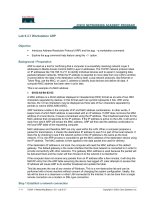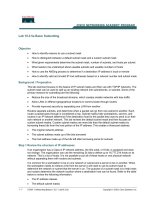Tài liệu ADOBE FLEX 3 doc
Bạn đang xem bản rút gọn của tài liệu. Xem và tải ngay bản đầy đủ của tài liệu tại đây (7.83 MB, 581 trang )
PROGRAMMING ACTIONSCRIPT™ 3
ADOBE FLEX 3
Developer Guide
ii
© 2008 Adobe Systems Incorporated. All rights reserved.
Programming ActionScript™ 3.0
If this guide is distributed with software that includes an end-user agreement, this guide, as well as the software
described in it, is furnished under license and may be used or copied only in accordance with the terms of such
license. Except as permitted by any such license, no part of this guide may be reproduced, stored in a retrieval system,
or transmitted, in any form or by any means, electronic, mechanical, recording, or otherwise, without the prior
written permission of Adobe Systems Incorporated. Please note that the content in this guide is protected under
copyright law even if it is not distributed with software that includes an end-user license agreement.
The content of this guide is furnished for informational use only, is subject to change without notice, and should not
be construed as a commitment by Adobe Systems Incorporated. Adobe Systems Incorporated assumes no responsi-
bility or liability for any errors or inaccuracies that may appear in the informational content contained in this guide.
Please remember that existing artwork or images that you may want to include in your project may be protected
under copyright law. The unauthorized incorporation of such material into your new work could be a violation of
the rights of the copyright owner. Please be sure to obtain any permission required from the copyright owner.
Any references to company names in sample templates are for demonstration purposes only and are not intended to
refer to any actual organization.
Adobe, the Adobe logo, Flex, Flex Builder and Flash Player are either registered trademarks or trademarks of Adobe
Systems Incorporated in the United States and/or other countries.
ActiveX and Windows are either registered trademarks or trademarks of Microsoft Corporation in the United States
and other countries. Macintosh is a trademark of Apple Inc., registered in the United States and other countries. All
other trademarks are the property of their respective owners.
Speech compression and decompression technology licensed from Nellymoser, Inc. (www.nellymoser.com).
Sorenson™ Spark™ video compression and decompression technology licensed from
Sorenson Media, Inc.
Opera ® browser Copyright © 1995-2002 Opera Software ASA and its suppliers. All rights reserved.
Adobe Systems Incorporated, 345 Park Avenue, San Jose, California 95110, USA
Notice to U.S. government end users. The software and documentation are “Commercial Items,” as that term is
defined at 48 C.F.R. §2.101, consisting of “Commercial Computer Software” and “Commercial Computer Software
Documentation,” as such terms are used in 48 C.F.R. §12.212 or 48 C.F.R. §227.7202, as applicable. Consistent with
48 C.F.R. §12.212 or 48 C.F.R. §§227.7202-1 through 227.7202-4, as applicable, the Commercial Computer Software
and Commercial Computer Software Documentation are being licensed to U.S. Government end users (a) only as
Commercial items and (b) with only those rights as are granted to all other end users pursuant to the terms and
conditions herein. Unpublished-rights reserved under the copyright laws of the United States. Adobe Systems Incor-
porated, 345 Park Avenue, San Jose, CA 95110-2704, USA. For U.S. Government End Users, Adobe agrees to comply
with all applicable equal opportunity laws including, if appropriate, the provisions of Executive Order 11246, as
amended, Section 402 of the Vietnam Era Veterans Readjustment Assistance Act of 1974 (38 USC 4212), and Section
503 of the Rehabilitation Act of 1973, as amended, and the regulations at 41 CFR Parts 60-1 through 60-60, 60-250
,and 60-741. The affirmative action clause and regulations contained in the preceding sentence shall be incorporated
by reference.
iii
Contents
Chapter 1: About this manual
Using this manual . . . . . . . . . . . . . . . . . . . . . . . . . . . . . . . . . . . . . . . . . . . . . . . . . . . . . . . . . . . . . . . . . . . . . . . . . 1
Accessing ActionScript documentation . . . . . . . . . . . . . . . . . . . . . . . . . . . . . . . . . . . . . . . . . . . . . . . . . . . . 2
ActionScript learning resources . . . . . . . . . . . . . . . . . . . . . . . . . . . . . . . . . . . . . . . . . . . . . . . . . . . . . . . . . . . 3
Chapter 2: Introduction to ActionScript 3.0
About ActionScript . . . . . . . . . . . . . . . . . . . . . . . . . . . . . . . . . . . . . . . . . . . . . . . . . . . . . . . . . . . . . . . . . . . . . . . 4
Advantages of ActionScript 3.0 . . . . . . . . . . . . . . . . . . . . . . . . . . . . . . . . . . . . . . . . . . . . . . . . . . . . . . . . . . . . 5
What’s new in ActionScript 3.0 . . . . . . . . . . . . . . . . . . . . . . . . . . . . . . . . . . . . . . . . . . . . . . . . . . . . . . . . . . . . 5
Compatibility with previous versions . . . . . . . . . . . . . . . . . . . . . . . . . . . . . . . . . . . . . . . . . . . . . . . . . . . . . . 7
Chapter 3: Getting started with ActionScript
Programming fundamentals . . . . . . . . . . . . . . . . . . . . . . . . . . . . . . . . . . . . . . . . . . . . . . . . . . . . . . . . . . . . . . 9
Working with objects . . . . . . . . . . . . . . . . . . . . . . . . . . . . . . . . . . . . . . . . . . . . . . . . . . . . . . . . . . . . . . . . . . . . 11
Common program elements . . . . . . . . . . . . . . . . . . . . . . . . . . . . . . . . . . . . . . . . . . . . . . . . . . . . . . . . . . . . . 19
Building applications with ActionScript . . . . . . . . . . . . . . . . . . . . . . . . . . . . . . . . . . . . . . . . . . . . . . . . . . . 21
Creating your own classes . . . . . . . . . . . . . . . . . . . . . . . . . . . . . . . . . . . . . . . . . . . . . . . . . . . . . . . . . . . . . . . . 24
Example: Creating a basic application . . . . . . . . . . . . . . . . . . . . . . . . . . . . . . . . . . . . . . . . . . . . . . . . . . . . 27
Running subsequent examples . . . . . . . . . . . . . . . . . . . . . . . . . . . . . . . . . . . . . . . . . . . . . . . . . . . . . . . . . . . 32
Chapter 4: ActionScript language and syntax
Language overview . . . . . . . . . . . . . . . . . . . . . . . . . . . . . . . . . . . . . . . . . . . . . . . . . . . . . . . . . . . . . . . . . . . . . . 33
Objects and classes . . . . . . . . . . . . . . . . . . . . . . . . . . . . . . . . . . . . . . . . . . . . . . . . . . . . . . . . . . . . . . . . . . . . . . 34
Packages and namespaces . . . . . . . . . . . . . . . . . . . . . . . . . . . . . . . . . . . . . . . . . . . . . . . . . . . . . . . . . . . . . . . 35
Variables . . . . . . . . . . . . . . . . . . . . . . . . . . . . . . . . . . . . . . . . . . . . . . . . . . . . . . . . . . . . . . . . . . . . . . . . . . . . . . . . 44
Data types . . . . . . . . . . . . . . . . . . . . . . . . . . . . . . . . . . . . . . . . . . . . . . . . . . . . . . . . . . . . . . . . . . . . . . . . . . . . . . . 48
Syntax . . . . . . . . . . . . . . . . . . . . . . . . . . . . . . . . . . . . . . . . . . . . . . . . . . . . . . . . . . . . . . . . . . . . . . . . . . . . . . . . . . . 59
Operators . . . . . . . . . . . . . . . . . . . . . . . . . . . . . . . . . . . . . . . . . . . . . . . . . . . . . . . . . . . . . . . . . . . . . . . . . . . . . . . . 63
Conditionals . . . . . . . . . . . . . . . . . . . . . . . . . . . . . . . . . . . . . . . . . . . . . . . . . . . . . . . . . . . . . . . . . . . . . . . . . . . . . 69
Looping . . . . . . . . . . . . . . . . . . . . . . . . . . . . . . . . . . . . . . . . . . . . . . . . . . . . . . . . . . . . . . . . . . . . . . . . . . . . . . . . . 71
Functions . . . . . . . . . . . . . . . . . . . . . . . . . . . . . . . . . . . . . . . . . . . . . . . . . . . . . . . . . . . . . . . . . . . . . . . . . . . . . . . . 74
Chapter 5: Object-oriented programming in ActionScript
Basics of object-oriented programming . . . . . . . . . . . . . . . . . . . . . . . . . . . . . . . . . . . . . . . . . . . . . . . . . . 84
Classes . . . . . . . . . . . . . . . . . . . . . . . . . . . . . . . . . . . . . . . . . . . . . . . . . . . . . . . . . . . . . . . . . . . . . . . . . . . . . . . . . . 85
Interfaces . . . . . . . . . . . . . . . . . . . . . . . . . . . . . . . . . . . . . . . . . . . . . . . . . . . . . . . . . . . . . . . . . . . . . . . . . . . . . . . . 98
Inheritance . . . . . . . . . . . . . . . . . . . . . . . . . . . . . . . . . . . . . . . . . . . . . . . . . . . . . . . . . . . . . . . . . . . . . . . . . . . . . 101
Advanced topics . . . . . . . . . . . . . . . . . . . . . . . . . . . . . . . . . . . . . . . . . . . . . . . . . . . . . . . . . . . . . . . . . . . . . . . . 108
Example: GeometricShapes . . . . . . . . . . . . . . . . . . . . . . . . . . . . . . . . . . . . . . . . . . . . . . . . . . . . . . . . . . . . . 115
Chapter 6: Working with dates and times
Basics of dates and times . . . . . . . . . . . . . . . . . . . . . . . . . . . . . . . . . . . . . . . . . . . . . . . . . . . . . . . . . . . . . . . . 122
Managing calendar dates and times . . . . . . . . . . . . . . . . . . . . . . . . . . . . . . . . . . . . . . . . . . . . . . . . . . . . . 123
iv
Controlling time intervals . . . . . . . . . . . . . . . . . . . . . . . . . . . . . . . . . . . . . . . . . . . . . . . . . . . . . . . . . . . . . . . 125
Example: Simple analog clock . . . . . . . . . . . . . . . . . . . . . . . . . . . . . . . . . . . . . . . . . . . . . . . . . . . . . . . . . . . 127
Chapter 7: Working with strings
Basics of strings . . . . . . . . . . . . . . . . . . . . . . . . . . . . . . . . . . . . . . . . . . . . . . . . . . . . . . . . . . . . . . . . . . . . . . . . . 130
Creating strings . . . . . . . . . . . . . . . . . . . . . . . . . . . . . . . . . . . . . . . . . . . . . . . . . . . . . . . . . . . . . . . . . . . . . . . . . 131
The length property . . . . . . . . . . . . . . . . . . . . . . . . . . . . . . . . . . . . . . . . . . . . . . . . . . . . . . . . . . . . . . . . . . . . 132
Working with characters in strings . . . . . . . . . . . . . . . . . . . . . . . . . . . . . . . . . . . . . . . . . . . . . . . . . . . . . . . 133
Comparing strings . . . . . . . . . . . . . . . . . . . . . . . . . . . . . . . . . . . . . . . . . . . . . . . . . . . . . . . . . . . . . . . . . . . . . . 133
Obtaining string representations of other objects . . . . . . . . . . . . . . . . . . . . . . . . . . . . . . . . . . . . . . . .134
Concatenating strings . . . . . . . . . . . . . . . . . . . . . . . . . . . . . . . . . . . . . . . . . . . . . . . . . . . . . . . . . . . . . . . . . . . 134
Finding substrings and patterns in strings . . . . . . . . . . . . . . . . . . . . . . . . . . . . . . . . . . . . . . . . . . . . . . . 135
Converting strings between uppercase and lowercase . . . . . . . . . . . . . . . . . . . . . . . . . . . . . . . . . . . 138
Example: ASCII art . . . . . . . . . . . . . . . . . . . . . . . . . . . . . . . . . . . . . . . . . . . . . . . . . . . . . . . . . . . . . . . . . . . . . . 139
Chapter 8: Working with arrays
Basics of arrays . . . . . . . . . . . . . . . . . . . . . . . . . . . . . . . . . . . . . . . . . . . . . . . . . . . . . . . . . . . . . . . . . . . . . . . . . . 144
Indexed arrays . . . . . . . . . . . . . . . . . . . . . . . . . . . . . . . . . . . . . . . . . . . . . . . . . . . . . . . . . . . . . . . . . . . . . . . . . . 145
Associative arrays . . . . . . . . . . . . . . . . . . . . . . . . . . . . . . . . . . . . . . . . . . . . . . . . . . . . . . . . . . . . . . . . . . . . . . . 152
Multidimensional arrays . . . . . . . . . . . . . . . . . . . . . . . . . . . . . . . . . . . . . . . . . . . . . . . . . . . . . . . . . . . . . . . . . 155
Cloning arrays . . . . . . . . . . . . . . . . . . . . . . . . . . . . . . . . . . . . . . . . . . . . . . . . . . . . . . . . . . . . . . . . . . . . . . . . . . 156
Advanced topics . . . . . . . . . . . . . . . . . . . . . . . . . . . . . . . . . . . . . . . . . . . . . . . . . . . . . . . . . . . . . . . . . . . . . . . . 157
Example: PlayList . . . . . . . . . . . . . . . . . . . . . . . . . . . . . . . . . . . . . . . . . . . . . . . . . . . . . . . . . . . . . . . . . . . . . . . 161
Chapter 9: Handling errors
Basics of error handling . . . . . . . . . . . . . . . . . . . . . . . . . . . . . . . . . . . . . . . . . . . . . . . . . . . . . . . . . . . . . . . . . 165
Types of errors . . . . . . . . . . . . . . . . . . . . . . . . . . . . . . . . . . . . . . . . . . . . . . . . . . . . . . . . . . . . . . . . . . . . . . . . . . 167
Error handling in ActionScript 3.0 . . . . . . . . . . . . . . . . . . . . . . . . . . . . . . . . . . . . . . . . . . . . . . . . . . . . . . . . 169
Working with the debugger versions of Flash Player and AIR . . . . . . . . . . . . . . . . . . . . . . . . . . . . . 170
Handling synchronous errors in an application . . . . . . . . . . . . . . . . . . . . . . . . . . . . . . . . . . . . . . . . . . . 171
Creating custom error classes . . . . . . . . . . . . . . . . . . . . . . . . . . . . . . . . . . . . . . . . . . . . . . . . . . . . . . . . . . . 175
Responding to error events and status . . . . . . . . . . . . . . . . . . . . . . . . . . . . . . . . . . . . . . . . . . . . . . . . . . . 175
Comparing the Error classes . . . . . . . . . . . . . . . . . . . . . . . . . . . . . . . . . . . . . . . . . . . . . . . . . . . . . . . . . . . . . 178
Example: CustomErrors application . . . . . . . . . . . . . . . . . . . . . . . . . . . . . . . . . . . . . . . . . . . . . . . . . . . . . . 183
Chapter 10: Using regular expressions
Basics of regular expressions . . . . . . . . . . . . . . . . . . . . . . . . . . . . . . . . . . . . . . . . . . . . . . . . . . . . . . . . . . . . 188
Regular expression syntax . . . . . . . . . . . . . . . . . . . . . . . . . . . . . . . . . . . . . . . . . . . . . . . . . . . . . . . . . . . . . . . 189
Methods for using regular expressions with strings . . . . . . . . . . . . . . . . . . . . . . . . . . . . . . . . . . . . . . 202
Example: A Wiki parser . . . . . . . . . . . . . . . . . . . . . . . . . . . . . . . . . . . . . . . . . . . . . . . . . . . . . . . . . . . . . . . . . . 203
Chapter 11: Working with XML
Basics of XML . . . . . . . . . . . . . . . . . . . . . . . . . . . . . . . . . . . . . . . . . . . . . . . . . . . . . . . . . . . . . . . . . . . . . . . . . . . 207
The E4X approach to XML processing . . . . . . . . . . . . . . . . . . . . . . . . . . . . . . . . . . . . . . . . . . . . . . . . . . . . 210
XML objects . . . . . . . . . . . . . . . . . . . . . . . . . . . . . . . . . . . . . . . . . . . . . . . . . . . . . . . . . . . . . . . . . . . . . . . . . . . . 211
XMLList objects . . . . . . . . . . . . . . . . . . . . . . . . . . . . . . . . . . . . . . . . . . . . . . . . . . . . . . . . . . . . . . . . . . . . . . . . . 214
Initializing XML variables . . . . . . . . . . . . . . . . . . . . . . . . . . . . . . . . . . . . . . . . . . . . . . . . . . . . . . . . . . . . . . . . 215
v
Assembling and transforming XML objects . . . . . . . . . . . . . . . . . . . . . . . . . . . . . . . . . . . . . . . . . . . . . . 216
Traversing XML structures . . . . . . . . . . . . . . . . . . . . . . . . . . . . . . . . . . . . . . . . . . . . . . . . . . . . . . . . . . . . . . . 217
Using XML namespaces . . . . . . . . . . . . . . . . . . . . . . . . . . . . . . . . . . . . . . . . . . . . . . . . . . . . . . . . . . . . . . . . . 221
XML type conversion . . . . . . . . . . . . . . . . . . . . . . . . . . . . . . . . . . . . . . . . . . . . . . . . . . . . . . . . . . . . . . . . . . . . 222
Reading external XML documents . . . . . . . . . . . . . . . . . . . . . . . . . . . . . . . . . . . . . . . . . . . . . . . . . . . . . . . 224
Example: Loading RSS data from the Internet . . . . . . . . . . . . . . . . . . . . . . . . . . . . . . . . . . . . . . . . . . . . 224
Chapter 12: Handling events
Basics of handling events . . . . . . . . . . . . . . . . . . . . . . . . . . . . . . . . . . . . . . . . . . . . . . . . . . . . . . . . . . . . . . . 227
How ActionScript 3.0 event handling differs from earlier versions . . . . . . . . . . . . . . . . . . . . . . . . . 229
The event flow . . . . . . . . . . . . . . . . . . . . . . . . . . . . . . . . . . . . . . . . . . . . . . . . . . . . . . . . . . . . . . . . . . . . . . . . . . 231
Event objects . . . . . . . . . . . . . . . . . . . . . . . . . . . . . . . . . . . . . . . . . . . . . . . . . . . . . . . . . . . . . . . . . . . . . . . . . . . 232
Event listeners . . . . . . . . . . . . . . . . . . . . . . . . . . . . . . . . . . . . . . . . . . . . . . . . . . . . . . . . . . . . . . . . . . . . . . . . . . 236
Example: Alarm Clock . . . . . . . . . . . . . . . . . . . . . . . . . . . . . . . . . . . . . . . . . . . . . . . . . . . . . . . . . . . . . . . . . . . 242
Chapter 13: Display programming
Basics of display programming . . . . . . . . . . . . . . . . . . . . . . . . . . . . . . . . . . . . . . . . . . . . . . . . . . . . . . . . . . 247
Core display classes . . . . . . . . . . . . . . . . . . . . . . . . . . . . . . . . . . . . . . . . . . . . . . . . . . . . . . . . . . . . . . . . . . . . . 251
Advantages of the display list approach . . . . . . . . . . . . . . . . . . . . . . . . . . . . . . . . . . . . . . . . . . . . . . . . . 252
Working with display objects . . . . . . . . . . . . . . . . . . . . . . . . . . . . . . . . . . . . . . . . . . . . . . . . . . . . . . . . . . . . 255
Manipulating display objects . . . . . . . . . . . . . . . . . . . . . . . . . . . . . . . . . . . . . . . . . . . . . . . . . . . . . . . . . . . . 265
Animating objects . . . . . . . . . . . . . . . . . . . . . . . . . . . . . . . . . . . . . . . . . . . . . . . . . . . . . . . . . . . . . . . . . . . . . . 283
Loading display content dynamically . . . . . . . . . . . . . . . . . . . . . . . . . . . . . . . . . . . . . . . . . . . . . . . . . . . . 285
Example: SpriteArranger . . . . . . . . . . . . . . . . . . . . . . . . . . . . . . . . . . . . . . . . . . . . . . . . . . . . . . . . . . . . . . . . 287
Chapter 14: Using the drawing API
Basics of using the drawing API . . . . . . . . . . . . . . . . . . . . . . . . . . . . . . . . . . . . . . . . . . . . . . . . . . . . . . . . . . 294
Understanding the Graphics class . . . . . . . . . . . . . . . . . . . . . . . . . . . . . . . . . . . . . . . . . . . . . . . . . . . . . . . 295
Drawing lines and curves . . . . . . . . . . . . . . . . . . . . . . . . . . . . . . . . . . . . . . . . . . . . . . . . . . . . . . . . . . . . . . . . 296
Drawing shapes using built-in methods . . . . . . . . . . . . . . . . . . . . . . . . . . . . . . . . . . . . . . . . . . . . . . . . . 298
Creating gradient lines and fills . . . . . . . . . . . . . . . . . . . . . . . . . . . . . . . . . . . . . . . . . . . . . . . . . . . . . . . . . . 299
Using the Math class with drawing methods . . . . . . . . . . . . . . . . . . . . . . . . . . . . . . . . . . . . . . . . . . . . . 303
Animating with the drawing API . . . . . . . . . . . . . . . . . . . . . . . . . . . . . . . . . . . . . . . . . . . . . . . . . . . . . . . . . 303
Example: Algorithmic Visual Generator . . . . . . . . . . . . . . . . . . . . . . . . . . . . . . . . . . . . . . . . . . . . . . . . . . 304
Chapter 15: Working with geometry
Basics of geometry . . . . . . . . . . . . . . . . . . . . . . . . . . . . . . . . . . . . . . . . . . . . . . . . . . . . . . . . . . . . . . . . . . . . . . 307
Using Point objects . . . . . . . . . . . . . . . . . . . . . . . . . . . . . . . . . . . . . . . . . . . . . . . . . . . . . . . . . . . . . . . . . . . . . 308
Using Rectangle objects . . . . . . . . . . . . . . . . . . . . . . . . . . . . . . . . . . . . . . . . . . . . . . . . . . . . . . . . . . . . . . . . 310
Using Matrix objects . . . . . . . . . . . . . . . . . . . . . . . . . . . . . . . . . . . . . . . . . . . . . . . . . . . . . . . . . . . . . . . . . . . . 313
Example: Applying a matrix transformation to a display object . . . . . . . . . . . . . . . . . . . . . . . . . . . 314
Chapter 16: Filtering display objects
Basics of filtering display objects . . . . . . . . . . . . . . . . . . . . . . . . . . . . . . . . . . . . . . . . . . . . . . . . . . . . . . . . 318
Creating and applying filters . . . . . . . . . . . . . . . . . . . . . . . . . . . . . . . . . . . . . . . . . . . . . . . . . . . . . . . . . . . . 319
Available display filters . . . . . . . . . . . . . . . . . . . . . . . . . . . . . . . . . . . . . . . . . . . . . . . . . . . . . . . . . . . . . . . . . . 325
Example: Filter Workbench . . . . . . . . . . . . . . . . . . . . . . . . . . . . . . . . . . . . . . . . . . . . . . . . . . . . . . . . . . . . . . 338
vi
Chapter 17: Working with movie clips
Basics of movie clips . . . . . . . . . . . . . . . . . . . . . . . . . . . . . . . . . . . . . . . . . . . . . . . . . . . . . . . . . . . . . . . . . . . . 346
Working with MovieClip objects . . . . . . . . . . . . . . . . . . . . . . . . . . . . . . . . . . . . . . . . . . . . . . . . . . . . . . . . . 347
Controlling movie clip playback . . . . . . . . . . . . . . . . . . . . . . . . . . . . . . . . . . . . . . . . . . . . . . . . . . . . . . . . . 348
Creating MovieClip objects with ActionScript . . . . . . . . . . . . . . . . . . . . . . . . . . . . . . . . . . . . . . . . . . . . 350
Loading an external SWF file . . . . . . . . . . . . . . . . . . . . . . . . . . . . . . . . . . . . . . . . . . . . . . . . . . . . . . . . . . . . 350
Example: RuntimeAssetsExplorer . . . . . . . . . . . . . . . . . . . . . . . . . . . . . . . . . . . . . . . . . . . . . . . . . . . . . . . . 351
Chapter 18: Working with text
Basics of working with text . . . . . . . . . . . . . . . . . . . . . . . . . . . . . . . . . . . . . . . . . . . . . . . . . . . . . . . . . . . . . . 355
Displaying text . . . . . . . . . . . . . . . . . . . . . . . . . . . . . . . . . . . . . . . . . . . . . . . . . . . . . . . . . . . . . . . . . . . . . . . . . . 356
Selecting and manipulating text . . . . . . . . . . . . . . . . . . . . . . . . . . . . . . . . . . . . . . . . . . . . . . . . . . . . . . . . . 359
Capturing text input . . . . . . . . . . . . . . . . . . . . . . . . . . . . . . . . . . . . . . . . . . . . . . . . . . . . . . . . . . . . . . . . . . . . 360
Restricting text input . . . . . . . . . . . . . . . . . . . . . . . . . . . . . . . . . . . . . . . . . . . . . . . . . . . . . . . . . . . . . . . . . . . . 361
Formatting text . . . . . . . . . . . . . . . . . . . . . . . . . . . . . . . . . . . . . . . . . . . . . . . . . . . . . . . . . . . . . . . . . . . . . . . . . 362
Advanced text rendering . . . . . . . . . . . . . . . . . . . . . . . . . . . . . . . . . . . . . . . . . . . . . . . . . . . . . . . . . . . . . . . . 365
Working with static text . . . . . . . . . . . . . . . . . . . . . . . . . . . . . . . . . . . . . . . . . . . . . . . . . . . . . . . . . . . . . . . . . 367
Example: Newspaper-style text formatting . . . . . . . . . . . . . . . . . . . . . . . . . . . . . . . . . . . . . . . . . . . . . . . 369
Chapter 19: Working with bitmaps
Basics of working with bitmaps . . . . . . . . . . . . . . . . . . . . . . . . . . . . . . . . . . . . . . . . . . . . . . . . . . . . . . . . . . 377
The Bitmap and BitmapData classes . . . . . . . . . . . . . . . . . . . . . . . . . . . . . . . . . . . . . . . . . . . . . . . . . . . . . 379
Manipulating pixels . . . . . . . . . . . . . . . . . . . . . . . . . . . . . . . . . . . . . . . . . . . . . . . . . . . . . . . . . . . . . . . . . . . . . 380
Copying bitmap data . . . . . . . . . . . . . . . . . . . . . . . . . . . . . . . . . . . . . . . . . . . . . . . . . . . . . . . . . . . . . . . . . . . 383
Making textures with noise functions . . . . . . . . . . . . . . . . . . . . . . . . . . . . . . . . . . . . . . . . . . . . . . . . . . . . 384
Scrolling bitmaps . . . . . . . . . . . . . . . . . . . . . . . . . . . . . . . . . . . . . . . . . . . . . . . . . . . . . . . . . . . . . . . . . . . . . . . 386
Taking advantage of mipmapping . . . . . . . . . . . . . . . . . . . . . . . . . . . . . . . . . . . . . . . . . . . . . . . . . . . . . . . 386
Example: Animated spinning moon . . . . . . . . . . . . . . . . . . . . . . . . . . . . . . . . . . . . . . . . . . . . . . . . . . . . . 387
Chapter 20: Working with video
Basics of video . . . . . . . . . . . . . . . . . . . . . . . . . . . . . . . . . . . . . . . . . . . . . . . . . . . . . . . . . . . . . . . . . . . . . . . . . . 397
Understanding the Flash Video (FLV) format . . . . . . . . . . . . . . . . . . . . . . . . . . . . . . . . . . . . . . . . . . . . . 398
Understanding the Video class . . . . . . . . . . . . . . . . . . . . . . . . . . . . . . . . . . . . . . . . . . . . . . . . . . . . . . . . . . 399
Loading video files . . . . . . . . . . . . . . . . . . . . . . . . . . . . . . . . . . . . . . . . . . . . . . . . . . . . . . . . . . . . . . . . . . . . . . 400
Controlling video playback . . . . . . . . . . . . . . . . . . . . . . . . . . . . . . . . . . . . . . . . . . . . . . . . . . . . . . . . . . . . . . 400
Streaming video files . . . . . . . . . . . . . . . . . . . . . . . . . . . . . . . . . . . . . . . . . . . . . . . . . . . . . . . . . . . . . . . . . . . . 402
Understanding cue points . . . . . . . . . . . . . . . . . . . . . . . . . . . . . . . . . . . . . . . . . . . . . . . . . . . . . . . . . . . . . . . 402
Writing callback methods for onCuePoint and onMetaData . . . . . . . . . . . . . . . . . . . . . . . . . . . . . . 403
Using cue points . . . . . . . . . . . . . . . . . . . . . . . . . . . . . . . . . . . . . . . . . . . . . . . . . . . . . . . . . . . . . . . . . . . . . . . . 408
Using video metadata . . . . . . . . . . . . . . . . . . . . . . . . . . . . . . . . . . . . . . . . . . . . . . . . . . . . . . . . . . . . . . . . . . . 408
Capturing camera input . . . . . . . . . . . . . . . . . . . . . . . . . . . . . . . . . . . . . . . . . . . . . . . . . . . . . . . . . . . . . . . . . 411
Advanced topics . . . . . . . . . . . . . . . . . . . . . . . . . . . . . . . . . . . . . . . . . . . . . . . . . . . . . . . . . . . . . . . . . . . . . . . . 417
Example: Video Jukebox . . . . . . . . . . . . . . . . . . . . . . . . . . . . . . . . . . . . . . . . . . . . . . . . . . . . . . . . . . . . . . . . 418
Chapter 21: Working with sound
Basics of working with sound . . . . . . . . . . . . . . . . . . . . . . . . . . . . . . . . . . . . . . . . . . . . . . . . . . . . . . . . . . . . 424
Understanding the sound architecture . . . . . . . . . . . . . . . . . . . . . . . . . . . . . . . . . . . . . . . . . . . . . . . . . . 426
vii
Loading external sound files . . . . . . . . . . . . . . . . . . . . . . . . . . . . . . . . . . . . . . . . . . . . . . . . . . . . . . . . . . . . 427
Working with embedded sounds . . . . . . . . . . . . . . . . . . . . . . . . . . . . . . . . . . . . . . . . . . . . . . . . . . . . . . . . 429
Working with streaming sound files . . . . . . . . . . . . . . . . . . . . . . . . . . . . . . . . . . . . . . . . . . . . . . . . . . . . . 430
Playing sounds . . . . . . . . . . . . . . . . . . . . . . . . . . . . . . . . . . . . . . . . . . . . . . . . . . . . . . . . . . . . . . . . . . . . . . . . . 431
Security considerations when loading and playing sounds . . . . . . . . . . . . . . . . . . . . . . . . . . . . . . . 434
Controlling sound volume and panning . . . . . . . . . . . . . . . . . . . . . . . . . . . . . . . . . . . . . . . . . . . . . . . . . 435
Working with sound metadata . . . . . . . . . . . . . . . . . . . . . . . . . . . . . . . . . . . . . . . . . . . . . . . . . . . . . . . . . . 436
Accessing raw sound data . . . . . . . . . . . . . . . . . . . . . . . . . . . . . . . . . . . . . . . . . . . . . . . . . . . . . . . . . . . . . . . 437
Capturing sound input . . . . . . . . . . . . . . . . . . . . . . . . . . . . . . . . . . . . . . . . . . . . . . . . . . . . . . . . . . . . . . . . . . 440
Example: Podcast Player . . . . . . . . . . . . . . . . . . . . . . . . . . . . . . . . . . . . . . . . . . . . . . . . . . . . . . . . . . . . . . . . . 443
Chapter 22: Capturing user input
Basics of user input . . . . . . . . . . . . . . . . . . . . . . . . . . . . . . . . . . . . . . . . . . . . . . . . . . . . . . . . . . . . . . . . . . . . . 450
Capturing keyboard input . . . . . . . . . . . . . . . . . . . . . . . . . . . . . . . . . . . . . . . . . . . . . . . . . . . . . . . . . . . . . . . 451
Capturing mouse input . . . . . . . . . . . . . . . . . . . . . . . . . . . . . . . . . . . . . . . . . . . . . . . . . . . . . . . . . . . . . . . . . 453
Example: WordSearch . . . . . . . . . . . . . . . . . . . . . . . . . . . . . . . . . . . . . . . . . . . . . . . . . . . . . . . . . . . . . . . . . . . 456
Chapter 23: Networking and communication
Basics of networking and communication . . . . . . . . . . . . . . . . . . . . . . . . . . . . . . . . . . . . . . . . . . . . . . . 460
Working with external data . . . . . . . . . . . . . . . . . . . . . . . . . . . . . . . . . . . . . . . . . . . . . . . . . . . . . . . . . . . . . . 462
Connecting to other Flash Player and AIR instances . . . . . . . . . . . . . . . . . . . . . . . . . . . . . . . . . . . . . . 467
Socket connections . . . . . . . . . . . . . . . . . . . . . . . . . . . . . . . . . . . . . . . . . . . . . . . . . . . . . . . . . . . . . . . . . . . . . 472
Storing local data . . . . . . . . . . . . . . . . . . . . . . . . . . . . . . . . . . . . . . . . . . . . . . . . . . . . . . . . . . . . . . . . . . . . . . . 475
Working with file upload and download . . . . . . . . . . . . . . . . . . . . . . . . . . . . . . . . . . . . . . . . . . . . . . . . . 478
Example: Building a Telnet client . . . . . . . . . . . . . . . . . . . . . . . . . . . . . . . . . . . . . . . . . . . . . . . . . . . . . . . . 486
Example: Uploading and downloading files . . . . . . . . . . . . . . . . . . . . . . . . . . . . . . . . . . . . . . . . . . . . . . 488
Chapter 24: Client system environment
Basics of the client system environment . . . . . . . . . . . . . . . . . . . . . . . . . . . . . . . . . . . . . . . . . . . . . . . . . 495
Using the System class . . . . . . . . . . . . . . . . . . . . . . . . . . . . . . . . . . . . . . . . . . . . . . . . . . . . . . . . . . . . . . . . . . 496
Using the Capabilities class . . . . . . . . . . . . . . . . . . . . . . . . . . . . . . . . . . . . . . . . . . . . . . . . . . . . . . . . . . . . . . 497
Using the ApplicationDomain class . . . . . . . . . . . . . . . . . . . . . . . . . . . . . . . . . . . . . . . . . . . . . . . . . . . . . . 498
Using the IME class . . . . . . . . . . . . . . . . . . . . . . . . . . . . . . . . . . . . . . . . . . . . . . . . . . . . . . . . . . . . . . . . . . . . . . 500
Example: Detecting system capabilities . . . . . . . . . . . . . . . . . . . . . . . . . . . . . . . . . . . . . . . . . . . . . . . . . . 504
Chapter 25: Printing
Basics of printing . . . . . . . . . . . . . . . . . . . . . . . . . . . . . . . . . . . . . . . . . . . . . . . . . . . . . . . . . . . . . . . . . . . . . . . 508
Printing a page . . . . . . . . . . . . . . . . . . . . . . . . . . . . . . . . . . . . . . . . . . . . . . . . . . . . . . . . . . . . . . . . . . . . . . . . . 509
Flash Player and AIR tasks and system printing . . . . . . . . . . . . . . . . . . . . . . . . . . . . . . . . . . . . . . . . . . . 510
Setting size, scale, and orientation . . . . . . . . . . . . . . . . . . . . . . . . . . . . . . . . . . . . . . . . . . . . . . . . . . . . . . . 512
Example: Multiple-page printing . . . . . . . . . . . . . . . . . . . . . . . . . . . . . . . . . . . . . . . . . . . . . . . . . . . . . . . . 514
Example: Scaling, cropping, and responding . . . . . . . . . . . . . . . . . . . . . . . . . . . . . . . . . . . . . . . . . . . . . 516
Chapter 26: Using the external API
Basics of using the external API . . . . . . . . . . . . . . . . . . . . . . . . . . . . . . . . . . . . . . . . . . . . . . . . . . . . . . . . . . 518
External API requirements and advantages . . . . . . . . . . . . . . . . . . . . . . . . . . . . . . . . . . . . . . . . . . . . . . 519
Using the ExternalInterface class . . . . . . . . . . . . . . . . . . . . . . . . . . . . . . . . . . . . . . . . . . . . . . . . . . . . . . . . 520
viii
Example: Using the external API with a web page container . . . . . . . . . . . . . . . . . . . . . . . . . . . . . . 524
Example: Using the external API with an ActiveX container . . . . . . . . . . . . . . . . . . . . . . . . . . . . . . . 529
Chapter 27: Flash Player security
Flash Player security overview . . . . . . . . . . . . . . . . . . . . . . . . . . . . . . . . . . . . . . . . . . . . . . . . . . . . . . . . . . . 535
Overview of permission controls . . . . . . . . . . . . . . . . . . . . . . . . . . . . . . . . . . . . . . . . . . . . . . . . . . . . . . . . 537
Security sandboxes . . . . . . . . . . . . . . . . . . . . . . . . . . . . . . . . . . . . . . . . . . . . . . . . . . . . . . . . . . . . . . . . . . . . . 543
Restricting networking APIs . . . . . . . . . . . . . . . . . . . . . . . . . . . . . . . . . . . . . . . . . . . . . . . . . . . . . . . . . . . . . 545
Full-screen mode security . . . . . . . . . . . . . . . . . . . . . . . . . . . . . . . . . . . . . . . . . . . . . . . . . . . . . . . . . . . . . . . 547
Loading content . . . . . . . . . . . . . . . . . . . . . . . . . . . . . . . . . . . . . . . . . . . . . . . . . . . . . . . . . . . . . . . . . . . . . . . . 548
Cross-scripting . . . . . . . . . . . . . . . . . . . . . . . . . . . . . . . . . . . . . . . . . . . . . . . . . . . . . . . . . . . . . . . . . . . . . . . . . . 550
Accessing loaded media as data . . . . . . . . . . . . . . . . . . . . . . . . . . . . . . . . . . . . . . . . . . . . . . . . . . . . . . . . . 553
Loading data . . . . . . . . . . . . . . . . . . . . . . . . . . . . . . . . . . . . . . . . . . . . . . . . . . . . . . . . . . . . . . . . . . . . . . . . . . . 555
Loading embedded content from SWF files imported into a security domain . . . . . . . . . . . . . 557
Working with legacy content . . . . . . . . . . . . . . . . . . . . . . . . . . . . . . . . . . . . . . . . . . . . . . . . . . . . . . . . . . . . 557
Setting LocalConnection permissions . . . . . . . . . . . . . . . . . . . . . . . . . . . . . . . . . . . . . . . . . . . . . . . . . . . . 558
Controlling access to scripts in a host web page . . . . . . . . . . . . . . . . . . . . . . . . . . . . . . . . . . . . . . . . . . 558
Shared objects . . . . . . . . . . . . . . . . . . . . . . . . . . . . . . . . . . . . . . . . . . . . . . . . . . . . . . . . . . . . . . . . . . . . . . . . . . 559
Camera, microphone, clipboard, mouse, and keyboard access . . . . . . . . . . . . . . . . . . . . . . . . . . . . 560
1
Chapter 1: About this manual
This manual provides a foundation for developing applications in ActionScript™ 3.0. To best understand the ideas
and techniques described, you should already be familiar with general programming concepts such as data types,
variables, loops, and functions. You should also understand basic object-oriented programming concepts such as
classes and inheritance. Prior knowledge of ActionScript 1.0 or ActionScript 2.0 is helpful but not necessary.
Contents
Using this manual . . . . . . . . . . . . . . . . . . . . . . . . . . . . . . . . . . . . . . . . . . . . . . . . . . . . . . . . . . . . . . . . . . . . . . . . . . . . . . . . . . 1
Accessing ActionScript documentation. . . . . . . . . . . . . . . . . . . . . . . . . . . . . . . . . . . . . . . . . . . . . . . . . . . . . . . . . . . . . . . . 2
ActionScript learning resources . . . . . . . . . . . . . . . . . . . . . . . . . . . . . . . . . . . . . . . . . . . . . . . . . . . . . . . . . . . . . . . . . . . . . . 3
Using this manual
The chapters in this manual are organized into the following logical groups to help you better find related areas of
ActionScript documentation:
This manual also contains numerous sample files that demonstrate application programming concepts for important
or commonly used classes. Sample files are packaged in ways to make them easier to load and use with Adobe® Flex™
Builder™ 2 and may include wrapper files. However, the core sample code is pure ActionScript 3.0 that you can use
in whichever development environment you prefer.
ActionScript 3.0 can be written and compiled a number of ways, including:
•
Using the Adobe Flex Builder 2 development environment
•
Using any text editor and a command-line compiler, such as the one provided with Flex Builder 2
•
Using the Adobe® Flash® CS3 Professional authoring tool
For more information about ActionScript development environments, see “Introduction to ActionScript 3.0” on
page 4
Chapters Description
Chapters 1 through 4, overview of ActionScript
programming
Discusses core ActionScript 3.0 concepts, including language syntax, state-
ments and operators, the ECMAScript edition 4 draft language specification,
object-oriented ActionScript programming, and the new approach to
managing display objects on the Adobe
®
Flash
®
Player 9 Adobe® AIR™ display
list.
Chapters 5 through 10, core ActionScript 3.0 data
types and classes
Describes top-level data types in ActionScript 3.0 that are also part of the ECMA-
Script draft specification.
Chapters 11 through 26, Flash Player APIs Describes important features that are implemented in packages and classes
specific to Adobe Flash Player 9 and AIR, including event handling, networking
and communications, file input and output, the external interface, the applica-
tion security model, and more.
ADOBE FLEX 3
Developer Guide
2
To understand the code samples in this manual, you don’t need to have prior experience using integrated devel-
opment environments for ActionScript, such as Flex Builder or the Flash authoring tool. You will, however, want to
refer to the documentation for those tools to learn how to use them to write and compile ActionScript 3.0 code. For
more information, see “Accessing ActionScript documentation” on page 2.
Accessing ActionScript documentation
Because this manual focuses on describing ActionScript 3.0, which is a rich and powerful object-oriented
programming language, it does not extensively cover the application development process or workflow within a
particular tool or server architecture. So in addition to Programming ActionScript 3.0, you’ll want to consult other
sources of documentation as you design, develop, test, and deploy ActionScript 3.0 applications.
ActionScript 3.0 documentation
This manual familiarizes you with the concepts behind the ActionScript 3.0 programming language and gives you
implementation details and samples illustrating important language features. However, this manual is not a complete
language reference. For that, see the Flex 2 Language Reference, which describes every class, method, property, and
event in the language. The Flex 2 Language Reference provides detailed reference information about the core
language, Adobe® Flex™ MXML™ classes and components (in the mx packages), and Flash Player APIs (in the flash
packages).
Flex documentation
If you use the Flex development environment, you may want to consult these manuals:
Book Description
How Flex Works Provides a quick overview of essential Flex concepts and
how Adobe Flex works
Getting Started with Flex 2 Contains an overview of Flex features and application
development procedures
Using Flex Builder 2 Describes how to use the Flex interface
Flex 2 Developer’s Guide Describes in detail how to develop applications using Flex
Building and Deploying Flex 2 Applications Describes the process of building and deploying Flex appli-
cations
Creating and Extending Flex 2 Components Describes how to create custom Flex components in MXML
and ActionScript
Programming ActionScript 3.0 Describes specific usage of the ActionScript language and
core Flash Player API
Flex 2 Language Reference Provides syntax, usage, and code examples for the Flex
MXML and ActionScript API
ADOBE FLEX 3
Developer Guide
3
ActionScript learning resources
In addition to the content in these manuals, Adobe provides regularly updated articles, design ideas, and examples
at the Adobe Developer Center and the Adobe Design Center.
Adobe Developer Center
The Adobe Developer Center is your resource for up-to-the-minute information on ActionScript, articles about real-
world application development, and information about important emerging issues. View the Developer Center at
www.adobe.com/devnet/.
Adobe Design Center
Learn the latest in digital design and motion graphics. Browse work by leading artists, discover new design trends,
and hone your skills with tutorials, key workflows, and advanced techniques. Check back twice a month for fresh
tutorials and articles, and inspirational gallery pieces. View the Design Center at www.adobe.com/designcenter/.
4
Chapter 2: Introduction to
ActionScript 3.0
This chapter provides an overview of ActionScript™ 3.0, the newest and most revolutionary version of ActionScript.
Contents
About ActionScript. . . . . . . . . . . . . . . . . . . . . . . . . . . . . . . . . . . . . . . . . . . . . . . . . . . . . . . . . . . . . . . . . . . . . . . . . . . . . . . . . 4
Advantages of ActionScript 3.0. . . . . . . . . . . . . . . . . . . . . . . . . . . . . . . . . . . . . . . . . . . . . . . . . . . . . . . . . . . . . . . . . . . . . . . 5
What’s new in ActionScript 3.0. . . . . . . . . . . . . . . . . . . . . . . . . . . . . . . . . . . . . . . . . . . . . . . . . . . . . . . . . . . . . . . . . . . . . . . 5
Compatibility with previous versions. . . . . . . . . . . . . . . . . . . . . . . . . . . . . . . . . . . . . . . . . . . . . . . . . . . . . . . . . . . . . . . . . . 7
About ActionScript
ActionScript is the programming language for the Adobe® Flash® Player and Adobe® AIR™run-time environments. It
enables interactivity, data handling, and much more in Flash, Flex, and AIR content and applications.
ActionScript is executed by the ActionScript Virtual Machine (AVM), which is part of Flash Player and AIR. Action-
Script code is typically compiled into bytecode format (a sort of programming language that’s written and understood
by computers) by a compiler, such as the one built into Adobe® Flash® CS3 Professional or Adobe® Flex™ Builder™, or
that is available in the Adobe® Flex™ SDK and the Flex™ Data Services. The bytecode is embedded in SWF files, which
are executed by Flash Player and AIR.
ActionScript 3.0 offers a robust programming model that will be familiar to developers with a basic knowledge of
object-oriented programming. Some of the key features of ActionScript 3.0 include the following:
•
A new ActionScript Virtual Machine, called AVM2, that uses a new bytecode instruction set and provides signif-
icant performance improvements
•
A more modern compiler code base that adheres much more closely to the ECMAScript (ECMA 262) standard
and that performs deeper optimizations than previous versions of the compiler
•
An expanded and improved application programming interface (API), with low-level control of objects and a
true object-oriented model
•
A core language based on the upcoming ECMAScript (ECMA-262) edition 4 draft language specification
•
An XML API based on the ECMAScript for XML (E4X) specification (ECMA-357 edition 2). E4X is a language
extension to ECMAScript that adds XML as a native data type of the language.
•
An event model based on the Document Object Model (DOM) Level 3 Events Specification
ADOBE FLEX 3
Developer Guide
5
Advantages of ActionScript 3.0
ActionScript 3.0 goes beyond the scripting capabilities of previous versions of ActionScript. It is designed to facilitate
the creation of highly complex applications with large data sets and object-oriented, reusable code bases. While
ActionScript 3.0 is not required for content that runs in Adobe Flash Player 9 or AIR, it opens the door to perfor-
mance improvements that are only available with the AVM2, the new virtual machine. ActionScript 3.0 code can
execute up to ten times faster than legacy ActionScript code.
The older version of ActionScript Virtual Machine, AVM1, executes ActionScript 1.0 and ActionScript 2.0 code.
AVM1 is supported by Flash Player 9 for backward compatibility with existing and legacy content. For more infor-
mation, see “Compatibility with previous versions” on page 7.
What’s new in ActionScript 3.0
Although ActionScript 3.0 contains many classes and features that will be familiar to ActionScript programmers,
ActionScript 3.0 is architecturally and conceptually different from previous versions of ActionScript. The enhance-
ments in ActionScript 3.0 include new features of the core language and an improved Flash Player API that provides
increased control of low-level objects.
Note: Adobe® AIR™ applications can also use the Flash Player APIs.
Core language features
The core language defines the basic building blocks of the programming language, such as statements, expressions,
conditions, loops, and types. ActionScript 3.0 contains many new features that speed up the development process.
Run-time exceptions
ActionScript 3.0 reports more error conditions than previous versions of ActionScript. Run-time exceptions are used
for common error conditions, improving the debugging experience and enabling you to develop applications that
handle errors robustly. Run-time errors can provide stack traces annotated with source file and line number infor-
mation, helping you quickly pinpoint errors.
Run-time types
In ActionScript 2.0, type annotations were primarily a developer aid; at run time, all values were dynamically typed.
In ActionScript 3.0, type information is preserved at run time, and used for a number of purposes. Flash Player 9
and the Adobe AIR runtime perform run-time type checking, improving the system’s type safety. Type information
is also used to represent variables in native machine representations, improving performance and reducing memory
usage.
Sealed classes
ActionScript 3.0 introduces the concept of sealed classes. A sealed class possesses only the fixed set of properties and
methods that were defined at compile time; additional properties and methods cannot be added. This enables
stricter compile-time checking, resulting in more robust programs. It also improves memory usage by not requiring
an internal hash table for each object instance. Dynamic classes are also possible using the
dynamic
keyword. All
classes in ActionScript 3.0 are sealed by default, but can be declared to be dynamic with the
dynamic
keyword.
ADOBE FLEX 3
Developer Guide
6
Method closures
ActionScript 3.0 enables a method closure to automatically remember its original object instance. This feature is
useful for event handling. In ActionScript 2.0, method closures would not remember what object instance they were
extracted from, leading to unexpected behavior when the method closure was invoked. The mx.utils.Delegate class
was a popular workaround, but it is no longer needed.
ECMAScript for XML (E4X)
ActionScript 3.0 implements ECMAScript for XML (E4X), recently standardized as ECMA-357. E4X offers a
natural, fluent set of language constructs for manipulating XML. In contrast to traditional XML-parsing APIs, XML
with E4X performs like a native data type of the language. E4X streamlines the development of applications that
manipulate XML by drastically reducing the amount of code needed. For more information about the ActionScript
3.0 implementation of E4X, see “Working with XML” on page 207.
To view ECMA’s E4X specification, go to www.ecma-international.org.
Regular expressions
ActionScript 3.0 includes native support for regular expressions so that you can quickly search for and manipulate
strings. ActionScript 3.0 implements support for regular expressions as they are defined in the ECMAScript (ECMA-
262) edition 3 language specification.
Namespaces
Namespaces are similar to the traditional access specifiers used to control visibility of declarations (
public
,
private
,
protected
). They work as custom access specifiers, which can have names of your choice. Namespaces
are outfitted with a Universal Resource Identifier (URI) to avoid collisions, and are also used to represent XML
namespaces when you work with E4X.
New primitive types
ActionScript 2.0 has a single numeric type, Number, a double-precision, floating-point number. ActionScript 3.0
contains the int and uint types. The int type is a 32-bit signed integer that lets ActionScript code take advantage of
the fast integer math capabilities of the CPU. The int type is useful for loop counters and variables where integers are
used. The uint type is an unsigned, 32-bit integer type that is useful for RGB color values, byte counts, and more.
Flash Player API features
The Flash Player APIs in ActionScript 3.0 contain many new classes that allow you to control objects at a low level.
The architecture of the language is completely new and more intuitive. While there are too many new classes to cover
in detail here, the following sections highlight some significant changes.
Note: Adobe® AIR™ applications can also use the Flash Player APIs.
DOM3 event model
Document Object Model Level 3 event model (DOM3) provides a standard way of generating and handling event
messages so that objects within applications can interact and communicate, maintaining their state and responding
to change. Patterned after the World Wide Web Consortium DOM Level 3 Events Specification, this model provides
a clearer and more efficient mechanism than the event systems available in previous versions of ActionScript.
Events and error events are located in the flash.events package. The Flex application framework uses the same event
model as the Flash Player API, so the event system is unified across the Flash platform.
Display list API
The API for accessing the Flash Player and Adobe AIR display list—the tree that contains any visual elements in the
application—consists of classes for working with visual primitives.
ADOBE FLEX 3
Developer Guide
7
The new Sprite class is a lightweight building block, similar to the MovieClip class but more appropriate as a base
class for UI components. The new Shape class represents raw vector shapes. These classes can be instantiated
naturally with the
new
operator and can be dynamically re-parented at any time.
Depth management is now automatic and built into Flash Player and Adobe AIR, rendering assignment of depth
numbers unnecessary. New methods are provided for specifying and managing the z-order of objects.
Handling dynamic data and content
ActionScript 3.0 contains mechanisms for loading and handling assets and data in your application that are intuitive
and consistent across the API. The new Loader class provides a single mechanism for loading SWF files and image
assets and provides a way to access detailed information about loaded content. The URLLoader
class provides a
separate mechanism for loading text and binary data in data-driven applications. The Socket class provides a means
to read and write binary data to server sockets in any format.
Low-level data access
Various APIs provide low-level access to data that was never before available in ActionScript. For data that is being
downloaded, the URLStream class, which is implemented by URLLoader, provides access to data as raw binary data
while it is being downloaded. The ByteArray class lets you optimize reading, writing, and working with binary data.
The new Sound API provides detailed control of sound through the SoundChannel and SoundMixer classes. New
APIs dealing with security provide information about the security privileges of a SWF file or loaded content,
enabling you to better handle security errors.
Working with text
ActionScript 3.0 contains a flash.text package for all text-related APIs. The TextLineMetrics class provides detailed
metrics for a line of text within a text field; it replaces the
TextFormat.getTextExtent()
method in ActionScript
2.0. The TextField class contains a number of interesting new low-level methods that can provide specific infor-
mation about a line of text or a single character in a text field. These methods include
getCharBoundaries()
, which
returns a rectangle representing the bounding box of a character,
getCharIndexAtPoint()
, which returns the
index of the character at a specified point, and
getFirstCharInParagraph()
, which returns the index of the first
character in a paragraph. Line-level methods include
getLineLength()
, which returns the number of characters in
a specified line of text, and
getLineText()
, which returns the text of the specified line. A new Font class provides
a means to manage embedded fonts in SWF files.
Compatibility with previous versions
As always, Flash Player provides full backward compatibility with previously published content. Any content that ran
in previous versions of Flash Player runs in Flash Player 9. The introduction of ActionScript 3.0 in Flash Player 9,
however, does present some challenges for interoperability between old and new content running in Flash Player 9.
The compatibility issues include the following:
•
A single SWF file cannot combine ActionScript 1.0 or 2.0 code with ActionScript 3.0 code.
•
ActionScript 3.0 code can load a SWF file written in ActionScript 1.0 or 2.0, but it cannot access the SWF file’s
variables and functions.
•
SWF files written in ActionScript 1.0 or 2.0 cannot load SWF files written in ActionScript 3.0. This means that
SWF files authored in Flash 8 or Flex Builder 1.5 or earlier versions cannot load ActionScript 3.0 SWF files.
ADOBE FLEX 3
Developer Guide
8
The only exception to this rule is that an ActionScript 2.0 SWF file can replace itself with an ActionScript 3.0
SWF file, as long as the ActionScript 2.0 SWF file hasn't previously loaded anything into any of its levels. An
ActionScript 2.0 SWF file can do this through a call to
loadMovieNum()
, passing a value of 0 to the
level
parameter.
•
In general, SWF files written in ActionScript 1.0 or 2.0 must be migrated if they are to work together with SWF
files written in ActionScript 3.0. For example, say you created a media player using ActionScript 2.0. The media
player loads various content that was also created using ActionScript 2.0. You cannot create new content in Action-
Script 3.0 and load it in the media player. You must migrate the video player to ActionScript 3.0.
If, however, you create a media player in ActionScript 3.0, that media player can perform simple loads of your
ActionScript 2.0 content.
The following tables summarize the limitations of previous versions of Flash Player in relation to loading new
content and executing code, as well as the limitations for cross-scripting between SWF files written in different
versions of ActionScript.
Supported functionality Flash Player 7 Flash Player 8 Flash Player 9
Can load SWFs published for
7 and earlier 8 and earlier 9 and earlier
Contains this AVM
AVM1 AVM1 AVM1 and AVM2
Runs SWFs written in ActionScript
1.0 and 2.0 1.0 and 2.0 1.0 and 2.0, and 3.0
Supported functionality
*
*. Content running in Flash Player 9 or later. Content running in Flash Player 8 or earlier
can load, display, execute, and cross-script only ActionScript 1.0 and 2.0.
Content created in
ActionScript 1.0 and 2.0
Content created in ActionScript 3.0
Can load content and execute code
in content created in
ActionScript 1.0 and 2.0
only
ActionScript 1.0 and 2.0, and Action-
Script 3.0
Can cross script content created in
ActionScript 1.0 and 2.0
only
†
†. ActionScript 3.0 through Local Connection.
ActionScript 3.0
‡
‡. ActionScript 1.0 and 2.0 through LocalConnection.
9
Chapter 3: Getting started with
ActionScript
This chapter is designed to get you started with ActionScript programming and give you the background you’ll need
to understand the concepts and examples in the rest of this manual. We’ll begin with a discussion of basic
programming concepts, described in the context of how to apply them in ActionScript. We’ll also cover the essentials
of how to organize and build an ActionScript application.
Contents
Programming fundamentals . . . . . . . . . . . . . . . . . . . . . . . . . . . . . . . . . . . . . . . . . . . . . . . . . . . . . . . . . . . . . . . . . . . . . . . . . 9
Working with objects . . . . . . . . . . . . . . . . . . . . . . . . . . . . . . . . . . . . . . . . . . . . . . . . . . . . . . . . . . . . . . . . . . . . . . . . . . . . . . 11
Common program elements . . . . . . . . . . . . . . . . . . . . . . . . . . . . . . . . . . . . . . . . . . . . . . . . . . . . . . . . . . . . . . . . . . . . . . . . 19
Building applications with ActionScript . . . . . . . . . . . . . . . . . . . . . . . . . . . . . . . . . . . . . . . . . . . . . . . . . . . . . . . . . . . . . . 21
Creating your own classes . . . . . . . . . . . . . . . . . . . . . . . . . . . . . . . . . . . . . . . . . . . . . . . . . . . . . . . . . . . . . . . . . . . . . . . . . . 24
Example: Creating a basic application . . . . . . . . . . . . . . . . . . . . . . . . . . . . . . . . . . . . . . . . . . . . . . . . . . . . . . . . . . . . . . . . 27
Running subsequent examples . . . . . . . . . . . . . . . . . . . . . . . . . . . . . . . . . . . . . . . . . . . . . . . . . . . . . . . . . . . . . . . . . . . . . . 32
Programming fundamentals
Since ActionScript is a programming language, it will help you learn ActionScript if you first understand a few
general computer programming concepts.
What computer programs do
First of all, it’s useful to have a conceptual idea of what a computer program is and what it does. There are two main
aspects to a computer program:
•
A program is a series of instructions or steps for the computer to carry out.
•
Each step ultimately involves manipulating some piece of information or data.
In a general sense, a computer program is just a list of step-by-step instructions that you give to the computer, which
it performs one by one. Each individual instruction is known as a statement. As you’ll see throughout this manual,
in ActionScript, each statement is written with a semicolon at the end.
In essence, all that a given instruction in a program does is manipulate some bit of data that’s stored in the computer’s
memory. In a simple case, you might instruct the computer to add two numbers and store the result in its memory.
In a more complex case, imagine there is a rectangle drawn on the screen, and you want to write a program to move
it somewhere else on the screen. The computer is keeping track of certain information about the rectangle—the x, y
coordinates where it’s located, how wide and tall it is, what color it is, and so forth. Each of those bits of information
is stored somewhere in the computer’s memory. A program to move the rectangle to a different location would have
steps like “change the x coordinate to 200; change the y coordinate to 150” (in other words, specifying new values to
be used for the x and y coordinates). Of course, the computer does something with this data to actually turn those
numbers into the image that appears on the computer screen; but for the level of detail we’re interested in, it’s enough
to know that the process of “moving a rectangle on the screen” really just involves changing bits of data in the
computer’s memory.
ADOBE FLEX 3
Developer Guide
10
Variables and constants
Since programming mainly involves changing pieces of information in the computer’s memory, there needs to be a
way to represent a single piece of information in the program. A variable is a name that represents a value in the
computer’s memory. As you write statements to manipulate values, you write the variable’s name in place of the value;
any time the computer sees the variable name in your program, it looks in its memory and uses the value it finds
there. For example, if you have two variables named
value1
and
value2
, each containing a number, to add those
two numbers you could write the statement:
value1 + value2
When it’s actually carrying out the steps, the computer will look to see the values in each variable, and add them
together.
In ActionScript 3.0, a variable actually consists of three different parts:
•
The variable’s name
•
The type of data that can be stored in the variable
•
The actual value stored in the computer’s memory
We’ve just discussed how the computer uses the name as a placeholder for the value. The data type is also important.
When you create a variable in ActionScript, you specify the specific type of data that it will hold; from that point on,
your program’s instructions can store only that type of data in the variable, and you can manipulate the value using
the particular characteristics associated with its data type. In ActionScript, to create a variable (known as declaring
the variable), you use the
var
statement:
var value1:Number;
In this case, we’ve told the computer to create a variable named
value1
, which will hold only Number data
(“Number” is a specific data type defined in ActionScript). You can also store a value in the variable right away:
var value2:Number = 17;
A constant is very similar to a variable in the sense that it is a name that represents a value in the computer’s memory,
with a specified data type. The difference is that a constant can only be assigned a value one time in the course of an
ActionScript application. Once a constant’s value is assigned, it is the same throughout the application. The syntax
for declaring a constant is the same as that for declaring a variable, except that you use the
const
keyword instead
of the
var
keyword:
const SALES_TAX_RATE:Number = 0.07;
A constant is useful for defining a value that is used in multiple places throughout a project, which won’t change
under normal circumstances. Using a constant rather than a literal value makes your code more readable. For
example, it’s easier to understand the purpose of a line of code that multiplies a price by
SALES_TAX_RATE
, compared
to a line of code that muliplies the price by
0.07
. In addition, if the value defined by a constant ever does need to
change, if you use a constant to represent that value throughout your project you only need to change the value in
one place (the constant declaration), instead of needing to change it in various places as you would if you use hard-
coded literal values.
Data types
In ActionScript, there are many data types that you can use as the data type of the variables you create. Some of these
can be thought of as “simple” or “fundamental” data types:
•
String: a textual value, like a name or the text of a book chapter
•
Numeric: ActionScript 3.0 includes three specific data types for numeric data:
ADOBE FLEX 3
Developer Guide
11
•
Number: any numeric value, including values with or without a fraction
•
int: an integer (a whole number without a fraction)
•
uint: an “unsigned” integer, meaning a whole number that can’t be negative
•
Boolean: a true-or-false value, such as whether a switch is on or whether two values are equal
The simple data types represent a single piece of information: for example, a single number or a single sequence of
text. However, the majority of the data types defined in ActionScript could be described as complex data types,
because they represent a set of values grouped together. For example, a variable with the data type Date represents a
single value—a moment in time. Nevertheless, that date value is actually represented as several values: the day,
month, year, hours, minutes, seconds, and so on, all of which are individual numbers. So while we think of a date as
a single value (and we can treat it as a single value by creating a Date variable), internally the computer thinks of it
as a group of several values that, put together, define a single date.
Most of the built-in data types, as well as data types defined by programmers, are complex data types. Some of the
complex data types you might recognize are:
•
MovieClip: a movie clip symbol
•
TextField: a dynamic or input text field
•
SimpleButton: a button symbol
•
Date: information about a single moment in time (a date and time)
Two words that are often used as synonyms for data type are class and object. A class is simply the definition of a data
type—it’s like a template for all objects of the data type, like saying “all variables of the Example data type have these
characteristics: A, B, and C.” An object, on the other hand, is just an actual instance of a class; a variable whose data
type is MovieClip could be described as a MovieClip object. The following are different ways of saying the same
thing:
•
The data type of the variable
myVariable
is Number.
•
The variable
myVariable
is a Number instance.
•
The variable
myVariable
is a Number object.
•
The variable
myVariable
is an instance of the Number class.
Working with objects
ActionScript is what’s known as an object-oriented programming language. Object-oriented programming is simply
an approach to programming—really nothing more than a way to organize the code in a program, using objects.
Earlier we defined a computer program as a series of steps or instructions that the computer performs. Conceptually,
then, we might imagine a computer program as just a single long list of instructions. However, in object-oriented
programming, the program instructions are divided among different objects—the code is grouped into chunks of
functionality, so related types of functionality or related pieces of information are grouped together in one container.
In fact, if you’ve worked with symbols in Flash, you’re already used to working with objects. Imagine you’ve defined
a movie clip symbol—let’s say it’s a drawing of a rectangle—and you’ve placed a copy of it on the Stage. That movie
clip symbol is also (literally) an object in ActionScript; it’s an instance of the MovieClip class.
ADOBE FLEX 3
Developer Guide
12
There are various characteristics of the movie clip that you can modify. For example, when it’s selected there are
values you can change in the Property inspector, like its x coordinate, or its width, or various color adjustments like
changing its alpha (transparency), or applying a drop-shadow filter to it. Other Flash tools let you make more
changes, like using the Free Transform tool to rotate the rectangle. All of these things that you can do to modify a
movie clip symbol in the Flash authoring environment are also things you can do in ActionScript by changing the
pieces of data that are all put together into a single bundle called a MovieClip object.
In ActionScript object-oriented programming, there are three types of characteristics that any class can include:
•
Properties
•
Methods
•
Events
Together, these elements are used to manage the pieces of data used by the program and to decide what actions are
carried out and in what order.
Properties
A property represents one of the pieces of data that are bundled together in an object. A song object might have
properties named
artist
and
title
; the MovieClip class has properties like
rotation
,
x
,
width
, and
alpha
. You
work with properties like individual variables—in fact, you might think of properties as simply the “child” variables
contained in an object.
Here are some examples of ActionScript code that uses properties. This line of code moves the MovieClip named
square
to the x coordinate 100 pixels:
square.x = 100;
This code uses the rotation property to make the
square
MovieClip rotate to match the rotation of the
triangle
MovieClip:
square.rotation = triangle.rotation;
This code alters the horizontal scale of the
square
MovieClip so that it’s one-and-a-half times wider than it used to
be:
square.scaleX = 1.5;
Notice the common structure: you use a variable (
square
,
triangle
) as the name of the object, followed by a period
(
.
) and then the name of the property (
x
,
rotation
,
scaleX
). The period, known as the dot operator, is used to
indicate that you’re accessing one of the child elements of an object. The whole structure together, “variable name-
dot-property name,” is used like a single variable, as a name for a single value in the computer’s memory.
Methods
A method is an action that can be performed by an object. For example, if you’ve made a movie clip symbol in Flash
with several keyframes and animation on its timeline, that movie clip can play, or stop, or be instructed to move the
playhead to a particular frame.
This code instructs the MovieClip named
shortFilm
to start playing:
shortFilm.play();
This line makes the MovieClip named
shortFilm
stop playing (the playhead stops in place, like pausing a video):
shortFilm.stop();
ADOBE FLEX 3
Developer Guide
13
This code makes a MovieClip named
shortFilm
move its playhead to Frame 1 and stop playing (like rewinding a
video):
shortFilm.gotoAndStop(1);
As you can see, methods, like properties, are accessed by writing the object’s name (a variable), then a period, and
then the name of the method followed by parentheses. The parentheses are the way that you indicate that you’re
calling the method—or in other words, instructing the object to perform that action. Sometimes values (or variables)
are placed in the parentheses, as a way to pass along additional information that is needed to carry out the action.
These values are known as method parameters. For example, the
gotoAndStop()
method needs to know which
frame it should go to, so it requires a single parameter in the parentheses. Other methods, like
play()
and
stop()
,
are self-explanatory, so they don’t require extra information. Nevertheless, they are still written with parentheses.
Unlike properties (and variables), methods aren’t used as value placeholders. However, some methods can perform
calculations and return a result that can be used like a variable. For example, the Number class’s
toString()
method
converts the numeric value to its text representation:
var numericData:Number = 9;
var textData:String = numericData.toString();
For instance, you would use the
toString()
method if you wanted to display the value of a Number variable in a
text field on the screen. The TextField class’s
text
property (which represents the actual text content displayed on
the screen) is defined as a String, so it can contain only text values. This line of code converts the numeric value in
the variable
numericData
to text, and then makes it show up on the screen in the TextField object named
calculatorDisplay
:
calculatorDisplay.text = numericData.toString();
Events
We’ve described a computer program as a series of instructions that the computer carries out step-by-step. Some
simple computer programs consist of nothing more than that—a few steps which the computer carries out, at which
point the program ends. However, ActionScript programs are designed to keep running, waiting for user input or
other things to happen. Events are the mechanism that determines which instructions the computer carries out and
when.
In essence, events are things that happen that ActionScript is aware of and can respond to. Many events are related
to user interaction—like a user clicking a button, or pressing a key on the keyboard—but there are also other types
of events. For example, if you use ActionScript to load an external image, there is an event that can let you know when
the image has finished loading. In essence, when an ActionScript program is running, Adobe Flash Player just sits
and waits for certain things to happen, and when those things happen, it runs the specific ActionScript code that
you’ve specified for those events.
Basic event handling
The technique for specifying certain actions that should be performed in response to particular events is known as
event handling. When you are writing ActionScript code to perform event handling, there are three important
elements you’ll want to identify:
•
The event source: Which object is the one the event is going to happen to? For instance, which button will be
clicked, or which Loader object is loading the image? The event source is also known as the event target, because it’s
the object where the event is targeted by Flash Player or AIR (that is, where the event actually happens).
•
The event: What is the thing that is going to happen, the thing that you want to respond to? This is important to
identify, because many objects trigger several events.
ADOBE FLEX 3
Developer Guide
14
•
The response: What step(s) do you want performed when the event happens?
Any time you write ActionScript code to handle events, it will include these three elements, and the code will follow
this basic structure (elements in bold are placeholders you’d fill in for your specific case):
function eventResponse(eventObject:EventType):void
{
// Actions performed in response to the event go here.
}
eventSource.addEventListener(EventType.EVENT_NAME, eventResponse);
This code does two things. First, it defines a function, which is the way to specify the actions you want performed in
response to the event. Next, it calls the
addEventListener()
method of the source object, in essence “subscribing”
the function to the specified event so that when the event happens, the function’s actions are carried out. We’ll
consider each of these parts in more detail.
A function provides a way for you to group actions together, with a single name that is like a shortcut name to carry
out the actions. A function is identical to a method except that it isn’t necessarily associated with a specific class (in
fact, a method could be defined as a function that is associated with a particular class). When you’re creating a
function for event handling, you must choose the name for the function (named
eventResponse
in this case), and
you must also specify one parameter (named
eventObject
in this example). Specifying a function parameter is like
declaring a variable, so you also have to indicate the data type of the parameter. There is an ActionScript class defined
for each event, and the data type you specify for the function parameter is always the class associated with the
particular event you want to respond to. Finally, between the opening and closing curly braces (
{
...
}
), you write the
instructions you want the computer to carry out when the event happens.
Once you’ve written the event-handling function, you need to tell the event source object (the object that the event
happens to—for example, the button) that you want your function to be called when the event happens. You do this
by calling the
addEventListener()
method of that object (all objects that have events also have an
addEventListener()
method). The
addEventListener()
method takes two parameters:
•
First, the name of the specific event you want to respond to. Once again, each event is affiliated with a specific
class, and that class will have a special value predefined for each event—sort of like the event’s own unique name,
which you should use for the first parameter.
•
Second, the name of your event response function. Note that a function name is written without parentheses
when it’s passed as a parameter.
Examining the event-handling process
The following is a step-by-step description of the process that happens when you create an event listener. In this case,
it’s an example of creating a listener function that is called when an object named
myButton
is clicked.
The actual code written by the programmer is as follows:
function eventResponse(event:MouseEvent):void
{
// Actions performed in response to the event go here.
}
myButton.addEventListener(MouseEvent.CLICK, eventResponse);
Here is how this code would actually work when it’s running in Flash Player:
ADOBE FLEX 3
Developer Guide
15
1
When the SWF file loads, Flash Player or Adobe® AIR™ makes note of the fact that there’s a function named
eventResponse()
.
2
Flash Player or AIR then runs the code (specifically, the lines of code that aren’t in a function). In this case that’s
only one line of code: calling the
addEventListener()
method on the event source object (named
myButton
) and
passing the
eventResponse
function as a parameter.
a
Internally,
myButton
has a list of functions that are listening to each of its events, so when its
addEventListener()
method is called,
myButton
stores the
eventResponse()
function in its list of event
listeners.
ADOBE FLEX 3
Developer Guide
16
3
At some point, the user clicks the
myButton
object, triggering its
click
event (identified as
MouseEvent.CLICK
in the code).
At that point, the following occurs:
a
Flash Player or AIR creates an object, an instance of the class associated with the event in question
(MouseEvent in this example). For many events this will be an instance of the Event class; for mouse events it
will be a MouseEvent instance; and for other events it will be an instance of the class that’s associated with that
event. This object that’s created is known as the event object, and it contains specific information about the event
that happened: what type of event it is, where it happened, and other event-specific information if applicable.
b
Flash Player or AIR then looks at the list of event listeners stored by
myButton
. It goes through these
functions one by one, calling each function and passing the event object to the function as a parameter. Since the
eventResponse()
function is one of
myButton
’s listeners, as part of this process Flash Player or AIR calls the
eventResponse()
function.
ADOBE FLEX 3
Developer Guide
17
c
When the
eventResponse()
function is called, the code in that function runs, so your specified actions are
carried out.
Event-handling examples
Here are a few more concrete examples of events to give you an idea of some of the common event elements and
possible variations available when you write event-handling code:
•
Clicking a button to start the current movie clip playing. In the following example,
playButton
is the instance
name of the button, and
this
is a special name meaning “the current object”:
this.stop();
function playMovie(event:MouseEvent):void
{
this.play();
}
playButton.addEventListener(MouseEvent.CLICK, playMovie);
•
Detecting typing in a text field. In this example,
entryText
is an input text field, and
outputText
is a dynamic
text field:
function updateOutput(event:TextEvent):void
{
var pressedKey:String = event.text;
outputText.text = "You typed: " + pressedKey;
}
entryText.addEventListener(TextEvent.TEXT_INPUT, updateOutput);
•
Clicking a button to navigate to a URL. In this case,
linkButton
is the instance name of the button:
function gotoAdobeSite(event:MouseEvent):void
{
var adobeURL:URLRequest = new URLRequest(" />navigateToURL(adobeURL);
}
linkButton.addEventListener(MouseEvent.CLICK, gotoAdobeSite);