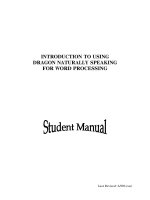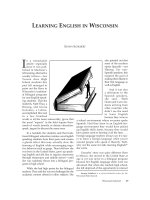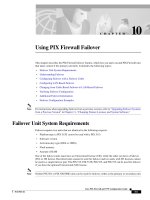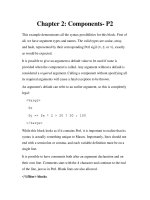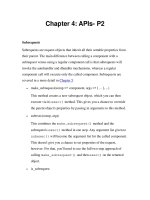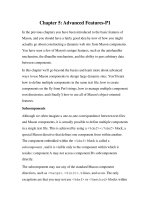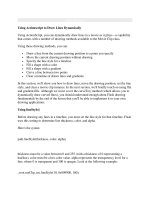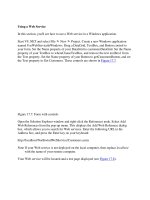Tài liệu Using ActionScript in Flash-P1 doc
Bạn đang xem bản rút gọn của tài liệu. Xem và tải ngay bản đầy đủ của tài liệu tại đây (578.85 KB, 100 trang )
Using ActionScript in Flash
Trademarks
Add Life to the Web, Afterburner, Aftershock, Andromedia, Allaire, Animation PowerPack, Aria, Attain, Authorware,
Authorware Star, Backstage, Bright Tiger, Clustercats, ColdFusion, Contribute, Design In Motion, Director, Dream Templates,
Dreamweaver, Drumbeat 2000, EDJE, EJIPT, Extreme 3D, Fireworks, Flash, Flash Lite, Flex, Fontographer, FreeHand,
Generator, HomeSite, JFusion, JRun, Kawa, Know Your Site, Knowledge Objects, Knowledge Stream, Knowledge Track,
LikeMinds, Lingo, Live Effects, MacRecorder Logo and Design, Macromedia, Macromedia Action!, Macromedia Breeze,
Macromedia Flash, Macromedia M Logo and Design, Macromedia Spectra, Macromedia xRes Logo and Design, MacroModel,
Made with Macromedia, Made with Macromedia Logo and Design, MAGIC Logo and Design, Mediamaker, Movie Critic,
Open Sesame!, Roundtrip, Roundtrip HTML, Shockwave, Sitespring, SoundEdit, Titlemaker, UltraDev, Web Design 101, what
the web can be, and Xtra are either registered trademarks or trademarks of Macromedia, Inc. and may be registered in the United
States or in other jurisdictions including internationally. Other product names, logos, designs, titles, words, or phrases mentioned
within this publication may be trademarks, service marks, or trade names of Macromedia, Inc. or other entities and may be
registered in certain jurisdictions including internationally.
Third-Party Information
This guide contains links to third-party websites that are not under the control of Macromedia, and Macromedia is not
responsible for the content on any linked site. If you access a third-party website mentioned in this guide, then you do so at your
own risk. Macromedia provides these links only as a convenience, and the inclusion of the link does not imply that Macromedia
endorses or accepts any responsibility for the content on those third-party sites.
Speech compression and decompression technology licensed from Nellymoser, Inc. (www.nellymoser.com).
Sorenson™ Spark™ video compression and decompression technology licensed from Sorenson Media, Inc.
Opera ® browser Copyright © 1995-2002 Opera Software ASA and its suppliers. All rights reserved.
Apple Disclaimer
APPLE COMPUTER, INC. MAKES NO WARRANTIES, EITHER EXPRESS OR IMPLIED, REGARDING THE
ENCLOSED COMPUTER SOFTWARE PACKAGE, ITS MERCHANTABILITY OR ITS FITNESS FOR ANY
PARTICULAR PURPOSE. THE EXCLUSION OF IMPLIED WARRANTIES IS NOT PERMITTED BY SOME STATES.
THE ABOVE EXCLUSION MAY NOT APPLY TO YOU. THIS WARRANTY PROVIDES YOU WITH SPECIFIC
LEGAL RIGHTS. THERE MAY BE OTHER RIGHTS THAT YOU MAY HAVE WHICH VARY FROM STATE TO
STATE.
Copyright © 2004 Macromedia, Inc. All rights reserved. This manual may not be copied, photocopied, reproduced,
translated, or converted to any electronic or machine-readable form in whole or in part without prior written approval of
Macromedia, Inc.
Acknowledgments
Director: Erick Vera
Project Management: Julee Burdekin, Erick Vera
Writing: Jay Armstrong, Jody Bleyle, Mary Burger, Francis Cheng, Jen deHaan, Stephanie Gowin, Phillip Heinz, Shimul Rahim,
Samuel R. Neff
Managing Editor: Rosana Francescato
Editing: Linda Adler, Mary Ferguson, Mary Kraemer, Noreen Maher, Antonio Padial, Lisa Stanziano, Anne Szabla
Production Management: Patrice O’Neill
Media Design and Production: Adam Barnett, Christopher Basmajian, Aaron Begley, John Francis
Second Edition: June 2004
Macromedia, Inc.
600 Townsend St.
San Francisco, CA 94103
3
CONTENTS
INTRODUCTION: Getting Started with ActionScript
. . . . . . . . . . . . . . . . . . . . . . . 7
Intended audience . . . . . . . . . . . . . . . . . . . . . . . . . . . . . . . . . . . . . . . . . . . . . . . . . . 7
System requirements . . . . . . . . . . . . . . . . . . . . . . . . . . . . . . . . . . . . . . . . . . . . . . . . 7
Using the documentation . . . . . . . . . . . . . . . . . . . . . . . . . . . . . . . . . . . . . . . . . . . . 7
Typographical conventions . . . . . . . . . . . . . . . . . . . . . . . . . . . . . . . . . . . . . . . . . . . 9
Terms used in this document. . . . . . . . . . . . . . . . . . . . . . . . . . . . . . . . . . . . . . . . . . 9
Additional resources . . . . . . . . . . . . . . . . . . . . . . . . . . . . . . . . . . . . . . . . . . . . . . . . 9
CHAPTER 1: What’s New in Flash MX 2004 ActionScript
. . . . . . . . . . . . . . . . . . 11
Updating Flash XML files . . . . . . . . . . . . . . . . . . . . . . . . . . . . . . . . . . . . . . . . . . . 11
New and changed language elements. . . . . . . . . . . . . . . . . . . . . . . . . . . . . . . . . . . 12
New security model and legacy SWF files . . . . . . . . . . . . . . . . . . . . . . . . . . . . . . . 13
Porting existing scripts to Flash Player 7 . . . . . . . . . . . . . . . . . . . . . . . . . . . . . . . . 13
ActionScript editor changes. . . . . . . . . . . . . . . . . . . . . . . . . . . . . . . . . . . . . . . . . . 20
Debugging changes . . . . . . . . . . . . . . . . . . . . . . . . . . . . . . . . . . . . . . . . . . . . . . . . 21
New object-oriented programming model . . . . . . . . . . . . . . . . . . . . . . . . . . . . . . . 21
CHAPTER 2: ActionScript Basics
. . . . . . . . . . . . . . . . . . . . . . . . . . . . . . . . . . . . . 23
Differences between ActionScript and JavaScript . . . . . . . . . . . . . . . . . . . . . . . . . 24
Terminology . . . . . . . . . . . . . . . . . . . . . . . . . . . . . . . . . . . . . . . . . . . . . . . . . . . . . 24
Syntax . . . . . . . . . . . . . . . . . . . . . . . . . . . . . . . . . . . . . . . . . . . . . . . . . . . . . . . . . . 28
About data types . . . . . . . . . . . . . . . . . . . . . . . . . . . . . . . . . . . . . . . . . . . . . . . . . . 34
Assigning data types to elements . . . . . . . . . . . . . . . . . . . . . . . . . . . . . . . . . . . . . . 39
About variables . . . . . . . . . . . . . . . . . . . . . . . . . . . . . . . . . . . . . . . . . . . . . . . . . . . 44
Using operators to manipulate values in expressions . . . . . . . . . . . . . . . . . . . . . . . 49
Specifying an object’s path. . . . . . . . . . . . . . . . . . . . . . . . . . . . . . . . . . . . . . . . . . . 57
Using condition statements . . . . . . . . . . . . . . . . . . . . . . . . . . . . . . . . . . . . . . . . . . 58
Using built-in functions . . . . . . . . . . . . . . . . . . . . . . . . . . . . . . . . . . . . . . . . . . . . 60
Creating functions. . . . . . . . . . . . . . . . . . . . . . . . . . . . . . . . . . . . . . . . . . . . . . . . . 61
CHAPTER 3: Using Best Practices
. . . . . . . . . . . . . . . . . . . . . . . . . . . . . . . . . . . . 65
Working with FLA files . . . . . . . . . . . . . . . . . . . . . . . . . . . . . . . . . . . . . . . . . . . . . 66
General coding conventions . . . . . . . . . . . . . . . . . . . . . . . . . . . . . . . . . . . . . . . . . 69
ActionScript coding standards . . . . . . . . . . . . . . . . . . . . . . . . . . . . . . . . . . . . . . . 82
Using classes and ActionScript 2.0 . . . . . . . . . . . . . . . . . . . . . . . . . . . . . . . . . . . . 99
4 Contents
Behaviors conventions . . . . . . . . . . . . . . . . . . . . . . . . . . . . . . . . . . . . . . . . . . . . . 105
Screens conventions. . . . . . . . . . . . . . . . . . . . . . . . . . . . . . . . . . . . . . . . . . . . . . . 107
Video conventions. . . . . . . . . . . . . . . . . . . . . . . . . . . . . . . . . . . . . . . . . . . . . . . . 110
Performance and Flash Player . . . . . . . . . . . . . . . . . . . . . . . . . . . . . . . . . . . . . . . 114
Guidelines for Flash applications. . . . . . . . . . . . . . . . . . . . . . . . . . . . . . . . . . . . . 121
Projects and version control guidelines . . . . . . . . . . . . . . . . . . . . . . . . . . . . . . . . 127
Guidelines for accessibility in Flash . . . . . . . . . . . . . . . . . . . . . . . . . . . . . . . . . . . 129
Advertising with Flash . . . . . . . . . . . . . . . . . . . . . . . . . . . . . . . . . . . . . . . . . . . . . 136
CHAPTER 4: Writing and Debugging Scripts
. . . . . . . . . . . . . . . . . . . . . . . . . . . 139
Controlling when ActionScript runs . . . . . . . . . . . . . . . . . . . . . . . . . . . . . . . . . 140
Using the Actions panel and Script window. . . . . . . . . . . . . . . . . . . . . . . . . . . . . 140
Using the ActionScript editor . . . . . . . . . . . . . . . . . . . . . . . . . . . . . . . . . . . . . . . 144
Unicode support for ActionScript . . . . . . . . . . . . . . . . . . . . . . . . . . . . . . . . . . . . 152
Debugging your scripts . . . . . . . . . . . . . . . . . . . . . . . . . . . . . . . . . . . . . . . . . . . . 153
Using the Output panel. . . . . . . . . . . . . . . . . . . . . . . . . . . . . . . . . . . . . . . . . . . . 162
Updating Flash Player for testing. . . . . . . . . . . . . . . . . . . . . . . . . . . . . . . . . . . . . 165
CHAPTER 5: Handling Events
. . . . . . . . . . . . . . . . . . . . . . . . . . . . . . . . . . . . . . 167
Using event handler methods . . . . . . . . . . . . . . . . . . . . . . . . . . . . . . . . . . . . . . . 167
Using event listeners . . . . . . . . . . . . . . . . . . . . . . . . . . . . . . . . . . . . . . . . . . . . . . 169
Using button and movie clip event handlers . . . . . . . . . . . . . . . . . . . . . . . . . . . . 171
Broadcasting events from component instances . . . . . . . . . . . . . . . . . . . . . . . . . . 173
Creating movie clips with button states . . . . . . . . . . . . . . . . . . . . . . . . . . . . . . . . 173
Event handler scope. . . . . . . . . . . . . . . . . . . . . . . . . . . . . . . . . . . . . . . . . . . . . . . 174
Scope of the this keyword . . . . . . . . . . . . . . . . . . . . . . . . . . . . . . . . . . . . . . . . . . 176
CHAPTER 6: Creating Interaction with ActionScript
. . . . . . . . . . . . . . . . . . . . . 179
About events and interaction . . . . . . . . . . . . . . . . . . . . . . . . . . . . . . . . . . . . . . . . 179
Controlling SWF file playback . . . . . . . . . . . . . . . . . . . . . . . . . . . . . . . . . . . . . . 180
Creating interactivity and visual effects . . . . . . . . . . . . . . . . . . . . . . . . . . . . . . . . 182
Deconstructing a sample script . . . . . . . . . . . . . . . . . . . . . . . . . . . . . . . . . . . . . 195
CHAPTER 7: Using the Built-In Classes
. . . . . . . . . . . . . . . . . . . . . . . . . . . . . . . 197
About classes and instances . . . . . . . . . . . . . . . . . . . . . . . . . . . . . . . . . . . . . . . . . 197
Overview of built-in classes . . . . . . . . . . . . . . . . . . . . . . . . . . . . . . . . . . . . . . . . . 199
CHAPTER 8: Working with Movie Clips
. . . . . . . . . . . . . . . . . . . . . . . . . . . . . . . 205
About controlling movie clips with ActionScript . . . . . . . . . . . . . . . . . . . . . . . . . 205
Calling multiple methods on a single movie clip . . . . . . . . . . . . . . . . . . . . . . . . . 206
Loading and unloading additional SWF files. . . . . . . . . . . . . . . . . . . . . . . . . . . . 207
Specifying a root Timeline for loaded SWF files . . . . . . . . . . . . . . . . . . . . . . . . . 208
Loading JPEG files into movie clips . . . . . . . . . . . . . . . . . . . . . . . . . . . . . . . . . . 209
Changing movie clip position and appearance. . . . . . . . . . . . . . . . . . . . . . . . . . . 209
Dragging movie clips. . . . . . . . . . . . . . . . . . . . . . . . . . . . . . . . . . . . . . . . . . . . . . 210
Creating movie clips at runtime. . . . . . . . . . . . . . . . . . . . . . . . . . . . . . . . . . . . . . 211
Contents 5
Adding parameters to dynamically created movie clips . . . . . . . . . . . . . . . . . . . . 213
Managing movie clip depths . . . . . . . . . . . . . . . . . . . . . . . . . . . . . . . . . . . . . . . . 215
Drawing shapes with ActionScript. . . . . . . . . . . . . . . . . . . . . . . . . . . . . . . . . . . . 216
Using movie clips as masks . . . . . . . . . . . . . . . . . . . . . . . . . . . . . . . . . . . . . . . . . 217
About masking device fonts. . . . . . . . . . . . . . . . . . . . . . . . . . . . . . . . . . . . . . . . . 218
Handling movie clip events . . . . . . . . . . . . . . . . . . . . . . . . . . . . . . . . . . . . . . . . . 218
Assigning a class to a movie clip symbol . . . . . . . . . . . . . . . . . . . . . . . . . . . . . . . 218
Initializing class properties. . . . . . . . . . . . . . . . . . . . . . . . . . . . . . . . . . . . . . . . . . 219
CHAPTER 9: Working with Text
. . . . . . . . . . . . . . . . . . . . . . . . . . . . . . . . . . . . . 221
Using the TextField class . . . . . . . . . . . . . . . . . . . . . . . . . . . . . . . . . . . . . . . . . . . 221
Creating text fields at runtime . . . . . . . . . . . . . . . . . . . . . . . . . . . . . . . . . . . . . . . 223
Using the TextFormat class . . . . . . . . . . . . . . . . . . . . . . . . . . . . . . . . . . . . . . . . . 224
Formatting text with Cascading Style Sheets . . . . . . . . . . . . . . . . . . . . . . . . . . . . 226
Using HTML-formatted text . . . . . . . . . . . . . . . . . . . . . . . . . . . . . . . . . . . . . . . 236
Creating scrolling text . . . . . . . . . . . . . . . . . . . . . . . . . . . . . . . . . . . . . . . . . . . . . 244
CHAPTER 10: Creating Custom Classes with ActionScript 2.0
. . . . . . . . . . . . . 247
Principles of object-oriented programming . . . . . . . . . . . . . . . . . . . . . . . . . . . . . 248
Using classes: a simple example . . . . . . . . . . . . . . . . . . . . . . . . . . . . . . . . . . . . . . 250
Creating and using classes . . . . . . . . . . . . . . . . . . . . . . . . . . . . . . . . . . . . . . . . . . 254
Creating dynamic classes . . . . . . . . . . . . . . . . . . . . . . . . . . . . . . . . . . . . . . . . . . . 259
Using packages . . . . . . . . . . . . . . . . . . . . . . . . . . . . . . . . . . . . . . . . . . . . . . . . . . 260
Creating and using interfaces. . . . . . . . . . . . . . . . . . . . . . . . . . . . . . . . . . . . . . . . 261
Instance and class members . . . . . . . . . . . . . . . . . . . . . . . . . . . . . . . . . . . . . . . . . 263
Implicit getter/setter methods . . . . . . . . . . . . . . . . . . . . . . . . . . . . . . . . . . . . . . . 267
Understanding the classpath . . . . . . . . . . . . . . . . . . . . . . . . . . . . . . . . . . . . . . . . 268
Importing classes . . . . . . . . . . . . . . . . . . . . . . . . . . . . . . . . . . . . . . . . . . . . . . . . . 271
Compiling and exporting classes . . . . . . . . . . . . . . . . . . . . . . . . . . . . . . . . . . . . . 272
Excluding classes . . . . . . . . . . . . . . . . . . . . . . . . . . . . . . . . . . . . . . . . . . . . . . . . . 273
CHAPTER 11: Working with External Data
. . . . . . . . . . . . . . . . . . . . . . . . . . . . . 275
Sending and loading variables to and from a remote source. . . . . . . . . . . . . . . . . 275
Sending messages to and from Flash Player . . . . . . . . . . . . . . . . . . . . . . . . . . . . . 285
Flash Player security features . . . . . . . . . . . . . . . . . . . . . . . . . . . . . . . . . . . . . . . . 288
CHAPTER 12: Working with External Media
. . . . . . . . . . . . . . . . . . . . . . . . . . . . 295
Overview of loading external media. . . . . . . . . . . . . . . . . . . . . . . . . . . . . . . . . . . 295
Loading external SWF and JPEG files . . . . . . . . . . . . . . . . . . . . . . . . . . . . . . . . . 296
Loading external MP3 files . . . . . . . . . . . . . . . . . . . . . . . . . . . . . . . . . . . . . . . . . 297
Reading ID3 tags in MP3 files. . . . . . . . . . . . . . . . . . . . . . . . . . . . . . . . . . . . . . . 298
Playing back external FLV files dynamically . . . . . . . . . . . . . . . . . . . . . . . . . . . . 299
Preloading external media . . . . . . . . . . . . . . . . . . . . . . . . . . . . . . . . . . . . . . . . . . 300
6 Contents
APPENDIX A: Error Messages
. . . . . . . . . . . . . . . . . . . . . . . . . . . . . . . . . . . . . . 305
APPENDIX B: Deprecated Flash 4 operators
. . . . . . . . . . . . . . . . . . . . . . . . . . . 311
APPENDIX C: Keyboard Keys and Key Code Values
. . . . . . . . . . . . . . . . . . . . . 313
Keys on the numeric keypad . . . . . . . . . . . . . . . . . . . . . . . . . . . . . . . . . . . . . . . . 314
Function keys . . . . . . . . . . . . . . . . . . . . . . . . . . . . . . . . . . . . . . . . . . . . . . . . . . . 315
Other keys. . . . . . . . . . . . . . . . . . . . . . . . . . . . . . . . . . . . . . . . . . . . . . . . . . . . . . 316
APPENDIX D: Writing Scripts for Earlier Versions of Flash Player
. . . . . . . . . . . 319
About targeting older versions of Flash Player . . . . . . . . . . . . . . . . . . . . . . . . . . . 319
Using Flash MX 2004 to create content for Flash Player 4. . . . . . . . . . . . . . . . . . 320
APPENDIX E: Object-Oriented Programming with ActionScript 1
. . . . . . . . . . . 323
About ActionScript 1 . . . . . . . . . . . . . . . . . . . . . . . . . . . . . . . . . . . . . . . . . . . . . 323
INDEX
. . . . . . . . . . . . . . . . . . . . . . . . . . . . . . . . . . . . . . . . . . . . . . . . . . . . . . . . . . 333
7
INTRODUCTION
Getting Started with ActionScript
Macromedia Flash MX 2004 and Macromedia Flash MX Professional 2004 are the professional
standard authoring tools for producing high-impact web experiences. ActionScript is the language
you use to add interactivity to a Flash applications, whether your applications are simple animated
movies or more complex rich Internet applications. You don’t have to use ActionScript to use
Flash, but if you want to provide basic or complex user interactivity, work with objects other than
those built into Flash (such as buttons and movie clips), or otherwise turn a SWF file into a more
robust user experience, you’ll probably want to use ActionScript.
Intended audience
This manual assumes that you have already installed Flash MX 2004 or Flash MX Professional
2004 and know how to use it. You should know how to place objects on the Stage and manipulate
them in the Flash authoring environment. If you have written programs before, ActionScript will
seem familiar. But if you’re new to programming, ActionScript isn’t hard to learn. It’s easy to start
with simple commands and build more complexity as you progress.
System requirements
ActionScript does not have any system requirements in addition to Flash MX 2004 or Flash MX
Professional 2004. To use ActionScript 2.0, you must use Flash MX 2004.
The documentation assumes that you are using the default publishing settings for your Flash files:
Flash Player 7 and ActionScript 2.0. If you change either of these settings, explanations and code
samples shown in the documentation may not work correctly. If you develop applications for
earlier versions of Flash Player, see “Porting existing scripts to Flash Player 7” on page 13 or
Appendix D, “Writing Scripts for Earlier Versions of Flash Player,” on page 319.
Using the documentation
This manual provides an overview of ActionScript syntax, information on how to use
ActionScript when working with different types of objects, and details on the syntax and usage of
every language element. The following list summarizes the contents of this manual.
8 Introduction: Getting Started with ActionScript
•
Chapter 1, “What’s New in Flash MX 2004 ActionScript,” on page 11 describes features that
are new in ActionScript, changes to the compiler and debugger, and the new programming
model for the ActionScript 2.0 language.
•
Chapter 2, “ActionScript Basics,” on page 23 describes the terminology and basic concepts
used in the rest of the manual.
•
Chapter 3, “Using Best Practices,” on page 65 helps explain the best practices for using Flash
and writing ActionScript.
•
Chapter 4, “Writing and Debugging Scripts,” on page 139 describes the ActionScript editor
and debugger within Flash that makes it easier to write code.
•
Chapter 5, “Handling Events,” on page 167 discusses a few different ways to handle events:
event handler methods, event listeners, and button and movie clip event handlers.
•
Chapter 6, “Creating Interaction with ActionScript,” on page 179 describes some simple ways
in which you can create more interactive applications, including controlling when SWF files
play, creating custom pointers, and creating sound controls.
•
Chapter 7, “Using the Built-In Classes,” on page 197 lists the built-in classes in ActionScript
and provides a brief overview of how you use them to access powerful features in ActionScript.
•
Chapter 8, “Working with Movie Clips,” on page 205 describes movie clips and the
ActionScript you can use to control them.
•
Chapter 9, “Working with Text,” on page 221 describes the different ways you can control text
in Flash and include information on text formatting.
•
Chapter 10, “Creating Custom Classes with ActionScript 2.0,” on page 247 describes how to
create custom classes and objects for manipulating data in your applications.
•
Chapter 11, “Working with External Data,” on page 275 describes how to process data from
external sources using server- or client-side scripts in your applications.
•
Chapter 12, “Working with External Media,” on page 295 describes how to import external
media files such as JPEG, MP3, and other SWF files in your Flash applications.
•
Appendix A, “Error Messages,” on page 305 contains a list of error messages that the Flash
compiler can generate.
•
Appendix B, “Deprecated Flash 4 operators,” on page 311 lists all the ActionScript operators
and their associativity.
•
Appendix C, “Keyboard Keys and Key Code Values,” on page 313 lists all the keys on a
standard keyboard and the corresponding ASCII key code values that are used to identify the
keys in ActionScript.
•
Appendix D, “Writing Scripts for Earlier Versions of Flash Player,” on page 319 provides
guidelines to help you write scripts that are syntactically correct for the player version you are
targeting.
•
Appendix E, “Object-Oriented Programming with ActionScript 1” provides information on
using the ActionScript 1 object model to write scripts.
This manual explains how to use the ActionScript language. For information on the language
elements themselves, see ActionScript Language Reference Help.
Additional resources 9
Before writing your own scripts, you should complete the lessons “Write Scripts with
ActionScript” and “Create a Form with Conditional Logic and Send Data,” which provide a
hands-on introduction to working with ActionScript. To find these lessons, select Help >
How Do I > Quick Tasks.
When you find information about a certain command you want to use, you can look up its entry
in ActionScript Language Reference Help.
When you find information about a certain command you want to use, you can look up its entry
in Flash ActionScript Language Reference.
Typographical conventions
The following typographical conventions are used in this manual:
•
Code font
indicates ActionScript code.
•
Code font italic
indicates an element, such as an ActionScript parameter or object name,
that you replace with your own text when writing a script.
Terms used in this document
The following terms are used in this manual:
•
You refers to the developer who is writing a script or application.
•
The user refers to the person who is running your scripts and applications.
•
Compile time is the time at which you publish, export, test, or debug your document.
•
Runtime is the time at which your script is running in Flash Player.
ActionScript terms such as method and object are defined in Chapter 2, “ActionScript Basics,” on
page 23.
Additional resources
Specific documentation about Flash and related products is available separately.
•
For information about the elements that comprise the ActionScript language, see ActionScript
Language Reference Help.
•
For information about working in the Flash authoring environment, see Using Flash Help.
•
For information about working with components, see Using Components Help.
•
For information about creating communication applications with Flash Communication
Server, see Developing Communications Applications and Managing Flash Communication Server.
•
For information about accessing web services with Flash applications, see Using Flash Remoting.
You can find application FLA files that use common Flash functionality installed with Flash.
These applications were designed to introduce new Flash developers to the capabilities of Flash
applications as well as show advanced developers how Flash features work in context. On
Windows, you can find the applications in \Program Files\Macromedia\Flash MX 2004\
Examples. On the Macintosh, you can find the applications in HD/Applications/Macromedia
Flash MX 2004/Examples.
10 Introduction: Getting Started with ActionScript
The Macromedia DevNet website (www.macromedia.com/devnet) is updated regularly with the
latest information on Flash, plus advice from expert users, advanced topics, examples, tips, and
other updates. Check the website often for the latest news on Flash and how to get the most out
of the program.
The Macromedia Flash Support Center (www.macromedia.com/support/flash) provides
TechNotes, documentation updates, and links to additional resources in the Flash community.
11
CHAPTER 1
What’s New in Flash MX 2004 ActionScript
Macromedia Flash MX 2004 and Macromedia Flash MX Professional 2004 provide several
enhancements that make it easy for you to write robust scripts using the ActionScript language.
The new features, which are discussed in this chapter, include new language elements, improved
editing and debugging tools (see “ActionScript editor changes” on page 20 and “Debugging
changes” on page 21), and the introduction of a more object-oriented programming model (see
“New object-oriented programming model” on page 21).
This chapter also contains an extensive section that you should read carefully if you plan to
publish any of your existing Flash MX or earlier files to Flash Player 7 (see “Porting existing
scripts to Flash Player 7” on page 13).
Updating Flash XML files
It is important that you always have the latest Flash XML files installed. Macromedia sometimes
introduces features in dot releases (minor releases) of Flash Player. When such a release is
available, you should update your version of Flash to get the latest XML files. Otherwise, the
Flash MX 2004 compiler might generate errors if you use new properties or methods that were
unavailable in the version of Flash Player that came with your Flash installation.
For example, Flash Player 7 (7.0.19.0) contained a new method for the System object,
System.security.loadPolicyFile
. To access this method, you must use the Player Updater
installer to update all the Flash Players that are installed with Flash. Otherwise, the Flash MX
2004 compiler displays errors.
Remember that you can install a Player Updater that is one or more major versions ahead of your
version of Flash. By doing this, you will get the XML files that you need but shouldn’t have any
compiler errors when you publish to older versions of Flash Player. Sometimes new methods or
properties are available to older versions, and having the latest XML files minimizes the compiler
errors you get when you try to access older methods or properties.
12 Chapter 1: What’s New in Flash MX 2004 ActionScript
New and changed language elements
This section describes the ActionScript language elements that are new or changed in Flash MX
2004. To use any of these elements in your scripts, you must target Flash Player 7 (the default)
when you publish your documents.
•
The
Array.sort()
and
Array.sortOn()
methods let you add parameters to specify
additional sorting options, such as ascending and descending sorting, whether to consider case-
sensitivity when sorting, and so on.
•
The
Button.menu
,
MovieClip.menu
, and
TextField.menu
properties work with the new
ContextMenu and ContextMenuItem classes to let you associate context menu items with
Button, MovieClip, or TextField objects.
•
The “ContextMenu class” and “ContextMenuItem class” let you customize the context menu
that appears when a user right-clicks (Windows) or Control-clicks (Macintosh) in Flash Player.
•
The “Error class” and the
throw
and
try..catch..finally
commands let you implement
more robust exception handling.
•
The
LoadVars.addRequestHeader()
and
XML.addRequestHeader()
methods add or change
HTTP request headers (such as
Content-Type
or
SOAPAction
) sent with
POST
actions.
•
The
MMExecute()
function lets you issue Flash JavaScript API commands from ActionScript.
•
The
Mouse.onMouseWheel
event listener is generated when the user scrolls using the mouse
wheel (Windows only).
•
The
MovieClip.getNextHighestDepth()
method lets you create MovieClip instances at
runtime and be guaranteed that their objects render in front of the other objects in a parent
movie clip’s z-order space.
•
The
MovieClip.getInstanceAtDepth()
method lets you access dynamically created
MovieClip instances using the depth as a search index.
•
The
MovieClip.getSWFVersion()
method lets you determine which version of Flash Player
is supported by a loaded SWF file.
•
The
MovieClip.getTextSnapshot()
method and the “TextSnapshot object” let you work
with text that is in static text fields in a movie clip.
•
The
MovieClip._lockroot
property lets you specify that a movie clip will act as
_root
for
any movie clips loaded into it or that the meaning of
_root
in a movie clip won’t change if that
movie clip is loaded into another movie clip.
•
The “MovieClipLoader class” lets you monitor the progress of files as they are loaded into
movie clips.
•
The “NetConnection class” and “NetStream class” let you stream local Flash video (FLV) files.
•
The “PrintJob class” gives you (and the user) more control over printing from Flash Player.
•
The
Sound.onID3
event handler provides access to ID3 data associated with a Sound object
that contains an MP3 file.
•
The
Sound.id3
property provides access to the metadata that is part of an MP3 file.
•
The “System class” has new objects and methods, and the “System.capabilities object” has
several new properties.
Porting existing scripts to Flash Player 7 13
•
The
TextField.condenseWhite
property lets you remove extra white space from HTML text
fields that are rendered in a browser.
•
The
TextField.mouseWheelEnabled
property lets you specify whether a text field’s contents
should scroll when the mouse pointer is positioned over a text field and the user rolls the
mouse wheel.
•
The “TextField.StyleSheet class” lets you create a style sheet object that contains text
formatting rules such as font size, color, and other formatting styles.
•
The
TextField.styleSheet
property lets you attach a style sheet object to a text field.
•
The
TextFormat.getTextExtent()
method accepts a new parameter, and the object it
returns contains a new member.
•
The
XML.addRequestHeader()
method lets you add or change HTTP request headers (such
as
Content-Type
or
SOAPAction
) sent with
POST
actions.
New security model and legacy SWF files
Rules for how Flash Player determines whether two domains are the same have changed in Flash
Player 7. In addition, rules that determine whether and how a SWF file served from an HTTP
domain can access a SWF file or load data from an HTTPS domain have changed. In most cases,
these changes won’t affect you unless you are porting your existing SWF files to Flash Player 7.
However, if you have SWF files published for Flash Player 6 or earlier that load data from a file
stored on a server, and the calling SWF file is playing in Flash Player 7, the user might see a dialog
box that didn’t appear before, asking whether to allow access. You can prevent this dialog box
from appearing by implementing a policy file on the site where the data is stored. For more
information on this dialog box, see “About compatibility with previous Flash Player security
models” on page 294.
You might also need to implement a policy file if you are using runtime shared libraries. If either
the loading or loaded SWF file is published for Flash Player 7 and the loading and loaded files
aren’t served from the exact same domain, use a policy file to permit access. For more information
on policy files, see “About allowing cross-domain data loading” on page 290.
Porting existing scripts to Flash Player 7
As with any new release, Flash Player 7 supports more ActionScript commands than previous
versions of the player; you can use these commands to implement more robust scripts. (See “New
and changed language elements” on page 12.)However, if you used any of these commands in
your existing scripts, the script might not work correctly if you publish it for Flash Player 7.
For example, if you have a script with a function named
Error
, the script might appear to
compile correctly but might not run as expected in Flash Player 7, because
Error
is now a built-in
class (making it a reserved word) in ActionScript. You can fix your script by renaming the Error
function to something else, such as
ErrorCondition
. For a complete list of reserved words, see
“Keywords and reserved words” on page 32.
14 Chapter 1: What’s New in Flash MX 2004 ActionScript
Also, Flash Player 7 implements several changes that affect how one SWF file can access another
SWF file, how external data can be loaded, and how local settings and data (such as privacy
settings and locally persistent shared objects) can be accessed. Finally, the behavior of some
existing features has changed.
If you have existing scripts written for Flash Player 6 or earlier that you want to publish for Flash
Player 7, you might need to modify the scripts so they conform with the implementation of Flash
Player 7 and work as designed. These modifications are discussed in this section under the
following headings:
•
“ECMA-262 compliance” on page 14
•
“Domain-name rules for settings and local data” on page 15
•
“Cross-domain and subdomain access between SWF files” on page 15
•
“HTTP to HTTPS protocol access between SWF files” on page 18
•
“Server-side policy files for permitting access to data” on page 19
ECMA-262 compliance
Several changes were implemented in Flash Player 7 to conform more closely to the ECMA-262
Edition 3 standard (see www.ecma-international.org/publications/standards/Ecma-262.htm). In
addition to the class-based programming techniques available in ActionScript 2.0 (see “New
object-oriented programming model” on page 21), other features have been added and certain
behaviors have changed. Also, when publishing for Flash Player 7 and using ActionScript 2.0, you
can cast one object type to another. For more information, see “Casting objects” on page 42.
These capabilities don’t require you to update existing scripts; however, you might want to use
them if you publish your scripts to Flash Player 7 and then continue to revise and enhance them.
Unlike the changes mentioned above, the changes listed in the following table (some of which
also improve ECMA compliance) can cause existing scripts to work differently than they did
before. If you used these features in existing scripts that you want to publish to Flash Player 7,
review the changes to make sure your code still works as intended or to determine whether you
need to rewrite your code. In particular, because
undefined
is evaluated differently in certain
cases, you should initialize all variables in scripts that you port to Flash Player 7.
SWF file published for Flash Player 7 SWF file published for earlier versions of
Flash Player
Case-sensitivity is enforced (variable names that
differ only in capitalization are interpreted as being
different variables). This change also affects files
loaded with
#include
and external variables loaded
with
LoadVars.load()
. For more information, see
“Case sensitivity” on page 28.
Case-sensitivity is not supported (variable
names that differ only in capitalization are
interpreted as being the same variable).
Evaluating
undefined
in a numeric context returns
NaN
.
myCount +=1;
trace(myCount); // NaN
Evaluating
undefined
in a numeric context
returns 0.
myCount +=1;
trace(myCount); // 1
Porting existing scripts to Flash Player 7 15
Domain-name rules for settings and local data
In Flash Player 6, superdomain matching rules are used by default when accessing local settings
(such as camera or microphone access permissions) or locally persistent data (shared objects).
That is, the settings and data for SWF files hosted at here.xyz.com, there.xyz.com, and xyz.com
are shared and are all stored at xyz.com.
In Flash Player 7, exact-domain matching rules are used by default. That is, the settings and data
for a file hosted at here.xyz.com are stored at here.xyz.com, the settings and data for a file hosted
at there.xyz.com are stored at there.xyz.com, and so on.
A new property,
System.exactSettings
, lets you specify which rules to use. This property is
supported for files published for Flash Player 6 or later. For files published for Flash Player 6, the
default value is
false
, which means superdomain matching rules are used. For files published for
Flash Player 7, the default value is
true
, which means exact-domain matching rules are used.
If you use settings or persistent local data and want to publish a Flash Player 6 SWF file for Flash
Player 7, you might need to set this value to
false
in the ported file.
For more information, see
System.exactSettings
in Flash ActionScript Language Reference
Help.
Cross-domain and subdomain access between SWF files
When you develop a series of SWF files that communicate with each other—for example, when
using
loadMovie()
,
MovieClip.loadMovie()
,
MovieClipLoader.LoadClip()
, or Local
Connection objects—you might host the SWF files in different domains or in different
subdomains of a single superdomain.
When
undefined
is converted to a string, the result is
undefined
.
firstname = "Joan ";
lastname = "Flender";
trace(firstname + middlename + lastname);
// Joan undefinedFlender
When
undefined
is converted to a string, the
result is an empty string ("").
firstname = "Joan ";
lastname = "Flender";
trace(firstname + middlename + lastname);
// Joan Flender
When you convert a string to a Boolean value, the
result is
true
if the string has a length greater than
zero; the result is
false
for an empty string.
When you convert a string to a Boolean value,
the string is first converted to a number; the
result is
true
if the number is nonzero,
false
otherwise.
When setting the length of an array, only a valid
number string sets the length. For example, "6"
works but " 6" or "6xyz" does not.
my_array=new Array();
my_array[" 6"] ="x";
trace(my_array.length); // 0
my_array["6xyz"] ="x";
trace(my_array.length); // 0
my_array["6"] ="x";
trace(my_array.length); // 7
When setting the length of an array, even a
malformed number string sets the length.
my_array=new Array();
my_array[" 6"] ="x";
trace(my_array.length); // 7
my_array["6xyz"] ="x";
trace(my_array.length); // 7
my_array["6"] ="x";
trace(my_array.length); // 7
SWF file published for Flash Player 7 SWF file published for earlier versions of
Flash Player
16 Chapter 1: What’s New in Flash MX 2004 ActionScript
In files published for Flash Player 5 or earlier, there were no restrictions on cross-domain or
subdomain access.
In files published for Flash Player 6, you could use the
LocalConnection.allowDomain
handler
or
System.security.allowDomain()
method to specify permitted cross-domain access (for
example, to let a file at someSite.com be accessed by a file at someOtherSite.com), and no
command was needed to permit subdomain access (for example, a file at www.someSite.com
could be accessed by a file at store.someSite.com).
Files published for Flash Player 7 implement access between SWF files differently from earlier
versions in two ways. First, Flash Player 7 implements exact-domain matching rules instead of
superdomain matching rules. Therefore, the file being accessed (even if it is published for a Player
version earlier than Flash Player 7) must explicitly permit cross-domain or subdomain access; this
topic is discussed in this section. Second, a file hosted at a site using a secure protocol (HTTPS)
must explicitly permit access from a file hosted at a site using an insecure protocol (HTTP or
FTP); this topic is discussed in the next section (see “HTTP to HTTPS protocol access between
SWF files” on page 18).
The following table summarizes domain-matching rules in different versions of Flash Player:
Because Flash Player 7 implements exact-domain matching rules instead of superdomain
matching rules, you might have to modify existing scripts if you want to access them from files
that are published for Flash Player 7. (You can still publish the modified files for Flash Player 6.)
If you used any
LocalConnection.allowDomain()
or
System.security.allowDomain()
statements in your files and specified superdomain sites to permit, you must change your
parameters to specify exact domains instead. The following code shows an example of changes
you might have to make:
// Flash Player 6 commands in a SWF file at www.anyOldSite.com
// to allow access by SWF files that are hosted at www.someSite.com
// or at store.someSite.com
System.security.allowDomain("someSite.com");
my_lc.allowDomain = function(sendingDomain) {
return(sendingDomain=="someSite.com");
}
// Corresponding commands to allow access by SWF files
// that are published for Flash Player 7
System.security.allowDomain("www.someSite.com", "store.someSite.com");
my_lc.allowDomain = function(sendingDomain) {
return(sendingDomain=="www.someSite.com" ||
sendingDomain=="store.someSite.com");
}
Files published for Cross-domain access between
SWF files
Subdomain access between SWF
files
Flash Player 5 or earlier No restrictions No restrictions
Flash Player 6 Superdomain matching No restrictions
Flash Player 7 Exact domain matching
Explicit permission for HTTPS-
hosted files to access HTTP- or
FTP-hosted files
Exact domain matching
Explicit permission for HTTPS-
hosted files to access HTTP- or
FTP-hosted files
Porting existing scripts to Flash Player 7 17
You might also have to add statements such as these to your files if you aren’t currently using
them. For example, if your SWF file is hosted at www.someSite.com and you want to allow access
by a SWF file published for Flash Player 7 at store.someSite.com, you must add statements such
as the following example to the file at www.someSite.com (you can still publish the file at
www.someSite.com for Flash Player 6):
System.security.allowDomain("store.someSite.com");
my_lc.allowDomain = function(sendingDomain) {
return(sendingDomain=="store.someSite.com");
}
In addition, consider that if a Flash Player 6 application running within Flash Player 7 tries to
access data outside its exact domain, Flash Player 7 domain-matching rules are enforced and the
user is prompted to allow or deny access.
To summarize, you might have to modify your files to add or change
allowDomain
statements if
you publish files for Flash Player 7 that meet the following conditions:
•
You implemented cross-SWF scripting (using
loadMovie()
,
MovieClip.loadMovie()
,
MovieClipLoader.LoadClip()
, or Local Connection objects).
•
The called SWF file (of any version) is not hosted at a site using a secure protocol (HTTPS), or
the calling and called SWF files are both hosted at HTTPS sites. (If only the called SWF file is
HTTPS, see “HTTP to HTTPS protocol access between SWF files” on page 18.)
•
The SWF files are not in same domain (for example, one file is at www.domain.com and one is
at store.domain.com).
You must make the following changes:
•
If the called SWF file is published for Flash Player 7, include
System.security.allowDomain
or
LocalConnection.allowDomain
in the called SWF file, using exact domain-
name matching.
•
If the called SWF file is published for Flash Player 6, modify the called file to add or change a
System.security.allowDomain
or
LocalConnection.allowDomain
statement, using exact
domain-name matching, as shown in the code examples earlier in this section. You can publish
the modified file for either Flash Player 6 or 7.
•
If the called SWF file is published for Flash Player 5 or earlier, port the called file to
Flash Player 6 or 7 and add a
System.security.allowDomain
statement, using exact
domain-name matching, as shown in the code examples earlier in this section.
(LocalConnection objects aren’t supported in Flash Player 5 or earlier.)
For more information, see the tech note at www.macromedia.com/support/flash/ts/documents/
security_sandbox.htm.
18 Chapter 1: What’s New in Flash MX 2004 ActionScript
HTTP to HTTPS protocol access between SWF files
As discussed in the previous section, rules for cross-domain and subdomain access have changed
in Flash Player 7. In addition to the exact-domain matching rules now being implemented, you
must explicitly permit files hosted at sites using a secure protocol (HTTPS) to be accessed by files
hosted at sites using an insecure protocol. Depending on whether the called file is published for
Flash Player 7 or 6, you must implement either one of the
allowDomain
statements (see “Cross-
domain and subdomain access between SWF files” on page 15), or use the new
LocalConnection.allowInsecure Domain
or
System.security.allowInsecureDomain()
statements.
Warning: Implementing an allowInsecureDomain() statement compromises the security offered
by the HTTPS protocol. You should make these changes only if you can’t reorganize your site so that
all SWF files are served from the HTTPS protocol.
The following code shows an example of the changes you might have to make:
// Commands in a Flash Player 6 SWF file at
// to allow access by Flash Player 7 SWF files that are hosted
// at or at
System.security.allowDomain("someOtherSite.com");
my_lc.allowDomain = function(sendingDomain) {
return(sendingDomain=="someOtherSite.com");
}
// Corresponding commands in a Flash Player 7 SWF file
// to allow access by Flash Player 7 SWF files that are hosted
// at or at
System.security.allowInsecureDomain("www.someSite.com",
"www.someOtherSite.com");
my_lc.allowInsecureDomain = function(sendingDomain) {
return(sendingDomain=="www.someSite.com" ||
sendingDomain=="www.someOtherSite.com");
}
You might also have to add statements such as these to your files if you aren’t currently using
them. A modification might be necessary even if both files are in same domain (for example, a file
in is calling a file in ).
To summarize, you might have to modify your files to add or change statements if you publish
files for Flash Player 7 that meet the following conditions:
•
You implemented cross-SWF scripting (using
loadMovie()
,
MovieClip.loadMovie()
,
MovieClipLoader.LoadClip()
, or Local Connection objects).
•
The calling file is not hosted using an HTTPS protocol, and the called file is HTTPS.
You must make the following changes:
•
If the called file is published for Flash Player 7, include
System.security.allowInsecureDomain
or
LocalConnection.allowInsecureDomain
in
the called file, using exact domain-name matching, as shown in the code examples earlier in
this section. This statement is required even if the calling and called SWF files are in
same domain.
Porting existing scripts to Flash Player 7 19
•
If the called file is published for Flash Player 6 or earlier, and both the calling and called files
are in same domain (for example, a file in is calling a file in https://
www.domain.com), no modification is needed.
•
If the called file is published for Flash Player 6, the files are not in same domain, and you don’t
want to port the called file to Flash Player 7, modify the called file to add or change a
System.security.allowDomain
or
LocalConnection.allowDomain
statement, using exact
domain-name matching, as shown in the code examples earlier in this section.
•
If the called file is published for Flash Player 6 and you want to port the called file to Flash
Player 7, include
System.security.allowInsecureDomain
or
LocalConnection.allowInsecureDomain
in the called file, using exact domain-name
matching, as shown in the code examples earlier in this section. This statement is required even
if both files are in same domain.
•
If the called file is published for Flash Player 5 or earlier, and both files are not in the same
domain, you can do one of two things. You can either port the called file to Flash Player 6 and
add or change a
System.security.allowDomain
statement, using exact domain-name
matching, as shown in the code examples earlier in this section, or you can port the called file
to Flash Player 7, and include a
System.security.allowInsecureDomain
statement in the
called file, using exact domain-name matching, as shown in the code examples earlier in
this section.
Server-side policy files for permitting access to data
A Flash document can load data from an external source by using one of the following data
loading calls:
XML.load()
,
XML.sendAndLoad()
,
LoadVars.load()
,
LoadVars.sendAndLoad()
,
loadVariables()
,
loadVariablesNum(),
MovieClip.loadVariables()
,
XMLSocket.connect()
, and Macromedia Flash Remoting
(
NetServices.createGatewayConnection
). Also, a SWF file can import runtime shared
libraries (RSLs), or assets defined in another SWF file, at runtime. By default, the data or RSL
must reside in the same domain as the SWF file that is loading that external data or media.
To make data and assets in runtime shared libraries available to SWF files in different domains,
you should use a cross-domain policy file. A cross-domain policy file is an XML file that provides a
way for the server to indicate that its data and documents are available to SWF files served from
certain domains, or from all domains. Any SWF file that is served from a domain specified by the
server’s policy file is permitted to access data or RSLs from that server.
If you are loading external data, you should create policy files even if you don’t plan to port any
files to Flash Player 7. If you are using RSLs, you should create policy files if either the calling or
called file is published for Flash Player 7.
For more information, see “About allowing cross-domain data loading” on page 290.
20 Chapter 1: What’s New in Flash MX 2004 ActionScript
ActionScript editor changes
The ActionScript editor has been updated in several ways to make it more robust and easier to
use. These changes are summarized in this section.
Word wrapping
You can now use the Options pop-up menu in the Script pane, Debugger
panel, and Output panel to enable or disable word wrapping. You can also toggle word wrapping
using the pop-up menu on the Actions panel. The keyboard shortcut is Control+Shift+W
(Windows) or Command+Shift+W (Macintosh).
Viewing context-sensitive help
When your pointer is positioned over an ActionScript
language element in the Actions toolbox or in the Script pane, you can use the View Help item in
the context menu to display a help page about that element.
Importing scripts
When you select Import Script from the pop-up menu in the Actions panel,
the imported script is copied into the script at the insertion point in your code file. In previous
versions of Flash, importing a script overwrote the contents of the existing script.
Single-click breakpoints
To add a debugging breakpoint before a line of code in the Debugger
panel or the Script pane on the Actions panel, you can click in the left margin. In previous
versions of Flash, clicking in the left margin selected a line of code. The new way to select a line of
code is to Control-click (Windows) or Command-click (Macintosh).
Normal and expert modes no longer in Actions panel
In previous versions of Flash, you could
work in the Actions panel either in normal mode, in which you filled in options and parameters
to create code, or in expert mode, in which you added commands directly into the Script pane. In
Flash MX 2004 and Flash MX Professional 2004, you can work in the Actions panel only by
adding commands directly to the Script pane. You can still drag commands from the Actions
toolbox into the Script pane or use the Add (+) button above the Script pane to add commands to
a script.
Pinning multiple scripts
You can pin multiple scripts within a FLA file along the bottom of the
Script pane in the Actions panel. In previous versions of Flash, you could pin only one script at
a time.
Script navigator
The left side of the Actions panel now contains two panes: the Actions toolbox
and a new Script navigator. The Script navigator is a visual representation of the structure of your
FLA file; you can navigate through your FLA file here to locate ActionScript code.
Integrated Script window for editing external files (Flash Professional only)
You can use the
ActionScript editor in a Script window (separate from the Actions panel) to write and edit
external script files. Syntax coloring, code hinting, and other preferences are supported in the
Script window, and the Actions toolbox is also available. To display the Script window, use
File > New, and select the type of external file you want to edit. You can have multiple external
files open at the same time; filenames appear on tabs across the top of the Script window. (The
tabs appear only in Windows.)
New object-oriented programming model 21
Debugging changes
This section describes changes that improve your ability to debug your scripts.
Output window changed to Output panel
You can now move and dock the Output panel in
the same way as any other panel in Flash.
Improved error reporting at compile time
In addition to providing more robust exception
handling, ActionScript 2.0 provides several new compile-time errors. For more information, see
Appendix A, “Error Messages,” on page 305.
Improved exception handling
The Error class and the
throw
and
try..catch..finally
commands let you implement more robust exception handling.
New object-oriented programming model
The ActionScript language has grown and developed since its introduction several years ago. With
each new release of Flash, additional keywords, objects, methods, and other language elements
have been added to the language. However, unlike earlier releases of Flash, Flash MX 2004 and
Flash MX Professional 2004 introduce several new language elements that implement object-
oriented programming in a more standard way than before. Because these language elements
represent a significant enhancement to the core ActionScript language, they represent a new
version of ActionScript: ActionScript 2.0.
ActionScript 2.0 is not a new language. Rather, it comprises a core set of language elements that
make it easier to develop object-oriented programs. With the introduction of keywords such as
class
,
interface
,
extends
, and
implements
, ActionScript syntax is now easier to learn for
programmers who are familiar with other languages. New programmers can learn more standard
terminology that they can apply to other object-oriented languages they might study in the
future.
The object-oriented programming (OOP) features in ActionScript 2.0 are based on the
ECMAScript 4 Draft Proposal currently in development by ECMA TC39-TG1 (see
www.mozilla.org/js/language/es4/index.html). Because the ECMA-4 proposal is not yet a
standard, and because it is still changing, ActionScript 2.0 does not conform exactly to this
specification.
ActionScript 2.0 supports all the standard elements of the ActionScript language; it lets you write
scripts that more closely adhere to standards used in other object-oriented languages, such as Java.
ActionScript 2.0 should be of interest primarily to intermediate or advanced Flash developers
who are building applications that require the implementation of classes and subclasses.
ActionScript 2.0 also lets you declare the object type of a variable when you create it (see “Strict
data typing” on page 41) and provides significantly improved compiler errors (see Appendix A,
“Error Messages,” on page 305).
The following list shows the language elements that are new in ActionScript 2.0:
•
class
•
extends
•
implements
22 Chapter 1: What’s New in Flash MX 2004 ActionScript
•
interface
•
dynamic
•
static
•
public
•
private
•
get
•
set
•
import
Key facts about ActionScript 2.0 include the following points:
•
Scripts that use ActionScript 2.0 to define classes or interfaces must be stored as external script
files, with a single class defined in each script; that is, classes and interfaces cannot be defined
in the Actions panel.
•
You can import individual class files implicitly (by storing them in a location specified by
global or document-specific search paths and then using them in a script) or explicitly (by
using the
import
command); you can import packages (collections of class files in a directory)
by using wildcards.
•
Applications developed with ActionScript 2.0 are supported by Flash Player 6 and later.
Caution: The default publish setting for new files created in Flash MX 2004 is ActionScript 2.0. If
you plan to modify an existing FLA file to use ActionScript 2.0 syntax, ensure that the FLA file
specifies ActionScript 2.0 in its publish settings. If it does not, your file will compile incorrectly,
although Flash will not generate compiler errors.
For more information on using ActionScript 2.0 to write object-oriented programs in Flash, see
Chapter 10, “Creating Custom Classes with ActionScript 2.0,” on page 247.
Although using ActionScript 2.0 is recommended, you can continue to use ActionScript 1 syntax,
especially if you are doing more traditional Flash work such as simple animation that doesn’t
require user interaction.
23
CHAPTER 2
ActionScript Basics
ActionScript has rules of grammar and punctuation that determine which characters and words
are used to create meaning and in which order they can be written. For example, in English, a
period ends a sentence; in ActionScript, a semicolon ends a statement.
The general rules described in this section apply to all ActionScript. Most ActionScript terms also
have individual requirements; for the rules for a specific term, see its entry in Flash ActionScript
Language Reference. Applying the basics of ActionScript in a way that creates elegant programs can
be a challenge for users who are new to ActionScript. For more information on how to apply the
rules described in this section, see “Using Best Practices” on page 65.
This section contains the following topics:
•
“Differences between ActionScript and JavaScript” on page 24
•
“Terminology” on page 24
•
“Syntax” on page 28
•
“About data types” on page 34
•
“Assigning data types to elements” on page 39
•
“About variables” on page 44
•
“Using operators to manipulate values in expressions” on page 49
•
“Specifying an object’s path” on page 57
•
“Using condition statements” on page 58
•
“Using built-in functions” on page 60
•
“Creating functions” on page 61
24 Chapter 2: ActionScript Basics
Differences between ActionScript and JavaScript
ActionScript is similar to the core JavaScript programming language. You don’t need to know
JavaScript to use and learn ActionScript; however, if you know JavaScript, ActionScript will
seem familiar.
This manual does not attempt to teach general programming. There are many resources that
provide more information about general programming concepts and the JavaScript language.
•
The European Computers Manufacturers Association (ECMA) document ECMA-262 is
derived from JavaScript and serves as the international standard for the JavaScript language.
ActionScript is based on the ECMA-262 specification. For more information, see www.ecma-
international.org/publications/standards/Ecma-262.htm).
•
Netscape DevEdge Online has a JavaScript Developer Central site (http://
developer.netscape.com/tech/javascript/index.html) that contains documentation and articles
useful for understanding ActionScript. The most valuable resource is the Core JavaScript Guide.
•
The Java Technology site has tutorials on object-oriented programming ( />docs/books/tutorial/java/index.html) that are targeted for the Java language but are useful for
understanding concepts that you can apply to ActionScript.
Some of the differences between ActionScript and JavaScript are described in the following list:
•
ActionScript does not support browser-specific objects such as Document, Window,
and Anchor.
•
ActionScript does not completely support all the JavaScript built-in objects.
•
ActionScript does not support some JavaScript syntax constructs, such as statement labels.
•
In ActionScript, the
eval()
function can perform only variable references.
•
ActionScript 2.0, the latest version of the ActionScript language, supports several features that
are not in the ECMA-262 specification, such as classes and strong typing. Many of these
features are modeled after the ECMAScript 4 Draft Proposal currently in development by
ECMA TC39-TG1 (see www.mozilla.org/js/language/es4/index.html), the standards
committee in charge of the evolution of the ECMA-262 specification.
•
ActionScript does not support regular expressions using the RegExp object. However,
Macromedia Central does support the RegExp object.
Terminology
As with all scripting languages, ActionScript uses its own terminology. The following list provides
an introduction to important ActionScript terms:
Boolean
is a
true
or
false
value.
Classes
are data types that you can create to define a new type of object. To define a class,
you use the
class
keyword in an external script file (not in a script you are writing in the
Actions panel).
Constants
are elements that don’t change. For example, the constant
Key.TAB
always has the
same meaning: it indicates the Tab key on a keyboard. Constants are useful for comparing values.
Terminology 25
Constructors
are functions that you use to define (initialize) the properties and methods of a
class. By definition, constructors are functions within a class definition that have the same name
as the class. For example, the following code defines a Circle class and implements a
constructor function:
// file Circle.as
class Circle {
private var circumference:Number;
// constructor
function Circle(radius:Number){
this.circumference = 2 * Math.PI * radius;
}
}
The term constructor is also used when you create (instantiate) an object based on a particular
class. The following statements are calls to the constructor functions for the built-in Array class
and the custom Circle class:
var my_array:Array = new Array();
var my_circle:Circle = new Circle(9);
Data types
describe the kind of information a variable or ActionScript element can contain. The
built-in ActionScript data types are String, Number, Boolean, Object, MovieClip, Function, null,
and undefined. For more information, see “About data types” on page 34.
Events
are actions that occur while a SWF file is playing. For example, different events are
generated when a movie clip loads, the playhead enters a frame, the user clicks a button or movie
clip, or the user types on the keyboard.
Event handlers
are special actions that manage events such as
mouseDown
or
load
. There are two
kinds of ActionScript event handlers: event handler methods and event listeners. (There are also
two event handlers,
on()
and
onClipEvent()
, that you can assign directly to buttons and movie
clips.) In the Actions toolbox, each ActionScript object that has event handler methods or event
listeners has a subcategory called Events or Listeners. Some commands can be used both as event
handlers and as event listeners and are included in both subcategories. For more information on
event management, see “Handling Events” on page 167.
Expressions
are any legal combination of ActionScript symbols that represent a value. An
expression consists of operators and operands. For example, in the expression
x + 2
,
x
and
2
are
operands and
+
is an operator.
Functions
are blocks of reusable code that can be passed parameters and can return a value. For
more information, see “Creating functions” on page 61.
Identifiers
are names used to indicate a variable, property, object, function, or method. The first
character must be a letter, underscore (
_
), or dollar sign (
$
). Each subsequent character must be a
letter, number, underscore, or dollar sign. For example,
firstName
is the name of a variable.
Instances
are objects that contain all the properties and methods of a particular class. For
example, all arrays are instances of the Array class, so you can use any of the methods or properties
of the Array class with any array instance.