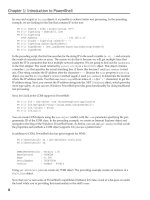Tài liệu Brilliant HTML & CSS- P2 ppt
Bạn đang xem bản rút gọn của tài liệu. Xem và tải ngay bản đầy đủ của tài liệu tại đây (1.16 MB, 50 trang )
M02_BRAN1529_01_SE_C02.QXD:BRILLIANT 30/1/09 10:41 Page 40
Please purchase PDF Split-Merge on www.verypdf.com to remove this watermark.
Understanding hyperlinks 41
Understanding hyperlinks
Introduction
The World Wide Web as we know it is founded on hyperlinks. A
hyperlink is a location in a resource that links to another location
in that resource or links to another resource. When you click on
the link in your browser, your browser knows where to go
through the uniform resource locator, or URL. A URL is the
address that identifies a resource. Usually that resource is
another Web page, although it might be something else, such as
an image or video.
When you view a Web page in your browser, you’re actually
viewing text mixed with one or more URLs. Before being
displayed by a browser, an HTML page consists of text, nothing
more, nothing less. All the images, movies, sounds and other
multimedia are text hyperlinks to the actual resource. As a
browser reads the page’s HTML, it finds the resource by using
the resource’s URL, downloads it and places the resource in the
appropriate location in the page. If the resource is an image, it
displays the image. If the resource is Flash, or some other
multimedia, it loads the appropriate plugin and loads the
resource into the plugin. If a browser doesn’t know how to
handle the resource, the browser usually raises a dialogue box
either asking you to choose the application to open the
resource with, or if you wish, to save the resource. When you
physically click on a hyperlink with your mouse, you are
instructing your browser to find the resource the hyperlink
points to and load it. If it is an HTML page, your browser
replaces the current page with the page newly retrieved.
What you’ll do
Understand uniform resource
locators (URLs)
Using hyperlinks – absolute URLs
Using hyperlinks – relative URLs
Adding targets to hyperlinks
Creating anchors
Linking to an email address
3
M03_BRAN1529_01_SE_C03.QXD:BRILLIANT 30/1/09 14:31 Page 41
Please purchase PDF Split-Merge on www.verypdf.com to remove this watermark.
The technical information behind a URL is beyond the scope of
this book. Anyway, you don’t need to know all the technical
information; if you are interested, just google it and you will
find more than you ever wished to know about the subject. For
our purposes, however, just think of it as a unique, global
address. More on URLs in the first task.
42
Most websites these days are dynamic. Rather than
serving static HTML pages, there is an intermediate layer
where a programming language actually dynamically
writes the HTML page and sends the results to a Web
server that delivers the page to your browser. For
example, if you go to ebay.co.uk and navigate the
listings, these listings are dynamically generated, you
will not see static page names such as listing.html in
your browser’s address bar.
For your information
i
M03_BRAN1529_01_SE_C03.QXD:BRILLIANT 30/1/09 10:41 Page 42
Please purchase PDF Split-Merge on www.verypdf.com to remove this watermark.
Task steps
1
In your browser, type:
www.webopedia.com into
the address bar and hit
[Return]. This takes you to the
online resource: Webopedia.
2
Add:
/TERM/d/domain_name.html
to the address and hit
[Return]. This takes you to the
static page
domain_name.html: a
definition of domain name.
3
Now type the address
www.paypal.com in your
browser’s address bar and
press [Return]. As your
browser navigates to PayPal, it
changes the protocol from
http to https. The https
protocol, adds an encryption
layer to http so that hackers
cannot eavesdrop on the
information being sent to your
browser.
If you have any experience surfing the Web, you probably already
understand uniform resource locators (URLs). URLs are
addresses, much like the address to your house. Actually, a better
analogy would be an apartment complex. An apartment’s main
address – or base address – points to the apartment complex.
127 Garden Grove Apartments
The apartment’s address then points to the apartment’s actual
unit number in the complex.
Apt #27
But URLs take it one step further. A URL can point to a room
and even a location in the room.
Master Bedroom/left corner
So the complete URL would be:
/127 Garden Grove Apartments/Apt
#27/Master Bedroom/left corner
A complete URL begins with the protocol identifier. You almost
never enter the protocol when typing an address into your
browser. You usually simply type the domain name rather than
the protocol followed by the domain name. For example, you
would usually just type uk.yahoo.com rather than
. Your browser guesses that you mean the
hypertext transport protocol (http) and prepends it to your URL.
Http is the primary protocol used by the Web. It is transparent to
you, though. Just know that, behind the scenes, http is the way
computers understand that they are sending Web pages to one
Understanding hyperlinks 43
3
Understanding
uniform resource
locators (URLs)
M03_BRAN1529_01_SE_C03.QXD:BRILLIANT 30/1/09 10:41 Page 43
Please purchase PDF Split-Merge on www.verypdf.com to remove this watermark.
4
Finally, type:
into
your browser’s address bar
and press [Return]. This takes
you to Scott Stevenson’s site.
It’s a great resource on Mac
OS X programming using
Cocoa, incidentally.
5
Type uk.yahoo.com and
press [Return] to navigate to
YahooUK. After navigating to
it, enter index.html after the
trailing slash. Your browser
navigates to the same page.
another via headers. After the protocol comes the server’s name.
The server name specifies the computer name of the resource’s
location. It specifies the apartment complex, for example.
After the resource’s server name, comes the path to the actual
resource’s location. Note that the path can simply be a / when
the resource is in the website’s root folder.
/>Finally, after the path comes the actual resource.
/>44
Understanding
uniform resource
locators (URLs)
(cont.)
Step 5 illustrates an
important best practice.
Often, sites will name the
primary page default.html
or index.html, when a user
navigates to the location
without specifying the file,
the location’s Web server
sends the browser the
default page. You should do
the same.
For your information
i
4
M03_BRAN1529_01_SE_C03.QXD:BRILLIANT 30/1/09 10:41 Page 44
Please purchase PDF Split-Merge on www.verypdf.com to remove this watermark.
Task steps
1
Open the template and save it
with a different name.
2
Find two or three sites you
wish to link to and jot down
the Web address. Also, note the
title that your browser displays
for the pages and jot that
down also.
3
Between the body tags in
links.html, create an
unordered list, with the same
number of items as the sites
identified in Step 2. (7–18)
4
Enter the Web page titles as
the list elements. (10, 14, 16)
5
Now, at the beginning of each
title type the <a> opening tag
and for the href attribute type
the URL. (8, 13, 15)
6
At the end of each title, type
the closing </a> tag.
(12, 14, 17)
7
Save and open in your
browser.
In the last task I introduced URLs. URLs are what you use to
navigate the Web. They are also the way users navigate both to
and from your site. URLs can be either external or internal. An
external URL points to another website, while an internal URL
points to another resource on your site. An absolute URL
shows the entire path to a resource. You use absolute URLs to
point to external resources. A relative URL is for navigating
from one section of a site to another. For example, in our
apartment complex example in the previous task, moving from
one apartment complex to another would require an absolute
URL. Navigating within the same apartment complex allows
the use of relative URLs.
You use the anchor tag <a> to reference other locations.
Those locations can be other locations in the same document
or different documents. The marking up anchors task
illustrates the use of the anchor tag for linking to other
locations in the same document. This task illustrates the use of
the anchor tag for navigating to other documents. You use the
anchor tag’s href attribute to specify to other documents. This
task illustrates using href to point to external sites using
absolute URLs. The next task illustrates internal links using
relative URLs.
Understanding hyperlinks 45
3
Using hyperlinks
– absolute URLs
Tag Function
<a></a> Specifies an anchor. A link to another document
or another location in a document.
Table 3.1 Tag covered in this task
Cross reference
See tasks_html/task_html_links_
absolute/links.html for completed example.
M03_BRAN1529_01_SE_C03.QXD:BRILLIANT 30/1/09 10:41 Page 45
Please purchase PDF Split-Merge on www.verypdf.com to remove this watermark.
46
Using hyperlinks
– absolute URLs
(cont.)
Important
You never use backward
slashes in URLs, you
always use forward
slashes. Even in Windows.
!
1 <!DOCTYPE HTML PUBLIC "-//W3C//DTD HTML
2 4.01 Transitional//EN"
3 " />4 <html>
5 <body>
6 <img src="./internet.png"/>
7 <ul>
8 <li><a
9 href="">
10 www.cyclingnews.com – the first WWW
11 cycling results and news
12 service</a></li>
13 <li><a href="">
14 YouTube – Broadcast Yourself</a></li>
15 <li><a href=" />16 chris_hoy_biography.html">Chris Hoy |
17 Olympic Champion Cyclist</a></li>
18 </ul>
19 </body>
20 </html>
M03_BRAN1529_01_SE_C03.QXD:BRILLIANT 30/1/09 10:41 Page 46
Please purchase PDF Split-Merge on www.verypdf.com to remove this watermark.
Task steps
1
Save the template twice,
assigning the filenames
main.html and
sub.html.
2
Create a folder named
asubfolder in the same folder
as the two newly created
HTML pages.
3
Create an HTML page in the
newly created folder. Name the
file subtwo.html.
3
Open main.html and type
some text. Create a link
around some text. In the href,
have it point to a sub.html.
(11)
4
Create another link in
main.html and have it
point to the subtwo.html
page in the asubfolder
subfolder. (8, 9)
5
Save main.html and open
sub.html.
6
Type some text and create a
hyperlink to main.html.
(22, 23)
7
Save and open
subtwo.html.
Understanding hyperlinks 47
3
Using hyperlinks
– relative URLs
You use relative URLs to link to documents within your website.
In this example you explore relative URLs. If you followed the
absolute URL to the left corner of the master bedroom:
127 Garden Grove Apartments/Apt
#27/Master Bedroom/left corner
then, to get to the kitchen, you wouldn’t want to go back outside
the apartment complex and navigate back to the kitchen:
127 Garden Grove Apartments/Apt
#27/kitchen
Instead, you would simply want to go back to the apartment’s
main entrance and navigate to the kitchen:
../kitchen
Relative URLs allow simpler navigation within the same
website.
Important
You need to know a little about navigating computer file
paths using the command line to successfully
understand relative URLs. If you use Windows, type
cmd in Run to go to the commandline prompt. For
example, on Windows XP, from the Start Menu choose
Run. In the Run window’s open dialogue box, type cmd
and press [Return]. This takes you to the command
prompt. To navigate a level up type cd followed by a
space and two periods (cd ..), to navigate a level
down type cd ./ and the directory’s name.
On OS X, go to Utilities and open Terminal.app. A bona
fide UNIX command terminal is opened (you did know
OS X is a UNIX variant, right?). If you want to know
your current directory, type pwd. To navigate up a
directory type cd .., to navigate down a directory type
cd ./ followed by the directory name.
!
M03_BRAN1529_01_SE_C03.QXD:BRILLIANT 30/1/09 10:41 Page 47
Please purchase PDF Split-Merge on www.verypdf.com to remove this watermark.
8
Save subtwo.html and
open main.html in your
browser. Navigate through the
added links on the three
pages.
The link in main.html to sub.html simply references the
file, as they are in the same folder. The link from main.html
to subtwo.html includes a . to indicate the current
directory, a forward slash, the subdirectory’s name and the file.
The link from subtwo.html back to main.html includes
a .. which navigates back to the next level up. Finally, in
sub.html, note that you can combine .. and . into a
complete path, even if they are nonsensical, like the example.
1 <!DOCTYPE HTML PUBLIC "-//W3C//DTD HTML
2 4.01 Transitional//EN"
3 " />4 <html>
5 <body>
6 <img src="./gaim.png"/>
7 <h1>About Me</h1>
8 I love cycling, see <a href="./
9 asubfolder/subtwo.html">hello</a>. I
10 also love programming and writing. See
11 my <a href="sub.html">online resume</a>
12 for my programming experience.
13 </body>
14 </html>
15 <!DOCTYPE HTML PUBLIC "-//W3C//DTD HTML
16 4.01 Transitional//EN"
17 " />18 <html>
19 <body>
20 <img src="./klipper.png"/>
21 <h1>Resume – James A. Brannan</h1>
22 <a href="./asubfolder/../asubfolder/
23 .././main.html">back to bio the hard
24 way...</a>
25 </body>
48
Using hyperlinks
– relative URLs
(cont.)
Cross reference
See tasks_html/task_html_links_relative/main.html
for completed example.
M03_BRAN1529_01_SE_C03.QXD:BRILLIANT 30/1/09 10:41 Page 48
Please purchase PDF Split-Merge on www.verypdf.com to remove this watermark.
Understanding hyperlinks 49
3
Using hyperlinks
– relative URLs
(cont.)
Important
If you open a.html in
tasks_html/task_html_links
_relative/asubfolder/a.html
you will notice that the
image tag’s source is
Ym.png
not
ym.png
.
Remember that, although in
Windows URLs are not
case sensitive, on Linux and
OSAX they are. It is
imperative you use the
correct case.
!
26 </html>
27 <!DOCTYPE HTML PUBLIC "-//W3C//DTD HTML
28 4.01 Transitional//EN"
29 " />30 <html>
31 <body>
32 <img src="Ym.png"/>
33 <h1>HELLO</h1>
34 <a href="../main.html">Back to Bio.</a>
35 </body>
36 </html>
If you wish to do so, you can make internal links fully
qualified URLs. But it is much easier to use relative
URLs for internal links.
For your information
i
M03_BRAN1529_01_SE_C03.QXD:BRILLIANT 30/1/09 10:41 Page 49
Please purchase PDF Split-Merge on www.verypdf.com to remove this watermark.
Task steps
1
Open the template and save
with a different name.
2
Add three hyperlinks to an
external site. (13, 19, 25)
3
In the top link, add the target
attribute and assign it
_blank. (13)
4
In another link add a target
with _self for its value. (19)
5
In the third link, add a target
with _top for its value. (25)
6
Save, open in your browser
and observe the different
behaviour of the three links.
An anchor can have a target attribute. The target attribute
specifies where to open the resource linked to by the anchor
element.
Target is most useful when using framesets, but nobody uses
frames these days. This book doesn’t even cover frames, they
have fallen so out of use. However, there is still one quick and
easy use for target: when linking to a resource, you can specify
that it should open in a new window or tab. For example, if you
linked to another site, normally when the user clicks on the link
they would leave your site when the browser loads the new
site’s page. When using the _blank attribute, the browser
remains on your site, but opens a new window to display the
resource.
After completing this task, when you click on the first link, it
opens in a new browser. Unless you use frames, this is by far
the most useful target attribute you can use. This allows you to
link to external sites and when users click on the link they
don’t navigate away from your site. Instead a new window
50
Adding targets
to hyperlinks
Attributes of an anchor
element (<a></a> tags)
_blank Open the resource in a new window or new
tab.
_parent Open the resource in the parent frame.
_self Open the resource in the same frame.
_top Open the resource in the same window.
Table 3.2 Attributes covered in this tasks
Cross reference
Refer to tasks_html/task_html_targets/target_blank.html
for completed example.
M03_BRAN1529_01_SE_C03.QXD:BRILLIANT 30/1/09 10:41 Page 50
Please purchase PDF Split-Merge on www.verypdf.com to remove this watermark.
opens. If you have ever been to a gambling site, or some other
site offering anything ‘free’ – you have probably seen more
examples of the _blank target than you care too.
1 <!DOCTYPE HTML PUBLIC "-//W3C//DTD HTML
2 4.01 Transitional//EN"
3 " />4 <html>
5 <body>
6 <img src="./ktip.png"/>
7 <p>
8 You can spend hours reading ---snip---
9 every day. <cite>Brilliant Mac OSX
10 Leopard</cite> is a book that
11 accomplishes this, I use it.
12 </p>
13 Target=_blank: <a
14 href=" />15 Bookshop/detail.asp?
16 item=100000000256904" target="_blank">
17 Brilliant Mac OSX Leopard</a>
18 <br/>
19 Target=_self: <a
20 href=" />21 Bookshop/detail.asp?
22 item=100000000256904" target="_self">
23 Brilliant Mac OSX Leopard</a>
24 <br/>
25 Target=_top: <a
26 href=" />27 Bookshop/detail.asp?
28 item=100000000256904" target="_top">
29 Brilliant Mac OSX Leopard</a>
30 </body>
31 </html>
Understanding hyperlinks 51
3
Adding targets to
hyperlinks
(cont.)
M03_BRAN1529_01_SE_C03.QXD:BRILLIANT 30/1/09 10:41 Page 51
Please purchase PDF Split-Merge on www.verypdf.com to remove this watermark.
52
Adding targets
to hyperlinks
(cont.)
Frames and targets
Depending upon how long you’ve been using the
Internet, you may of heard about frames. Frames are
unattractive and are rarely used nowadays. Frames allow
you to divide your browser into different regions and
load independent HTML pages into each frame. Targets
helped with frames. You could name each frame in the
frameset, and in any link on any of the independent
pages you could specify the target. The resource
referenced by the URL would then be loaded into the
specified target.
For your information
i
M03_BRAN1529_01_SE_C03.QXD:BRILLIANT 30/1/09 10:41 Page 52
Please purchase PDF Split-Merge on www.verypdf.com to remove this watermark.
Task steps
1
Open the template and save it
using a different name.
2
Type a simple paragraph in
the document, then type ten
<br/> tags and enter some
simple text. (20, 21)
3
In the inital paragraph, choose
a word and add a link around
it. But, instead of specifying
another document, type the
[#] key followed by a simple
name. For example,
#scroll_def. (14)
4
In the text below the <br>
tags choose a word and place
a link around it. Do not add an
href attribute, but instead add
a name attribute. For the name
attribute’s value, type the same
name (minus the #), for
example, scroll_def. (24)
5
Create another simple html
page with about 10–15
<br/> tags. After the <br/>
tags, add an anchor to the
page. (44)
In Web slang, anchor does not refer to the anchor element. An
anchor element is usually just called a link, or hyperlink. The
coloquial ‘anchor’ definition refers to a specific type of anchor
element, where the link refers to another location in the same
page. For example, you might have a long page with a table of
contents at the top. Each item in the table of contents can be
linked to its appropriate location in the page.
To get the full effect, you should resize your browser window
so only the first paragraph is visible. When you click on the
link, the visible text should jump to the anchor you defined.
When you click on the hyperlink to the second page, it should
load in the page and navigate directly to the anchor on the
second page.
1 <!DOCTYPE HTML PUBLIC "-//W3C//DTD HTML
2 4.01 Transitional//EN"
3 " />4 <html>
5 <head>
6 <title>Anchor Example</title>
7 </head>
8 <body>
9 <img src="./xmag.png"/>
10 <p>You use anchors to link from one
11 location on a page to another. They are
12 most useful for long text pages that
13 users must
14 <a href="#scroll_def">scroll</a> as
15 they read the page.
16 </p>
17 <p>Anchors can also <a href=".
18 /anchorsexampleb.html#scroll_def">link
19 to</a> an anchor on another page.
20
<br/><br/><br/><br/><br/><br/><br/><br/>
21 <br/><br/>
Understanding hyperlinks 53
3
Creating anchors
Cross reference
See tasks_html/task_html_anchors/anchorsexample.
html for completed example.
M03_BRAN1529_01_SE_C03.QXD:BRILLIANT 30/1/09 10:41 Page 53
Please purchase PDF Split-Merge on www.verypdf.com to remove this watermark.
6
Back in the original page,
create a hyperlink leading to
the new page then, only at the
end of the URL, add # and the
anchor name you created in
the other page. (17, 18)
7
Save your work and open it in
your browser.
54
Creating anchors
(cont.)
When typing long pages, a
good practice is to list the
headings at the top of the
page and provide anchors to
the relevant section in the
page. This makes it easy for
users to skim your page and
decide if they want to read in
more detail.
For your information
i
22 <img src="kfilereplace.png"/>
23 <dl>
24
<dt><a name="scroll_def">scroll</a></dt>
25 <dd>
26 Webopedia defines scroll as:
27 <blockquote citation="http://www.
28 webopedia.com/TERM/s/scroll.html">
29 To view consecutive lines of ---snip---
30 up one row, so that the top line
31 disappears.
33 </dd>
34 </dl>
35 </body>
36 </html>
37 <!DOCTYPE HTML PUBLIC "-//W3C//DTD HTML
38 4.01 Transitional//EN"
39 " />40 <html>
41 <body>
42 <br/><br/>—-snip—-<br/>
43 <img src="kfilereplace.png"/>
44 <a name="scroll_def">scroll</a>
45 All the way at the bottom.
46 </body>
47 </html>
M03_BRAN1529_01_SE_C03.QXD:BRILLIANT 30/1/09 10:41 Page 54
Please purchase PDF Split-Merge on www.verypdf.com to remove this watermark.
Task steps
1
Open the template and save
using a different file name.
2
Add a paragraph with some
text. (7)
3
Add a link only for the href
use mailto:emailaddress. Try
using your actual email
address. (10)
4
Copy the newly created page
and save with a different
name.
5
Edit the email address and
add a subject. Note the %20
for spaces, this is important.
(25)
6
Add a cc and a bcc. Note the
& between subject, cc, and
bcc. Also, note that the values
for these fields do not have a
single or double quote.
(27, 28)
7
Add another cc value by
placing a semicolon and a
second email address. You
can send emails, cc and bcc
to as many addresses as
desired by using semicolons
between addresses. (28)
8
Add a body value by typing:
&body. (29)
Go to any website and you will usually see a ‘contact me’ link
somewhere on the main page. When you click it, your default
email program usually activates and presents you with a
dialogue box to complete the email and send it. On Windows,
Outlook is probably activated. On Mac, Mail is activated and a
New Message dialogue box is presented.
Mail links begin with a mailto: rather than an http:// at
the beginning. This tells a browser that the link’s protocol is
email. The basic form of a mailto link is as follows.
<a href="mailto:">
Contact Me.</a>
If you want, you can even pre-fill some of the email’s fields. You
can specify an email’s subject and even its message. You can also
specify email addresses for the cc and bcc fields. And of course
you can specify multiple recipients for any of the recipient fields.
Once this task is complete click on the first page’s link and a
dialogue box to compose an email message should appear.
The subject line and recipient should be pre-filled. The second
page’s link should open a dialogue box with all the fields
pre-filled. There should be more than one recipient.
1 <!DOCTYPE HTML PUBLIC "-//W3C//DTD HTML
2 4.01 Transitional//EN"
3 " />4 <html>
5 <body>
6 <img src="./mail.png"/>
7 <p>
8 Yes, I’m interested in iNtervalTrack!
9 <br/>
10 <a href="mailto:">
11 Please send me more info.</a>
Understanding hyperlinks 55
3
Linking to an
email address
Cross reference
See tasks_html/task_html_email_link/mailto.html for
completed example.
M03_BRAN1529_01_SE_C03.QXD:BRILLIANT 30/1/09 10:41 Page 55
Please purchase PDF Split-Merge on www.verypdf.com to remove this watermark.
9
Save and open in your
browser. Move your mouse
over the link, and notice the
lower left corner of the
browser’s status bar.
10
Click on the link, and your
system’s mail program should
open with an email ready to
send, with the To, cc, bcc,
Subject and Body fields pre-
filled.
56
Linking to an
email address
(cont.)
12 </p>
13 </body>
14 </html>
15 <!DOCTYPE HTML PUBLIC "-//W3C//DTD HTML
16 4.01 Transitional//EN"
17 " />18 <html>
19 <body>
20 <img src="./mail.png"/>
21 <p>
22 Yes, I’m interested in iNtervalTrack!
23 <br/>
24 <a href="mailto:?
25
subject=I%20am%20interested%20in%20iNter
26 valTrack.
27
&cc=;
28 &bcc=
29
&body=I%20am%20definitly%20interested.">
30 Please send me more info.</a>
31 </p>
32 </body>
33 </html>
Unless typing an extremely
short body message, you
wouldn’t normally want to
populate the body. It is just
too cumbersome to type the
message in-line.
For your information
i
M03_BRAN1529_01_SE_C03.QXD:BRILLIANT 30/1/09 10:41 Page 56
Please purchase PDF Split-Merge on www.verypdf.com to remove this watermark.
Understanding hyperlinks 57
3
Linking to an
email address
(cont.)
Important
For the mailto to work, you
must have a system mail
client. If you use Explorer
and Outlook, chances are
this just works. The same
is true for Safari and Mail
on Macs. If it doesn’t
work, you should consult
your system’s
documentation to set up
your mail client.
!
Cross reference
In Chapter 6, I show you how to design a form that a
user submits via email.
Jargon buster
Plug-in – Additions you can install in your browser that
allow playing multimedia content not otherwise
supported by a browser. For instance, Adobe Flash is a
plug-in you must install separately from your browser.
‘Google it’ – In Web vernacular, ‘googling it’ is looking
up something online using Google.
M03_BRAN1529_01_SE_C03.QXD:BRILLIANT 30/1/09 10:42 Page 57
Please purchase PDF Split-Merge on www.verypdf.com to remove this watermark.
M03_BRAN1529_01_SE_C03.QXD:BRILLIANT 30/1/09 10:42 Page 58
Please purchase PDF Split-Merge on www.verypdf.com to remove this watermark.
4
Explore image optimisation
Add images to a Web page
Create image links
Create image links – thumbnails
Create an image map
What you’ll do
Adding images to your
Web page
Introduction
Two or three years ago, it was important that a book like this
started a chapter on images with a lengthy discussion about
optimising images for the Internet. Now, not so much. In the
day of YouTube, and high-speed Internet access in the interior
of Brazil, image optimisation is not so crucial. In less than five
years, the average person has gone from using a 56K dial-up
connection to an always on cable modem or ISDN line. Do you
remember the days when you would sit and literally wait for an
image to load? Seems like a distant memory, doesn’t it? Do you
remember 640 x 480 or 800 x 600 screen resolution? Well,
today 1024 x 768 is really the lowest screen resolution you
need to worry about. And almost all computer monitors display
more colours than you could ever possibly use in your images.
Actually, there are a couple things you should know about Web
images. Also, if you are uploading photos from your digital
camera, then optimisation is important. So this chapter does
begin with a brief discussion on image optimisation.
These days, there isn’t really all that much you need to know
when optimising images for the Web. Remember the following
five points and you’ll do fine.
1. For photographs, use the JPEG format.
2. For artwork, use the PNG format.
3. Try to avoid the GIF format and use PNG instead.
4. Read your image software’s Help! And, even more
important, do not try to optimise the image too much.
Adding images to your Web page 59
M04_BRAN1529_01_SE_C04.QXD:BRILLIANT 30/1/09 10:42 Page 59
Please purchase PDF Split-Merge on www.verypdf.com to remove this watermark.