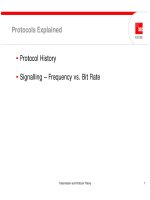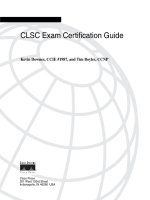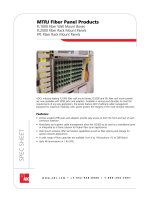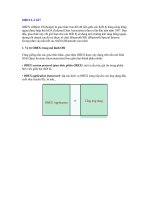Tài liệu Internet Site Functionality Design pptx
Bạn đang xem bản rút gọn của tài liệu. Xem và tải ngay bản đầy đủ của tài liệu tại đây (1.48 MB, 60 trang )
Chapter
9
Internet Site
Functionality Design
i-NET+ EXAM OBJECTIVES COVERED IN THIS
CHAPTER:
Identify the issues that affect Internet site functionality (e.g.,
performance, security, and reliability). Content may include the
following:
Bandwidth
Internet connection points
Audience access
Internet Service Provider (ISP)
Connection types
Corrupt files
Files taking too long to load
Inability to open files
Resolution of graphics
Describe the concept of caching and its implications. Content
may include the following:
Server caching
Client caching
Proxy caching
Cleaning out client-side cache
Server may cache information as well
Web page update settings in browsers
Describe different types of search indexes—static index/site
map, keyword index, full-text index. Examples could include
the following:
Searching your site
Searching content
Indexing your site for a search
Copyright © 2000 SYBEX Inc., Alameda, CA.
www.sybex.com
P
erhaps the most important aspect of implementing and main-
taining a Web site is making sure that it is accessible and usable by your audi-
ence. Regardless of how wonderful content is, if users cannot access the site
in a timely and reliable way, they will go elsewhere for the information they
seek. Therefore, it is important to know enough about the technologies that
run the Internet that you can ensure that your site will meet the demands of
its users.
In this chapter, you will learn about several critical topics that have an
impact on a site’s functionality and usability:
Site functionality issues
Technology and content-type planning
Caching
Site indexing
Each of these major topics contributes to the overall usability of a Web site.
Site Functionality Issues
I
nternet users are a fickle bunch. Technological glitches not only harm
functionality, they often cost sites their reputation for usability and reliabil-
ity. Everyone has given up on a Web page because it is too slow or just plain
broken. What do we do if
www.amazon.com/
goes down? We go to
www
.barnesandnoble.com/
. What do we do if a site requires ActiveX and our
corporate security policy is to disallow ActiveX? We go to a different site. It
Copyright © 2000 SYBEX Inc., Alameda, CA.
www.sybex.com
Site Functionality Issues
393
is important to know the most common errors users experience and why
they occur.
Functionality errors manifest themselves in three ways:
Users can’t get to the site at all.
It takes too long to download and view a page.
The document they request is missing or appears to be broken.
In the following sections, we’ll take a look at the technological factors under-
neath each of these errors.
Connectivity Failure
The most basic Web browser error is when a user fails to get any information
from your Web server. These attempts will generate a warning message in
the browser such as “Host not found” or “Request timed out.” Such a warn-
ing message is shown in Figure 9.1—the user is trying to go to the Web site
www.bahoozit.com
, which does not exist.
FIGURE 9.1
“DNS Not Found” error message
Not all error messages indicate a connectivity problem. If the server gives
a dreaded “404—File not found” error, for example, your client is connect-
ing to the server but the requested document cannot be found. If the host
wasn’t found or the request timed out, there was never a full-fledged con-
nection between the client and the browser. Because connectivity errors
mean that the server never gets a full connection to the client, such problems
are often never logged on the server.
Copyright © 2000 SYBEX Inc., Alameda, CA.
www.sybex.com
394
Chapter 9
Internet Site Functionality Design
As explained in Chapter 2, several client queries and server responses
need to succeed for a user to browse a Web page—the server’s domain name
needs to be resolved into an IP address, and the client needs to make a suc-
cessful request to the Web server at that address. If the user can’t get to a site
at all, the problem could be caused by one of several factors:
The client’s network settings or DNS services are not working.
The client’s connection to the Internet is down.
The server’s hardware or software is malfunctioning or overwhelmed.
The server’s connection to the Internet is down or overwhelmed.
Available IP network connections between client and server are
over-saturated.
The server’s DNS records are corrupt or unavailable.
Determining the exact cause of failure requires some troubleshooting. For
more information on troubleshooting, see Chapter 10.
Another common reason that users get an error message is that the domain
name they entered is incorrect. The best way to counter this potential problem
is to register a domain name that is short, descriptive of your organization,
and easy to remember. If the domain name isn’t unique sounding, people can
forget it and try similar names. Some organizations register multiple domain
names that people might think of going to. George W. Bush, for his U. S. pres-
idential campaign, registered domains like
www.gwbush.com
and
www.bush
.com
. In addition to registering a primary domain name, some organizations
will register common misspellings.
Download and View Time
One common reason a user doesn’t use a Web site is that it is too slow. How
slow is too slow? Researchers at Yale claim that 10 seconds is the threshold
of frustration. Users may wait longer than that if the information cannot
readily be found elsewhere or if they are particularly interested in a site, but
then again, they might not. So depending on the patience level of the audi-
ence, pages should finish loading within 10 seconds of the time a user clicks
a link.
Copyright © 2000 SYBEX Inc., Alameda, CA.
www.sybex.com
Site Functionality Issues
395
In the following sections, you’ll learn:
The different stages of a request that can eat into those 10 seconds
How to estimate the time it takes to download a page
How available bandwidth limits download speeds
Examples and rules of thumb for download times
These sections will enable you to estimate whether your page is going to be
too slow.
Stages of a Request
The 10 seconds a user will wait gets split up into several steps, and each step
uses up a portion of that time. The major steps are as follows:
1.
DNS lookup and initial connection from client to Web server occurs.
2.
Request sits in the Web server queue, waiting to be serviced.
3.
Server generates response to the request (gets a file, runs a script).
4.
Server transmits the data to the client.
5.
Client renders/displays the data.
Combined, steps 1 and 5, which are the ones most clearly out of the con-
trol of the server, generally take a second or two. The time required for steps
2 and 3 depends on the server configuration, although they can often also be
reduced to less than a second (you’ll learn more about this in “Planning
Robust Back-End Service” later in this chapter). The bulk of the time, there-
fore, is spent on step 4, transmitting the data from server to client.
Step 5 can sometimes take longer than one second. Slow computers may take
several seconds to parse and render HTML documents. Even fast computers
can get bogged down by complex HTML code, such as nested tables.
Determining Transmission Time
Step 4 generally takes the longest amount of time, so it has the most impact
on the apparent speed of the Web site. If the Web page takes too long to load,
the user will leave. Therefore, it is important to be able to estimate how long
a Web page will take to download for different types of users.
Copyright © 2000 SYBEX Inc., Alameda, CA.
www.sybex.com
396
Chapter 9
Internet Site Functionality Design
Transmission time
is a function of how large the page is, divided by the
speed at which it is downloaded. The size of the page is measured in kilobytes
for the HTML, graphics, and multimedia files. The standard way to express
this is as follows:
Time of Download = (Size of Page ÷ Available Bandwidth)
If a site has a 100K page, the time it will take someone to download it with
a 5KB/s connection can be estimated. Using 100K for the size of the page and
5KB/s for the available bandwidth, the formula shows that it would take 20
seconds to download:
X seconds = (100 kilobytes ÷ 5 kilobytes per second) = 20 seconds
Be careful not to confuse bytes and bits. People write about file sizes and
download speeds using the terms kilobytes and kilobits. Bytes are generally
8 bits. Also, kilobytes and kilobits refer to 1,024 bytes and bits respectively,
not 1,000. Unfortunately, some folks, especially advertisers, represent kilo-
bits and kilobytes with inconsistent symbols. Kilobits are referred to as K, k,
kb, and Kb. Kilobytes are referred to as K, k, kB, and KB. The symbols K and
k are ambiguous! When looking at a number like 14K or 14k, a good rule of
thumb is that modem-like devices are generally measured in terms of kilobits
per second, and file sizes are almost always measured in kilobytes. Lacking
any other clues, KB is likely to be kilobytes and kb (or Kb) kilobits. When writ-
ing, choose clear notation, such as KB and kb.
Bandwidth Bottlenecks
When data is downloaded, it flows in a pipeline from the server to the
server’s Internet connection to the general Internet, then from the client’s
network connection to the client. So the available bandwidth is the speed of
the slowest segment of the pipeline. In 1999 in the United States, the slowest
segment is generally the client’s network connection. If a U.S. browser is vis-
iting a server in Kenya, however, the slowest segment is likely going to be the
slow connection between the Kenyan and U.S. national backbones.
Copyright © 2000 SYBEX Inc., Alameda, CA.
www.sybex.com
Site Functionality Issues
397
Theoretical and Practical Download Speeds
The goal of Web designers should be to design pages that won’t take too long
to download. Network connections, however, rarely perform exactly as
advertised. Therefore, you should consider the following:
Know the theoretical speed of different devices.
Take these speeds with a grain of salt.
It is easy to determine the theoretical speed of any device. A 56Kbps
modem, for example, should be able to download about 7K per second. You
can determine that with this formula:
(56Kbps ÷ 8 bits per byte) = 7KB/s
Table 9.1 lists the theoretical speeds of several types of network connections.
Real-world factors like initial connection times, intervening devices, and
line noise slow downloads to below their advertised limits. Even with a fast
TABLE 9.1
Network Connection Speed
Network Connection Theoretical Speed
Modem Up to 56Kbps
BRI ISDN 64–128Kbps
Frame Relay 56Kbps–1.544Mbps
T1 1.544Mbps
E1 2.048Mbps
E2 8.448Mbps
Cable modem (Varies widely)
Ethernet 10Mbps (variations go up to 100 or even
1000Mbps)
OC-3 155.52Mbps
Copyright © 2000 SYBEX Inc., Alameda, CA.
www.sybex.com
398
Chapter 9
Internet Site Functionality Design
server and a good ISP, a 56Kbps modem, for example, will rarely achieve
that speed. 56Kbps modems operate at 33.6Kbps over analog phone lines. If
an ISP has digital lines, there is a chance that their users will be able to get
56Kbps download speed, but uploads will stay at 33.6Kbps. A 14.4Kbps
modem will often download at 1.5KB/s, a 28.8Kbps modem at 3KB/s, a
56Kbps modem will optimistically download at 5KB/s, and an unloaded T1
dedicated line will download at 180KB/s.
DSL and cable modem users will notice large variances in their download
speeds, anywhere from 384Kbps to 10Mbps. Even DSL services that are
advertised at 384Kbps frequently get download speeds of 800Kbps (100KB/s)
during unloaded times and 100Kbps or slower when the DSL network is sat-
urated. For more information on benchmarking DSL and cable modems, see
the links on
home1.gte.net/awiner/
.
Example: A Page Viewers Might Abandon
Freshmeat (
www.freshmeat.net
), a popular Unix software directory,
weighs in at 78K, almost all HTML. As you can see in Figure 9.2, modem
users have a smaller Internet pipeline than DSL users do. It will take a 28.8K
modem user about 26 seconds to download a page this size, whereas a
DSL modem running at the advertised 384Kbps would receive it in about 2
seconds. Downloading this page hovers on the threshold of frustration for
56Kbs modem users—fickle users might get bored with waiting for the page
and jump over to see if
linuxapps.com
is loading any quicker (at a slightly
slimmer 75K).
FIGURE 9.2 Download times for freshmeat.net
Different Download Times:
DSL vs. a 56K Modem
www.freshmeat.net
home page
1 second
384K
DSL
78KB
MOO! MOO!
12 seconds
56Kbps modem
MOO! MOO!
Copyright © 2000 SYBEX Inc., Alameda, CA.
www.sybex.com
Site Functionality Issues 399
Example: A Page Viewers Would Not Abandon
Google (www.google.com) has a highly functional search page of only 12K.
As you can see in Figure 9.3, even a 14.4 modem user can download the page
in less than the 10 second threshold of frustration. It is unlikely that even the
impatient users would abandon the Google page in less than 8 seconds to try
another search engine like www.hotbot.com (a lean 30K).
FIGURE 9.3 Download times for google.com
You can test out the probable download times of any page on the Internet with
this free online tool: www2.imagiware.com.
Inability to Open or View Files
If people can’t use the files on your site, they will often feel frustrated and
give up. Files that cannot be opened are either corrupt or are somehow
incompatible with certain software and hardware configurations. In this sec-
tion, you will learn the following:
How a browser successfully recognizes a file
What stops a browser from opening a multimedia file
What stops a browser from opening an HTML file
How to identify and fix corrupt files
Download Times for google.com
google.com
12KB
12 seconds
14.4Kbps modem
10,000,000,000,
000,000,000,000,
000,000,000,000,
000,000,000,000,
000,000,000,000,
000,000,000,000,
000,000,000,000,
000,000,000,000,
000,000
10,000,000,000,
000,000,000,000,
000,000,000,000,
000,000,000,000,
000,000,000,000,
000,000,000,000,
000,000,000,000,
000,000,000,000,
000,000
Copyright © 2000 SYBEX Inc., Alameda, CA.
www.sybex.com
400 Chapter 9
Internet Site Functionality Design
It is important for Web site owners to fix the broken files and mark
incompatible ones with warnings as to who can and cannot use them.
Many times when someone says a file “won’t open,” it is because the file is
simply not there. Broken links and missing files are quite common on the
WWW. People move the files in their Web site around a lot, and the links to
their old files are not automatically updated. See Chapter 10 on how to set up
a system to counter this potential source of errors.
How a Browser Recognizes a File
Browsers sometimes fail to display a file or display it in a mangled fashion.
To understand why they fail, like good doctors we need to first understand
what happens with our patient when everything goes right and the browser
succeeds in displaying a file. The technology that makes this happen is
MIME file types.
MIME is an acronym that stands for Multipurpose Internet Mail Extension. It
allows Web browsers and e-mail clients to recognize and view lots of different
types of files. Servers that deliver pages tag these pages as being certain file
types. Clients display these file types as best they can. Read www.whatis.com/
mime.htm for details.
In a foreign culture, even people who know the language need to be told
when something is a joke. They often don’t pick up the subtle clues they need
to change the context of their understanding from “serious” to “joke.” In a
similar way, browsers need to be told explicitly what mode they should use
to interpret each file. Browsers handle many different types of files. The first
Web browser was designed to display only HTML. Later browsers learned
to understand files from Gopher servers, FTP servers, and WWWAIS index
servers. The next generation of browsers learned to display inline images like
GIF and JPEG files. More recently, browsers can open Adobe Acrobat por-
table documents, Java applets, XML documents, and others.
When a browser downloads a file, the Web server tells the browser exactly
what type of file it is. The server uses a configuration file (MIME.TYPES in
Copyright © 2000 SYBEX Inc., Alameda, CA.
www.sybex.com
Site Functionality Issues 401
Apache and Netscape servers) to figure out what files should be marked as
being which file types. As you can see in Figure 9.4, MIME.TYPES has two
fields—the field on the left names a content-type. The field on the right con-
tains all the file extensions that should trigger the Web server to mark a file as
the corresponding content-type in the field on the left.
FIGURE 9.4 MIME.TYPES on the server
The browser uses the MIME information to decide what to do with a par-
ticular type of file. The browser could try to parse and display the file, save
the file, or launch an external program to open the file. The client uses a flex-
ible lookup table mapping “MIME-type” to “what to do.” In Figure 9.4, you
can see a list of different MIME types and what MIME types the browser
knows belong to each extension. Figures 9.5 and 9.6 show the user config-
uring the exact mapping; the MIME type audio/x-pn-aiff is being mapped to
run on a RealPlayer external program.
Copyright © 2000 SYBEX Inc., Alameda, CA.
www.sybex.com
402 Chapter 9
Internet Site Functionality Design
FIGURE 9.5 Configuring client MIME types
FIGURE 9.6 The Edit Type dialog box
Copyright © 2000 SYBEX Inc., Alameda, CA.
www.sybex.com
Site Functionality Issues 403
Web servers send a MIME header with each file, specifying what type of file
it is. The Web site administrator maintains a lookup table on the Web server
that matches file extension to MIME-type. If you are adding a new file type to
your site, add it to this lookup table.
Missing MIME-Types and Plug-Ins
After a browser uses MIME-types to recognize a file, it may use either an
external program or a “plug-in” to open nonstandard file types. Plug-ins are
mini-programs that work within the browser and add extra functionality,
such as Shockwave or VRML browsing. If the browser comes upon a
MIME-type that it doesn’t have in its lookup table, it may be unable to dis-
play the file. Likewise, if the MIME-type requires a plug-in, the browser may
lack that plug-in and be unable to read the file.
If the browser doesn’t have a plug-in or external program capable of
opening the file, a file can appear unreadable to the user. The file isn’t really
unreadable, it is just not “openable” for that particular user. If the user had
a stand-alone application or plug-in that can read the file, then the file would
be readable. To assist the user, Microsoft and Netscape browsers check to
see if there are any downloadable plug-ins available that can be used to view
a new MIME-type.
Not all MIME-types have plug-ins for every platform. Some plug-ins only
exist for Macintosh computers, others only for Windows. Therefore, users
can be unable to open a special multimedia file because the plug-in needed to
open that file simply does not exist for their platform.
Misconfigured MIME-Types
If the server sends the wrong MIME-type, the browser may try to use the
wrong application to interpret the data. This will look to the user like a “‘bro-
ken” file.
If a document is supposed to be a Microsoft Word document, but the
browser tries to open it as a plain text file, MIME is probably the reason.
Check that the server is sending DOC files with the MIME header application/
msword and that the browser is set to use WINWORD.EXE to open files of type
application/msword.
Copyright © 2000 SYBEX Inc., Alameda, CA.
www.sybex.com
404 Chapter 9
Internet Site Functionality Design
See Chapter 6 for more on configuring MIME on the client.
Malformed HTML
Browsers internally render documents with the MIME-type text/html, so
users don’t need any plug-ins for normal Web documents. However, even
HTML can be “not viewable” when one of the following conditions exist:
The HTML contains tags that the browser does not support.
The page includes an incompatible Java or JavaScript program.
There isn’t enough room to properly display the HTML.
Nonstandard Tags
If the HTML uses nonstandard HTML tags, and the browser doesn’t sup-
port those tags, the page can be unusable—the frame tags without the “no-
frames” option is a good example of this problem. If the HTML is invalid
(for example, if it is missing closing tags), the browser may not know how to
render the page and just render nothing for the entire malformed item. In the
case of a malformed <TABLE>…</TABLE>, the entire page could be blank.
Java and JavaScript
HTML pages now can also include client-side scripting using JavaScript and,
for those who only use Microsoft Internet Explorer browsers, VBScript.
They can also include small Java applications called applets. Both JavaScript
and Java have different versions, and not all browsers support all versions.
If a page that contains JavaScript works for the developers but fails to load
properly for other users, check to see if the JavaScript is written so that it
needs a recent browser.
Graphic Resolution
HTML is usually viewable on monitors of many different sizes. Paragraphs
wrap to fit the available space. Some HTML tags (including <IMG> and
<TABLE>) can specify absolute widths in terms of pixels. If a Web site uses
a <TABLE SIZE=900 ALIGN=CENTER> tag, then a user with monitor res-
olution of 640x480 pixels will not be able to view most of the Web site. This
can be even more destructive when the frame option is used and the ability
to scroll horizontally is removed!
Copyright © 2000 SYBEX Inc., Alameda, CA.
www.sybex.com
Site Functionality Issues 405
Computer screens generally display between 72 and 96 pixels per inch,
and there are still many monitors that only display 640x480 pixels. There-
fore, when scanning in pictures, keep in mind that a Web browser will con-
vert a high-resolution image (say, 300 dots per inch) to 72 pixels per inch.
This means a 3.5-inch photograph scanned in at 300 dots per inch can end
up displaying at 1,050 pixels—larger than the screen of a large number of
browsers.
The terms dots per inch (dpi) and pixels per inch (ppi) are often used inter-
changeably when discussing screen resolution. This is not technically correct,
however. Dots per inch is a printer resolution, whereas pixels per inch is a
screen resolution.
Not only is the image larger than the viewable area of the browser win-
dow, it also requires extra bandwidth to download the larger graphic file.
Sticking to a screen resolution image (72 to 96ppi) will help keep files small
enough to transmit quickly.
Corrupt Files
File corruption can also stop some files from being opened. Corruption
means that a working file has been changed so that its application can no
longer understand, or parse, the file. In the Web server environment, files are
rarely corrupted. Generally, “corrupt” files are really files that aren’t being
opened with the right program or that have been misnamed or otherwise
mangled by the user.
For example, suppose a user has a file called BIGDIARY.DOC and then
puts this file in the compressed zip archive ARCHIVES.ZIP. To open
ARCHIVES.ZIP, a user would need to have a program that could parse ZIP
files. But if that user renames ARCHIVES.ZIP to ARCHIVES.DOC, Microsoft
Word would claim that the file is corrupt.
The best way to fix file corruption is to try to open the original file on the
original computer. If the file is not corrupted, replace the corrupted version
with the uncorrupted version and try again. If you’re transferring a file from
one computer to another using FTP, set the FTP program to use ASCII when
transferring text files (such as HTML, scripts, and files with the .TXT exten-
sion) and BINARY when transferring binary files (such as files with the
extensions .EXE and .DOC).
Copyright © 2000 SYBEX Inc., Alameda, CA.
www.sybex.com
406 Chapter 9
Internet Site Functionality Design
Technology and Content Planning
The best way to ensure a well-functioning Web site is to plan ahead. By
planning ahead, administrators can address potential problems before their
customers are screaming for blood. Also, comprehensive planning leads to
optimal trade-offs with factors like high functionality versus compatibility.
This section will address planning both the front end (what the users see)
and the back end (what makes the site work behind the scenes). Specifically,
it will consider the processes for the following:
Planning which content types (media) to use
Planning for what server and network resources may be needed
A well-thought-out and well-implemented plan for both the front and
back end of a Web site will minimize the problems discussed in the previous
sections.
Audience-Appropriate Media
A Web site’s content is more than just the words in an HTML document. The
content can also includes the graphics, video, and other multimedia files on
your site. Some people will appreciate these glitzy multimedia effects; others
will be unable or unwilling to view nonstandard or large multimedia files.
Choices to either include or not include different content types will have con-
sequences on who uses a Web site.
Keep the following in mind when choosing your content policies:
Determine the attitude and key technical attributes of your audience.
Given the goals of your Web site, choose a content policy tailored to
your audience.
A site that follows these methods will serve its viewers in a strategic way and
is therefore more likely to achieve its goals.
Audience Profiles
One simple yet beautiful strategy for building up or maintaining an audience
is to use technologies that work for them. Before you can do that, though,
you need to know who your audience is. In terms of what content types to
Copyright © 2000 SYBEX Inc., Alameda, CA.
www.sybex.com
Technology and Content Planning 407
use, you will especially want to consider their desires and technical capacity
to use different media. This section breaks these attributes into two areas:
Desire for multimedia content
Client performance levels
This information should help you made informed decisions about the appro-
priate content and capabilities for your Web site.
Desire for Multimedia Content
It is difficult to know exactly what anyone wants without asking them
directly. This section provides a rule of thumb for guessing when multime-
dia content would be desired. It also shows real-life examples of when such
content is appropriate and presents a hypothetical example of when Shock-
wave multimedia would be a good idea.
The rule of thumb for multimedia content is this: does the functionality
of the file directly serve the central purpose of the Web page and dramati-
cally enhance the usability of the page? If the answer is yes, users will desire
that content and may be willing to go through the effort to get to it. If the
answer is no, the multimedia files will cause frustration if they delay users
or ask them to modify their browsers in any way.
For example, when NASA first released pictures from Galileo at galileo
.jpl.nasa.gov/images/io/ioimages.html, people went to the site and
waited for a long time to download the pictures. Visitors to the NASA site
went there especially to view the pictures, so their motivation to wait was
high. But when users go to Yahoo!, they don’t expect to be dazzled by a
Flash graphic; they have come to find another Web site. Yahoo! keeps mul-
timedia delays to a minimum and focuses on its functionality as a category
browser. Although it’s different, Yahoo! and NASA are each providing the
content their viewers want.
For more on designing usable Web sites, visit dmoz.org/Computers/
Internet/WWW/Web_Usability/.
Think about who your audience is and why they come to your site. How
much time are they willing to spend for multimedia content? Take, for
example, Shockwave, which is a plug-in that allows users to play simple
games and view animated pictures. Would your audience want to download
a Shockwave plug-in in order to view your site? If you have a news site, nice
Copyright © 2000 SYBEX Inc., Alameda, CA.
www.sybex.com
408 Chapter 9
Internet Site Functionality Design
pictures would be appealing, but a Shockwave game might not be compel-
ling. But if your site provides Web-based tools for diagramming atoms,
scientists would probably have enough motivation to download a plug-in.
It really depends on how relevant the multimedia is to the purpose of the
Web page.
Client Performance Levels
To make the best possible site, you’ll need some information about the Inter-
net abilities of your audience. Audiences have different abilities and techno-
logical needs. Their abilities and needs will depend upon factors such as
network and Internet connection speed, browser type and version, and oper-
ating system.
NETWORK SPEED
The speed of a user’s Internet connection affects her willingness to download
big files. Users who get Internet connectivity by dialing in to an ISP with a
modem have vastly slower Internet connections than those who have DSL,
cable modems, or T1s. Those with especially slow network connections need
text-oriented navigation and content because they may surf “images off”
(meaning that they turn off the capability for their browser to display
images, thus making the page load faster). Those who have fast Internet con-
nections are more likely to want to download extras like software and music.
Web servers can record how long it takes viewers to download each file. You
can use the formula outlined in “Download and View Time” earlier in this
chapter to compute the average network speed of your viewers.
BROWSER VERSION
It is important to determine what browsers your visitors are using so you
know what capabilities they have. Browsers come in more options than just
Netscape Navigator and Microsoft Internet Explorer (IE). Each browser can
implement different features, and different versions of a browser also have
differing capabilities.
Although the latest browsers, like Netscape Navigator 4.7, implement
cutting-edge features, using these features may break the Web site for other
Copyright © 2000 SYBEX Inc., Alameda, CA.
www.sybex.com
Technology and Content Planning 409
browsers. There are actually hundreds of different brands and versions of
browsers, and they can all differ from each other in terms of their capabilities:
The Lynx text-mode browser can’t view Java applets.
Only IE can use VBScript.
Only recent versions of IE can display raw XML.
Netscape Navigator 2 doesn’t format text according to <STYLE> tags.
For a more complete listing of browser features, see www.browsercaps.com.
It’s often easier to upgrade a browser than it is to get a faster network con-
nection, but there are still a lot of older browsers in use. A Web server can
log the browser version used by each visitor to your Web site.
Lynx is a text browser for the World Wide Web. It comes installed on most
Linux machines and was widely used at universities in the early days of the
WWW. It remains the browser of choice for tens of thousands of users. For
more information, see lynx.browser.org/.
OPERATING SYSTEMS
People surf the Web on many flavors of Microsoft Windows, Macintosh
computers, Linux and other Unix systems, BeOS boxes, Amigas, and more.
Browsers often send along the name of their operating system to the Web
server so it too can be logged and analyzed.
Browsers are highly cross platform, so the operating system is not usually
an issue. However, if the Web site relies on special content types that need
plug-ins, those plug-ins may not be available for all operating systems. Also,
external plug-in programs may be limited to only a few operating systems.
EXAMPLE PERFORMANCE PROFILES
Suppose your audience consists of university computer science departments.
How would you categorize their Internet capabilities and needs? Computer
science labs typically have fast network connections, recent versions of Web
browsers, and a mix of operating systems. If your audience consists of Win-
dows gamers, you can’t assume that they have more than a 28.8Kbps modem,
but you could assume they are running Windows with a recent browser and
can download a Windows-only plug-in if there was a good reason to do so.
Copyright © 2000 SYBEX Inc., Alameda, CA.
www.sybex.com
410 Chapter 9
Internet Site Functionality Design
Sites designed for these two different audiences might very well differ in the
media use.
Content-Technology Policies
After gathering information about your audience, the next step is to draft
a content type policy. The policy will guide the entire organization as to what
content types to use on the Web site.
The goal of the content policy is to make sure the Web site can inform,
entertain, and supply the target audience with the tools they want without
putting up roadblocks. As you saw in the preceding section, different people
will consider different content types a roadblock, so no policy will satisfy
everyone.
An absence of policy can lead to confusion among the Web site developers
and frustration among its audience, so it is worth considering the basic types
of policies and how to implement one.
Types of Policies
Should the Web site use only content types that everyone is able to
view? Should you use a technology if only 80 percent of your visitors have
access to it? Here are four of the most common policies. These basic poli-
cies can be modified to reflect an organization’s goals and culture.
CAPTIVE AUDIENCE
With a captive audience policy, the Web site creators create the content in
the format they want to use and their audience must use only browsers that
work with the content types they’ve chosen. Captive audience policies usu-
ally rely on the content creators having control of the browsers people have
on their desktops. This is generally only the case in corporate intranets, and
even then, only when there is strict control and standardization of comput-
ing resources. Where it is feasible, such a policy can lead to the full use of
leading-edge money-saving technologies.
LOWEST COMMON DENOMINATOR
A lowest common denominator policy is the opposite of the captive audience
policy—a Web site designer creates a site that is functional for almost any
browser, even those with extremely low capabilities. The idea here is to cre-
ate the content so it looks good on the text-only Lynx browser, and it’ll work
even better in everything else.
Copyright © 2000 SYBEX Inc., Alameda, CA.
www.sybex.com
Technology and Content Planning 411
To demonstrate how a lowest common denominator policy works in
practice, Figures 9.7 and 9.8 show the same Web page—a community site for
Canadian activists—in both Lynx and Netscape Navigator. The site in Lynx,
a text-mode browser, functions perfectly well, as you can see in Figure 9.7.
Figure 9.8 shows the same content in Navigator, which offers all the Lynx
features and more—including fonts, colors, and a background image.
FIGURE 9.7 The Web Networks Web site in a text-only browser
Copyright © 2000 SYBEX Inc., Alameda, CA.
www.sybex.com
412 Chapter 9
Internet Site Functionality Design
FIGURE 9.8 The Web Networks Web site in a graphical browser
There is a techno-political movement that supports the lowest common
denominator approach: www.anybrowser.org/campaign/.
85% POLICY
The 85% policy states that you should “use technologies that will reach many
people, but don’t let the stragglers drag functionality down for other view-
ers.” A lot of sites don’t care deeply about reaching everyone. For example,
college students generally put up a home page for fun. Their home pages don’t
generate more fun for them if they were created so the tiny fraction of text-
only browsers can view them. But a Shockwave party invitation might
Copyright © 2000 SYBEX Inc., Alameda, CA.
www.sybex.com
Technology and Content Planning 413
increase the fun considerably, so they will design the site so that the majority
of the visitors will be able to visit it and take advantage of its features.
Businesses generally put up a Web site to sell something. A glitzy Web site
may sell more than a plain one, even if the glitzy page is theoretically not
accessible to those with slower modems.
ADAPTIVE CONTENT
Using an adaptive content policy, Web site developers don’t necessarily
have to choose between accessibility and glamour. Instead, sites can deliver
advanced features to clients that can use them and deliver standard features
to those who can’t. This way, the whole audience is well served. Creating
such a Web site, however, adds complexity and often cost.
There are two ways to create a Web site that provides high functionality
to advanced clients and also gracefully provides reduced functionality:
Differential content Servers identify which clients can use advanced fea-
tures and send pages with those features only. For example, you could cre-
ate a Web page that recognizes older browsers and redirects them to a
portion of the site that doesn’t use frames. Figure 9.9 shows a Web page
in which users are asked which version of the Web site they want to visit.
Graceful degradation Like subtle irony in the Simpsons, Web pages can
sometimes include advanced features in a way that harmlessly passes over
the heads of less-advanced browsers. This is called graceful degradation—
if the browser can’t use advanced features like frames or JavaScript, these
extra features are just ignored. The benefit of the graceful degradation is
that everyone can use the site as they would like to use it; in other words,
“the user is always right.” The cost is added complexity in maintaining
multiple versions of documents or in documents that degrade well.
Copyright © 2000 SYBEX Inc., Alameda, CA.
www.sybex.com
414 Chapter 9
Internet Site Functionality Design
FIGURE 9.9 www.browsercaps.com asks what site version to use.
Implementing a Policy
Once you have put all that effort into researching your audience and choos-
ing the type of policy to use, it would be a waste to ignore the policy. There
are two main factors in the success of a policy:
That it is specific
That it is adopted and used
Copyright © 2000 SYBEX Inc., Alameda, CA.
www.sybex.com
Technology and Content Planning 415
CONCRETE AND SPECIFIC
Content policies serve as a style guide for content creators and Web site
designers. The policy should give these people specific guidelines to follow.
Here are some examples of guidelines you might include:
Limit main navigation pages to a maximum size of 80K.
Mark links to pages that are larger than 150K.
Do not use HTML that requires a browser more recent than
Netscape 3.
Your guidelines may be more restrictive or less restrictive than these sample
guidelines, but they should be as specific.
KNOWN AND ADOPTED
Many people contribute to the health of a site and play a role in creating its
content. There needs to be agreement on what technologies to use. This pol-
icy might be handed down by the CEO, or it might be collaboratively devel-
oped. But it should be written down, and new employees should be trained
in its use.
Planning Robust Back-End Service
Plan for the Web site back end so that it is robust and can meet the demands
placed upon it by good fortune. If you don’t, the consequences can be quite
severe. There is an amusing television commercial that illustrates this. In a
self-help group, a man says, “I just can’t help get over my feeling of being stu-
pid,” and the group facilitator says, “Nobody is stupid, Bob.” Bob then
reports how he blew a multimillion dollar marketing campaign by not warn-
ing the server guys, and the site couldn’t take the hits. The closing comment
is “That is stupid Bob!” Don’t be stupid like Bob ☺.
There are two ways in which the failure of the server operations brings
down a site:
Too many hits overload the server.
A critical component dies or malfunctions.
The following sections cover strategies for minimizing these two possibilities.
Copyright © 2000 SYBEX Inc., Alameda, CA.
www.sybex.com