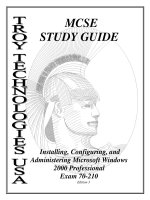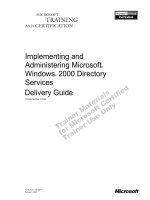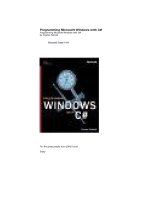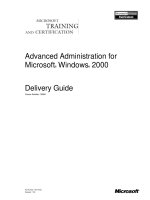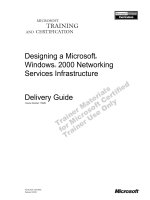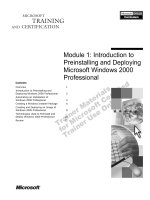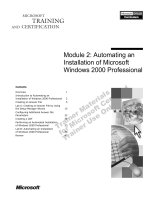Tài liệu Administering Microsoft® Windows® 2000 pdf
Bạn đang xem bản rút gọn của tài liệu. Xem và tải ngay bản đầy đủ của tài liệu tại đây (69.58 KB, 12 trang )
Part Number: X04-67493
Course Number: 1556A
This course is a prerelease course and is based on Microsoft Windows 2000 Beta 3 software.
Content in the final release of the course may be different than the content included in this
prerelease version. All labs in the course are to be completed using the Beta 3 version of
Microsoft Windows 2000 Advanced Server.
Released: 6/99
Delivery Guide
Administering
Microsoft
®
Windows
®
2000
Information in this document is subject to change without notice. The names of companies,
products, people, characters, and/or data mentioned herein are fictitious and are in no way intended
to represent any real individual, company, product, or event, unless otherwise noted. Complying
with all applicable copyright laws is the responsibility of the user. No part of this document may
be reproduced or transmitted in any form or by any means, electronic or mechanical, for any
purpose, without the express written permission of Microsoft Corporation. If, however, your only
means of access is electronic, permission to print one copy is hereby granted.
Microsoft may have patents, patent applications, trademarks, copyrights, or other intellectual
property rights covering subject matter in this document. Except as expressly provided in any
written license agreement from Microsoft, the furnishing of this document does not give you any
license to these patents, trademarks, copyrights, or other intellectual property.
1999 Microsoft Corporation. All rights reserved.
Microsoft, MS-DOS, MS, Windows, Windows NT, Active Directory, and PowerPoint are either
registered trademarks or trademarks of Microsoft Corporation in the U.S.A. and/or other countries.
The names of companies, products, people, characters, and/or data mentioned herein are fictitious
and are in no way intended to represent any real individual, company, product, or event, unless
otherwise noted.
Other product and company names mentioned herein may be the trademarks of their respective
owners.
Project Lead/Senior Instructional Designer:
Red Johnston
Instructional Designers:
Tom de Rose (S&T OnSite), Meera Krishna (NIIT (USA) Inc.)
Program Manager:
Jim Cochran (Volt Computer)
Lab Simulations Developers:
David Carlile (ArtSource), Tammy Stockton (Write Stuff)
Technical Contributor:
Kim Ralls
Graphic Artist:
Julie Stone (Independent Contractor)
Editing Manager:
Tina Tsiakalis
Editors:
Wendy Cleary (S&T OnSite), Diana George (S&T OnSite)
Online Program Manager:
Nikki McCormick
Online Support:
Tammy Stockton (Write Stuff)
Compact Disc Testing:
ST Labs
Production Support:
Rob Heiret, Ismael Marrero, Mary Gutierrez (Wasser)
Manufacturing Manager:
Bo Galford
Manufacturing Support:
Mimi Dukes (S&T OnSite)
Lead Project Manager, Development Services:
Elaine Nuerenberg
Lead Product Manager:
Sandy Alto
Group Product Manager:
Robert Stewart
Course Number: 1556A
Part Number: X04-67493
Released: 6/99
Administering Microsoft® Windows® 2000 iii
Contents
Introduction
Introductions 1
Course Materials 2
Prerequisites 4
Course Outline 5
Course Outline (continued) 6
Microsoft Certified Professional Program 7
Facilities 9
Module 1: Introduction to Windows 2000 Administration
Overview 1
Introduction to Network Administration 2
Gaining Access to Network Resources 4
Managing Access to Network Resources 10
Introduction to Windows 2000 Domains 13
Using Windows 2000 Help 18
Review 19
Module 2: Setting Up User Accounts
Overview 1
Introduction to User Accounts 2
Requirements for New User Accounts 6
Creating a Domain User Account 10
Setting Password Requirements 11
Lab A: Setting Up User Accounts 12
Setting Properties for User Accounts 16
Lab C: Modifying User Accounts 23
Best Practices 25
Review 26
Module 3: Using Groups to Organize User Accounts
Overview 1
Introduction to Groups 2
Implementing Group Strategies 7
Implementing Groups 11
Implementing Local Groups 16
Lab A: Creating Groups 19
Implementing Built-in Groups 22
Lab B: Using Built-in Groups 28
Best Practices 33
Review 34
Module 4: Administering File Resources
Overview 1
Using NTFS Permissions 2
How Windows 2000 Applies NTFS Permissions 6
Assigning NTFS Permissions 11
Lab A: Assigning NTFS Permissions 15
iv Administering Microsoft® Windows® 2000
Copying and Moving Files and Folders 21
Lab B: Managing NTFS Permissions 25
Sharing Resources 30
Creating Shared Folders 35
NTFS Permissions and Shared Folders 43
Troubleshooting Access Problems 47
Lab C: Sharing and Securing Network Resources 48
Best Practices 56
Review 57
Module 5: Administering User Accounts
Overview 1
Finding User Accounts 2
Administering User Accounts 3
Lab A: Administering User Accounts 6
Managing User Profiles 10
Creating Home Folders 19
Introduction to Group Policies 22
Lab B: Administering User Profiles 23
Troubleshooting User Accounts 28
Best Practices 29
Review 30
Module 6: Administering Printer Resources
Overview 1
Introduction to Administering Printers 2
Managing Printer Permissions 6
Lab A: Administering a Printer 9
Managing Printers 14
Lab B: Redirecting a Printer 20
Managing Documents in the Print Queue 23
Administering Printers by Using a Web Browser 26
Lab C: Using a Web Browser to Administer Printers 27
Best Practices 32
Review 33
Module 7: Managing Data Storage
Overview 1
Managing Data Compression 2
Lab A: Compressing Files and Folders 8
Managing Disk Quotas 14
Lab B: Setting Disk Quotas 21
Encrypting Data 27
Using Disk Defragmenter 32
Lab C: Defragmenting Hard Disks 36
Troubleshooting Data Storage 39
Review 40
Administering Microsoft® Windows® 2000 v
Module 8: Remote Administration of Shared Folders
Overview 1
Introduction to Monitoring Shared Folders 2
Monitoring Access to Shared Folders on Remote Computers 3
Administering Shared Folders on Remote Computers 8
Lab A: Administering Shares on a Remote Computer 16
Review 24
Module 9: Monitoring Event Logs
Overview 1
Introduction to Monitoring Event Logs 2
Monitoring Security Events 4
Analyzing Security Events 9
Monitoring System and Application Events 14
Viewing Event Logs 17
Managing Event Logs 21
Lab A: Monitoring Event Logs 25
Best Practices 32
Review 33
Module 10: Backing Up and Restoring Data
Overview 1
Introduction to Backing Up and Restoring Data 2
Preparing to Back Up Data 3
Backing Up Data 9
Restoring Data 16
Lab A: Backing Up and Restoring Data 21
Best Practices 32
Review 33
vi Administering Microsoft® Windows® 2000
About This Course
This section provides you with a brief description of the course, audience,
suggested prerequisites, and course objectives.
Description
This course provides the knowledge and skills necessary to perform day-to-day
administration tasks in a single-domain, Microsoft
®
Windows 2000
®
–based
network. It also provides students with prerequisite knowledge and skills
required for course 1557, Installing and Configuring Microsoft Windows 2000.
Audience
This course is intended for those who intend to administer Windows 2000 in a
single-domain network environment, including people with no prior experience
in system administration. The course also addresses the needs of those who
are on the Microsoft Certified Systems Engineer Windows 2000 Track.
Student Prerequisites
This course requires that students meet the following prerequisites:
!"
Be able to use the Windows interface to locate, create, and manipulate
folders and files and to configure the desktop environment.
!"
Have a general knowledge of computer hardware components, including
memory, hard disks, and central processing units.
!"
Have a general knowledge of networking concepts, including network
operating systems, server-client relationships, and local area networks
(LANs).
Administering Microsoft® Windows® 2000 vii
Course Objectives
At the end of this course, the student will be able to:
!"
Describe how Windows 2000 enables users to access network resources.
!"
Set up user accounts on a Windows 2000-based network.
!"
Use groups to help organize user accounts.
!"
Manage file resources in order to make appropriate items available to users.
!"
Perform basic Windows 2000 administrative tasks, including setting up user
profiles, and using Active Directory
™
directory service to find user
accounts.
!"
Provide access to printers and ensure reliable printer performance.
!"
Maintain stored data to ensure secure and adequate storage capacity for
current and anticipated work.
!"
Observe use of sensitive resources, and change user permissions from any
computer in a Windows 2000-based domain.
!"
Implement auditing policies to maintain a record of security and use-related
network events.
!"
Back up and restore data on servers and hard disks in order to prevent data
loss.
viii Administering Microsoft® Windows® 2000
Course Timing
The following schedule is an estimate. Your timing may vary.
Day 1
Start End Module
9:00 9:30 Introduction
9:30 10:30 Module 1: Introduction to Windows Administration
10:30 10:45 Break
10:45 11:15 Module 2: Setting Up User Accounts
11:15 11:30 Lab A: Setting Up User Accounts
11:30 12:30 Lunch
12:30 12:45 Module 2: Setting Up User Accounts (continued)
12:45 1:00 Lab B: Modifying User Accounts
1:00 1:15 Module 2: Setting Up User Accounts (continued)
1:15 1:30 Lab C: Adding Additional Properties to User Accounts
1:30 2:00 Module 3: Using Groups to Organize User Accounts
2:00 2:15 Lab A: Creating Groups
2:15 2:30 Module 3: Using Groups to Organize User Accounts (continued)
2:30 2:45 Break
2:45 3:00 Lab B: Using Built-in Groups
3:00 3:30 Module 4: Administering File Resources
3:30 4:00 Lab A: Assigning NTFS Permissions
Day 2
Start End Module
9:00 9:30 Day 1 review
9:30 10:00 Module 4: Administering File Resources (continued)
10:00 10:15 Lab B: Managing NTFS Permissions
10:15 10:30 Break
10:30 10:45 Module 4: Administering File Resources (continued)
10:45 11:00 Lab C: Sharing and Securing Network Resources
11:00 11:30 Module 5: Administering User Accounts
11:30 11:45 Lab A: Administering User Accounts
11:45 12:45 Lunch
12:45 1:15 Module 5: Administering User Accounts (continued)
1:15 1:30 Lab B: Administering User Profiles
1:30 1:45 Module 6: Administering Printer Resources
1:45 2:00 Lab A: Administering a Printer
2:00 2:30 Module 6: Administering Printer Resources (continued)
Administering Microsoft® Windows® 2000 ix
2:30 2:45 Lab B: Managing a Printer
2:45 3:00 Break
3:00 3:15 Module 6: Administering Printer Resources (continued)
3:15 3:30 Lab C Using a Web Browser to Administer Printers
3:30 3:45 Module 7: Managing Data Storage
3:45 4:00 Lab A: Compressing Files and Folders
Day 3
Start End Module
9:00 9:30 Day 2 review
9:30 9:45 Module 7: Managing Data Storage (continued)
9:45 10:00 Lab B: Setting Disk Quotas
10:00 10:15 Break
10:15 10:45 Module 7: Managing Data Storage (continued)
10:45 11:00 Lab C: Defragmenting Hard Disks
11:00 12:00 Module 8: Remote Administration of Shared Folders
12:00 1:00 Lunch
1:00 1:30 Lab A: Administering Shares on a Remote Computer
1:30 2:00 Module 9: Monitoring Event Logs
2:00 2:30 Lab A: Auditing Access to Resources
2:30 2:45 Break
2:45 3:15 Module 10: Backing Up and Restoring Data
3:15 4:00 Lab A: Backing Up and Restoring Data
x Administering Microsoft® Windows® 2000
Trainer Materials Compact Disc Contents
The Trainer Materials compact disc contains the following files and folders:
!"
Default.htm. This file opens the Trainer Materials Web page.
!"
Readme.txt. This file contains a description of the compact disc contents and
setup instructions in ASCII format (non-Microsoft Word document).
!"
1556A_sg.doc. This file is the Classroom Setup Guide. It contains a
description of classroom requirements, classroom configuration, and
classroom setup instructions.
!"
Errorlog. This folder contains a template that is used to record any errors
and corrections that you find in the course.
!"
Fonts. This folder contains fonts that are required in order to view the
Microsoft PowerPoint
®
presentation and Web-based materials.
!"
Mplayer. This folder contains files that are required in order to install
Microsoft Windows Media Player.
!"
Powerpnt. This folder contains the PowerPoint slides that are used in this
course.
!"
Pptview. This folder contains the PowerPoint Viewer, which is used to
display the PowerPoint slides.
!"
Studentcd. This folder contains the Web page that provides students with
links to resources pertaining to this course, including additional reading,
review and lab answers, lab files, multimedia presentations, and course-
related Web sites.
!"
Tprep. This folder contains the Trainer Preparation Presentation, a narrated
slide show that explains the instructional strategy for the course and
presentation tips and caveats. To open the presentation, on the Trainer
Materials Web page, click Trainer Preparation Presentation.
Administering Microsoft® Windows® 2000 xi
Student Materials Compact Disc Contents
The Student Materials compact disc contains the following files and folders:
!"
Default.htm. This file opens the Student Materials Web page. It provides
students with resources pertaining to this course including additional
reading, review and lab answers, lab files, multimedia presentations, and
course-related Web sites.
!"
Readme.txt. This file contains a description of the compact disc contents and
setup instructions in ASCII format (non-Microsoft Word document).
!"
AddRead. This folder contains additional reading pertaining to this course.
If there are no additional reading files, this folder does not appear.
!"
Answers. This folder contains answers to the module review questions and
hands-on labs.
!"
Appendix. This folder contains appendix files for this course. If there are no
appendix files, this folder does not appear.
!"
Fonts. This folder contains fonts that are required to view the PowerPoint
presentation and Web-based materials.
!"
Labfiles. This folder contains files that are used in the hands-on labs. These
files may be used to prepare the student computers for the hands-on labs.
!"
Media. This folder contains files that are used in multimedia presentations
for this course. If this course does not include any multimedia presentations,
this folder does not appear.
!"
Mplayer. This folder contains files that are required in order to install
Microsoft Windows Media Player.
!"
Pptview. This folder contains the PowerPoint Viewer, which is used to
display the PowerPoint presentations that accompany the additional reading.
If there are no PowerPoint presentations, this folder does not appear.
!"
Webfiles. This folder contains the files that are required to view the course
Web page. To open the Web page, open Windows Explorer, and, in the root
directory of the compact disc, double-click
Default.htm
.
!"
Wordview. This folder contains the Word Viewer that is used to view any
Word document (.doc) files that are included on the compact disc. If no
Word documents are included, this folder does not appear.
xii Administering Microsoft® Windows® 2000
Document Conventions
The following conventions are used in course materials to distinguish elements
of the text.
Convention Use
#
##
#
Indicates an overview or introductory page. This symbol
appears next to a slide title when additional information on
the topic is covered on the page or pages that follow it.
Bold
Represents commands, command options, and portions of
syntax that must be typed exactly as shown. It also
indicates commands on menus and buttons, icons, dialog
box titles and options, and icon and menu names.
Italic In syntax statements, indicates placeholders for variable
information. Italic is also used for introducing new terms,
for book titles, and for emphasis in the text.
Title Capitals Indicate domain names, user names, computer names,
directory names, folders, and file names, except when
specifically referring to case-sensitive names. Unless
otherwise indicated, you can use lowercase letters when
you type a directory name or file name in a dialog box or
at a command prompt.
ALL CAPITALS
Indicate the names of keys, key sequences, and key
combinations—for example, ALT+SPACEBAR.
monospace
Represents code samples, examples of screen text, or
entries that you type at a command prompt or in
initialization files.
[ ] In syntax statements, enclose optional items. For example,
[filename] in command syntax indicates that you can
choose to type a file name with the command. Type only
the information within the brackets, not the brackets
themselves.
{ } In syntax statements, enclose required items. Type only
the information within the braces, not the braces
themselves.
| In syntax statements, separates an either/or choice.
!
Indicates a procedure with sequential steps.
In syntax statements, specifies that the preceding item may
be repeated.
.
.
.
Represents an omitted portion of a code sample.