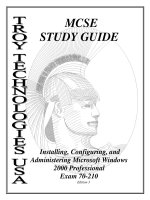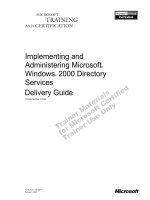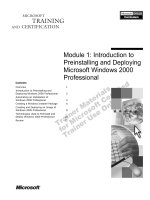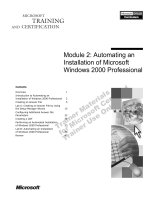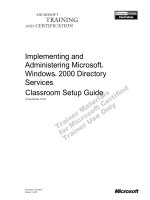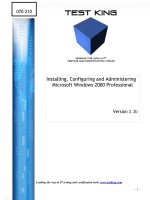Installing, Configuring, and Administering Microsoft Windows 2000 Professional Exam 70-210
Bạn đang xem bản rút gọn của tài liệu. Xem và tải ngay bản đầy đủ của tài liệu tại đây (334.1 KB, 58 trang )
MCSE
STUDY GUIDE
Installing, Configuring, and
Administering Microsoft Windows
2000 Professional
Exam 70-210
Edition 3
Congratulations!!
You have purchased a
Troy Technologies USA
Study Guide.
This study guide is a selection of questions and answers similar to the ones you
will find on the official Installing, Configuring, and Administering Microsoft Win-
dows 2000 Professional MCSE exam. Study and memorize the following concepts,
questions and answers for approximately 10 to 12 hours and you will be prepared
to take the exams. We guarantee it!
Remember, average study time is 10 to 12 hours and then you are ready!!!
GOOD LUCK!
Guarantee
If you use this study guide correctly and still fail the exam, send your official score
notice and mailing address to:
Troy Technologies USA
8200 Pat Booker Rd. #368
San Antonio, TX 78233
We will gladly refund the cost of this study guide. However, you will not need this
guarantee if you follow the above instructions.
This material is protected by copyright law and international treaties. Unauthor-
ized reproduction or distribution of this material, or any portion thereof, may re-
sult in severe civil and criminal penalties, and will be prosecuted to the maximum
extent possible under law.
Copyright 2000 Troy Technologies USA. All Rights Reserved.
Further Suggested Reading for Microsoft Certified System Engineer
• Exam Cram, MCSE Windows 2000 Network: Exam 70-216 (Exam Cram) by
Hank Carbeck, et al. Paperback (September 28, 2000)
• MCSE Windows 2000 Accelerated Study Guide (Exam 70-240) (Book/CD-ROM
package) by Tom Shinder (Editor), et al. Hardcover (October 6, 2000)
• MCSE 2000 JumpStart: Computer and Network Basics
by Lisa Donald, et al.
Paperback (April 2000)
• MCSE: Windows 2000 Network Infrastructure Administration Exam Notes
by
John William Jenkins, et al. Paperback (September 19, 2000)
• Public Key Infrastructure Essentials: A Wiley Tech Brief
- Tom Austin, et al;
Paperback
• Planning for PKI: Best Practices Guide for Deploying Public Key Infrastructure -
Russ Housley, Tim Polk; Hardcover
• Digital Certificates: Applied Internet Security
- Jalal Feghhi, et al; Paperback
• Ipsec: The New Security Standard for the Internet, Intranets, and Virtual Private
Networks - Naganand Doraswamy, Dan Harkins; Hardcover
• A Technical Guide to Ipsec Virtual Private Networks
- Jim S. Tiller, James S.
Tiller; Hardcover
• Big Book of IPsec RFCs: Internet Security Architecture
- Pete Loshin (Compiler);
Paperback
• MCSE Windows 2000 Core 4 for Dummies: Exam 70-210, Exam 70-215, Exam
70-216, Exam 70-217
Table of Contents
Installing Windows 2000 Professional............................................................................................1
Windows 2000 Professional........................................................................................................1
Windows 2000 Server.................................................................................................................1
Windows 2000 Advanced Server................................................................................................1
Pre-Installation Activities:...........................................................................................................1
Attended Installation:..................................................................................................................2
Installing from CD-ROM:...........................................................................................................2
Installing over a Network:...........................................................................................................2
WINNT.EXE command line switches ........................................................................................2
Unattended installations:.............................................................................................................3
Domains, Trusts and AD.................................................................................................................3
Active Directory..........................................................................................................................3
Domains ......................................................................................................................................3
Global Catalog.............................................................................................................................3
Forest...........................................................................................................................................3
Organizational Units ...................................................................................................................3
Deploying Windows 2000 Using Remote Installation Services (RIS):..........................................3
RIS Server requirements: ............................................................................................................3
Setting up RIS Server:.................................................................................................................4
RIS Client requirements:.............................................................................................................4
Troubleshooting Remote Installations: ...........................................................................................4
Miscellaneous:.............................................................................................................................5
Upgrading from Previous Versions:................................................................................................5
Troubleshooting Failed Installations:..............................................................................................5
Common errors:...........................................................................................................................5
Implementing and Conducting Administration of Resources:........................................................5
Choosing a file system: ...............................................................................................................5
Disk Quotas.................................................................................................................................6
NTFS File and Folder Permissions:................................................................................................6
Local and Network Print Devices: ..................................................................................................6
Managing File Systems:..................................................................................................................7
Volume Types:............................................................................................................................7
Dynamic Volume Limitations:....................................................................................................7
Disk Management on a Remote Computer:....................................................................................7
Using the Disk Management Snap-in Tool:....................................................................................8
Implementing, Managing, and Troubleshooting Hardware Devices and Drivers: .........................8
Display devices: ..........................................................................................................................8
Disk devices: ...............................................................................................................................8
Mobile computer hardware: ........................................................................................................8
Managing/configuring multiple CPUs:.......................................................................................8
Updating drivers:.........................................................................................................................9
Installing and Managing Network Adapters: ..................................................................................9
Startup and Recovery Settings: .......................................................................................................9
Running the Recovery Console:..................................................................................................9
Emergency Repair Disk: .............................................................................................................9
Monitoring and Optimizing System Performance and Reliability:.................................................9
Windows Signature Verification:................................................................................................9
Using offline files:.......................................................................................................................9
Hardware profiles:.....................................................................................................................10
Data recovery: ...........................................................................................................................10
Configuring and Troubleshooting the Desktop Environment:......................................................10
User profiles:.............................................................................................................................10
Multiple languages and locations:.............................................................................................11
Managing and Troubleshooting Software Using Group Policies..................................................11
Deploying software Using Group Policies:...............................................................................11
Maintaining Software Using Group Policies: ...........................................................................11
Configuring Deployment Options:................................................................................................11
Configuring and Troubleshooting Desktop Settings:....................................................................12
Fax support:...............................................................................................................................12
Accessibility services:...............................................................................................................12
Implementing, Managing, and Troubleshooting Network Protocols and Services: .....................13
TCP/IP protocol: .......................................................................................................................13
Configuring DHCP to Allow Dynamic Updates:......................................................................13
Automatic Private IP Addressing:.............................................................................................13
Services for UNIX 2.0:..............................................................................................................14
Client for NFS:..........................................................................................................................14
Troubleshooting: .......................................................................................................................14
NWLink (IPX/SPX) and NetWare Interoperability:.................................................................14
Other protocols:.........................................................................................................................15
Remote Access Services (RAS):...................................................................................................15
Authentication protocols:..........................................................................................................15
Dial-up networking: ..................................................................................................................15
Virtual Private Networks (VPNs): ............................................................................................16
Multilink Support:.....................................................................................................................16
Using Shared Resources on a Microsoft Network:.......................................................................16
Implementing, Monitoring, and Troubleshooting Security:..........................................................16
Active Directory:.......................................................................................................................16
Active Directory Structure:.......................................................................................................17
Site Replication:........................................................................................................................17
Local user accounts:..................................................................................................................18
Group Policy: ................................................................................................................................18
System Policy Editor (POLEDIT.EXE)....................................................................................18
Group Policy snap-in (GPEDIT.MSC) .....................................................................................18
Security Configuration:.................................................................................................................19
Encrypting File System (EFS): .................................................................................................19
IPSec: ............................................................................................................................................20
1
Installing, Configuring and Administering
Microsoft Windows 2000 Professional Concepts
Installing Windows 2000 Professional
Requirements:
( />Windows 2000 Professional
133 MHz or higher Pentium-compatible CPU.
64 MB RAM minimum. 4 GB RAM maximum
2 GB hard disk with a minimum of 650 MB of free space. (Additional free hard disk space
is required if you are installing over a network.)
Network Adapter Card
Video display adapter and monitor with VGA or higher resolution
Support for up to 2 processors.
Windows 2000 Server
133 MHz or higher Pentium-compatible CPU.
128 MB RAM minimum (4GB Maximum) 256 min recommended.
2 GB hard disk with a minimum of 1 GB of free space. (Additional free hard disk space is
required if you are installing over a network.)
Network Adapter Card
Video display adapter and monitor with VGA or higher resolution
Support for up to 4 processors.
Windows 2000 Advanced Server
133 MHz or higher Pentium-compatible CPU.
128 MB RAM minimum (8GB Maximum) 256 min recommended.
2 GB hard disk with a minimum of 1 GB of free space. (Additional free hard disk space is
required if you are installing over a network.)
Network Adapter Card
Video display adapter and monitor with VGA or higher resolution
Support for up to 8 processors.
Pre-Installation Activities:
Prior to installing Win2000, the following tasks must be performed:
•
Ensure all hardware requirements are met.
•
Determine if hardware is on the Hardware Compatibility List (HCL).
•
Determine how you want to partition the hard disk where Win2000 will be installed.
•
Choose a file system for the installation partition.
•
Choose a licensing mode for a server that will be running Win2000.
•
Identify whether the computer will join a domain or a workgroup.
•
Run the Win2000 Upgrade Compatibility Verification tool.
2
Attended Installation:
Four stages of Setup: Setup Program, Setup Wizard, Installing Networking, Complete Setup.
1. Setup Program: Loads Setup program into memory. Starts text-based Setup program.
Creates Win2000 partition. Formats partition. Copies setup files to hard disk. Re-
boots computer.
2. Setup Wizard: Graphical user interface for installation information (e.g. product key,
names, passwords).
3. Install Windows Networking: Detection of adapter cards, installation of default net-
working components; Client for MS Networks, File and Printer Sharing for MS Net-
works and TCP/IP protocol. Join a workgroup or domain. Installation of components.
4. Complete Setup: Copy files. Configure the computer. Save the configuration. Re-
moval of temporary files.
Installing from CD-ROM:
•
Does not require floppies.
•
To make boot floppies, type MAKEBOOT A: in the \bootdisk directory of the installation
CD.
•
If installing using a MS-DOS or Win95/98 boot floppy, run WINNT.EXE from the i/386
to begin Windows 2000 setup.
Installing over a Network:
•
685 MB minimum plus 100+ MB free hard drive space for temporary files created during
installation.
•
Create a Distribution Server with a file share containing the contents of the /i386 direc-
tory from the Windows 2000 CD-ROM.
•
Boot the network client. Connect to the distribution server. Run WINNT.EXE. Boot
from the Setup boot disks. Install Windows 2000. Run WINNT32.EXE if upgrading a
previous version of Windows.
WINNT.EXE command line switches
Switch Function
/a Enables accessibility options.
/e:
command
Specifies the command to b executed at the end of GUI setup.
/i:
inffile
Specifies the file name (no path) of the setup information file.
Default is DOSNET.INF.
/r[:folder] Specifies optional folder to be installed.
/rx[:folder] Specifies optional folder to be copied.
/s[:sourcepath]
Specifies source location of Windows 2000 files. Full path or
network share.
/t[:tempdrive] Specifies drive to hold temporary setup files.
/u[:answer file] Specifies unattended setup using answer file (requires /s).
/udf:
id
[,UDF_
file
]
Establishes ID that Setup uses to specify how a UDF file modi-
fies an answer file.
3
Unattended installations:
•
Unattended installations use an answer file to provide information during the setup proc-
ess.
•
Answer files are created using the Setup Manager Wizard or a text editor.
Domains, Trusts and AD
Active Directory
Active Directory is a hierarchical database of all objects in the entire enterprise. It includes
users, groups, domain controllers, printers, computers, contacts, shared folders, and organ-
izational units. AD uses TCP/IP as its network protocol. All Win2000 computers can use
AD by default. Non-Win2000 computers can still log onto the domain, but cannot use AD
features. They must use a Directory Services add-on client (DSCLIENT.EXE).
Domains
Domains are now a hierarchical model with a parent domain and child domains under it. A
single domain tree consists of a parent domain and all of its child domains. Multiple trees in
the same AD are called a forest. Domains are named in accordance with the Internet’s Do-
main Name System standard. If the parent (root) domain is called “troytec.com”, a child may
be called “support.troytec.com”.
Global Catalog
To facilitate finding objects in the AD, the Global Catalog is used. It is an index of all ob-
jects published in the AD. A Global Catalog can only exist on a domain controller.
Forest
A Forest defines the outside perimeter of the Windows 2000 Active Directory. It is also
called an enterprise. Within the forest are trees, and within the trees are domains.
Organizational Units
OUs are sub-domains that contain AD objects. They are groups by similar function or geo-
graphical locations. They exist to delegate administrative authority and to group policy ap-
plication.
Deploying Windows 2000 Using Remote Installation Services (RIS):
Allows administrators to install Win2000 Professional on client computers from a central
location. RIS server can be a domain controller or a member server.
RIS Server requirements:
•
DNS Server Service
•
DHCP Server Service
•
Active Directory
•
Minimum of 2 GB of disk space. Two hard disk partitions for the Operating System and
for the images. Image partition must be formatted with NTFS. RIS cannot be installed on
the system, boot partition, or on an EFS volume or DFS shared folder.
4
Setting up RIS Server:
•
Install Remote Installation Services by using Windows Control Panel, Add/Remove Pro-
grams, Windows Components.
•
Start the RIS Setup Wizard by running RISETUP. Specify the Remote Installation Folder
Location
.
To build the initial CD-based image, specify the location of the Win2000 Pro-
fessional source files. Inside the RIS folder, indicate where the CD image will be stored.
Provide a friendly text name for the CD-based image.
•
Setup Wizard will then create the folder structure, copy source files to the server, create
the CD-based Win2000 Professional image and the default answer file,
RISTAN-
DARD.SIF
, and start the RIS services on the server.
•
To authorize the server, open Administrative Tools, DHCP. Right-click DHCP, choose
Manage Authorized Servers. Click Authorize and enter the name or IP of the RIS server.
•
Configure your RIS Server to respond to client requests.
•
Assign users/groups that will be performing RIS Installations permissions to Create
Computer Objects in Active Directory.
•
Client Computer Naming Format is defined through Active Directory Users and Comput-
ers. Right-click RIS Server and click Properties, Remote Install, Advanced Settings, New
Clients. Either choose a pre-defined format or create a custom one.
•
Associate an answer file (.SIF) with your image.
RIS Client requirements:
•
Must have a network adapter, or a 3 1/2" floppy drive and PCI network adapter supported
by the RIS Startup Disk utility's list of supported adapters.
•
Client machine must meet minimum hardware requirements for Windows 2000 Profes-
sional and must use the same Hardware Abstraction Layer (HAL).
Troubleshooting Remote Installations:
Symptom Solution
Client cannot connect to RIS Server
using the Startup disk
Verify correct network adapter driver in
RBFG.EXE.
Computer displays a BootP message
but does not display the DHCP mes-
sage
Verify if it can obtain an IP address. Ensure the
DHCP server is online, is authorized, has a valid
IP address scope. Ensure DHCP packets are
being routed.
Computer displays the DHCP mes-
sage but does not display the Boot
Information Negotiations Layer
(BINL) message
Verify the RIS server is online and authorized.
Verify DHCP packets are being routed.
Installation options you expected are
not available
Verify another Group Policy Object did not take
precedence over your GPO.
System is unable to connect to RIS
server, but BINL message is dis-
played
Restart the NetPC Boot Service Manager
(BINLSVC) on the RIS Server.
5
Miscellaneous:
•
The answer file (.SIF) supports the new [RemoteInstall] section. By setting the repartition
parameter to yes, the install will delete all partitions on the client computer and reformat
the drive with one NTFS partition.
•
The Remote Boot Floppy Generator utility (RBFG.EXE) only works on Windows 2000
systems. To create boot floppies, click Start, Run. Enter
\\
RISServerName
\REMINST\ADMIN\I386\RBFG.EXE.
•
RIPrep images cannot be created on a server unless it already has an existing CD-based
image.
Upgrading from Previous Versions:
•
Run WINNT32.EXE for upgrading from a previous version of Windows.
•
Windows 2000 will upgrades support: Windows 95 and 98, Windows NT Workstation
3.51 and 4.0, and Windows NT 3.1 or 3.5 (must be upgraded to NT 3.51 or 4.0 first, then
Professional).
•
Run WINNT32 /CHECKUPGRADEONLY to check for compatible hardware and soft-
ware. A report will be generated indicating which system components are Windows 2000
compatible.
•
All operating system files associated with Windows 95/98 will be deleted after an up-
grade.
Troubleshooting Failed Installations:
Common errors:
Problem Possible fix
Cannot contact domain controller
Ensure network cable is connected. Verify that servers
running DNS and a domain controller are both on-line.
Make sure all network settings are correct.
Dependency service will not start
Verify correct protocol and network adapter in the Net-
work Settings.
Error loading operating system
Disk geometry is reported incorrectly on a NTFS parti-
tion. Use a partition less than 4 GB or use a FAT32 par-
tition.
Insufficient disk space
Create a new partition or reformat an existing partition
to free up space.
Implementing and Conducting Administration of Resources:
Choosing a file system:
•
NTFS provides optimum security and reliability by securing individual files and folders
on a user by user basis. Features include disk compression, disk quotas and encryption.
•
FAT and FAT32 are used for dual booting between Windows 2000 and other operating
systems. If the partition size is less than 2 GB, setup will format the partition as FAT. If
greater than 2 GB, it will be formatted as FAT32.
6
•
Existing NT 4.0 NTFS system partition will be upgraded to Windows 2000 NTFS auto-
matically. If you are dual booting between NT 4.0 and 2000, you must install Service
Pack 4 on the NT 4.0 machine first.
Disk Quotas
By default, only member of the Administrators group can view and change quota set-
tings. Users can be allowed to view quota settings. Volume usage can be monitored on a
per-user basis. Disk usage is based on file and folder ownership. Quotas do not use
compression. Free space for applications is based on a quota limit. Quotas can be ap-
plied only to volumes formatted with NTFS that use Windows 2000. A quota warning
should be set to log an event indicating that the user is nearing his limit. An event should
be logged when a user exceeds a specified disk space threshold.
NTFS File and Folder Permissions:
File attributes within a partition or between partitions:
Command File Attribute
Copying within a partition Inherits the target folders permissions.
Moving within a partition File keeps its original permissions.
Moving across partitions Inherits the target folders permissions.
•
The CACLS.EXE utility is used to modify NTFS volume permissions.
•
File permissions override the permissions of its parent folder.
•
Files moved from an NTFS partition to a FAT partition do not retain their attributes, but
retain their long filenames.
•
Permissions are cumulative, except for No Access, which overrides everything.
Local and Network Print Devices:
•
Windows 2000 Professional supports: Line Printer (LPT), COM, USB, IEEE 1394, and
network attached devices.
•
Print services can only be provided for Windows and UNIX clients on Windows 2000
Professional.
•
Windows 2000 Professional automatically downloads the printer drivers for clients run-
ning Win2000, WinNT 4, WinNT 3.51 and Windows 95/98.
•
Windows 2000 Server is required to support Apple and Novell clients.
•
Print Pooling allows two or more identical printers to be installed as one logical printer.
•
Internet Printing allows you to enter the URL where the printer is located. The print
server must be a Windows 2000 Server running Internet Information Server or a Win-
dows 2000 Professional system running Personal Web Server. Shared printers can be
viewed at: http://servername/printers.
•
Print Priority is set by creating multiple logical printers for one physical printer and as-
signing different priorities to each. Priority ranges from 1, the lowest (default) to 99, the
highest.
•
To fix a stalled spooler, stop and restart the spooler services in the Services applet in
Administrative Tools in the Control Panel.
7
•
Availability option allows Administrator to specify the hours the printer is available.
Managing File Systems:
Windows 2000 supports Basic and
Dynamic
storage. Basic storage divides a hard disk
into partitions. It can contain primary partitions, extended partitions and logical drives.
Basic volumes cannot be created on dynamic disks. Basic volumes should be used when
dual-booting between Windows 2000 and DOS, Windows 3.x, Windows 95/98 and all
version of Windows NT.
Dynamic
storage allows you to create a single partition that includes the entire hard disk.
Dynamic disks are divided into volumes which can include portions of one, or many,
disks. You do not need to restart the operating system after resizing.
Volume Types:
Volume Type Characteristics
Simple volume Contains space from a single disk
Spanned volume Contains space from multiple disks (maximum of 32). Fills one volume
before going to the next. If a volume in a spanned set fails, all data in the
spanned volume set is lost. Performance is degraded as disks in spanned
volume set are read sequentially.
Striped set Contains free space from multiple disks (maximum of 32) in one logical
drive. Increases performance by reading/writing data from all disks at
the same rate. If a disk in a stripe set fails, all data is lost.
Dynamic Volume Limitations:
•
A boot disk that has been converted from basic to dynamic cannot be converted back to
basic.
•
Not supported on portable computers or removable media.
•
Cannot be directly accessed by DOS, Win95/98 or any versions of Windows NT if you
are dual-booting.
•
Dynamic volumes which were upgraded from basic disk partitions cannot be extended.
Volumes created after the disk was upgraded to dynamic can be extended.
•
When installing Windows 2000, if a dynamic volume is created from unallocated space
on a dynamic disk, Windows 2000 cannot be installed on that volume.
Disk Management on a Remote Computer:
You must create a custom console focused on another computer. Choose Start, Run and
type MMC. Choose Add/Remove Snap-in. Click Add. Click Disk Management then click
Add. When Choose Computer dialog box appears choose the remote system.
Windows 2000 supports disk-based quotas. Quotas can be set on NTFS volumes, but not
on FAT or FAT32 volumes. Quotas cannot be set on individual folders within a NTFS
partition.
8
Using the Disk Management Snap-in Tool:
•
The default is Basic storage when adding a new disk.
•
You must choose Rescan Disks when you remove or add a new disk.
•
Use Import Foreign Disk for disks that have been removed from another computer.
•
Upgrading from Basic to Dynamic storage requires at least 1 MB of unallocated space.
Implementing, Managing, and Troubleshooting Hardware Devices and Driv-
ers:
Display devices:
•
Monitors are installed, removed, and drivers are updated through Monitors under the De-
vice Manager. Windows 2000 Professional supports multiple monitors running concur-
rently.
•
Use Display Adapters under the Device Manager to install, remove and update drivers.
•
Desktop display properties are managed through the Display applet in Control Panel.
Disk devices:
•
Use Disk Management to create, delete, and format partitions as FAT, FAT32 and NTFS.
Used to change volume labels, reassign drive letters, check drives for errors and backup
drives.
•
To Manage disk devices, use Control Panel, Administrative Tools, Computer Manage-
ment or by creating a custom console and adding the Disk Management snap-in. The
Computer Management snap-in for your custom console enables Disk Management, Disk
Defragmenter, Logical Drives and Removable Storage. There is a separate snap-in for
each of these tools except for Logical Drives.
Mobile computer hardware:
•
PCMCIA (PC Card) adapters, USB ports, IEEE 1394 (FireWire), and Infrared devices
are supported through Device Manager.
•
SmartCards and Encrypting File System decrease the likelihood of confidential data be-
ing compromised if the computer is stolen or lost.
•
Support is provided for Advanced Power Management (APM) and Advanced Configura-
tion and Power Interface (ACPI).
•
Hibernation (complete power down while maintaining state of open programs and con-
nected hardware) and Suspend (sleep with some power) modes are supported for extend-
ing battery life.
•
Use hardware profiles for mobile computers. Accessed through Control Panel, System
applet, Hardware tab, Hardware Profiles. Multiple profiles can be created and designated
as a docked or undocked portable computer.
Managing/configuring multiple CPUs:
•
Windows 2000 Professional supports a maximum of two CPUs.
•
Windows 2000 supports Symmetric Multiprocessing (SMP). Processor affinity is also
supported. Asymmetric Multiprocessing (ASMP) is not supported.
•
Upgrading to multiple CPUs might increase the load on other system resources.
9
•
Update your Windows driver to convert your system from a single to multiple CPUs.
This is done through Device Manager, Computer, Update Driver.
Updating drivers:
•
Driver Verifier is used to troubleshoot and isolate driver problems. It must be enabled
through changing a Registry setting. The Driver Verifier Manager, VERIFIER.EXE, pro-
vides a command-line interface for working with Driver Verifier.
Installing and Managing Network Adapters:
•
Adapters are installed using the Add/Remove Hardware applet in Control Panel.
•
Change the binding order of protocols and the Provider order using Advanced Settings
under the Advanced menu of the Network and Dial-up Connections window. Access by
right-clicking on My Network Places icon.
Startup and Recovery Settings:
•
Use DUMPCHK.EXE to examine contents of MEMORY.DMP.
•
Accessed through Control Panel, System applet, Advanced tab, Startup and Recovery.
•
Memory dumps are always saved with the filename MEMORY.DMP.
•
A paging file must be on the system partition and the pagefile itself at least 1 MB larger
than the amount of RAM installed for Write debugging information option to work.
Running the Recovery Console:
To install the Recovery Console, run WINNT32 /CMDCONS from the Windows 2000 CD
i386 folder.
•
Can be used to disable services that prevent Windows from booting properly.
•
When starting Recovery Console, you must log on as Administrator.
•
Allows you to boot to a DOS prompt when your file system is formatted with NTFS.
Emergency Repair Disk:
Use the Backup utility to create an emergency repair disk. To create an ERD, from the
Start menu, select Programs, Accessories, System Tools, Backup. Click Emergency Re-
pair Disk. Insert a blank formatted floppy into the A: drive. Select the Also Backup The
Registry To The Repair Directory (%systemroot%\repair\regback) check box. Click OK.
ERD contains
AUTOEXEC.NT, CONFIG.NT
and
SETUP.LOG.
Monitoring and Optimizing System Performance and Reliability:
Windows Signature Verification:
•
Run SIGVERIF to launch File Signature Verification.
•
Saves search results to
SIGVERIF.TXT.
Using offline files:
By default, offline files are stored in the %systemroot%\CSC directory. Share a folder
and set its caching to make it available offline.
10
Using Synchronization Manager, you can specify which items are synchronized, using
which network connection and when synchronization occurs (at logon, logoff, and when
computer is idle).
Encrypted files (EFS) provides 56-bit (standard) encryption for data in NTFS files. It is
public key based, and runs as an integrated system service. If a user has a private key to
an encrypted NTFS file, the user can edit the file as a normal document. Encrypted files
cannot be shared. EFS files are NOT encrypted in the offline cache. You must be a mem-
ber of the Administrators group to view the offline cache (on an NTFS volume). File and
folder permissions still apply in the offline cache, even when it is located on a FAT or
FAT32 volume.
Hardware profiles:
•
Created to store different sets of configuration settings, usually used with portables.
•
Profiles are created through Control Panel, System applet, Hardware tab, Hardware Pro-
files
Data recovery:
•
Windows 2000 Backup is launched through Control Panel, System applet, Backup or by
running NTBackup from the Start menu.
•
Users can back up their own files and files they have read, execute, modify, or have full
control permission for.
•
Users can restore files they have write, modify or full control permission for.
•
Administrators and Backup Operators can backup and restore all files regardless of per-
missions.
Backup type Description
Copy
All selected files and folders are backed up. Archive attribute is not
cleared (fast for restoring)
Daily
All selected files and folders that have changed throughout the day are
backed up. Archive attributes are ignored during the backup and are not
cleared afterwards
Differential
Only selected files and folders that have their archive attribute set are
backed up but archive attributes are not cleared
Incremental
Only selected files and folders that have their archive attribute set are
backed up and then archive markers are cleared
Normal
All selected files and folders are backed up. Archive attribute is cleared
if it exists (fast for restoring)
Configuring and Troubleshooting the Desktop Environment:
User profiles:
•
When a user logs onto a client computer running Win2000 Pro, the user will receive their
individualized desktop settings and all of their network connections regardless of how
many users share the same computer.
11
•
A user can change their user profile by changing their desktop settings. When they log
off, Windows 2000 incorporates the changes into their user profile.
•
Setting a profile as mandatory forces Windows to discard any changes made during the
session so the next time the user logs on, the session remains unchanged from their last
login.
•
User profiles are stored in the %systemroot%\Documents and Settings\%username%
folder in a new install of Win2000. When upgraded from NT 4.0, they are stored in
%systemroot%\Profiles\%username%.
•
Roaming profiles are used in Windows 2000 domains for users who move from one
computer to another but require a consistent desktop environment.
Multiple languages and locations:
•
Changed through the Regional Options applet in Control Panel. To add more locales, use Re-
gion Options, Input Locale, Add.
•
To see the available languages and the current default, from the Regional Options applet,
General tab, check the “Your System is Configured to Read and Write Documents in Multi-
ple Languages” ListBox.
Managing and Troubleshooting Software Using Group Policies
Deploying software Using Group Policies:
•
The software life cycle consists of four phases, Preparation
,
Deployment
,
Maintenance
,
and
Removal
.
•
Windows Installer packages are recognized by their .MSI file extension.
•
Integrates software installation into Windows 2000 so that it is centrally controlled, dis-
tributed, and managed from a central-point.
Maintaining Software Using Group Policies:
•
A software package is installed on a Windows 2000 Server in a shared directory. A
Group Policy Object (GPO) is created. Behavior filters are set in the GPO to determine
who gets the software. The package is then added to the GPO under User Configuration,
Software Settings, Software Installation. Then, select the publishing method.
•
Set up Application Categories in Group Policy, computer or user configuration, Software
Settings, Software Installation (right-click), Properties, Categories, Add. Creating logical
categories helps users locate the software they need under Add/Remove Programs on
their client computer.
•
When upgrading deployed software, AD can either uninstall the old application first or
upgrade over the top of it.
•
Selecting the “Uninstall this application when it falls out of the scope of management”
option forces removal of software when a GPO no longer applies.
Configuring Deployment Options:
•
You can assign or publish software packages.
•
Software that is assigned to a user has a shortcut appear on a user's Start, Programs menu,
but is not installed until the first time they use it. Software assigned to a computer is in-
stalled the next time the user logs on regardless of whether or not they run it.
12
•
When software is assigned to a user, the new program is advertised when a user logs on,
but is not installed until the user starts the application from an icon or double-click a file-
type associated with the icon. Software assigned to a computer is not advertised - the
software is installed automatically. When software is assigned to a computer it can only
be removed by a local administrator. Users can repair software assigned to computers,
but not remove it.
•
Published applications are not advertised. They are only installed through Add/Remove
Programs in the Control Panel or through invocation
.
Published applications lack resil-
iency (do not self-repair or re-install if deleted by the user). Finally, applications can only
be published to users, not computers.
•
With invocation, when a user double-clicks on an unknown file type, the client computer
queries Active Directory to see what is associated with the file extension. If an applica-
tion is registered, AD checks to see if it has been published to the user. If it has, it checks
for the auto-install permission. If all conditions are met, the application is installed.
•
Non-MSI programs are published as .ZAP files. They cannot take advantage of MSI fea-
tures such as elevated installation privileges, rolling back an unsuccessful installation, in-
stalling on first use of software or feature, etc. .ZAP files can only be published, not as-
signed.
•
When software requires a CD key during installation, it can be pushed down with the in-
staller package by typing misexec /a <
path to .msi file
> PIDKEY="[
CD-Key
]"
•
Modifications are created using tools provided by the software manufacturer and produce
.MST files which tell the Windows Installer what is being modified during the installa-
tion. .MST files must be assigned to .MSI packages at the time of deployment.
•
Patches are deployed as .MSP files.
Configuring and Troubleshooting Desktop Settings:
Desktop settings can be configured using the Display applet in Control Panel or by right
clicking on a blank area of the desktop and selecting Properties.
Users can change the appearance of the desktop, desktop wallpaper, screen saver settings
and more.
Fax support:
•
If a fax device (modem) is installed, the Fax applet appears in Control Panel.
•
Use the Fax applet to setup rules for how the device receives faxes, number or retries
when sending, where to store retrieved and sent faxes, user security permissions, etc.
•
The Fax printer in your printer folder cannot be shared.
•
If the Advanced Options tab is not available in the Fax applet log off then log back on as
Administrator.
Accessibility services:
•
Accessibility Wizard is used for deploying accessibility features to users who require
them. Define the settings you want to deploy and, on the Save Settings to File page, save
them to a file that has the .ACW extension. Place the file on a network share and modify
13
each user's login script so that it imports the settings. The command to import the file is
this: %SystemRoot%\System32\Accwiz.exe filename.
•
Utility Manager enables users to check an Accessibility program's status, and start or stop
an Accessibility program. Administrators can designate to have the program start when
Windows 2000 starts. Built-in programs include Magnifier, Narrator, and On-Screen
Keyboard.
•
By default, automatic reset for accessibility options is disabled. When enabled, accessi-
bility options will be turned off if they have not been used for a pre-defined period of
time.
•
SoundSentry displays visual warnings when your computer makes a sound.
•
FilterKeys tells the keyboard to ignore brief or repeated keystrokes.
•
StickyKeys allows you to press multiple key combinations (CTRL-ALT-DEL) one key at
a time.
•
ShowSounds forces programs to display captions for the speech and sounds they make.
•
MouseKeys lets you control the mouse pointer with the numeric keypad.
•
Magnifier magnifies a portion of the desktop.
•
Narrator reads menu options aloud using speech synthesis.
Implementing, Managing, and Troubleshooting Network Protocols and
Services:
TCP/IP protocol:
•
TCP/IP protocol is required for communicating with UNIX hosts.
•
It is routable and works over most network topologies.
•
Installed by default in Windows 2000.
•
Can be used to connect dissimilar systems.
•
Uses Microsoft Windows Sockets interface.
•
IP addresses can be entered manually or provided automatically by a DHCP server.
Configuring DHCP to Allow Dynamic Updates:
You must configure the DHCP server to perform dynamic updates. To do so, on the
DNS tab of the Properties dialog box for a DHCP server, select Automatically Update
DHCP Client Information In DNS. You must also specify; Update DNS Only If DHCP
Client Requests, or Always Update DNS. Additional options include Discard Forward
Lookups When Lease Expires, and Enable Updates For DNS Client That Do Not Support
Dynamic Update.
Automatic Private IP Addressing:
When “Obtain an IP Address Automatically” is enabled, but the client cannot obtain an IP
address, Automatic Private IP addressing takes over.
•
IP address is generated in the form of 169.254.x.y (x.y is the computer's identifier) and a
16-bit subnet mask (255.255.0.0).
•
The computer broadcasts this address to its local subnet.
•
If no other computer responds to the address, the first system assigns this address to it-
self.
14
•
When using the Auto Private IP, it can only communicate with other computers on the
same subnet that also use the 169.254.x.y range with a 16-bit mask.
•
The 169.254.0.0 - 169.254.255.255 range has been set aside for this purpose by the Inter-
net Assigned Numbers Authority.
Services for UNIX 2.0:
•
Windows 2000 uses CIFS (Common Internet File System) which is an enhanced version
of the SMB (Server Message Block) protocol.
•
UNIX uses NFS (Network File System).
•
FTP support has been added to Windows Explorer and to Internet Explorer 5.0 allowing
users to browse FTP directories as if they were a local resource.
•
Install SNMP for Network Management (HP, OpenView, Tivoli and SMS).
•
Print Services for UNIX allows connectivity to UNIX controlled Printers (LPR).
•
Simple TCP/IP Services provides Echo, Quote of Day, Discard, Daytime and Character
Generator.
Client for NFS:
•
Installs a full Network File System (NFS) client that integrates with Windows Explorer.
•
Places a second Telnet client on your system that uses NTLM authentication instead of
clear text.
•
Users can browse and map drives to NFS volumes and access NFS resources through My
Network Places. Microsoft recommends this over installing Samba (SMB file services for
Windows clients) on your UNIX server.
•
NFS shares can be accessed using standard NFS syntax (servername:/pathname) or stan-
dard UNC syntax (\\servername\pathname)
Troubleshooting:
•
Common TCP/IP problems are caused by incorrect subnet masks and gateways.
•
Check DNS settings if an IP address works but a hostname won't.
•
The Ping command tests connections and verifies configurations.
•
The Tracert command checks a route to a remote system.
•
Use IPConfig and IPConfig /all to display current TCP/IP configuration.
•
Use NetStat to display statistics and connections for TCP/IP protocol.
•
Use NBTStat to display statistics for connections using NetBIOS over TCP/IP.
NWLink (IPX/SPX) and NetWare Interoperability:
•
NWLink is used by NT to allow NetWare systems to access its resources.
•
To allow file and print sharing between NT and a NetWare server, CSNW (Client Serv-
ices for NetWare) must be installed on the NT system. In a NetWare 5 environment, the
Microsoft client does not support connection to a NetWare Server over TCP/IP. You will
have to use IPX/SPX or install the Novell NetWare client.
•
Gateway Services for NetWare can be implemented on your NT Server to provide an MS
client system to access your NetWare server by using the NT Server as a gateway. Frame
types for the NWLink protocol must match the computer that the NT system is trying to
15
connect with. Mismatching frame types will cause connectivity problems between the
two systems.
•
When NWLink is set to auto-detect the frame type, it will only detect one type and will
go in this order: 802.2, 802.3, ETHERNET II and 802.5 (Token Ring).
•
NetWare 3 servers uses Bindery Emulation (Preferred Server in CSNW). NetWare 4.x
and higher servers use NDS (Default Tree and Context.)
•
There are two ways to change a password on a NetWare server - SETPASS.EXE and the
Change Password option (from the CTRL-ALT-DEL dialog box). The Change Password
option is only available to NetWare 4.x and higher servers using NDS.
Other protocols:
•
DLC is a special-purpose, non-routable protocol used by Windows 2000 to talk with IBM
mainframes, AS400s and Hewlett Packard printers.
•
AppleTalk must be installed to allow Windows 2000 Professional to communicate with
Apple printers. File and Print Services for Macintosh allows Apple Clients to use re-
sources on a Microsoft Network.
•
NetBEUI is used solely by Microsoft operating systems and is non-routable.
Remote Access Services (RAS):
Authentication protocols:
•
RADIUS - Remote Authentication Dial-in User Service. Provides authentication and ac-
counting services for distributed dial-up networking.
•
EAP - Extensible Authentication Protocol. Allows for an arbitrary authentication mecha-
nism to validate a dial-in connection. Uses generic token cards, MD5-CHAP and TLS.
•
EAP-TLS - Transport Level Security. Primarily used for digital certificates and smart
cards.
•
MD5-CHAP - Message Digest 5 Challenge Handshake Authentication Protocol. Encrypts
usernames and passwords with an MD5 algorithm.
•
MS-CHAP (V1 and 2) - Microsoft Challenge Handshake Authentication Protocol. En-
crypts entire session, not just username and password. V2 is supported in Windows 2000
and NT 4.0 and Win 95/98 (with DUN 1.3 upgrade) for VPN connections. MS-CHAP
cannot be used with non-Microsoft clients.
•
CHAP - Challenge Handshake Authentication Protocol - encrypts user names and pass-
words, but not session data. Works with non-Microsoft clients.
•
SPAP - Shiva Password Authentication Protocol. Used by Shiva LAN Rover clients. En-
crypts password, but not data.
•
PAP - Password Authentication Protocol. Sends username and password in clear text.
Dial-up networking:
•
Add new connections by using the Make New Connection wizard.
•
PPP is generally preferred because it supports multiple protocols, encryption, and dy-
namic assignment of IP addresses. SLIP is an older protocol that only supports TCP/IP
and is used for dialing into legacy UNIX systems.
•
Dial-up networking entries can be created for modem connections, LAN connections, di-
rect cable connections and Infrared connections.
16
Virtual Private Networks (VPNs):
•
L2TP - Layer Two Tunneling Protocol. Creates a tunnel, but it does not provide data en-
cryption. Security is provided by using an encryption technology like IPSec.
•
PPTP - Point to Point Tunneling Protocol. Creates an encrypted tunnel through an un-
trusted network.
Feature PPTP L2TP
Built-in encryption Yes No
Header compression No Yes
Transmits over IP-based
internetwork
Yes Yes
Transmits over UDP, Frame
Relay, X.25 or ATM
No Yes
Tunnel authentication No Yes
Multilink Support:
•
Enabled from the PPP tab of the RAS Server Properties dialog box.
•
Multilinking allows you to combine two or more modems or ISDN adapters into one
logical link with increased bandwidth.
•
BAP (Bandwidth Allocation Protocol) and BACP (Bandwidth Allocation Control Proto-
col) enhance multilinking by dynamically adding or dropping links on demand. Settings
are configured through RAS policies.
Using Shared Resources on a Microsoft Network:
The Administrators and Power Users groups can create shared folders on a Windows
2000 Professional workstation. Windows 2000 creates administrative shared folders for
administrative reasons. These shares are appended with dollar sign ($) which hides the
share from users browsing the computer. The system folder (Admin$), the location of the
printer drivers (Print$) and the root of each volume (C$, D$, etc.) are all hidden shared
folders.
Shared folder permissions apply only when the folder is accessed via the network. By de-
fault, the Everyone group is assigned Full Control for all new shared folders. Share level
permissions can be applied to FAT, FAT32 and NTFS file systems.
Windows 2000 Professional is limited to 10 concurrent connections for file and print
services.
Implementing, Monitoring, and Troubleshooting Security:
Active Directory:
Active Directory (AD) services provide a single point of network management, allowing
you to add, remove, and relocate resources. It offers centralized management, scalability
and open standards support.
17
Active Directory Structure:
Name
Characteristic:
Object A distinct named set of attributes that represent a network re-
source such as a computer or a user account.
Classes The logical groupings of objects such as user accounts, comput-
ers, domains or organizational units.
Organizational Unit
(OU)
Used to organize objects inside a domain into logical administra-
tive groups such as computers, printers, files shares, and applica-
tions.
Domain Joining a domain requires a domain name, a computer account,
and an available domain controller and a DNS server. All network
objects exist within a domain with each domain storing informa-
tion only about the objects it contains. ACLs contain the permis-
sions associated with objects that control which users or types of
users can access them.
Tree A grouping or hierarchical arrangement of one or more Windows
2000 domains that share a contiguous names space (e.g. sup-
port.troytec.com, mcse.troytec.com, and mcsd.troytec.com).
Forest A grouping or hierarchical arrangement of one or more domain
trees that form a disjointed namespace. Domains in a forest oper-
ate independently of each other, but the forest enables communi-
cation across the domains.
Sites Combination of one or more IP subnets connected by high-speed
links. Not part of the AD namespace, and contains only computer
objects and connection objects used to configure replication be-
tween sites.
Site Replication:
•
Active Directory information is replicated between Domain Controllers (DCs) and en-
sures that changes to a domain controller are reflected in all DCs within a domain. A DC
is a computer running Windows 2000 server which contains a replica of the domain di-
rectory (member servers do not).
•
DCs store a copy of all AD information for their domain, manage changes to it and copy
those changes to other DCs in the same domain. DCs in a domain automatically copy all
objects in the domain to each other. When you change information in AD, you are mak-
ing the change on one of the DCs.
•
DCs immediately replicate important changes to AD like a user account being disabled.
•
AD uses multimaster replication. No single DC is the master domain controller. All DCs
within a domain are peers.
•
Having more than one DC in a domain provides fault-tolerance. If a DC goes down, an-
other is able to continue authenticating logins and providing required services using its
copy of AD.
18
Local user accounts:
•
Resides only on the computer where the account was created in its local security data-
base. If computer is part of a peer-to-peer workgroup, accounts for that user will have to
be created on each additional machine that they wish to log onto locally. Local accounts
cannot access Windows 2000 domain resources and should not be created on computers
that are part of a domain.
•
Domain user accounts reside in AD on domain controllers and can access all resources on
a network that they have been granted privileges to.
•
Built in user accounts are Administrator (used for managing the local system) and Guest
(for occasional users - disabled by default).
•
Usernames cannot be longer than 20 characters and cannot contain illegal characters.
•
User logon names are not case sensitive. Alphanumeric combinations are allowed.
•
Passwords can be up to 128 characters.
•
User accounts are added and configured through the Computer Management snap-in.
•
Creating and duplicating accounts requires username and password. Disabling an account
is typically used when someone else will take the user's place or when the user might re-
turn.
•
When copying a user account, the new user will stay in the same groups that the old user
was a member of. The user will keep all group rights that were granted through groups,
but lose all individual rights that were granted specifically for that user.
Group Policy:
Group Policies are a collection of user environment settings that are enforced by the op-
erating system and cannot be modified by the user. User profiles refer to the environment
settings that users can change.
System Policy Editor (POLEDIT.EXE)
Windows NT 4, Windows 95 and Windows 98 use the System Policy Editor (POLE-
DIT.EXE) to specify user and computer configuration that is stored in the registry.
•
Are not removed when the policy ends.
•
Not secure because settings can be changed by a user with the Registry Editor (REGE-
DIT.EXE). Settings are imported/exported using .ADM templates.
•
Windows 2000 comes with SYSTEM.ADM (system settings), INETRES.ADM (Internet
Explorer settings).
Group Policy snap-in (GPEDIT.MSC)
Exclusive to Windows 2000 and supercedes the System Policy Editor. Uses Incremental Se-
curity Templates.
•
Settings can be stored locally or in AD. They are secure and can only be changed by Ad-
ministrators.
•
Should only be applied to Windows 2000 systems that have been clean installed onto an
NTFS partition. Only the Basic security templates can be applied to NTFS computers that
have been upgraded from NT 4.0.
•
Settings are imported/exported using .INF files. The Group Policy snap-in can be focused
on a local or remote system.
19
Security Configuration:
Security Configuration and Analysis snap-in is a stand-alone MMC snap-in that can con-
figure or analyze Win2000 security based on contents of a security template created using
Security Templates snap-in. The text-based tool can be run from the command line using
SECEDIT.EXE.
By default, Windows 2000 Professional doesn't require users to press CTRL-ALT-DEL
to logon. To increase security, disable this feature to force users to log on. To disable ac-
cess to the workstation, but allow programs to continue running, use the Lock Worksta-
tion option (from the CTRL-ALT-DEL dialog box). To disable access to the workstation,
and not allow programs to continue running, use the Logoff option (from the CTRL-
ALT-DEL dialog box). To lock the workstation after a period of idle time, use a screen-
saver password.
Auditing can be enabled by clicking Start, Programs, Administrative Tools, Local Secu-
rity Policy. In the Local Security Settings window, double-click Local Policies and then
click Audit Policy. Highlight the event you want to audit and on the Action menu, click
Security. Set the properties for each object as desired then restart computer for new poli-
cies to take effect.
To further enhance security, clear the Virtual Memory Pagefile when the system shuts
down. By default it is not cleared, but this can be changed under Local Security Policy
Settings and will prevent unauthorized person from extracting information from your
system's pagefile. You can also prevent the last user name from being displayed at logon
(Win2000 Pro does this by default). Use the Group Policy snap-in, Local Computer Pol-
icy, to change this. When using Event Viewer, only local administrators can see the secu-
rity log, but anyone (by default) can view other logs.
Encrypting File System (EFS):
•
Designated Recovery Agents (by default, the Administrator) can recover encrypted data
for the domain using AD and Certificate Server.
•
Encryption is transparent to the user.
•
Only works on Windows 2000 NTFS partitions (NTFS v5).
•
Uses public-key encryption. Keys that are used to encrypt the file are encrypted by using
a public key from the user's certificate. The list of encrypted file-encryption keys is kept
with the encrypted file and is unique to it. When decrypting the file encryption keys, the
file owner provides a private key which only he has.
•
There can be more than one recovery agent, but at least one public recovery key must be
present on the system when the file is encrypted.
•
If the owner has lost his private key, an appointed recovery system agent can open the
file using his/her key instead.
•
EFS resides in the Windows OS kernel and uses the non-paged memory pool to store file
encryption keys.
•
Encrypted files can be backed up using the Backup Utility, but will retain their encrypted
state as access permissions are preserved.
20
•
Default encryption is 56-bit. North Americans can upgrade to 128-bit encryption.
•
Compressed files can't be encrypted and vice versa.
•
You can't share encrypted files.
•
Use the Cipher command to work with encrypted files from the command line.
•
Encrypted files are decrypted if you copy or move them to a FAT volume.
•
Cut and paste to move files into an encrypted folder - if you drag and drop files, the files
are not automatically encrypted in the new folder.
•
The EFSINFORMATION.EXE utility in the Win2000 Resource Kit allows an adminis-
trator to determine information about encrypted files
IPSec:
IPSec encrypts Transmission Control Protocol/Internet Protocol (TCP/IP) traffic within
an Intranet, and provides the highest levels of security for VPN traffic across the Internet.
IPSec is implemented using Active Directory or on a Windows 2000 machine through its
Local Security settings. It is not available for Windows 95/98 or Windows NT. IPSec is
a protocol, not a service. It consists of two separate protocols, Authentication Headers
(AH) and Encapsulated Security Payload (ESP). AH provides authentication, integrity
and anti-replay but does not encrypt data and is used when a secure connection is needed
but the data itself is not sensitive. ESP provides the same features plus data encryption
and is used to protect sensitive or proprietary information but is associated with greater
system overhead for encrypting and decrypting data.
Supported IPSec authentication methods are Kerberos v5 Public Key Certificate Authori-
ties, Microsoft Certificate Server, and Pre-shared Key.
Before two computers can communicate they must negotiate a Security Association (SA).
The SA defines the details of how the computers will use IPSec, with which keys, key
lifetimes, and which encryption and authentication protocols will be used. When partici-
pating in a Windows 2000 domain, IPSec policies are stored in Active Directory. Without
AD, they are stored in these registry keys.