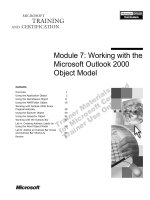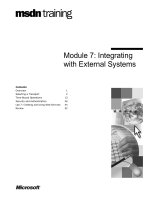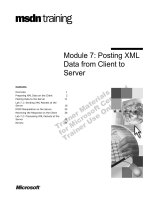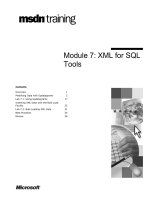Tài liệu Module 7: SMTP in Microsoft Exchange 2000 pptx
Bạn đang xem bản rút gọn của tài liệu. Xem và tải ngay bản đầy đủ của tài liệu tại đây (1.44 MB, 52 trang )
Contents
Overview 1
Introduction to SMTP 2
Configuring Multiple SMTP Domain Names 12
Configuring an SMTP Virtual Server 13
Lab A: Creating an SMTP Virtual Server 27
Configuring an SMTP Connector 32
Troubleshooting SMTP Connectivity 38
Lab B: Creating SMTP Connectors 39
Review 45
Module 7: SMTP in
Microsoft Exchange
2000
BETA MATERIALS FOR MICROSOFT CERTIFIED TRAINER PREPARATION PURPOSES ONLY
Information in this document is subject to change without notice. The names of companies,
products, people, characters, and/or data mentioned herein are fictitious and are in no way intended
to represent any real individual, company, product, or event, unless otherwise noted. Complying
with all applicable copyright laws is the responsibility of the user. No part of this document may
be reproduced or transmitted in any form or by any means, electronic or mechanical, for any
purpose, without the express written permission of Microsoft Corporation. If, however, your only
means of access is electronic, permission to print one copy is hereby granted.
Microsoft may have patents, patent applications, trademarks, copyrights, or other intellectual
property rights covering subject matter in this document. Except as expressly provided in any
written license agreement from Microsoft, the furnishing of this document does not give you any
license to these patents, trademarks, copyrights, or other intellectual property.
2000 Microsoft Corporation. All rights reserved.
Microsoft, Active Directory, BackOffice, Jscript, NetMeeting, Outlook, Windows, and Windows
NT are either registered trademarks or trademarks of Microsoft Corporation in the U.S.A. and/or
other countries.
Other product and company names mentioned herein may be the trademarks of their respective
owners.
Program Manager: Steve Thues
Product Manager: Megan Camp
Instructional Designers: Bill Higgins (Volt Technical), Jennifer Morrison, Priya Santhanam
(NIIT (USA) Inc), Samantha Smith, Alan Smithee
Instructional Software Design Engineers: Scott Serna
Subject Matter Experts: Krista Anders, Megan Camp, Chris Gould (Global Logic Ltd),
Janice Howd, Elizabeth Molony, Steve Schwartz (Implement.Com), Bill Wade (Wadeware LLC)
Technical Contributors: Karim Batthish, Paul Bowden, Kevin Kaufman, Barry Steinglass,
Jeff Wilkes
Graphic Artist: Kimberly Jackson (Independent Contractor)
Editing Manager: Lynette Skinner
Editor: Kelly Baker
Production Manager: Miracle Davis
Build Manager: Julie Challenger
Production Support: Marlene Lambert (Online Training Solutions, Inc)
Test Manager: Eric Myers
Courseware Testing: Robertson Lee (Volt)
Creative Director, Media/Sim Services: David Mahlmann
Web Development Lead: Lisa Pease
CD Build Specialist: Julie Challenger
Localization Manager: Rick Terek
Operations Coordinator: John Williams
Manufacturing Support: Laura King; Kathy Hershey
Lead Product Manager, Release Management: Bo Galford
Lead Product Manager, Messaging: Dave Phillips
Group Manager, Courseware Infrastructure: David Bramble
Group Product Manager, Content Development: Dean Murray
General Manager: Robert Stewart
Module 7: SMTP in Microsoft Exchange 2000 iii
BETA MATERIALS FOR MICROSOFT CERTIFIED TRAINER PREPARATION PURPOSES ONLY
Instructor Notes
This module provides students with the information necessary to understand the
role of Simple Mail Transport Protocol (SMTP) in Microsoft
®
Exchange 2000
messaging. Students will learn to configure and manage SMTP virtual servers,
SMTP connectors, and SMTP queues.
After completing this module, students will be able to:
!
Describe the role of SMTP, Extension to SMTP (ESMTP), and Domain
Name System (DNS) in Exchange 2000.
!
Identify how SMTP is used in Exchange 2000.
!
Configure Exchange 2000 recipients with multiple SMTP addresses.
!
Configure an SMTP virtual server.
!
Configure an SMTP connector.
!
Identify the tools for troubleshooting SMTP connectivity.
Materials and Preparation
This section provides the materials and preparation tasks that you need to teach
this module.
Required Materials
To teach this module, you need the following:
!
Microsoft PowerPoint
®
file 1572A_07.ppt
Preparation Tasks
To prepare for this module, you should:
!
Read all the materials for this module.
!
Complete the labs.
!
Identify the appropriate PowerPoint slide for Lab B depending on how
many domains are configured in the classroom. Remember to display the
slide for the students at the beginning of Lab B.
Presentation:
90 Minutes
Lab:
45 Minutes
iv Module 7: SMTP in Microsoft Exchange 2000
BETA MATERIALS FOR MICROSOFT CERTIFIED TRAINER PREPARATION PURPOSES ONLY
Module Strategy
Use the following strategy to present this module:
!
Introduction to SMTP
This topic provides an overview of SMTP and ESMTP. Explain the role of
SMTP in transporting messages. Explain how ESMTP extends SMTP
functionality to support several messaging commands. Explain how DNS
efficiently transports messages.
!
Configuring Multiple SMTP Domain Names
This topic covers information on how to configure Exchange 2000
recipients with multiple SMTP addresses. Explain how you can ensure that
a recipient receives a message sent to him or her at any of the multiple
SMTP addresses.
!
Configuring an SMTP Virtual Server
This topic covers information on when multiple virtual servers may be
required and how to configure them. Explain the different ways in which
you can secure virtual servers in an organization. Explain the usage of
queues to handle message flow.
!
Configuring an SMTP Connector
This topic covers the benefits of adding an SMTP connector. Explain how to
fine-tune the configuration of an SMTP connector to suit your organization.
Explain how to achieve load balancing as well as fault tolerance by
configuring more that one SMTP host.
!
Troubleshooting SMTP Connectivity
This topic covers information on the common tools used to troubleshoot
SMTP connectivity.
Module 7: SMTP in Microsoft Exchange 2000 v
BETA MATERIALS FOR MICROSOFT CERTIFIED TRAINER PREPARATION PURPOSES ONLY
Customization Information
This section identifies the lab setup requirements for the module and the
configuration changes that occur on student computers during the labs. This
information is provided to assist you in replicating or customizing Microsoft
Official Curriculum (MOC) courseware.
The labs in this module are also dependent on the classroom
configuration that is specified in the Customization Information section at the
end of the Classroom Setup Guide for course 1572A, Implementing and
Managing Microsoft Exchange 2000.
Lab Setup
The following list describes the setup requirements for the labs in this module.
Setup Requirement 1
The labs in this module require Exchange 2000 and a custom MMC. To prepare
student computers to meet this requirement, perform one of the following
actions:
!
Complete the labs for Module 2, “Installing Microsoft Exchange 2000,” in
course 1572A, Implementing and Managing Microsoft Exchange 2000.
!
Install Exchange 2000 at D:\Program Files\Exchsrvr on each server into an
organization named Northwind Traders. Components installed are Microsoft
Exchange Messaging and Collaboration Services, Microsoft Exchange
System Management Tools, and Microsoft Exchange Instant Messaging
Service. Have the students create a custom MMC in the C:\Documents and
Settings\All Users\Desktop that is saved as your_firstname Console. The
MMC contains the Active Directory Users and Computers snap-in and the
Exchange System snap-in.
Setup Requirement 2
The labs in this module require a custom organizational unit, a user account for
each student, a mailbox for each student, an Outlook profile, and for the
Domain Admins group to be delegated full control of the organization. To
prepare student computers to meet this requirement, perform one of the
following actions:
!
Complete the labs for Module 3, “Administering Microsoft Exchange
2000,” in course 1572A, Implementing and Managing Microsoft Exchange
2000.
!
Create an organizational unit in Active Directory that is named
your_servernameOU for each server in the classroom. Create a user account
in each server’s organizational unit for each student. The account is a
member of the Domain Admins group and has a mailbox on the student’s
Exchange server. Create an Outlook profile for each student on their own
server that opens their mailbox. Delegate the full administrator role on the
Northwind Traders organization.
Lab Results
There are no configuration changes on student computers that affect replication
or customization.
Importan
t
Module 7: SMTP in Microsoft Exchange 2000 1
BETA MATERIALS FOR MICROSOFT CERTIFIED TRAINER PREPARATION PURPOSES ONLY
Overview
!
Introduction to SMTP
!
Configuring Multiple SMTP Domain Names
!
Configuring an SMTP Virtual Server
!
Configuring an SMTP Connector
!
Troubleshooting SMTP Connectivity
Simple Mail Transport Protocol (SMTP) is installed when you install
Microsoft
®
Windows
®
2000. In this module, you will learn about the
importance of SMTP in messaging and how Exchange 2000 extends SMTP.
After completing this module, you will be able to:
!
Describe the role of SMTP, Extension to SMTP (ESMTP), and Domain
Name System (DNS) in Exchange 2000.
!
Configure multiple SMTP domain names.
!
Configure an SMTP virtual server.
!
Configure an SMTP connector.
!
Identify the tools for troubleshooting SMTP connectivity.
Topic Objective
To provide an overview of
the module topics and
objectives.
Lead-in
In this module, you will learn
to configure and manage
virtual servers, SMTP
connectors, and queues.
2 Module 7: SMTP in Microsoft Exchange 2000
BETA MATERIALS FOR MICROSOFT CERTIFIED TRAINER PREPARATION PURPOSES ONLY
#
##
#
Introduction to SMTP
!
SMTP Overview
!
How SMTP Works
!
ESMTP Overview
!
How ESMTP Works
!
DNS and SMTP
!
SMTP Folders in Exchange 2000
SMTP is the standard protocol for transporting messages between Transmission
Control Protocol/Internet Protocol (TCP/IP) hosts. SMTP is comprised of a
series of plain-text commands used to transfer messages between hosts. ESMTP
extends SMTP functionality to support several advanced messaging commands,
such as host authentication and encryption.
Topic Objective
To provide an overview of
SMTP.
Lead-in
SMTP and DNS are
required for transporting
messages.
Module 7: SMTP in Microsoft Exchange 2000 3
BETA MATERIALS FOR MICROSOFT CERTIFIED TRAINER PREPARATION PURPOSES ONLY
SMTP Overview
Commands
Commands
Commands
HELO fqdn
HELO fqdn
Description
Description
Description
Identifies the sending SMTP host.
Identifies the sending SMTP host.
MAIL FROM:<sender>
MAIL FROM:<sender>
Identifies the sender of the message.
Identifies the sender of the message.
RCPT TO:<recipient>
RCPT TO:<recipient>
Identifies the recipient of the message.
Identifies the recipient of the message.
DATA
DATA
Indicates that the sending host is ready to
send the message.
Indicates that the sending host is ready to
send the message.
RSET
RSET
Aborts the current mail transaction.
Aborts the current mail transaction.
VRFY string
VRFY string
Allows the sending host to verify that the recipient
is valid before sending the message.
Allows the sending host to verify that the recipient
is valid before sending the message.
HELP <string>
HELP <string>
Lists the SMTP commands supported on the
receiving host.
Lists the SMTP commands supported on the
receiving host.
QUIT
QUIT
Disconnects the TCP session.
Disconnects the TCP session.
TURN
TURN
Triggers the recipient server to send queued
messages destined to the sending server.
Triggers the recipient server to send queued
messages destined to the sending server.
SMTP is an asymmetric request-response protocol. By default, SMTP uses TCP
port 25 for transferring messages between two servers or for sending mail from
a messaging client to a messaging server.
For more information on SMTP, see Request for Comments (RFC) 821
and 822.
SMTP Commands
SMTP uses a series of plain-text commands that are passed from a sending host
to a receiving host. The receiving host replies to these commands with one of
several reply codes. The following table lists some commonly used SMTP
commands.
Command Description
HELO fqdn Identifies the sending SMTP host.
MAIL FROM:<sender> Identifies the sender of the message.
RCPT TO:<recipient> Identifies the recipient of the message. This command is
used for each recipient of the message.
DATA Indicates that the sending host is ready to send the
message.
RSET Aborts the current mail transaction.
VRFY string Allows the sending host to verify that the recipient is valid
before sending the message.
HELP [string] Lists the SMTP commands supported on the receiving host.
QUIT Disconnects the TCP session.
TURN Triggers the recipient server to send queued messages
destined to the sending server. This command is used in
dial-up environments to poll a host for queued messages.
Topic Objective
To list and describe the
SMTP commands and reply
codes.
Lead-in
SMTP is the default
transport protocol used for
delivering messages.
Note
4 Module 7: SMTP in Microsoft Exchange 2000
BETA MATERIALS FOR MICROSOFT CERTIFIED TRAINER PREPARATION PURPOSES ONLY
SMTP Reply Codes
When the sending host issues an SMTP command to the receiving host, a reply
code is returned. The following table lists some common reply codes.
Reply Code Description
220 fqdn Service is ready
221 fqdn Service is closing transmission channel
250 Requested action is okay, and has been completed
354 Start message input; end with <CRLF>.<CRLF>
450 Requested action not taken: mailbox busy
451 Requested action aborted: local error in processing
452 Requested action not taken: insufficient system storage
500 Syntax error, command unrecognized
550 Requested action not taken: mailbox unavailable or not found
552 Requested action aborted: exceeded storage allocation
554 Transaction failed
Module 7: SMTP in Microsoft Exchange 2000 5
BETA MATERIALS FOR MICROSOFT CERTIFIED TRAINER PREPARATION PURPOSES ONLY
How SMTP Works
SMTP Sender
(Client)
SMTP Sender
(Client)
SMTP Sender
(Server)
SMTP Sender
(Server)
Connection Initiated
220 <FQDN> Ready
HELO <FQDN>
250 <FQDN> Hello
MAIL FROM:<sender>
250 <sender> Sender OK
RCPT TO:<sender>
250 <sender>
DATA
354 Start mail input…
Sending data
QUIT
221 <FQDN> Service closing …
The following example outlines the SMTP commands and reply codes used
when a user, , on server1.nwtraders.msft sends a
message to on smtp1.contoso.msft.
SMTP Command Reply Code
Connection initiated 220 server1.nwtraders.msft
HELO nwtraders.msft 250 server1.nwtraders.msft Hello
[192.168.2.200]
FROM:< >
250 2.1.0 Sender
OK
RCPT TO:< > 250 2.1.5
DATA 354 Start mail input; end with
<CRLF>.<CRLF>
Subject and message body, followed by
a “.” on a line by itself.
250 2.6.0 Queued mail for delivery
QUIT 221 server1.nwtraders.msft Service closing
transmission channel
Topic Objective
To list and describe the
SMTP commands and reply
codes.
Lead-in
SMTP is the default
transport protocol used for
delivering messages.
6 Module 7: SMTP in Microsoft Exchange 2000
BETA MATERIALS FOR MICROSOFT CERTIFIED TRAINER PREPARATION PURPOSES ONLY
ESMTP Overview
Commands
Commands
Commands
Description
Description
Description
PIPELINING
PIPELINING
Allows SMTP commands to be sent in batches
without waiting for the receiving host’s response.
Allows SMTP commands to be sent in batches
without waiting for the receiving host’s response.
CHUNKING
CHUNKING
Enables the sending of large MIME messages
more efficiently.
Enables the sending of large MIME messages
more efficiently.
X-EXPS GSSAPI NTLM LOGIN
X-EXPS GSSAPI NTLM LOGIN
Uses an authentication mechanism that supports
Kerberos and NTLM.
Uses an authentication mechanism that supports
Kerberos and NTLM.
X-EXPS=LOGIN
X-EXPS=LOGIN
Uses an authentication mechanism that supports
NTLM for compatibility with Exchange Server 5.5.
Uses an authentication mechanism that supports
NTLM for compatibility with Exchange Server 5.5.
X-LINK2STATE
X-LINK2STATE
Specifies support for the Exchange 2000 links
state command verb.
Specifies support for the Exchange 2000 links
state command verb.
XEXCH50
XEXCH50
Used for transferring Exchange–specific content
in messages.
Used for transferring Exchange–specific content
in messages.
STARTTLS
STARTTLS
Provides a Secure Sockets Layer (SSL)
connection between the SMTP client and server.
Provides a Secure Sockets Layer (SSL)
connection between the SMTP client and server.
Some SMTP hosts, such as Windows 2000, support ESMTP. ESMTP extends
SMTP functionality to support a variety of messaging commands. With
ESMTP, a sending host can determine if the receiving host supports ESMTP
and then communicate accordingly.
For more information on ESMTP, see RFC 1869.
ESMTP Commands
The following table lists some of the important ESTMP commands.
Server command Description
ATRN Authenticated TURN runs only if the session has been
authenticated. This command is described in RFC 2645.
ETRN Similar to TURN, but it specifies the remote host to which the
mail is to be delivered. This command is described in RFC 1985.
PIPELINING Allows SMTP commands to be sent in batches without waiting for
a response from the receiving host. This makes the protocol more
efficient.
ENHANCEDSTA
TUSCODES
Indicates that the SMTP host is capable of providing enhanced
status code response to ESMTP commands.
8bitmime Provides a standard means for transmitting full eight-bit
characters between SMTP hosts.
BINARYMIME Indicates that the current message is a binary encoded MIME
(Multi-Purpose Internet Mail Extensions) message.
CHUNKING Enables the sending of large MIME messages more efficient by
chunking the data together as it is transported between SMTP
hosts.
Topic Objective
To list and describe the
ESMTP commands.
Lead-in
ESMTP supports several
more messaging commands
than the SMTP commands.
Note
The graphic lists the ESMTP
commands that most
commonly used.
Module 7: SMTP in Microsoft Exchange 2000 7
BETA MATERIALS FOR MICROSOFT CERTIFIED TRAINER PREPARATION PURPOSES ONLY
(continued)
Server command Description
AUTH SASL
mechanism
Provides a form of Simple Authentication and Security Layer
(SASL) SMTP authentication that uses Kerberos and NTLM to
authenticate SMTP hosts.
AUTH=LOGIN Provides a form of SASL for clients such as Netscape and
Exchange Server 5.5 that require this basic SMTP
authentication.
X-EXPS GSSAPI
NTLM LOGIN
Uses an authentication mechanism that supports Kerberos and
NTLM. This command supports the same authentication
mechanisms as AUTH.
X-EXPS=LOGIN Uses an Exchange Server 5.5 specific authentication
mechanism that supports NTLM for compatibility with
Exchange Server 5.5.
X-LINK2STATE Specifies support for the Exchange 2000 links state command
verb.
XEXCH50 Used when establishing a connection with another server
running Exchange. The XEXCH50 command is used for
transferring Exchange-specific content in messages.
HELP Outputs a list of commands supported by the SMTP host. This
command is described in RFC 821.
VRFY Determines whether an e-mail account exists and if it is
disabled by default. Many administrators consider it a security
risk if this command is enabled. This command is described in
RFC 821.
DSN Generates and sends a Delivery Status Notification to the
sending host din case of delivery failure. This command is
considered an improvement over the current non-delivery
report (NDR) mechanism. This command is described in RFC
1891.
SIZE Determines the size of a message prior to acceptance.
Previously, a message had to be transmitted to the receiving
system in whole or part before it could be rejected for
exceeding a size limitation. This command is described in RFC
1870.
STARTTLS Provides a Secure Sockets Layer (SSL) connection between the
SMTP client and server. The client system must initiate the
Transport Layer Security (TLS) connection.
8 Module 7: SMTP in Microsoft Exchange 2000
BETA MATERIALS FOR MICROSOFT CERTIFIED TRAINER PREPARATION PURPOSES ONLY
How ESMTP Works
Unsuccessful Connection
Successful Connection
SMTP Sender
(Client)
SMTP Sender
(Client)
SMTP Sender
(Server)
SMTP Sender
(Server)
Connection Initiated
220 <FQDN> Ready
EHLO <FQND>
250 <FQDN> Hello
Returns list of supported extensions
EHLO <FQDN>
220 <FQDN> Ready
500 Unrecognized command
<Connection Initiated
ESMTP enables a receiving host to inform a sending host of the extensions it
supports. ESMTP does not require modification to the sending host or receiving
host configurations.
The following steps outline a successful ESTMP connection:
1. The sending host initiates a TCP connection to the receiving host. The
receiving host must return a 220 (Ready) response, indicating that it has
opened a connection.
2. The sending host requests that an SMTP session be initiated by sending an
EHLO command instead of the HELO command. The receiving host
returns an OK by sending a code 250 response, which indicates it has
accepted the session and the sending host can continue.
3. The receiving host then sends the list of SMTP extensions that it supports.
The following steps outline an unsuccessful ESMTP connection:
1. The sending host initiates a TCP connection to the receiving host. The
receiving host must return a 220 (Ready) response, indicating that it has
opened a connection.
2. The sending host requests that an SMTP session be initiated by sending an
EHLO command. If the receiving host does not support ESMTP, it returns
a code 500 (Error) response. In such a case, the sending host issues a HELO
command to initiate a normal SMTP connection sequence.
Topic Objective
To list and describe the
ESMTP commands.
Lead-in
ESMTP supports several
more messaging commands
over and above the SMTP
commands.
Module 7: SMTP in Microsoft Exchange 2000 9
BETA MATERIALS FOR MICROSOFT CERTIFIED TRAINER PREPARATION PURPOSES ONLY
DNS and SMTP
DNS
DNS
.msft
nwtraders
MX 10 SMTP1.nwtraders.msft
MX 20 SMTP2.nwtraders.msft
MX 30 SMTP3.nwtraders.msft
DNS
DNS
.msft
nwtraders
MX 10 SMTP1.nwtraders.msft
MX 20 SMTP2.nwtraders.msft
MX 30 SMTP3.nwtraders.msft
DNS
DNS
.msft
nwtraders
MX 10 SMTP1.nwtraders.msft
MX 20 SMTP2.nwtraders.msft
MX 30 SMTP3.nwtraders.msft
Locating MX Records in DNS
Internet
Sending SMTP Server
Selecting an MX Record
DNS
DNS
A SMTP1.nwtraders.msft 192.168.2.200
nwtraders
MX 10 SMTP1.nwtraders.msft
MX 20 SMTP2.nwtraders.msft
MX 30 SMTP3.nwtraders.msft
.msft
Selecting an A Record
DNS
DNS
A SMTP1.nwtraders.msft 192.168.2.200
nwtraders
MX 10 SMTP1.nwtraders.msft
MX 20 SMTP2.nwtraders.msft
MX 30 SMTP3.nwtraders.msft
.msft
Sending SMTP Server 192.168.2.200
TCP Port
25
Establishing an SMTP Session with an SMTP Host
DNS is critical to the Active Directory
™
directory service and Exchange 2000.
Having a well-designed, reliable DNS implementation is a prerequisite to
having reliable and efficient Windows 2000 and Exchange 2000 integration.
Transferring messages between SMTP hosts is dependent on DNS. When a
SMTP host sends an e-mail message to another SMTP host, DNS resolves the
domain name of receiving host to its TCP/IP address. DNS stores an SMTP
domain name and host address in a mail exchanger (MX) record. A typical
company will have multiple MX records registered in DNS to provide fault
tolerance in case an SMTP host becomes unavailable.
The following table provides an example of MX records in DNS.
Record Preference SMTP Host
MX 10 Smtp1.nwtraders.msft
MX 20 Smtp2.nwtraders.msft
MX 30 Smtp3.nwtraders.msft
The sending SMTP host retrieves all MX records for the receiving domain from
DNS, and then resolves the lowest preference SMTP host name to an Internet
Protocol (IP) address. If the SMTP host with the lowest preference is not
available, then the SMTP host with the second-lowest preference is used. After
the SMTP host’s IP address is resolved, an SMTP session is established with
the receiving SMTP host.
Topic Objective
To identify the role of DNS
in Exchange 2000.
Lead-in
DNS is used to resolve the
SMTP host name of the
receiving host into a TCP/IP
address.
Delivery Tip
The animated slide explains
how an SMTP session is
established with an SMTP
host.
10 Module 7: SMTP in Microsoft Exchange 2000
BETA MATERIALS FOR MICROSOFT CERTIFIED TRAINER PREPARATION PURPOSES ONLY
SMTP Folders in Exchange 2000
SMTP
SMTP
C:\Program Files\Exchsrvr\Mailroot
C:\Program Files\Exchsrvr\Mailroot
NTFS
NTFS
Pickup Queue
Bad Mail
There are three file system folders that SMTP uses to manage messages. These
folders temporally store messages while the messages flow through SMTP. By
default, these folders are created in C:\Program Files\Exchsrvr\Mailroot. The
three folders are:
!
Pickup. Any SMTP formatted messages placed in the Pickup folder will be
delivered by SMTP. Exchange 2000 does not use this folder.
!
Queue. The Queue folder is where inbound SMTP messages are stored as
they are received by SMTP. Once received, they are processed by IIS for
delivery.
!
Bad Mail. The Bad Mail folder is where undeliverable messages that cannot
be returned to the sender are stored.
You may want to change the location of these folders to something other than
their default location for performance or disk capacity reasons. You must make
these changes in the configuration partition of Active Directory, or Exchange
2000 will overwrite the change with the original values.
To change the location of these folders after Exchange 2000 has been installed,
you must use ADSI Edit to change the location.
Ensure that all Exchange 2000 services are stopped before modifying
the folder location to avoid losing SMTP messages.
Topic Objective
To identify the folders used
by SMTP.
Lead-in
SMTP uses three system
folders to store in-transit
messages temporarily.
Caution
Module 7: SMTP in Microsoft Exchange 2000 11
BETA MATERIALS FOR MICROSOFT CERTIFIED TRAINER PREPARATION PURPOSES ONLY
To change the location of these folders using ADSI Edit, you need to:
1. Using ADSI Edit, connect to the Configuration Container on the domain
controller of the target domain.
2. Navigate to CN=Services, CN=Microsoft Exchange, CN=Organization,
CN=Administrative Groups, CN=Administrative Group, CN=Servers,
CN=Server, CN=Protocols, CN=SMTP.
3. Right-click cn=1, and then click Properties.
4. Click the Attributes tab.
5. In the Select which properties to view box, select Both.
6. In the Select a property to view box, select the folder whose location is to
be changed.
7. In the Edit Attribute Field box, type the new location.
Exchange 2000 replicates the information of the new folder location to the IIS
metabase.
12 Module 7: SMTP in Microsoft Exchange 2000
BETA MATERIALS FOR MICROSOFT CERTIFIED TRAINER PREPARATION PURPOSES ONLY
Configuring Multiple SMTP Domain Names
DNS
DNS
A SMTP2.nwtraders.msft 192.168.2.201
nwtraders
MX 10 SMTP1.nwtraders.msft
MX 20 SMTP2.nwtraders.msft
A SMTP1.nwtraders.msft 192.168.2.200
.msft
contoso
MX 10 SMTP1.nwtraders.msft
MX 20 SMTP2.nwtraders.msft
nwtraders.msft
nwtraders
nwtraders
.
.
msft
msft
contoso.msft
contoso
contoso
.
.
msft
msft
You can configure Exchange 2000 for a variety of different SMTP
environments. Exchange 2000 recipients can have a single SMTP address or
multiple SMTP addresses. Exchange 2000 can segregate recipients into virtual
organizations, each with their own SMTP address space.
After you have configured Exchange 2000 to meet your SMTP requirements,
you will also need to provide DNS with the MX records necessary to support
your SMTP address space. For example, you configure Exchange 2000 server
recipients with two SMTP addresses, and
You will then need to add MX records to each DNS
namespace that point to your Exchange 2000 SMTP hosts. Once you add the
MX records, an Internet mail user could send a message to a single recipient at
or and the message would reach the
intended recipient.
The following table lists the records that will be added to the contoso.msft DNS
namespace.
Record Preference SMTP host
MX 10 Smtp1.nwtraders.msft
MX 20 Smtp2.nwtraders.msft
The following table lists the records that will be added to the nwtraders.msft
DNS namespace.
Record Preference SMTP host
MX 10 Smtp1.nwtraders.msft
MX 20 Smtp2.nwtraders.msft
For information on registering a domain name, see .
Topic Objective
To explain how to configure
Exchange 2000 recipients
with multiple SMTP
addresses.
Lead-in
Configuring Exchange 2000
recipients with multiple
SMTP addresses ensures
that a recipient receives a
message sent to him or her
at any of the addresses.
Note
Module 7: SMTP in Microsoft Exchange 2000 13
BETA MATERIALS FOR MICROSOFT CERTIFIED TRAINER PREPARATION PURPOSES ONLY
#
##
# Configuring an SMTP Virtual Server
!
Uses of SMTP Virtual Servers
!
Configuring a Virtual Server
!
Implementing Security
!
Configuring Exchange 2000 to Use a Smart Host
!
Configuring Exchange 2000 as a Relay Host
!
Managing SMTP Virtual Server Queues
!
Configuring Global SMTP Parameters
With Exchange 2000, you can create multiple virtual servers for each
Internet protocol, such as SMTP. Creating multiple SMTP virtual servers
enables you to segment SMTP traffic to different IP addresses or ports, each
with their own configuration. You can use multiple virtual servers in several
ways. For example, you can configure each virtual server to use different
authentication mechanisms. However, there is no performance gain in
creating multiple virtual servers for load balancing message traffic.
Topic Objective
To introduce this topic.
Lead-in
You can create virtual
servers to segment SMTP
traffic and to support
different configurations.
14 Module 7: SMTP in Microsoft Exchange 2000
BETA MATERIALS FOR MICROSOFT CERTIFIED TRAINER PREPARATION PURPOSES ONLY
Uses of SMTP Virtual Servers
Intranet
Intranet
Exchange 2000
Exchange 2000
Virtual
Server
A
Virtual
Server
A
Virtual
Server
B
Virtual
Server
B
B
B
B
No DNS
Internet
SMTP
Connector *
SMTP
Connector *
A
A
A
Internal DNSExternal DNS
No Routing
Enabled
You can use SMTP virtual servers in the following instances.
Connecting to the Internet
For small companies that do not have a firewall but wish to connect to the
Internet, you can configure one virtual server to send and receive messages to
all servers running Exchange 2000 in the organization, and you can configure
another virtual server to send and receive SMTP message traffic from the
Internet. To do this, perform the following tasks:
!
Configure two SMTP virtual servers, each with their own network adapter.
!
Configure Adapter A to use internal DNS servers.
!
Configure Adapter B to use no DNS servers.
!
Configure virtual server A to use external DNS servers.
!
Confirm TCP/IP routing is not enabled between the networks on the server.
!
Create an SMTP connector with an address space of * for virtual server A.
This method of connecting to the Internet is not as secure as using a
firewall because the server running Exchange 2000 is connected directly to the
Internet.
In this scenario, virtual server B will receive messages from the Internet that
have an IP address associated with a DNS MX record. Once a message is
received by virtual server B, Exchange 2000 uses Active Directory to locate the
home server of the recipient and routes the message through virtual server A .
The NIC associated with virtual server A is configured with an internal DNS
address so that it can resolve the next hop within the Exchange 2000
organization.
Topic Objective
To identify the utility of
configuring SMTP virtual
servers.
Lead-in
Configuring SMTP virtual
server is useful in several
situations.
Caution
Module 7: SMTP in Microsoft Exchange 2000 15
BETA MATERIALS FOR MICROSOFT CERTIFIED TRAINER PREPARATION PURPOSES ONLY
When messages are sent to Internet recipients from within the Exchange 2000
organization, they will be routed to one of the local servers specified on the
SMTP connector. Virtual server A receives the messages from the associated
with the SMTP connector, the messages are routed to virtual server B, and then
to the Internet. The recipient’s SMTP domain is resolved to an SMTP host
using the external DNS servers configured on virtual server A.
Each virtual server monitors a specified IP address and port, but can use
any network adapter to send messages.
Additional security considerations, when using this scenario, include:
!
Configuring Internet Security Protocol (IPSec) policies to filter ports on the
NIC connected to the Internet.
!
Not enabling relaying on the virtual server connected to the Internet.
!
Minimizing the number of users that have permissions to log on to the
Exchange 2000 server.
Configuring Virtual Servers to Use Different
Authentication Methods
Another use for multiple virtual servers is when you require all virtual servers
within your organization to use TLS encryption and you want to connect to the
Internet. Similar to the previous example, this would require a server that has
two virtual servers; one with TLS encryption required, another without TLS
encryption required. The virtual server without TLS is connected to the Internet.
The virtual server with TLS is connected to the intranet. An SMTP connector is
created and associated with the TLS enabled virtual server.
Internal messages sent to the Internet will be routed to the Exchange 2000
server and received by the TLS enabled virtual server. The SMTP connector
associated with this virtual server will use the virtual server connected to the
Internet to send the messages without TLS encryption.
Note
16 Module 7: SMTP in Microsoft Exchange 2000
BETA MATERIALS FOR MICROSOFT CERTIFIED TRAINER PREPARATION PURPOSES ONLY
Configuring a Virtual Server
Secure
Network
Secure
Network
Exchange 2000
Exchange 2000
SMTP Virtual
Server A
192.168.2.200
TCP Port 25
SMTP Virtual
Server A
192.168.2.200
TCP Port 25
Virtual
Server B
10.0.0.125
TCP Port 25
Virtual
Server B
10.0.0.125
TCP Port 25
The reasons for having multiple virtual servers may vary, but each virtual server
must have a unique IP address or TCP port.
Creating and Applying Filters
You can create filters to select specific messages and specify how those
messages should be handled. For example, you can filter messages sent by
specific users, messages with a blank sender address, and so on. You create
filters using the Filters tab of the Message Delivery object under Global
Settings. After creating a filter you can apply the filter on the IP address
assignments of virtual servers.
Configuring Connection Settings
Each virtual server accepts an unlimited number of inbound SMTP connections
and creates up to 1000 outbound connections by default. You can limit the
number of inbound SMTP connections that an Exchange 2000 server will
accept. This is useful if your Exchange 2000 server performance is affected by
SMTP while it is providing other services. You should configure the inbound
and outbound number of connections and session timeout parameters
independently. You can limit inbound connections on the General tab. To
configure outbound connection, you need to use the Delivery tab.
Logging Messages
You can log the messages passing through the virtual server in a number of
different formats. This can be useful in monitoring SMTP usage and
troubleshooting SMTP connectivity.
Topic Objective
To configure an SMTP
virtual server.
Lead-in
There are several options
that you can configure to
customize a virtual server to
suit your requirements.
Delivery Tip
Show the virtual server’s
General tab while
explaining creating and
applying filters.
Delivery Tip
Show the virtual server’s
General tab and the
Delivery tab while
explaining the connection
settings.
Delivery Tip
Show the virtual server’s
General tab while
explaining logging settings.
Module 7: SMTP in Microsoft Exchange 2000 17
BETA MATERIALS FOR MICROSOFT CERTIFIED TRAINER PREPARATION PURPOSES ONLY
Setting Message Limits
To help prevent a server running Exchange 2000 from becoming overburdened
with SMTP traffic, default limitations are set on all virtual servers. The
following table lists the default limitations.
Default limit of Is set to
Message size 4096 KB
SMTP session size 10,240 KB
Number of messages per connection 20
Number of recipients per message 64,000
The message size and SMTP session size options are disabled by default.
When you enable them, the limits listed in the table above are set.
You should adjust these parameters to meet your organization’s requirements.
For some organizations, a 4-megabyte (MB) message size limit may be too
small for internal messaging but just right for Internet messages. In this case,
two virtual servers can be created, one for internal messaging with a higher
limit, and another for Internet messaging, keeping the 4-MB limit.
System messages need not adhere to message size limit settings.
Configuring Message Delivery
By default, each virtual server attempts to deliver messages as they arrive.
However, when message transfer fails due to a communications failure, the
virtual server queues the message for subsequent retries or reroutes the
message. If a message has been queued for 12 hours (default limit), the sender
is notified that the message has not been successfully delivered. If, after two
days (by default), the message has still not been delivered, the message is
returned to the sender with a NDR.
Configuring Inbound Relay Restrictions
By default, an SMTP virtual server will accept messages from anyone, but will
only relay messages sent from authenticated clients. This allows Internet
clients, such as Post Office Protocol version 3 (POP3) and Internet Message
Access Protocol version 4 (IMAP4), from your domain to send and relay SMTP
messages through the SMTP virtual server. However, SMTP hosts that are not
authorized cannot relay SMTP messages through the SMTP virtual server in
your organization.
Clients are required to provide credentials when connecting to the SMTP virtual
server. For users in your domain, you may configure Microsoft Outlook
®
Express to provide logon credentials when sending SMTP messages through
their Exchange 2000 server.
It is also possible to configure a single computer, a group of computers, or an
SMTP domain to be able to relay messages through the SMTP virtual server.
This may be useful if your SMTP host will act as a smart host for other SMTP
domains.
Delivery Tip
Show the virtual server’s the
Messages tab while
explaining message limit
settings.
Note
Note
Delivery Tip
Show the virtual server’s
Delivery tab while
explaining message delivery
settings.
Delivery Tip
Show the virtual server’s
Access tab while explaining
inbound relay restrictions.
18 Module 7: SMTP in Microsoft Exchange 2000
BETA MATERIALS FOR MICROSOFT CERTIFIED TRAINER PREPARATION PURPOSES ONLY
Configuring virtual server inbound relay restrictions is different than
configuring outbound relay restrictions, which is done on the SMTP connector.
You can configure inbound relay restrictions using the Relay button on the
virtual server’s Access tab.
Note
Module 7: SMTP in Microsoft Exchange 2000 19
BETA MATERIALS FOR MICROSOFT CERTIFIED TRAINER PREPARATION PURPOSES ONLY
Implementing Security
SMTP Connector
SMTP Connector
Virtual Server
Virtual Server
Anonymous
Windows Integrated
Authentication
Outbound Security
Outbound Security
Outbound Security
Outbound
Outbound
Outbound
Inbound
Inbound
Inbound
nwtraders.msft
One component of SMTP security is authentication. It is useful to require an
SMTP host or client to authenticate before allowing message transfer. This will
reduce unwanted transfer from other than specific hosts or clients with proper
credentials. You can choose from the following authentication methods.
Anonymous Authentication
You can create a user account in IIS that enables users to connect anonymously.
Anonymous access provides limited access for specific public folders and
directory information. Anonymous authentication is supported by all clients and
is an easy way to allow access to unsecured content in public folders.
Anonymous authentication does not provide security on an individual basis. All
anonymous authenticated users can access any content that the Anonymous user
account (IUSER_Computername) can access.
Basic Authentication
Basic authentication uses clear text to perform a simple challenge and response
authentication. Basic authentication requires users to enter their user name,
domain, and password to gain access to mailbox data.
Most clients support basic authentication. This method works through proxy
servers and firewalls. Basic authentication also allows the use of a front-end
server.
A limitation of basic authentication is that the user’s password is sent as clear
text, unless the SSL protocol is used for encryption. SSL is a transport-layer
protocol developed to secure TCP/IP-based protocols such as IMAP, Network
News Transfer Protocol (NNTP), and Hypertext Transfer Protocol (HTTP).
Topic Objective
To explain the
authentication methods and
the when you would use
each method.
Lead-in
You can implement a
different security policy for
each virtual server.
Delivery Tip
Show the virtual server’s
Access tab while explaining
the different type of
authentication methods.