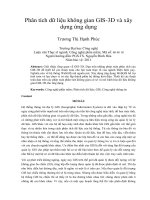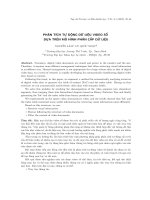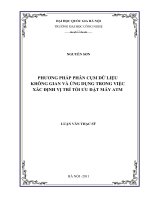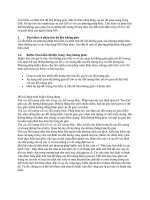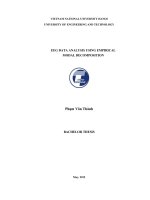Phân tích dữ liệu không gian
Bạn đang xem bản rút gọn của tài liệu. Xem và tải ngay bản đầy đủ của tài liệu tại đây (413.72 KB, 79 trang )
Introduction to R
Robert J. Hijmans
Mar 23, 2020
Contents
1
Introduction to R
1.1 Introduction . . . . .
1.2 Basic data types . . .
1.3 Basic data structures
1.4 Indexing . . . . . . .
1.5 Algebra . . . . . . .
1.6 Read and write files .
1.7 Data exploration . . .
1.8 Functions . . . . . .
1.9 Apply . . . . . . . .
1.10 Flow control . . . . .
1.11 Data preparation . . .
1.12 Graphics . . . . . . .
1.13 Statistical models . .
1.14 Miscellaneous . . . .
1.15 Help! . . . . . . . .
.
.
.
.
.
.
.
.
.
.
.
.
.
.
.
.
.
.
.
.
.
.
.
.
.
.
.
.
.
.
.
.
.
.
.
.
.
.
.
.
.
.
.
.
.
.
.
.
.
.
.
.
.
.
.
.
.
.
.
.
.
.
.
.
.
.
.
.
.
.
.
.
.
.
.
.
.
.
.
.
.
.
.
.
.
.
.
.
.
.
.
.
.
.
.
.
.
.
.
.
.
.
.
.
.
.
.
.
.
.
.
.
.
.
.
.
.
.
.
.
.
.
.
.
.
.
.
.
.
.
.
.
.
.
.
.
.
.
.
.
.
.
.
.
.
.
.
.
.
.
.
.
.
.
.
.
.
.
.
.
.
.
.
.
.
.
.
.
.
.
.
.
.
.
.
.
.
.
.
.
.
.
.
.
.
.
.
.
.
.
.
.
.
.
.
.
.
.
.
.
.
.
.
.
.
.
.
.
.
.
.
.
.
.
.
.
.
.
.
.
.
.
.
.
.
.
.
.
.
.
.
.
.
.
.
.
.
.
.
.
.
.
.
.
.
.
.
.
.
.
.
.
.
.
.
.
.
.
.
.
.
.
.
.
.
.
.
.
.
.
.
.
.
.
.
.
.
.
.
.
.
.
.
.
.
.
.
.
.
.
.
.
.
.
.
.
.
.
.
.
.
.
.
.
.
.
.
.
.
.
.
.
.
.
.
.
.
.
.
.
.
.
.
.
.
.
.
.
.
.
.
.
.
.
.
.
.
.
.
.
.
.
.
.
.
.
.
.
.
.
.
.
.
.
.
.
.
.
.
.
.
.
.
.
.
.
.
.
.
.
.
.
.
.
.
.
.
.
.
.
.
.
.
.
.
.
.
.
.
.
.
.
.
.
.
.
.
.
.
.
.
.
.
.
.
.
.
.
.
.
.
.
.
.
.
.
.
.
.
.
.
.
.
.
.
.
.
.
.
.
.
.
.
.
.
.
.
.
.
.
.
.
.
.
.
.
.
.
.
.
.
.
.
.
.
.
.
.
.
.
.
.
.
.
.
.
.
.
.
.
.
.
.
.
.
.
.
.
.
.
.
.
.
.
.
.
.
.
.
.
.
.
.
.
.
.
.
.
.
.
.
.
.
.
.
.
.
.
.
.
.
.
.
.
.
.
.
.
.
.
.
.
.
.
.
.
.
.
.
.
.
.
.
.
.
.
.
.
.
.
.
.
.
.
.
.
.
.
.
.
.
.
.
.
.
.
.
.
.
.
.
.
.
.
.
.
.
.
.
.
.
.
.
.
.
.
.
.
.
.
.
.
.
.
.
.
.
.
.
.
.
.
.
.
.
.
.
.
.
.
.
.
.
.
.
.
.
.
.
.
.
.
.
.
.
.
.
.
.
.
.
.
.
.
.
.
.
.
.
.
.
.
.
.
.
.
.
.
.
.
.
.
.
.
.
2
2
3
10
15
20
24
28
32
36
39
43
48
73
77
79
2
Spatial data with “raster”
79
3
Spatial data with “terra”
79
The materials presented here teach spatial data analysis and modeling with R. R is a widely used programming language and software environment for data science. R also provides unparalleled opportunities for analyzing spatial data
for spatial modeling.
If you have never used R, or if you need a refresher, you should start with our Introduction to R (pdf)
There are two version of this website, the “raster” version and the “terra” version. The “raster” version is well established and more elaborate. If in doubt, go there.
The version using the “terra” package is new, and under development. It is particularly useful for those who are
interested in switching from the raster to the terra package, for faster processing and for remote sensing.
1
1 Introduction to R
1.1 Introduction
R is perhaps the most powerful computer environment for data analysis that is currently available. R is both a computer
language, that allows you to write instructions, and a program that responds to these instructions. R has core functionality to read and write files, manipulate and summarize data, run statistical tests and models, make fancy plots,
and many more things like that. This core functionality is extended by hundreds of packages (plug-ins). Some of
these packages provide more advanced generic functionality, others provide cutting-edge methods that are only used
in highly specialized analysis.
Because of its versatility, R has become very popular across data analysts in many fields, from agronomy to bioinformatics, ecology, finance, geography, pharmacology and psychology. You can read about it in this article in Nature
or in the New York Times. So you probably should learn R if you want to do modern data analysis, be a successful researcher, collaborate, get a high paying job, . . . If you are not that much into data analysis but want to learn
programming for more general tasks, I would suggest that you learn python instead.
This document provides a concise introduction to R. It emphasizes what you need to know to be able to use the
language in any context. There is no fancy statistical analysis here. We just present the basics of the R language itself.
We do not assume that you have done any computer programming before (but we do assume that you think it is about
time you did). Experienced R users obviously need not read this. But the material may be useful if you want to refresh
your memory, if you have not used R much, or if you feel confused.
When going through the material, it is very important to follow Norman Matloff’s advice: “When in doubt, try it out!”.
That is, copy the examples shown, and then make modifications to test if you can predict what will happen. Only then
will you really understand what is going on. You are learning a language, and you will have to use it a lot to become
good at it. And you just have to accept that for a while you will be stumbling.
To work with R on your own computer, you need to download the program and install it. I recommend that you also
install R-Studio. R-Studio is a separate program that makes R easier to use. Here is a video that shows how to work in
R-Studio.
If you have trouble with the material presented here, you could consult additional resources to learn R. There are many
free resources on the web, including R for Beginners by Emmanuel Paradis and this tutorial by Kelly Black that is
similar to the one you are reading now. Or consult this brief overview by Ross Ihaka (one of the originators of R)
from his Information Visualization course. You can also pick up an introductory R book such as A Beginner’s Guide
to R by Zuur, Leno and Meesters, R in a nutshell by Joseph Adler, and Norman Matloff’s The Art of R Programming.
Another on-line resources you might try is Datacamp’s Introduction to R.
There is also a lot of very good material on rstatistics.net
If you want to take it easy, or perhaps learn about R while you commute on a packed train, you could watch some
Google Developers videos.
If none of this appeals to you, and you already are experienced with R, or you have done a lot of programming with
other languages, skip all of this and have a look at Hadley Wickham’s Advanced R.
2
Installing the R and R Studio software
Windows
Install R
Download the latest R installer (.exe) for Windows. Install the downloaded file as any other windows app.
Install RStudio
Now that R is installed, you need to download and install RStudio. First download the installer for Windows. Run the
installer (.exe file) and follow the instructions.
Mac
Install R
First download the latest release (“R-version.pkg”) of R Save the .pkg file, double-click it to open, and follow the
installation instructions. Now that R is installed, you need to download and install RStudio.
Install RStudio
First [Download] the the version for Mac. After downloading, double-click the file to open it, and then drag and drop
it to your applications folder.
Linux
Install R
Go to this web page and open the folder based on your linux distribution and follow the instricutions in the ‘readme’.
Install RStudio
It is difficult to provide a single guideline for different linux distributions. Please follow the general steps provided
here and download the installer for the linux distribution you are using and install it.
Ubuntu users can follow the instructions in this discussion on stackoverflow to avoid complexity in installing some of
the spatial packages, particularly rgdal.
1.2 Basic data types
This chapter briefly discusses the basic data types that are used in R. Here we mainly show how to create data of
these types. There is much more on how to manipulate data in the following chapters. The most important basic (or
“primitive”) data types are the “numeric” and “character” types. Additional types are the “integer”, which can be used
to represent whole numbers; the “logical” and the “factor”. These are all discussed below.
3
Numeric and integer values
Let’s create a variable a that is a vector of one number.
a <- 7
To do this yourself, type the code in an R console. Or, if you use R-Studio, use ‘File / New File / R script’ and type it
in the new script. Then press “Run” or “Ctrl-Enter” (Apple-Enter on a Mac) to run the line (make sure your cursor is
on the line that you want to run).
The “arrow” <- was used to assign the value 7 to variable a. You can pronounce the above as “a becomes 7”.
It is also possible to use the = sign.
a = 7
Although you can use =, <- is preferred, because the arrow clearly indicates the assignment action, and because = is
also used in another context (to pass arguments to functions).
The name a is entirely arbitrary. We could have used x, varib, fruit or any other name that would help us
recognize it. There are a few restrictions: variable names cannot start with a number, and they cannot contain spaces
or “special” characters, such as * (which is used for multiplication).
To check the value of a, we can ask R to show or print it.
show(a)
## [1] 7
print(a)
## [1] 7
This is also what happens if you simply type the variable name.
a
## [1] 7
In R, all basic values are stored as a vector, a one-dimensional array of n values of a certain type. Even a single number
is a vector (of length 1). That is why R shows that the value of a is [1] 7. Because 7 is the first element in vector a.
We can use the class function to find out what type of object a is (what class it belongs to).
class(a)
## [1] "numeric"
numeric means that a is a real (decimal) number. Its value is equivalent to 7.000, but trailing zeros are not printed
by default. In a few cases it can be useful, or even necessary, to use integer (whole number) values. To create a vector
with a single integer you can either use the as.integer function, or append an L to the number.
a <- as.integer(7)
class(a)
## [1] "integer"
a <- 7L
class(a)
## [1] "integer"
To create a vector of several numbers, the c (combine) function can be used.
b <- c(1.25, 2.9, 3.0)
b
## [1] 1.25 2.90 3.00
4
But to create a regular sequence it is easier to use :.
d <- 5:9
d
## [1] 5 6 7 8 9
You can also use the : to create a sequence in descending order.
6:2
## [1] 6 5 4 3 2
The seq function provides more flexibility. For example it allows for step sizes different than one. In this case we go
from 3 to 12, taking steps of 3. Try some variations!
e <- seq(from=6, to=12, by=3)
e
## [1] 6 9 12
To go in descending order the by argument needs to be negative.
seq(from=12, to=0, by=-4)
## [1] 12 8 4 0
You can also reverse the order of a sequence, after making the sequence, using the rev function.
s <- seq(from=0, to=12, by=4)
s
## [1] 0 4 8 12
r <- rev(s)
r
## [1] 12 8 4 0
We will discuss functions like seq in more detail later. But, in essence, a function is a named procedure that performs
a certain task. In this case the name is seq, and the task is to create a sequence of numbers. The exact specification
of the sequence is modified by the arguments that are provided to seq, in this case: from, to, and by. If you are
unsure what a function does, or which arguments are available, then read the function’s help page. You can get to the
help page for seq by typing ?seq or help(seq), and likewise for all other functions in R.
The rep (for repeat) function provides another way to create a vector of numbers. You can repeat a single number, or
a sequence of numbers.
rep(9, times=5)
## [1] 9 9 9 9 9
rep(5:7, times=3)
## [1] 5 6 7 5 6 7 5 6 7
rep(5:7, each=3)
## [1] 5 5 5 6 6 6 7 7 7
5
Character values
A character variable is used to represent letters, codes, or words. Character values are often referred to as a ‘string’.
x <- 'Yi'
y <- 'Wong'
class(x)
## [1] "character"
x
## [1] "Yi"
To distinguish a character value from a variable name, it needs to be quoted. 'x' is a character value, but x is a
variable! Double-quoted "Yi" is the same as single-quoted 'Yi', but you cannot mix the two in one value: "Yi'
is not valid. But you can enclose one type of quote inside a pair of the other type. For example, you can do "Yi's
dog" or 'Wong said "hello" and left'.
One of the most common mistakes for beginners is to forget the quotes.
Yi
## Error in eval(expr, envir, enclos): object 'Yi' not found
The error occurs because R tries to print the value of variable Yi, but there is no such variable. So remember that any
time you get the error message object 'something' not found, the most likely reason is that you forgot to
quote a character value. If not, it probably means that you have misspelled, or not yet created, the variable that you
are referring to.
Keep in mind that R is case-sensitive: a is not the same as A. In most computing contexts, a and A are entirely different
and, for most intents and purposes, unrelated symbols.
Now let’s create variable countries holding a character vector of five elements.
countries <- c('China', 'China', 'Japan', 'South Korea', 'Japan')
class(countries)
## [1] "character"
countries
## [1] "China"
"China"
"Japan"
"South Korea" "Japan"
The function length tells us how long the vector is (how many elements it has).
length(countries)
## [1] 5
If you want to know the number of characters of each element of the vector, you can use nchar.
nchar(countries)
## [1] 5 5 5 11
5
nchar returns a vector of integers with the same length as x (5). Each number is the number of characters of the
corresponding element of countries. This is an example of why we say that most functions in R are vectorized.
This means that you normally do not need to tell R to compute things for each individual element in a vector.
It is handy to know that letters (a constant value, like pi) returns the alphabet (LETTERS returns them in uppercase), and toupper and tolower can be used to change case.
z <- letters
z
## [1] "a" "b" "c" "d" "e" "f" "g" "h" "i" "j" "k" "l" "m" "n" "o" "p" "q" "r" "s"
## [20] "t" "u" "v" "w" "x" "y" "z"
up <- toupper(z)
6
Perhaps the most commonly used function for string manipulation is paste. This function is used to concatenate
strings. For example:
girl <- "Mary"
boy <- "John"
paste(girl, "likes", boy)
## [1] "Mary likes John"
By default, paste uses a space to separate the elements. You can change that with the sep argument.
paste(girl, "likes", boy, sep = " ~ ")
## [1] "Mary ~ likes ~ John"
Sometimes you do not want any separator. You can then use sep="" or the paste0 function.
By using the “collapse” argument, we can concatenate all values of a vector into a single element.
paste(countries, collapse=' -- ')
## [1] "China -- China -- Japan -- South Korea -- Japan"
We’ll leave more advanced manipulation of strings for later, but here are two more important functions. To get a part
of a string use ‘substr’.
substr('Hello World', 1, 5)
## [1] "Hello"
substr('Hello World', 7, 11)
## [1] "World"
To replace characters in a string use gsub or sub.
gsub('l', '!!', 'Hello World')
## [1] "He!!!!o Wor!!d"
gsub('Hello', 'Bye bye', 'Hello World')
## [1] "Bye bye World"
To find elements that fit a particular pattern use grep. It returns the index of the matching elements in a vector.
d <- c('az20', 'az21', 'az22', 'ba30', 'ba31', 'ba32')
i <- grep('b', d)
i
## [1] 4 5 6
d[i]
## [1] "ba30" "ba31" "ba32"
Which elements of d include the character “2”?
grep('2', d)
## [1] 1 2 3 6
Which elements of d end with the character “2”? “$” has a special meaning.
grep('2$', d)
## [1] 3 6
Which elements of d start with the character “b”? “^” has a special meaning.
grep('^b', d)
## [1] 4 5 6
7
Logical values
A logical (or Boolean) value is either TRUE or FALSE. They are used very frequently in R and in computer programming in general.
z <- FALSE
z
## [1] FALSE
class(z)
## [1] "logical"
z <- c(TRUE, TRUE, FALSE)
z
## [1] TRUE TRUE FALSE
TRUE and FALSE can be abbreviated to T and F, but that is very bad practice. This is because it is possible to change
the value of T and F to something else which would be extraordinarily confusing. In contrast, TRUE and FALSE are
constants that cannot be changed.
Logical values are often the result of a computation. For example, here we ask if the values of x are larger than 3,
which is TRUE for values 4 and 5
x <- 5
x > 3
## [1] TRUE
Likewise we can test for equality using two equal signs == (not = which would be an assignment!). <= means “smaller
or equal”.
x == 3
## [1] FALSE
x <= 2
## [1] FALSE
Logical values can be treated as numerical values. TRUE is equivalent to 1 and FALSE to 0.
y <- TRUE
y + 1
## [1] 2
However, if you go the other way, only zero is equivalent to FALSE while any number that is not zero, is TRUE
as.logical(0)
## [1] FALSE
as.logical(1)
## [1] TRUE
as.logical(2.5)
## [1] TRUE
8
Factors
A factor is a nominal (categorical) variable with a set of known possible values called levels. They can be
created using the as.factor function. In R you typically need to convert (cast) a character variable to a factor to
identify groups for use in statistical tests and models.
f1 <- as.factor(countries)
f1
## [1] China
China
Japan
## Levels: China Japan South Korea
South Korea Japan
But numbers can also be used. For example, they may simply indicate group membership.
f2
f2
##
f2
f2
##
##
<- c(5:7, 5:7, 5:7)
[1] 5 6 7 5 6 7 5 6 7
<- as.factor(f2)
[1] 5 6 7 5 6 7 5 6 7
Levels: 5 6 7
Dealing with factors can be tricky. For example f2 created above is not what it may seem. We see numbers 5, 6 and
7, but these are now just labels to identify groups. They cannot be used in algebraic expressions.
We can convert factors to something else. Here we use as.integer. If you want a number with decimal places,
you can use as.numeric instead.
f2
## [1] 5 6 7 5 6 7 5 6 7
## Levels: 5 6 7
as.integer(f2)
## [1] 1 2 3 1 2 3 1 2 3
The result of as.integer(f2) may have been surprising. But it should not be, as there is no direct link between a category
with label “5” and the number 5. In this case, “5” is simply the label of the first category and hence it gets converted to
the integer 1. Nevertheless, we can get the numbers back as there is an established link between the character symbol
‘5’ and the number 5. So we first create characters from the factor values, and then numbers from the characters.
fc2 <- as.character(f2)
fc2
## [1] "5" "6" "7" "5" "6" "7" "5" "6" "7"
as.integer(fc2)
## [1] 5 6 7 5 6 7 5 6 7
This is different from as.integer(f2), which returned the indices of the factor values. It has no way of knowing
if you want factor level 6 to represent the number 6.
At this point it is OK if you are confused about factors and why you might do such things as conversion from and to
them.
9
Missing values
All basic data types can have “missing values”. These are represented by the symbol NA for “not available”. For
example, we can have vector ‘m’
m <- c(2, NA, 5, 2, NA, 2)
m
## [1] 2 NA 5 2 NA 2
Note that NA is not quoted.
Properly treating missing values is very important. The first question to ask when they appear is whether they should
be missing (or did you make a mistake in the data manipulation?). If they should be missing, the second question
becomes how to treat them. Can they be ignored? Should the records with NAs be removed?
Time
Representing time is a somewhat complex problem. There are different calendars, hours, days, months, and leap years
to consider. As a basic introduction, here is simple way to create date values.
d1 <- as.Date('2015-4-11')
d2 <- as.Date('2015-3-11')
class(d1)
## [1] "Date"
d1 - d2
## Time difference of 31 days
And there are more advanced classes as well that capture date and time.
as.POSIXlt(d1)
## [1] "2015-04-11 UTC"
as.POSIXct(d1)
## [1] "2015-04-10 17:00:00 PDT"
See for more info.
1.3 Basic data structures
In the previous chapter we saw the most basic data types in R: vectors of numeric, integer, character, factor and
boolean values. These were all stored as a vector. A vector is a one dimensional structure. In this chapter we look
at additional, multi-dimensional, data structures that can store basic data: the matrix, data.frame and list.
Matrix
A vector is a one-dimensional array. A two-dimensional array can be represented with a matrix. Here is how you can
create a matrix with two rows and three columns.
matrix(ncol=3, nrow=2)
##
[,1] [,2] [,3]
## [1,]
NA
NA
NA
## [2,]
NA
NA
NA
The matrix above did not have any values: all values were missing (NA). Let’s make a matrix with values 1 to 6.
10
matrix(1:6, ncol=3, nrow=2)
##
[,1] [,2] [,3]
## [1,]
1
3
5
## [2,]
2
4
6
Note that by default the values are distributed column-wise. To go row-wise you can use the byrow=TRUE argument.
matrix(1:6, ncol=3, nrow=2, byrow=TRUE)
##
[,1] [,2] [,3]
## [1,]
1
2
3
## [2,]
4
5
6
This can also be achieved by switching the number of columns and rows and using the t (transpose) function.
m <- matrix(1:6, ncol=2, nrow=3)
t(m)
##
[,1] [,2] [,3]
## [1,]
1
2
3
## [2,]
4
5
6
It is common to create a matrix by column-binding and/or row-binding vectors using cbind and rbind. These are
two of the most commonly used functions in R so pay close attention!
a <- c(1,2,3)
b <- 5:7
column binding
m1
m1
##
##
##
##
<- cbind(a, b)
a b
[1,] 1 5
[2,] 2 6
[3,] 3 7
row binding
m2 <- rbind(a, b)
m2
##
[,1] [,2] [,3]
## a
1
2
3
## b
5
6
7
You can use cbind and rbind also to combine matrices, as long as the number of rows or columns of the two objects
are the same.
m3 <- cbind(b, b, a)
m <- cbind(m1, m3)
m
##
a b b b a
## [1,] 1 5 5 5 1
## [2,] 2 6 6 6 2
## [3,] 3 7 7 7 3
We can get some of the structural properties of a matrix with functions such as nrow, ncol, dim and length.
11
nrow(m)
## [1] 3
ncol(m)
## [1] 5
# dimensions of m (nrow, ncol))
dim(m)
## [1] 3 5
# number of cells, or nrow(m) * ncol(m)
length(m)
## [1] 15
Columns have (variable) names that can be changed.
# get the column names
colnames(m)
## [1] "a" "b" "b" "b" "a"
# set the column names
colnames(m) <- c('ID', 'X', 'Y', 'v1', 'v2')
m
##
ID X Y v1 v2
## [1,] 1 5 5 5 1
## [2,] 2 6 6 6 2
## [3,] 3 7 7 7 3
Likewise there are row names, but these are less important.
rownames(m)
m
##
ID
## row_1 1
## row_2 2
## row_3 3
<- paste0('row_', 1:nrow(m))
X
5
6
7
Y v1 v2
5 5 1
6 6 2
7 7 3
A matrix can only store a single data type. If you try to mix character and numeric values, all values will become
character values (as the other way around may not be possible).
cbind(vchar=c('a','b'), vnumb=1:2)
##
vchar vnumb
## [1,] "a"
"1"
## [2,] "b"
"2"
You can see that 1 and 2 are character values because they are quoted. You could not use them in algebra without first
converting them back to numbers. Note that the column names were set by providing them to cbind
A matrix is a two dimensional array. Higher dimensional arrays can also be created. See help(array), but these
data structures are not that commonly used, so we do not discuss them here.
12
List
A list is a very flexible container to store data. Each element of a list can contain any type of R object, e.g. a vector,
matrix, data.frame, another list, or more complex data types.
A simple list:
list(1:3)
## [[1]]
## [1] 1 2 3
It shows that the first element [[1]] contains a vector of 1, 2, 3
Here is one with two data types.
e <- list(c(2,5), 'abc')
e
## [[1]]
## [1] 2 5
##
## [[2]]
## [1] "abc"
List elements can be named.
names(e) <- c('first', 'last')
e
## $first
## [1] 2 5
##
## $last
## [1] "abc"
And a more complex list.
m <- matrix(1:6, ncol=3, nrow=2)
f <- list(e, m, 'abc')
f
## [[1]]
## [[1]]$first
## [1] 2 5
##
## [[1]]$last
## [1] "abc"
##
##
## [[2]]
##
[,1] [,2] [,3]
## [1,]
1
3
5
## [2,]
2
4
6
##
## [[3]]
## [1] "abc"
Note that the first element of list f is itself a list of two elements.
13
Data frame
The data.frame is the workhorse for statistical data analysis in R. It is rectangular like a matrix, but unlike matrices
a data.frame can have columns (variables) of different data types. A data.frame is what you get when you
read spreadsheet-like data into R with functions like read.table or read.csv. We’ll show that in a later chapter.
We can also create a data.frame with some simple code.
# four vectors
ID <- as.integer(1:4)
name <- c('Ana', 'Rob', 'Liu', 'Veronica')
sex <- as.factor(c('F','M','M','F'))
score <- c(10.2, 9, 13.5, 18)
d <- data.frame(ID, name, sex, score, stringsAsFactors=FALSE)
d
##
ID
name sex score
## 1 1
Ana
F 10.2
## 2 2
Rob
M
9.0
## 3 3
Liu
M 13.5
## 4 4 Veronica
F 18.0
I used the argument stringsAsFactors=FALSE to avoid converting the character variable name to a factor. d is
a data.frame, but individual columns can be of any class. Note that the length of a data.frame is defined as the number
of variables (columns), while the length of a matrix is defined as the number of cells! This is because a matrix is a
special kind of vector, while a data.frame is a special kind of list in which each element has the same size.
class(d)
## [1] "data.frame"
length(d)
## [1] 4
Because a data.frame is a special kind of list, you can do with a data.frame what you can do with a list.
is.list(d)
## [1] TRUE
names(d)
## [1] "ID"
"name"
"sex"
"score"
But in other ways, a data.frame is also similar to a matrix (which normal lists are not).
nrow(d)
## [1] 4
dim(d)
## [1] 4 4
colnames(d)
## [1] "ID"
"name"
"sex"
"score"
14
1.4 Indexing
There are multiple ways to access or replace values in vectors or other data structures. The most common approach is
to use “indexing”. This is also referred to as “slicing”.
Note that brackets [ ] are used for indexing, whereas parentheses ( ) are used to call a function.
Vector
Here are some examples that show how elements of vectors can be obtained by indexing.
b <- 10:15
b
## [1] 10 11 12 13 14 15
Get the first element of a vector
b[1]
## [1] 10
Get the first second element of a vector
b[2]
## [1] 11
Get elements 2 and 3
b[2:3]
## [1] 11 12
# this is the same as
b[c(2,3)]
## [1] 11 12
Now a more advanced example, return all elements except the second
b[c(1,3:6)]
## [1] 10 12 13 14 15
# or the simpler:
b[-2]
## [1] 10 12 13 14 15
You can also use an index to change values
b[1] <- 11
b
## [1] 11 11 12 13 14 15
b[3:6] <- -99
b
## [1] 11 11 -99 -99 -99 -99
An important characteristic of R’s vectorization system is that shorter vectors are ‘recycled’. That is, they are repeated
until the necessary number of elements is reached. This applies in many circumstances, and is very practical when
you are aware of it. It may, however, also lead to undetected errors, when this was not intended to happen.
Here you see recycling at work. First we assign a single number to the first three elements of b, so the number is used
three times. Then we assign two numbers to a sequence of 3 to 6, such that both numbers are used twice.
15
b[1:3] <- 2
b
## [1]
2
2
2 -99 -99 -99
b[3:6] <- c(10,20)
b
## [1] 2 2 10 20 10 20
Matrix
Consider matrix m.
m <- matrix(1:9, nrow=3, ncol=3, byrow=TRUE)
colnames(m) <- c('a', 'b', 'c')
m
##
a b c
## [1,] 1 2 3
## [2,] 4 5 6
## [3,] 7 8 9
Like vectors, values of matrices can be accessed through indexing. There are different ways to do this, but it is
generally easiest to use two numbers in a double index, the first for the row number(s) and the second for the column
number(s).
# one value
m[2,2]
## b
## 5
# another one
m[1,3]
## c
## 3
You can also get multiple values at once.
# 2 columns and rows
m[1:2,1:2]
##
a b
## [1,] 1 2
## [2,] 4 5
# entire row
m[2, ]
## a b c
## 4 5 6
# entire column
m[ ,2]
## [1] 2 5 8
Or use the column names for sub-setting.
#single column
m[, 'b']
## [1] 2 5 8
# two columns
m[, c('a', 'c')]
(continues on next page)
16
(continued from previous page)
##
a c
## [1,] 1 3
## [2,] 4 6
## [3,] 7 9
Instead of indexing with two numbers, you can also use a single number. You can think of this as a “cell number”.
Cells are numbered column-wise (i.e., first the rows in the first column, then the second column, etc.). Thus,
m[2,2]
## b
## 5
# is equivalent to
m[5]
## [1] 5
Note that
m[ ,2]
## [1] 2 5 8
returns a vector. This is because a single-column matrix can be simplified to a vector. In that case the matrix structure
is ‘dropped’. This is not always desirable, and to keep this from happening, you can use the drop=FALSE argument.
m[
##
##
##
##
, 2, drop=FALSE]
b
[1,] 2
[2,] 5
[3,] 8
Setting values of a matrix is similar to how you would do that for a vector, except that you now need to deal with two
dimensions.
# one value
m[1,1] <- 5
m
##
a b c
## [1,] 5 2 3
## [2,] 4 5 6
## [3,] 7 8 9
# a row
m[3,] <- 10
m
##
a b c
## [1,] 5 2 3
## [2,] 4 5 6
## [3,] 10 10 10
# two columns, with recycling
m[,2:3] <- 3:1
m
##
a b c
## [1,] 5 3 3
## [2,] 4 2 2
## [3,] 10 1 1
There is a function to get (or set) the values on the diagonal.
17
diag(m)
## [1] 5 2
diag(m)
a
## [1,] 0
## [2,] 4
## [3,] 10
1
0
b
3
0
1
c
3
2
0
List
Indexing lists can be a bit confusing as you can both refer to the elements of the list, or the elements of the data
(perhaps a matrix) in one of the list elements. Note the difference that double brackets make. e[3] returns a list (of
length 1), but e[[3]] returns what is inside that list element (a matrix in this case)
m <- matrix(1:9, nrow=3, ncol=3, byrow=TRUE)
colnames(m) <- c('a', 'b', 'c')
e <- list(list(1:3), c('a', 'b', 'c', 'd'), m)
We can access data inside a list element by combining double and single brackets. By using the double brackets, the
list structure is dropped.
e[2]
## [[1]]
## [1] "a" "b" "c" "d"
e[[2]]
## [1] "a" "b" "c" "d"
List elements can have names.
names(e) <- c('zzz', 'xyz', 'abc')
And the elements can be extracted by their name, either as an index, or by using the $ (dollar) operator.
e$xyz
## [1] "a" "b" "c" "d"
e[['xyz']]
## [1] "a" "b" "c" "d"
The $ can also be used with data.frame objects (a special list, after all), but not with matrices.
Data.frame
Indexing a data.frame can generally be done as for matrices and for lists.
First create a data.frame from matrix m.
d <- data.frame(m)
class(d)
## [1] "data.frame"
You can extract a column by column number.
d[,2]
## [1] 2 5 8
18
Here is an alternative way to address the column number in a data.frame.
d[2]
##
## 1
## 2
## 3
b
2
5
8
Note that whereas [2] would be the second element in a matrix, it refers to the second column in a data.frame.
This is because a data.frame is a special kind of list and not a special kind of matrix.
You can also use the column name to get values. This approach also works for a matrix.
d[, 'b']
## [1] 2 5 8
But with a data.frame you can also do
d$b
## [1] 2 5 8
# or this
d[['b']]
## [1] 2 5 8
All these return a vector. That is, the complexity of the data.frame structure was dropped. This does not happen
when you do
d['b']
##
b
## 1 2
## 2 5
## 3 8
or
d[
##
##
##
##
, 'b', drop=FALSE]
b
1 2
2 5
3 8
Why should you care about this drop business? Well, in many cases R functions want a specific data type, such as
a matrix or data.frame and report an error if they get something else. One common situation is that you think
you provide data of the right type, such as a data.frame, but that in fact you are providing a vector, because the
structure dropped.
Which, %in% and match
Sometimes you do not have the indices you need, and so you need to find them. For example, what are the indices of
the elements in a vector that have values above 15?
x <- 10:20
i <- which(x > 15)
x
## [1] 10 11 12 13 14 15 16 17 18 19 20
i
(continues on next page)
19
(continued from previous page)
## [1] 7 8 9 10 11
x[i]
## [1] 16 17 18 19 20
Note, however, that you can also use a logical vector for indexing (values for which the index is TRUE are returned).
x <- 10:20
b <- x > 15
x
## [1] 10 11 12 13 14 15 16 17 18 19 20
b
## [1] FALSE FALSE FALSE FALSE FALSE FALSE
x[b]
## [1] 16 17 18 19 20
TRUE
TRUE
TRUE
TRUE
TRUE
A very useful operator that allows you to ask whether a set of values is present in a vector is %in%.
x <- 10:20
j <- c(7,9,11,13)
j %in% x
## [1] FALSE FALSE
which(j %in% x)
## [1] 3 4
TRUE
TRUE
Another handy similar function is match:
match(j, x)
## [1] NA NA
2
4
telling us that the third value in j is equal to the second value in x and that the fourth value in ‘j’ is equal to the fourth
value in x.
match is asymmetric: match(j,x) is not the same as match(x,j).
match(x, j)
## [1] NA 3 NA
4 NA NA NA NA NA NA NA
This tells us that the second value in x is equal to the third value in ‘j’, etc.
1.5 Algebra
Vectors and matrices can be used to compute new vectors (matrices) with simple and intuitive algebraic expressions.
Vector algebra
We have two vectors, a and b
a <- 1:5
b <- 6:10
Multiplication works element by element. That is a[1] * b[1], a[2] * b[2], etc
20
d <- a * b
a
## [1] 1 2 3 4 5
b
## [1] 6 7 8 9 10
d
## [1] 6 14 24 36 50
The examples above illustrate a special feature of R not found in most other programming languages. This is that you
do not need to ‘loop’ over elements in an array (vector in this case) to compute new values. It is important to use
this feature as much as possible. In other programming languages you would need to do something like the ‘for-loop’
below to achieve the above (for-loops do exist in R and are discussed in a later chapter).
You can also multiply with a single number.
a * 3
## [1]
3
6
9 12 15
In the examples above the computations used either vectors of the same length, or one of the vectors had length 1. But
be careful, you can use algebraic computations with vectors of different lengths, as the shorter ones will be “recycled”.
R only issues a warning if the length of the longer vector is not a multiple of the length of the shorter object. This is a
great feature when you need it, but it may also make you overlook errors when your data are not what you think they
are.
a + c(1,10)
## Warning in a + c(1, 10): longer object length is not a multiple of shorter
## object length
## [1] 2 12 4 14 6
No warning here:
1:6 + c(0,10)
## [1] 1 12 3 14
5 16
Logical comparisons
Recall that == is used to test for equality
a == 2
## [1] FALSE TRUE FALSE FALSE FALSE
f <- a > 2
f
## [1] FALSE FALSE TRUE TRUE TRUE
& is Boolean “AND”, and | is Boolean “OR”.
a
## [1] 1 2 3 4 5
b
## [1] 6 7 8 9 10
b > 6 & b < 8
## [1] FALSE TRUE FALSE FALSE FALSE
# combining a and b
b > 9 | a < 2
## [1] TRUE FALSE FALSE FALSE TRUE
21
“Less than or equal” is <=, and “more than or equal” is >=.
b >= 9
## [1]
a <= 2
## [1]
b >= 9
## [1]
b >= 9
## [1]
FALSE FALSE FALSE
TRUE
TRUE
TRUE TRUE FALSE FALSE FALSE
| a <= 2
TRUE TRUE FALSE TRUE TRUE
& a <= 2
FALSE FALSE FALSE FALSE FALSE
Functions
There are many functions that allow us to do vectorized algebra. For example:
sqrt(a)
## [1] 1.000000 1.414214 1.732051 2.000000 2.236068
exp(a)
## [1]
2.718282
7.389056 20.085537 54.598150 148.413159
Not all functions return a vector of the same length. The following functions return just one or two numbers:
min(a)
## [1] 1
max(a)
## [1] 5
range(a)
## [1] 1 5
sum(a)
## [1] 15
mean(a)
## [1] 3
median(a)
## [1] 3
prod(a)
## [1] 120
sd(a)
## [1] 1.581139
If you cannot guess what prod and sd do, look it up in the help files (e.g. ?sd)
Random numbers
It is common to create a vector of random numbers in data analysis, and also to create example data to demonstrate
how a procedure works. To get 10 numbers sampled from the uniform distribution between 0 and 1 you can do
r <- runif(10)
r
## [1] 0.3506256 0.3939491 0.9509510 0.1066483 0.9347601 0.3461621 0.5330606
## [8] 0.5387943 0.7147179 0.4057905
For Normally distributed numbers, use rnorm
22
r <- rnorm(10, mean=10, sd=2)
r
## [1] 7.950903 10.646013 12.087225 11.466181
## [8] 12.138323 9.032050 9.757980
9.091726
8.688436
9.928155
If you run the functions above, you will get different numbers. After all, they are random numbers! Well, computer
generated numbers are not truly random, but ‘pseudo-random’. To be able to exactly reproduce examples or data
analysis we often want to assure that we take exactly the same “random” sample each time we run our code. To do
that we use set.seed. This function initializes the random number generator to a specific point. This is illustrated
below.
set.seed(12)
runif(3)
## [1] 0.06936092 0.81777520 0.94262173
runif(4)
## [1] 0.26938188 0.16934812 0.03389562 0.17878500
runif(5)
## [1] 0.641665366 0.022877743 0.008324827 0.392697197 0.813880559
set.seed(12)
runif(3)
## [1] 0.06936092 0.81777520 0.94262173
runif(5)
## [1] 0.26938188 0.16934812 0.03389562 0.17878500 0.64166537
set.seed(12)
runif(3)
## [1] 0.06936092 0.81777520 0.94262173
runif(5)
## [1] 0.26938188 0.16934812 0.03389562 0.17878500 0.64166537
Note that each time set.seed is called, the same sequence of (pseudo) random numbers will be generated. This is
a very important feature, as it allows us to exactly reproduce results that involve random sampling. The seed number
is arbitrary; a different seed number will give a different sequence.
set.seed(12)
runif(3)
## [1] 0.06936092 0.81777520 0.94262173
runif(5)
## [1] 0.26938188 0.16934812 0.03389562 0.17878500 0.64166537
Matrices
Computation with matrices is also ‘vectorized’. For example, with matrix m you can do m * 5 to multiply all values
of m3 with 5, or do m^2 or m * m to square the values of m.
# set up an example matrix
m <- matrix(1:6, ncol=3, nrow=2, byrow=TRUE)
m
##
[,1] [,2] [,3]
## [1,]
1
2
3
## [2,]
4
5
6
m * 2
##
[,1] [,2] [,3]
(continues on next page)
23
(continued from previous page)
## [1,]
## [2,]
2
8
4
10
6
12
m^2
##
[,1] [,2] [,3]
## [1,]
1
4
9
## [2,]
16
25
36
We can also do math with a matrix and a vector. Note, again, that computation with matrices in R is column-wise, and
that shorter vectors are recycled.
m * 1:2
##
[,1] [,2] [,3]
## [1,]
1
2
3
## [2,]
8
10
12
You can multiply two matrices.
m * m
##
[,1] [,2] [,3]
## [1,]
1
4
9
## [2,]
16
25
36
Note that this is “cell by cell” multiplication. For ‘matrix multiplication’ in the mathematical sense, you need to use
the %*% operator.
m %*% t(m)
##
[,1] [,2]
## [1,]
14
32
## [2,]
32
77
1.6 Read and write files
In most cases, the first step in data analysis is to read in a file with data. This can be pretty complicated due to the
variations in file format. Here we discuss reading matrix-like (data.frame/spreadsheet) data structures, which is the
most common case and relatively painless.
Although it is possible to directly read Excel files, we do not discuss that here.
To read a file into R, you need to know its name. That is, you need to know the full path (directory) name and the
name of the file itself. Wrong path names often create confusion. On Windows, it is easy to copy the path from the
top bar in Windows Explorer. On a Mac you can select the file and type Command + Option + C to copy the path to
the clipboard.
Below I try to assign a Windows style full path and file name to a variable f so that we can use it.
f <- "C:\projects\research\data\obs.csv"
## Error: '\p' is an unrecognized escape in character string starting ""C:\p"
Yikes, an error! The problem is the use of backslashes. In R (and elsewhere), the backslash is the “escape” symbol,
which is followed by another symbol to indicate a special character. For example, "\t" represents a “tab” and "\n"
is the symbol for a new line (hard return). This is illustrated below.
txt <- "Here is an example:\nA new line has started!\nAnd another one...\n"
message(txt)
(continues on next page)
24
(continued from previous page)
## Here is an example:
## A new line has started!
## And another one...
So for path delimiters we need to use either the forward-slash "/" or an escaped back-slash "\\". Both of the
following are OK.
f1 <- "C:/projects/research/data/obs.csv"
f2 <- "C:\\projects\\research\\data\\obs.csv"
The values of f1 and f2 are just names. A file with that name may, or may not, actually exist. We can find out with
the file.exists function.
file.exists(f1)
## [1] FALSE
To make what you see here reproducible, we’ll first create files from some example data.
d <- data.frame(id=1:10, name=letters[1:10], value=seq(10,28,2))
d
##
id name value
## 1
1
a
10
## 2
2
b
12
## 3
3
c
14
## 4
4
d
16
## 5
5
e
18
## 6
6
f
20
## 7
7
g
22
## 8
8
h
24
## 9
9
i
26
## 10 10
j
28
Now we write the values in data.frame d to disk. In this section, I show how to write to simple “text” files using two
different (but related) functions: write.csv and write.table. It is also possible to read Excel files (with the
read_excel function from the readxl package) and many other file types but that is not shown here.
write.csv(d, 'test.csv', row.names=FALSE)
write.table(d, 'test.dat', row.names=FALSE)
write.csv is a derived from write.table. The main difference between the two is that in write.csv the
field separator is a comma (“csv” stands for “comma separated values”), while in write.table the default is a tab
(the \t character).
Now we have two files on disk.
file.exists('test.csv')
## [1] TRUE
file.exists('test.dat')
## [1] TRUE
As we only specified a file name, but not a path, the files are in our working directory. We can use getwd(get working
directory) to see where that is.
getwd()
## [1] "C:/github/rspatial/web/base/source/intr/_R"
25