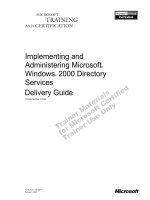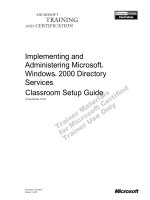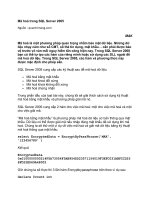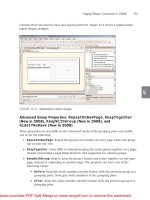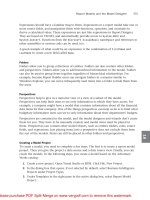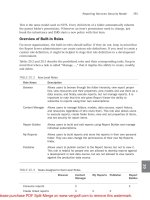Tài liệu Implementing Microsoft® SharePoint™ Portal Server 2001 pptx
Bạn đang xem bản rút gọn của tài liệu. Xem và tải ngay bản đầy đủ của tài liệu tại đây (165.57 KB, 14 trang )
Part Number: X05-92785
Course Number: 2095A
Released: 5/2001
Delivery Guide
Implementing Microsoft®
SharePoint
™
Portal
Server 2001
Information in this document is subject to change without notice. The names of companies,
products, people, characters, and/or data mentioned herein are fictitious and are in no way intended
to represent any real individual, company, product, or event, unless otherwise noted. Complying
with all applicable copyright laws is the responsibility of the user. No part of this document may
be reproduced or transmitted in any form or by any means, electronic or mechanical, for any
purpose, without the express written permission of Microsoft Corporation. If, however, your only
means of access is electronic, permission to print one copy is hereby granted.
Microsoft may have patents, patent applications, trademarks, copyrights, or other intellectual
property rights covering subject matter in this document. Except as expressly provided in any
written license agreement from Microsoft, the furnishing of this document does not give you any
license to these patents, trademarks, copyrights, or other intellectual property.
2001 Microsoft Corporation. All rights reserved.
Microsoft, Active Directory, Active X, FrontPage, JScript, MS-DOS, NetMeeting, Outlook, PowerPoint,
SharePoint, Windows, Windows NT, Visio, Visual Basic, Visual SourceSafe, Visual Studio, and Win32
are either registered trademarks or trademarks of Microsoft Corporation in the U.S.A. and/or other
countries.
Other product and company names mentioned herein may be the trademarks of their respective
owners.
*****************************Illegal for Non-Trainer
Use****************************
Course Number: 2095A
Part Number: X05-92785
Released: 5/2001
Implementing Microsoft® SharePoint™ Portal Server 2001 iii
CONTENTS
Introduction
Course Materials 2
Prerequisites 3
Course Outline 4
Microsoft Official Curriculum 5
Microsoft Certified Professional Program 6
Facilities 8
Module 1: Introduction to SharePoint Portal Server
Overview 1
Common Obstacles to Implementing an Effective Document Management
Solution 2
Introduction to SharePoint Portal Server 11
Using SharePoint Portal Server as an Effective Document Management
Solution 14
Review 28
Module 2: Installing and Configuring SharePoint Portal Server
Overview 1
Deploying SharePoint Portal Server 2
Advanced SharePoint Portal Server Setup Options 16
Post-Installation Issues 17
Installing the Client Components of SharePoint Portal Server 22
Lab A: Creating a Workspace 30
Accessing the Workspace 35
Securing SharePoint Portal Server and the Workspace 43
Using the SharePoint Portal Server Console 49
Lab B: Configuring SharePoint Portal Server 51
Review 62
Module 3: Configuring the Workspace
Overview 1
Planning a New Workspace 2
Creating and Configuring a Category 6
Creating a Document Profile and Document Profile Property 10
Creating Document Folders and Modifying Folder Properties 22
Interaction of Categories, Document Profiles, and Document Folders 29
Lab A: Organizing Documents 30
Review 41
Module 4: Adding Documents to the Workspace
Overview 1
Using, Configuring, and Administering Document Versioning 2
Managing Content and Document Folders 11
Lab A: Adding Documents to the Workspace 23
Review 33
iv Implementing Microsoft® SharePoint™ Portal Server 2001
Module 5: Publishing Documents
Overview 1
Publishing Documents without Approval Routing 2
Demonstration: Publishing Documents without Approval Routing 4
Publishing Documents with Approval Routing 5
Lab A: Approving Documents 16
Using Web Discussion to Review Documents 26
Review 28
Module 6: Adding and Managing External Content
Overview 1
Components of a SharePoint Portal Server Search 2
Adding Content Sources 13
Managing Content Sources 28
Lab A: Adding External Content to a Workspace 42
Review 48
Module 7: Searching for Content
Overview 1
Performing Searches by Using the Dashboard Site 2
Demonstration: Searching and Search Results 9
Optimizing Search Performance and Administering Search Features 14
Multimedia: The Search Process 18
Lab A: Searching for Content 28
Review 37
Module 8: Using the SharePoint Portal Server Dashboard Site
Overview 1
Introducing Digital Dashboard Technology 2
Default Dashboards 6
SharePoint Portal Server Discussions 14
SharePoint Portal Server Subscriptions 19
Customizing the Dashboard Site 33
Lab A: Using the SharePoint Portal Server Discussion and Subscription
Features 43
Lab B: Customizing the SharePoint Portal Server Dashboard Site 52
Review 56
Module 9: Managing SharePoint Portal Server
Overview 1
Examining the Web Storage System 2
Managing SharePoint Portal Server 6
Monitoring SharePoint Portal Server 22
Backing Up SharePoint Portal Server 27
Restoring SharePoint Portal Server 35
Lab A: Backing Up and Restoring SharePoint Portal Server 41
Review 47
Implementing Microsoft® SharePoint™ Portal Server 2001 v
Module 10: Examining an Enterprise-Level Implementation
Overview 1
Planning an Enterprise-Level Implementation 2
SharePoint Portal Server Deployment Scenarios 6
Duplicating a SharePoint Portal Server Computer 13
SharePoint Portal Server Deployment Methods and Considerations 22
Configuring SharePoint Portal Server for Multiple-Server Deployment 31
Lab A: Configuring an Index Workspace 43
Review 47
Implementing Microsoft® SharePoint™ Portal Server 2001 vii
About This Course
This section provides you with a brief description of the course, audience,
suggested prerequisites, and course objectives.
Description
The goal of this course is to provide students with the architectural concepts
and the skills necessary to deploy Microsoft
® SharePoint
™
Portal Server 2001
as a search, intranet dashboard site, and document management solution. This
course will provide an overview of each of the major functions provided by
SharePoint Portal Server. It will not discuss how to programmatically extend
SharePoint Portal Server or how to use SharePoint Portal Server as a
development platform.
Audience
This course is intended for information technology (IT) professionals,
Microsoft Office administrators, and Microsoft Certified Solution Providers.
Student Prerequisites
This course requires that students meet the following prerequisites:
Familiarity with Windows 2000 file system security (groups, settings, and
permissions).
Familiarity with document management systems.
Familiarity with the use of Windows applications and Internet browsers.
Working knowledge of Microsoft Office 2000.
Course Objectives
After completing this course, the student will be able to:
Install SharePoint Portal Server and the client components of SharePoint
Portal Server.
Configure the SharePoint Portal Server computer by using Microsoft
Windows
® 2000 file security settings and SharePoint Portal Server roles.
Configure the SharePoint Portal Server workspace by adding categories,
document profiles, and document folders.
Use the document properties and metadata to organize workspace content.
Use the SharePoint Portal Server dashboard site to access content and
demonstrate the digital dashboard architecture.
Customize the layout of the SharePoint Portal Server dashboard site by
modifying properties of the digital dashboard.
Add documents to the SharePoint Portal Server workspace and control user
access to documents by using standard and enhanced folders.
Add metadata for search-specific information.
Create and structure indexes for searching content in SharePoint Portal
Server.
viii Implementing Microsoft® SharePoint™ Portal Server 2001
Create a document approval process for their organization.
Use Web Discussions to add editorial suggestions to documents.
Implement dashboard site security and maintain the digital dashboard site.
Optimize a SharePoint Portal Server computer and SharePoint Portal Server
dashboard site for searches and content access.
Find documents that are stored on multiple servers and data stores, such as
Web servers, file shares, other SharePoint Portal Server computers,
Microsoft Exchange servers, and Lotus Notes servers.
Implementing Microsoft® SharePoint™ Portal Server 2001 ix
Course Timing
The following schedule is an estimate of the course timing. Your timing may
vary.
Day 1
Start End Module
9:00 9:30 Introduction
9:30 10:30 Module 1: Introduction to SharePoint Portal Server
10:30 10:45 Break
10:45 11:15 Module 1: Introduction to SharePoint Portal Server (continued)
11:15 12:00 Module 2: Installing and Configuring SharePoint Portal Server
12:00 1:00 Lunch
1:00 1:15 Lab A: Creating a Workspace
1:15 2:00 Module 2: Installing and Configuring SharePoint Portal Server
(continued)
2:00 2:45 Lab B: Configuring SharePoint Portal Server
2:45 3:00 Break
3:00 4:00 Module 3: Configuring the Workspace
4:00 4:30 Lab A: Organizing Documents
4:30 5:00 Module 4: Adding Documents to the Workspace
Day 2
Start End Module
9:00 9:30 Day 1 review
9:30 10:00 Lab A: Adding Documents to the Workspace
10:00 10:15 Break
10:15 10:45 Module 5: Publishing Documents
10:45 11:15 Lab A: Approving Documents
11:15 12:15 Module 6: Adding and Managing External Content
12:15 1:15 Lunch
1:15 1:45 Lab A: Adding External Content to a Workspace
1:45 2:45 Module 7: Searching for Content
2:45 3:00 Break
3:00 3:45 Lab A: Searching for Content
3:45 5:00 Module 8: Using the SharePoint Portal Server Dashboard Site
x Implementing Microsoft® SharePoint™ Portal Server 2001
Day 3
Start End Module
9:00 9:30 Day 2 review
9:30 10:00 Module 8: Using the SharePoint Portal Server Dashboard Site
(continued)
10:00 10: 15 Break
10:15 11:00 Lab A: Using the SharePoint Portal Server Discussion and
Subscription Features
11:00 11:30 Lab B: Customizing the SharePoint Portal Server Dashboard Site
11:30 12:00 Module 9: Managing SharePoint Portal Server
12:00 1:00 Lunch
1:00 2:45 Module 9: Managing SharePoint Portal Server (continued)
2:45 3:00 Break
3:00 3:30 Lab A: Backing Up and Restoring SharePoint Portal Server
3:30 4:30 Module 10: Examining an Enterprise-Level Implementation
4:30 5:00 Lab A: Configuring an Index Workspace
Implementing Microsoft® SharePoint™ Portal Server 2001 xi
Trainer Materials Compact Disc Contents
The Trainer Materials compact disc contains the following files and folders:
Default.htm. This file opens the Trainer Materials Web page.
Readme.txt. This file contains a description of the compact disc contents and
setup instructions in ASCII format (non-Microsoft Word document).
2095a_ms.doc. This file is the Manual Classroom Setup Guide. It contains
the steps for manually installing the classroom computers.
2095a_sg.doc. This file is the Classroom Setup Guide. It contains a
description of classroom requirements, classroom configuration, instructions
for using the automated classroom setup scripts, and the Classroom Setup
Checklist.
Errorlog. This folder contains a template that is used to record any errors
and corrections that you find in the course.
Fonts. This folder contains fonts that are required to view the Microsoft
PowerPoint
® presentation and Web-based materials.
Mplayer. This folder contains files that are required to install Microsoft
Windows Media
™
Player.
Powerpnt. This folder contains the PowerPoint slides that are used in this
course.
Pptview. This folder contains the PowerPoint Viewer, which is used to
display the PowerPoint slides.
Studentcd. This folder contains the Web page that provides students with
links to resources pertaining to this course, including additional reading,
review and lab answers, lab files, multimedia presentations, and course-
related Web sites.
Tprep. This folder contains the Trainer Preparation Presentation, a narrated
presentation that explains the instructional strategy for the course and
presentation tips and caveats. To open the presentation, on the Trainer
Materials Web page, click Trainer Preparation Presentation.
xii Implementing Microsoft® SharePoint™ Portal Server 2001
Student Materials Compact Disc Contents
The Student Materials compact disc contains the following files and folders:
Default.htm. This file opens the Student Materials Web page. It provides
you with resources pertaining to this course, including additional reading,
review and lab answers, lab files, multimedia presentations, and course-
related Web sites.
Readme.txt. This file contains a description of the compact disc contents and
setup instructions in ASCII format (non-Microsoft Word document).
AddRead. This folder contains additional reading pertaining to this course.
Answers. This folder contains answers to any questions in the modules and
hands-on labs.
Fonts. This folder contains fonts that are required to view the Microsoft
PowerPoint
® presentation and Web-based materials.
Labfiles. This folder contains files that are used in the hands-on labs. These
files may be used to prepare the student computers for the hands-on labs.
Media. This folder contains files that are used in multimedia presentations
for this course.
Mplayer. This folder contains files that are required to install Microsoft
Windows Media
™
Player.
Pptview. This folder contains the PowerPoint Viewer, which is used to
display the PowerPoint presentations that accompany the additional reading.
Webfiles. This folder contains the files that are required to view the Student
Materials Web page.
Wordview. This folder contains the Word Viewer that is used to view any
Word document (.doc) files that are included on the compact disc.
Implementing Microsoft® SharePoint™ Portal Server 2001 xiii
Document Conventions
The following conventions are used in course materials to distinguish elements
of the text.
Convention Use
Indicates an introductory page. This symbol appears next
to a topic heading when additional information on the
topic is covered on the page or pages that follow it.
bold Represents commands, command options, and syntax that
must be typed exactly as shown. It also indicates
commands on menus and buttons, dialog box titles and
options, and icon and menu names.
italic In syntax statements or descriptive text, indicates
argument names or placeholders for variable information.
Italic is also used for introducing new terms, for book
titles, and for emphasis in the text.
Title Capitals Indicate domain names, user names, computer names,
directory names, and folder and file names, except when
specifically referring to case-sensitive names. Unless
otherwise indicated, you can use lowercase letters when
you type a directory name or file name in a dialog box or
at a command prompt.
ALL CAPITALS Indicate the names of keys, key sequences, and key
combinations — for example, ALT+SPACEBAR.
monospace
Represents code samples or examples of screen text.
[ ] In syntax statements, enclose optional items. For example,
[filename] in command syntax indicates that you can
choose to type a file name with the command. Type only
the information within the brackets, not the brackets
themselves.
{ } In syntax statements, enclose required items. Type only
the information within the braces, not the braces
themselves.
| In syntax statements, separates an either/or choice.
Indicates a procedure with sequential steps.
In syntax statements, specifies that the preceding item may
be repeated.
.
.
.
Represents an omitted portion of a code sample.
xiv Implementing Microsoft® SharePoint™ Portal Server 2001
THIS PAGE INTENTIONALLY LEFT BLANK