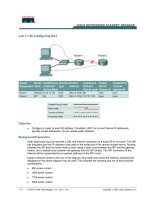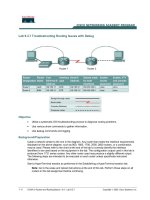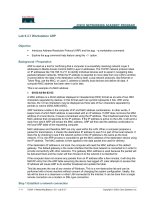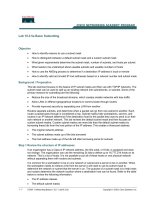Tài liệu Lab 2.3.2 Configuring OSPF with Loopback Addresses pptx
Bạn đang xem bản rút gọn của tài liệu. Xem và tải ngay bản đầy đủ của tài liệu tại đây (176.36 KB, 8 trang )
1 - 8 CCNA 3: Switching Basics and Intermediate Routing v 3.0 - Lab 2.3.2 Copyright 2003, Cisco Systems, Inc.
Lab 2.3.2 Configuring OSPF with Loopback Addresses
Objective
• Configure routers with a Class C IP addressing scheme.
• Observe the election process for designated routers (DR) and backup designated routers (BDR)
on the multiaccess network.
• Configure loopback addresses for Open Shortest Path First (OSPF) stability.
• Assign each OSPF interface a priority to force the election of a specific router as DR.
Background/Preparation
Cable a network similar to the one shown in the diagram. Any router that meets the interface
requirements displayed on the above diagram may be used. For example, router series 800, 1600,
1700, 2500, and 2600 or any such combination can be used. Please refer to the chart at the end of
the lab to correctly identify the interface identifiers to be used based on the equipment in the lab. The
configuration output used in this lab is produced from 1721 series routers. Any other router used may
produce slightly different output. Perform the following steps on each router unless specifically
instructed otherwise.
Start a HyperTerminal session.
Note: Go to the erase and reload instructions at the end of this lab. Perform those steps on all
routers in this lab assignment before continuing.
2 - 8 CCNA 3: Switching Basics and Intermediate Routing v 3.0 - Lab 2.3.2 Copyright 2003, Cisco Systems, Inc.
Step 1 Configure the routers
On the routers, enter the global configuration mode and configure the hostname as shown in the
chart. Then configure the console, virtual terminal and enable passwords. Next configure the
interfaces according and the IP hostnames. If there are any problems configuring the router basics,
refer to the lab “Review of Basic Router Configuring with RIP”. Do not configure loopback interfaces
and routing protocol yet.
Step 2 Save the configuration information for all the routers
Why save the running configuration to the startup configuration?
__________________________________________________________________________
Step 3 Configure the hosts with the proper IP address, subnet mask and default gateway
Each workstation should be able to ping all of the attached routers. That is because they are all part
of the same subnetwork. Troubleshoot as necessary. Remember to assign a specific IP address and
default gateway to the workstation. If running Windows 98, check by using Start > Run > winipcfg.
If running Windows 2000, check by using the ipconfig command in a DOS window.
Step 4 View the routers configuration and interface information
a. At the privileged EXEC mode prompt type: show running-config
b. Using the show ip interface brief command, check the status of each interface.
c. What is the state of the interfaces on each router?
London:
FastEthernet 0:
________________________________________________________
Serial 0:
_____________________________________________________________
Serial 1:
_____________________________________________________________
Loopback0:
___________________________________________________________
Ottawa:
FastEthernet 0:
________________________________________________________
Serial 0:
_____________________________________________________________
Serial 1:
_____________________________________________________________
Loopback0:
___________________________________________________________
Brasilia:
FastEthernet 0:
________________________________________________________
Serial 0:
_____________________________________________________________
Serial 1:
_____________________________________________________________
Loopback0:
___________________________________________________________
3 - 8 CCNA 3: Switching Basics and Intermediate Routing v 3.0 - Lab 2.3.2 Copyright 2003, Cisco Systems, Inc.
Step 5 Verify connectivity of the routers
a. Ping all of the connected FastEthernet interfaces from each other.
b. Were the pings successful?
__________________________________________________
c. If the pings were not successful, troubleshoot the router configuration, until the ping is
successful.
Step 6 Configure OSPF routing on router London
a. Configure an OSPF routing process on the router London. Use OSPF process number 1 and
ensure all networks are in area 0.
London(config)#router ospf 1
London(config-router)#network 192.168.1.0 0.0.0.255 area 0
London(config-router)#end
b. Examine the London router running configuration file.
c. Did the IOS version automatically add any lines under router OSPF 1?
___________________
d. If there were no changes to the running configuration, type the following commands.
London(config)#router ospf 1
London(config-router)#log-adjacency-changes
London(config-router)#end
e. Show the routing table for router:
London#show ip route
f. Are there any entries in the routing table?
___________________
g. Why?
__________________________________________________________________
Step 7 Configure OSPF routing on router Ottawa
a. Configure an OSPF routing process on the router Ottawa. Use OSPF process number 1 and
ensure all networks are in area 0.
Ottawa(config)#router ospf 1
Ottawa(config-router)#network 192.168.1.0 0.0.0.255 area 0
Ottawa(config-router)#end
b. Examine the Ottawa running configuration file.
c. Did the IOS version automatically add any lines under router OSPF 1?
___________________
d. If there were no changes to the running configuration, type the following commands.
Ottawa(config)#router ospf 1
Ottawa(config-router)#log-adjacency-changes
Ottawa(config-router)#end
4 - 8 CCNA 3: Switching Basics and Intermediate Routing v 3.0 - Lab 2.3.2 Copyright 2003, Cisco Systems, Inc.
Step 8 Configure OSPF routing on router Brasilia
a. Configure an OSPF routing process on the router Brasilia. Use OSPF process number 1 and
ensure all networks are in area 0.
Brasilia(config)#router ospf 1
Brasilia(config-router)#network 192.168.1.0 0.0.0.255 area 0
Brasilia(config-router)#end
b. Examine the Brasilia router running configuration file.
Did the IOS version automatically add any lines under router OSPF 1?
___________________
c. What did it add?
__________________________________________________________
d. If there were no changes to the running configuration, type the following commands:
Brasilia(config)#router ospf 1
Brasilia(config-router)#log-adjacency-changes
Brasilia(config-router)#end
Step 9 Test network connectivity
a. Ping the Brasilia router from the London router. Was it successful? ___________________
b. If not troubleshoot as necessary.
Step 10 Show OSPF adjacencies
a. Type the command show ip ospf neighbor on all routers to verify that the OSPF routing
has formed adjacencies.
b. Is there a designated router identified?
__________________________________________
c. Is there a backup designated router?
___________________________________________
d. Type the command show ip ospf neighbor detail for more information.
e. What is the neighbor priority of 192.168.1.1 from router Brasilia?
_______________________
f. What interface is Identified as being part of Area 0?
_________________________________
Step 11 Configure the loopback interfaces
Configure the loopback interface on each router to allow for an interface that will not go down due to
network change or failure. This task is performed by typing interface loopback # at the global
configuration mode prompt, where the # represents the number of the loopback interface from 0 -
2,147,483,647.
London(config)#interface loopback 0
London(config-if)#ip address 192.168.31.11 255.255.255.255
London(config-router)#end
Ottawa(config)#interface loopback 0
Ottawa(config-if)#ip address 192.168.31.22 255.255.255.255
Ottawa(config-router)#end
Brasilia(config)#interface loopback 0
Brasilia(config-if)#ip address 192.168.31.33 255.255.255.255
5 - 8 CCNA 3: Switching Basics and Intermediate Routing v 3.0 - Lab 2.3.2 Copyright 2003, Cisco Systems, Inc.
Brasilia(config-router)#end
Step 12 Save the configuration information for all the routers
After saving the configurations on all of the routers, power them down and back up again.
Step 13 Show OSPF adjacencies
a. Type the command show ip ospf neighbor on all routers to verify that the OSPF routing
has formed adjacencies.
b. Is there a designated router identified?
__________________________________________
c. Write down the router ID and link address of the DR.
_______________ ________________
d. Is there a backup designated router?
___________________________________________
e. Write down the router ID and link address of the BDR.
_______________ _______________
f. What is the third router referred to as?
__________________________________________
g. Write down that Routers ID and link address
__________________ __________________
h. Type the command show ip ospf neighbor detail for more information.
i. What is the neighbor priority of 192.168.1.1 from router Brasilia?
_______________________
j. What interface is Identified as being part of Area 0?
_________________________________
Step 14. Verify OSPF interface configuration
a. Type show ip ospf interface fastethernet 0 on the London router.
b. What is the OSPF state of the interface?
_________________________________________
c. What is the default priority of the interface?
_______________________________________
d. What is the network type of the interface?
________________________________________
Step 15 Configure London to always be the DR
To ensure that London router always becomes the DR for this multi-access segment, the OSPF
priority must be set. London is the most powerful router in the network and so best suited to become
DR. To assign the London loopback a higher IP address is not advised, as the numbering system
has advantages for troubleshooting. Also London is not to act as DR for all segments to which it may
belong. Set the priority of the interface to 50 on the London router only.
Step 16 Watch election process
a. To watch the OSPF election process restart all of the routers and as soon as the router prompt is
available type:
Ottawa>enable
Ottawa#debug ip ospf events
b. Which router was elected DR?
________________________________________________
c. Which router was elected BDR?
_______________________________________________
d. Why?
__________________________________________________________________
e. To turn off all debugging type undebug all.
6 - 8 CCNA 3: Switching Basics and Intermediate Routing v 3.0 - Lab 2.3.2 Copyright 2003, Cisco Systems, Inc.
Step 17 Show OSPF Adjacencies
a. Type the command show ip ospf neighbor on the Ottawa router to verify that the OSPF
routing has formed adjacencies.
b. What is the priority of the DR?
________________________________________________
Once the previous steps are completed log off by typing exit, and turn the router off. Then remove
and store the cables and adapter
.
7 - 8 CCNA 3: Switching Basics and Intermediate Routing v 3.0 - Lab 2.3.2 Copyright 2003, Cisco Systems, Inc.
Erasing and reloading the router
Enter into the privileged EXEC mode by typing enable.
If prompted for a password, enter class. If that does not work, ask the instructor for assistance.
Router>enable
At the privileged EXEC mode, enter the command erase startup-config.
Router#erase startup-config
The responding line prompt will be:
Erasing the nvram filesystem will remove all files! Continue?
[confirm]
Press Enter to confirm.
The response should be:
Erase of nvram: complete
Now at the privileged EXEC mode, enter the command reload.
Router(config)#reload
The responding line prompt will be:
System configuration has been modified. Save? [yes/no]:
Type n and then press Enter.
The responding line prompt will be:
Proceed with reload? [confirm]
Press Enter to confirm.
In the first line of the response will be:
Reload requested by console.
After the router has reloaded the line prompt will be:
Would you like to enter the initial configuration dialog? [yes/no]:
Type n and then press Enter.
The responding line prompt will be:
Press RETURN to get started!
Press Enter.
Now the router is ready for the assigned lab to be performed.
8 - 8 CCNA 3: Switching Basics and Intermediate Routing v 3.0 - Lab 2.3.2 Copyright 2003, Cisco Systems, Inc.
Router Interface Summary
Router Model
Ethernet
Interface #1
Ethernet
Interface #2
Serial
Interface #1
Serial
Interface #2
800 (806) Ethernet 0 (E0) Ethernet 1 (E1)
1600 Ethernet 0 (E0) Ethernet 1 (E1) Serial 0 (S0) Serial 1 (S1)
1700 FastEthernet 0 (FA0) FastEthernet 1 (FA1) Serial 0 (S0) Serial 1 (S1)
2500 Ethernet 0 (E0) Ethernet 1 (E1) Serial 0 (S0) Serial 1 (S1)
2600
FastEthernet 0/0
(FA0/0)
FastEthernet 0/1 (FA0/1) Serial 0/0 (S0/0) Serial 0/1 (S0/1)
In order to find out exactly how the router is configured, look at the interfaces. This will identify what type and how
many interfaces the router has. There is no way to effectively list all of the combinations of configurations for
each router class. What is provided are the identifiers for the possible combinations of interfaces in the device.
This interface chart does not include any other type of interface even though a specific router may contain one.
An example of this might be an ISDN BRI interface. The string in parenthesis is the legal abbreviation that can be
used in IOS command to represent the interface.