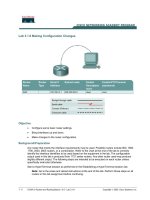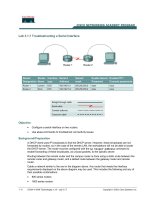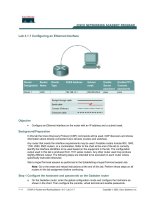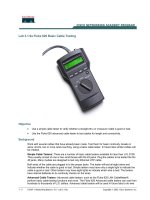Tài liệu Lab 3.1.2 Command Modes and Router Identification docx
Bạn đang xem bản rút gọn của tài liệu. Xem và tải ngay bản đầy đủ của tài liệu tại đây (120.55 KB, 5 trang )
1 - 5 CCNA 2: Routers and Routing Basics v 3.0 - Lab 3.1.2 Copyright 2003, Cisco Systems, Inc.
Lab 3.1.2 Command Modes and Router Identification
Objective
• Identify basic router modes of user EXEC and privileged EXEC.
• Use commands to enter specific modes.
• Become familiar with the router prompt for each mode.
• Assign a name to the router.
Background/Preparation
Any router that meets the interface requirements may be used. Possible routers include 800, 1600,
1700, 2500, 2600 routers, or a combination. Refer to the chart at the end of the lab to correctly
identify the interface identifiers to be used based on the equipment in the lab. The configuration
output used in this lab is produced from 1721 series routers. Any other router used may produce
slightly different output. The following steps are intended to be executed on each router unless
specifically instructed otherwise.
Start a HyperTerminal session as performed in the Establishing a HyperTerminal session lab.
Note: Go to the erase and reload instructions at the end of this lab. Perform those steps before
continuing with this lab.
Step 1 Login to the router in user EXEC mode
a. Connect to the router and login.
b. What prompt did the router display?
__________________________________________________________________________
2 - 5 CCNA 2: Routers and Routing Basics v 3.0 - Lab 3.1.2 Copyright 2003, Cisco Systems, Inc.
c. What does this prompt mean?
__________________________________________________________________________
Step 2 Login to the router in privileged EXEC mode
a. Enter enable at the user mode prompt.
Router>enable
b. If prompted for a password, enter the password class.
c. What prompt did the router display?
__________________________________________________________________________
d. What does this prompt mean?
__________________________________________________________________________
Step 3 Enter global configuration mode
a. Enter configure terminal at the privilege mode prompt.
Router#configure terminal
b. What prompt did the router display?
____________________________________________
c. What does this prompt mean?
__________________________________________________________________________
Step 4 Enter router configuration mode
a. Enter router rip at the global configuration mode.
Router(config)#router rip
b. What prompt did the router display?
_________________________________________
c. What does this prompt mean?
__________________________________________________________________________
Step 5 Exit from router mode and go into interface configuration mode
a. Enter exit at the prompt to return to global configuration mode.
Router(config-router)#exit
b. Enter interface serial 0 at the global configuration mode prompt.
Note: See chart for the interface identifier.
Router(config)#interface serial 0
c. What prompt did the router display?
_____________________
d. What does this prompt mean?
__________________________________________________________________________
e. Enter exit at the prompt to return to global configuration mode.
Router(config-if)#exit
3 - 5 CCNA 2: Routers and Routing Basics v 3.0 - Lab 3.1.2 Copyright 2003, Cisco Systems, Inc.
Step 6 Assign a name to the router
a. Router(config)#hostname GAD
b. What prompt did the router display? _____________________
c. What does this prompt mean?
__________________________________________________________________________
d. What change has occurred in the prompt?
__________________________________________________________________________
Step 7 Exit the router
a. Enter exit at the prompt to close out of the router.
GAD(config)#exit
Upon completion of the previous steps, logoff by typing exit. Turn the router off.
4 - 5 CCNA 2: Routers and Routing Basics v 3.0 - Lab 3.1.2 Copyright 2003, Cisco Systems, Inc.
Erasing and reloading the router
Enter into the privileged EXEC mode by typing enable.
If prompted for a password, enter class. If “class” does not work, ask the instructor for assistance.
Router>enable
At the privileged EXEC mode, enter the command erase startup-config.
Router#erase startup-config
The responding line prompt will be:
Erasing the nvram filesystem will remove all files! Continue?
[confirm]
Press Enter to confirm.
The response should be:
Erase of nvram: complete
Now at the privileged EXEC mode, enter the command reload.
Router(config)#reload
The responding line prompt will be:
System configuration has been modified. Save? [yes/no]:
Type n and then press Enter.
The responding line prompt will be:
Proceed with reload? [confirm]
Press Enter to confirm.
In the first line of the response will be:
Reload requested by console.
After the router has reloaded the line prompt will be:
Would you like to enter the initial configuration dialog? [yes/no]:
Type n and then press Enter.
The responding line prompt will be:
Press RETURN to get started!
Press Enter.
The router is ready for the assigned lab to be performed.
5 - 5 CCNA 2: Routers and Routing Basics v 3.0 - Lab 3.1.2 Copyright 2003, Cisco Systems, Inc.
Router Interface Summary
Router
Model
Ethernet
Interface #1
Ethernet
Interface #2
Serial
Interface #1
Serial
Interface #2
Interface
#5
800 (806) Ethernet 0 (E0) Ethernet 1 (E1)
1600 Ethernet 0 (E0) Ethernet 1 (E1) Serial 0 (S0) Serial 1 (S1)
1700 FastEthernet 0 (FA0) FastEthernet 1 (FA1) Serial 0 (S0) Serial 1 (S1)
2500 Ethernet 0 (E0) Ethernet 1 (E1) Serial 0 (S0) Serial 1 (S1)
2600 FastEthernet 0/0
(FA0/0)
FastEthernet 0/1 (FA0/1) Serial 0/0 (S0/0) Serial 0/1
(S0/1)
In order to find out exactly how the router is configured, look at the interfaces. This will identify the type of router
as well as how many interfaces the router has. There is no way to effectively list all of the combinations of
configurations for each router class. What is provided are the identifiers for the possible combinations of interfaces
in the device. This interface chart does not include any other type of interface even though a specific router may
contain one. An example of this might be an ISDN BRI interface. The string in parenthesis is the legal abbreviation
that can be used in IOS command to represent the interface.