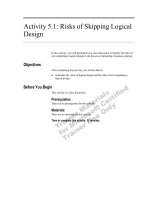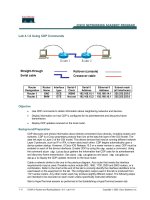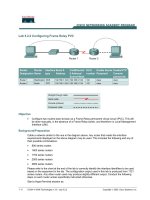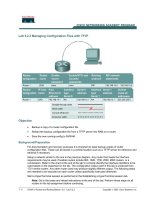Tài liệu Lab 5.1.3 Using the Boot System Command doc
Bạn đang xem bản rút gọn của tài liệu. Xem và tải ngay bản đầy đủ của tài liệu tại đây (91.53 KB, 5 trang )
1 - 5 CCNA 2: Routers and Routing Basics v 3.0 - Lab 5.1.3 Copyright 2003, Cisco Systems, Inc.
Lab 5.1.3 Using the Boot System Command
Objective
• Display information about the Cisco IOS Image (software) that is currently running.
• Determine where the IOS is booting from.
• Check the amount of RAM, Flash and NVRAM memory the router has.
• Check the IOS image and Flash for space used and available.
• Document the parts of the IOS image file name.
• Check and document the configuration register settings related to boot method.
• Document a fallback boot sequence.
Background/Preparation
Cable a network similar to the one in the previous diagram. Any router that meets the interface
requirements may be used. Possible routers include 800, 1600, 1700, 2500 and 2600 routers, or a
combination. Refer to the chart at the end of the lab to correctly identify the interface identifiers to be
used based on the equipment in the lab. The configuration output used in this lab is produced from
1721 series routers. Any other router used may produce slightly different output. The following steps
are intended to be executed on each router unless specifically instructed otherwise.
Start a HyperTerminal session as performed in the Establishing a HyperTerminal session lab.
Note: Go to the erase and reload instructions at the end of this lab. Perform those steps on all
routers in this lab assignment before continuing.
Step 1 Login to the router
a. Connect to the router and login.
Step 2 Enter privileged exec mode
Router designation Router name
Enable secret
password
Enable/VTY/ and
Console passwords
Router 1 AD class cisco
2 - 5 CCNA 2: Routers and Routing Basics v 3.0 - Lab 5.1.3 Copyright 2003, Cisco Systems, Inc.
a. Enter enable at the command prompt.
Step 3 Save the existing running-config to the startup-config
a. At the privileged exec command prompt enter:
Router#copy running-config startup-config
Destination filename [startup-config]?[Enter]
This will save the current blank configuration.
Step 4 Configure the router and view the running configuration file
a. Configure the router with the information in the table.
b. Enter show running-config at the router prompt. The router will display information on the
running configuration file stored in RAM.
c. Is the configuration that was just entered shown?
__________________________________
Step 5 Show information about the backup configuration file
a. Enter show startup-config at the router prompt. The router will display information on the
backup configuration file stored in NVRAM.
b. Is the configuration that was just entered shown?
__________________________________
c. If not, why?
______________________________________________________________
d. What command would make the running-config file and startup-config file identical?
__________________________________________________________________________
e. Why is the startup-config file so important? _______________________________________
f. Is there any indication of the configuration register setting?
___________________________
Step 6 Display IOS version and other important information
a. Enter show version command at the router prompt.
The router will return information about the IOS that is running in RAM.
b. What is the IOS version and rev level?
__________________________________________
c. What is the name of the system image (IOS) file?
__________________________________
d. Where was the router IOS image booted from?
____________________________________
e. What type of processor and how much RAM does this router have?
__________________________________________________________________________
f. What kind of router (platform type) is this?
_______________________________________
g. The router backup configuration file is stored in Non-Volatile Random Access Memory (NVRAM).
How much NVRAM does this router have?
__________________________________________________________________________
h. The router operating system (IOS) is stored in Flash memory. How much flash memory does this
router have?
__________________________________________________________________________
i. What is the Configuration register set to? What boot type does this setting specify?
__________________________________________________________________________
3 - 5 CCNA 2: Routers and Routing Basics v 3.0 - Lab 5.1.3 Copyright 2003, Cisco Systems, Inc.
Step 7 Create the statements to perform the following functions
a. Assuming in the previous step, the config-register was currently set to 0x2102, write the
configuration mode commands to specify that the IOS image should be loaded from:
Flash:
_____________________________________________________________________
ROM monitor:
_______________________________________________________________
ROM: _____________________________________________________________________
b. If the router were in ROM monitor mode, what command would boot the Cisco IOS software?
__________________________________________________________________________
Step 8 Show information about the Flash memory device
a. Enter show flash at the router prompt.
The router will respond with information about the flash memory and what IOS image file(s) are
stored there.
b. Document the following information.
c. How much flash memory is available and used?
___________________________________
d. What is the file that is stored in flash memory?
____________________________________
e. What is the size in bytes of the flash memory?
____________________________________
Step 9 Specify a fallback boot sequence
a. Write the configuration command to specify that the IOS image should be loaded from:
b. Flash:
__________________________________________________________________
c. A TFTP server:
___________________________________________________________
d. ROM: Will this be a full IOS image?
____________________________________________
e. To ensure that these commands are available for the router to use the next time it is restarted
what command would need to enter next?
__________________________________________________________________________
Upon completion of the previous steps, logoff by typing exit. Turn the router off.
4 - 5 CCNA 2: Routers and Routing Basics v 3.0 - Lab 5.1.3 Copyright 2003, Cisco Systems, Inc.
Erasing and reloading the router
Enter into the privileged exec mode by typing enable.
If prompted for a password, enter class. If “class” does not work, ask the instructor for assistance.
Router>enable
At the privileged exec mode enter the command erase startup-config.
Router#erase startup-config
The responding line prompt will be:
Erasing the nvram filesystem will remove all files! Continue?
[confirm]
Press Enter to confirm.
The response should be:
Erase of nvram: complete
Now at the privileged exec mode enter the command reload.
Router(config)#reload
The responding line prompt will be:
System configuration has been modified. Save? [yes/no]:
Type n and then Enter.
The responding line prompt will be:
Proceed with reload? [confirm]
Press Enter to confirm.
In the first line of the response will be:
Reload requested by console.
After the router has reloaded the line prompt will be:
Would you like to enter the initial configuration dialog? [yes/no]:
Type n and then Enter.
The responding line prompt will be:
Press RETURN to get started!
Press Enter.
The router is ready for the assigned lab to be performed.
5 - 5 CCNA 2: Routers and Routing Basics v 3.0 - Lab 5.1.3 Copyright 2003, Cisco Systems, Inc.
Router Interface Summary
Router
Model
Ethernet
Interface #1
Ethernet
Interface #2
Serial
Interface #1
Serial
Interface #2
Interface
#5
800 (806) Ethernet 0 (E0) Ethernet 1 (E1)
1600 Ethernet 0 (E0) Ethernet 1 (E1) Serial 0 (S0) Serial 1 (S1)
1700 FastEthernet 0 (FA0) FastEthernet 1 (FA1) Serial 0 (S0) Serial 1 (S1)
2500 Ethernet 0 (E0) Ethernet 1 (E1) Serial 0 (S0) Serial 1 (S1)
2600 FastEthernet 0/0
(FA0/0)
FastEthernet 0/1 (FA0/1) Serial 0/0 (S0/0) Serial 0/1
(S0/1)
In order to find out exactly how the router is configured, look at the interfaces. This will identify the type of router
as well as how many interfaces the router has. There is no way to effectively list all of the combinations of
configurations for each router class. What is provided are the identifiers for the possible combinations of interfaces
in the device. This interface chart does not include any other type of interface even though a specific router may
contain one. An example of this might be an ISDN BRI interface. The string in parenthesis is the legal abbreviation
that can be used in IOS command to represent the interface.