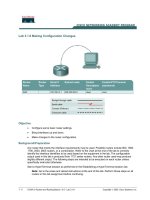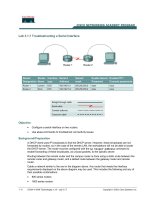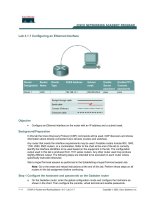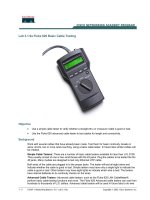Tài liệu Lab 9.1.1 Using Show IP Route to Examine Routing Tables ppt
Bạn đang xem bản rút gọn của tài liệu. Xem và tải ngay bản đầy đủ của tài liệu tại đây (112 KB, 6 trang )
Lab 9.1.1 Using Show IP Route to Examine Routing Tables
Router
Designation
Router
Name
FastEthernet 0
Address
Interface
type
Serial 0
Address
Subnet mask for
both interfaces
Enable
secret
password
Enable/VTY/Console
passwords
Router 1 GAD 172.16.0.1 DCE 172.17.0.1 255.255.0.0 class cisco
Router 2 BHM 172.18.0.1 DTE 172.17.0.2 255.255.0.0 class cisco
Objective
• Setup IP an addressing scheme using class B networks.
• Configure RIP and IGRP on routers.
• Examine the impact on routing table of multiple routing protocols using the show IP route
command.
Background/Preparation
In this lab, a default route will be configured and RIP used to propagate this default information to
other routers. When this configuration is working properly, the network will be migrated from RIP to
IGRP and default routing will be configured to work with that protocol as well.
Cable a network similar to the one in the diagram. Any router that meets the interface requirements
displayed on the above diagram, such as 800, 1600, 1700, 2500, and 2600 routers, or a combination
may be used. Please refer to the chart at the end of the lab to correctly identify the interface
identifiers to be used based on the equipment in the lab. The configuration output used in this lab is
produced from 1721 series routers. Any other router used may produce a slightly different output.
The following steps are intended to be executed on each router unless specifically instructed
otherwise.
Start a HyperTerminal session as performed in the Establishing a HyperTerminal session lab.
Note: Go to the erase and reload instructions at the end of this lab. Perform those steps on all
routers in this lab assignment before continuing.
1 - 6 CCNA 2: Routers and Routing Basics v 3.0 - Lab 9.1.1 Copyright 2003, Cisco Systems, Inc.
Step 1 Configure the routers
a. On the routers, enter the global configuration mode and configure the hostname as shown in the
chart. Then configure the console, virtual terminal, and enable passwords. If there is a problem
doing this, refer to the Configuring Router Passwords lab. Next configure the interfaces
according to the chart. If there is a problem doing this, refer to the Configuring Host Tables lab.
Finally configure the RIP routing. This is covered in the Configuring RIP lab if help is needed. Do
not forget to save the configurations to the startup configuration file.
Step 2 Configure the hosts with the proper IP address, subnet mask and default gateway
Step 3 Verify that the internetwork is functioning by pinging the FastEthernet interface of
the other router
a. From the host attached to GAD, is it possible to ping the BHM router FastEthernet interface?
__________________________________________________________________________
b. From the host attached to BHM, is it possible to ping the GAD router FastEthernet interface?
__________________________________________________________________________
c. If the answer is no for either question, troubleshoot the router configurations to find the error.
Then do the pings again until the answer to both questions is yes.
Step 4 Make sure that routing updates are being sent
a. Type the command debug IP rip and the privileged exec mode prompt. Wait for at least 45
seconds.
b. Was there any output from the debug command? __________________________________
c. What did the output display?
_________________________________________________
d. Stop the debug with no debug ip rip.
Step 5 Show the routing tables for each router
a. Examine the routing table entries, using command show ip route command on each router.
b. What are the entries in the GAD routing table?
__________________________________________________________________________
c. What are the entries in the BHM routing table?
__________________________________________________________________________
Step 6 Enable IGRP routing on both routers
a. Leave RIP enabled but enter router igrp 25 on both routers at the configuration prompt.
Enter the appropriate network statements for each router.
GAD(config)#network 172.16.0.0
GAD(config)#network 172.17.0.0
BHM(config)#network 172.18.0.0
BHM(config)#network 172.17.0.0
b. On the router where debug ip rip was entered, now enter debug ip igrp events. Then
wait at least two minutes.
c. What type of routing updates are being sent?
_____________________________________
2 - 6 CCNA 2: Routers and Routing Basics v 3.0 - Lab 9.1.1 Copyright 2003, Cisco Systems, Inc.
d. Why are both protocols sending updates? ________________________________________
Step 7 Show the routing tables for each router again
a. Examine the routing table entries, using command show ip route command on each router.
b. What are the entries in the GAD routing table?
__________________________________________________________________________
c. What are the entries in the BHM routing table?
__________________________________________________________________________
d. Why are the RIP routes not in the tables?
__________________________________________________________________________
e. What should be done in order for this network to be more efficient?
__________________________________________________________________________
Step 8 Add a second serial cable between routers
a. Add a second serial cable between interface S1 on GAD to serial S1 on BHM. GAD is the DCE.
b. Configure the GAD router with the additional statements.
GAD(config)#interface Serial1
GAD(config-if)#ip address 172.22.0.1 255.255.0.0
GAD(config)#clockrate 56000
GAD(config)#no shutdown
c. Configure the BHM router with the additional statements.
BHM(config)#interface Serial1
BHM(config-if)#ip address 172.22.0.1 255.255.0.0
BHM(config)#no shutdown
d. On the BHM router remove the IGRP network statement network 172.18.0.0 so the router
IGRP 25 should only contain the network 172.17.0.0 statement.
Step 9 Clear the routing tables on both routers
a. Type the command clear ip route * at the privileged exec prompt on both routers. Wait at
least 90 seconds. Then type the command show ip route on both routers.
b. What types of routes are shown on GAD?
________________________________________
c. What types of routes are shown on BHM?
________________________________________
d. Why is this?
_____________________________________________________________
Step 10 Use show ip route to see different routes by type
a. Enter show ip route while connected to the GAD router.
b. What networks are displayed?
__________________________________________________________________________
c. What interface is directly connected?
___________________________________________
3 - 6 CCNA 2: Routers and Routing Basics v 3.0 - Lab 9.1.1 Copyright 2003, Cisco Systems, Inc.
d. Enter show ip route rip.
e. List the routes listed in the routing table: _________________________________________
f. What is the administrative distance?
____________________________________________
g. Enter show ip route while connected to the BHM router.
h. What networks are displayed?
________________________________________________
i. What interface is directly connected?
___________________________________________
j. Enter show ip route rip.
k. List the routes listed in the routing table:
_________________________________________
l. If you saw none then that is correct, why?
________________________________________
m. Enter show ip route igrp
n. List the routes listed in the routing table:
_________________________________________
o. What is the administrative distance?
____________________________________________
Upon completion of the previous steps, log off by typing exit and turn the router off.
4 - 6 CCNA 2: Routers and Routing Basics v 3.0 - Lab 9.1.1 Copyright 2003, Cisco Systems, Inc.
Erasing and reloading the router
Enter into the privileged exec mode by typing enable.
If prompted for a password, enter class. If “class” does not work, ask the instructor for assistance.
Router>enable
At the privileged exec mode enter the command erase startup-config.
Router#erase startup-config
The responding line prompt will be:
Erasing the nvram filesystem will remove all files! Continue?
[confirm]
Press Enter to confirm.
The response should be:
Erase of nvram: complete
Now at the privileged exec mode enter the command reload.
Router(config)#reload
The responding line prompt will be:
System configuration has been modified. Save? [yes/no]:
Type n and then Enter.
The responding line prompt will be:
Proceed with reload? [confirm]
Press Enter to confirm.
In the first line of the response will be:
Reload requested by console.
After the router has reloaded the line prompt will be:
Would you like to enter the initial configuration dialog? [yes/no]:
Type n and then Enter.
The responding line prompt will be:
Press RETURN to get started!
Press Enter.
The router is ready for the assigned lab to be performed.
5 - 6 CCNA 2: Routers and Routing Basics v 3.0 - Lab 9.1.1 Copyright 2003, Cisco Systems, Inc.
Router Interface Summary
Router
Model
Ethernet
Interface #1
Ethernet
Interface #2
Serial
Interface #1
Serial
Interface #2
Interface
#5
800 (806) Ethernet 0 (E0) Ethernet 1 (E1)
1600 Ethernet 0 (E0) Ethernet 1 (E1) Serial 0 (S0) Serial 1 (S1)
1700 FastEthernet 0 (FA0) FastEthernet 1 (FA1) Serial 0 (S0) Serial 1 (S1)
2500 Ethernet 0 (E0) Ethernet 1 (E1) Serial 0 (S0) Serial 1 (S1)
2600 FastEthernet 0/0
(FA0/0)
FastEthernet 0/1 (FA0/1) Serial 0/0 (S0/0) Serial 0/1
(S0/1)
In order to find out exactly how the router is configured, look at the interfaces. This will identify the type of router
as well as how many interfaces the router has. There is no way to effectively list all of the combinations of
configurations for each router class. What is provided are the identifiers for the possible combinations of interfaces
in the device. This interface chart does not include any other type of interface even though a specific router may
contain one. An example of this might be an ISDN BRI interface. The string in parenthesis is the legal abbreviation
that can be used in IOS command to represent the interface.
6 - 6 CCNA 2: Routers and Routing Basics v 3.0 - Lab 9.1.1 Copyright 2003, Cisco Systems, Inc.