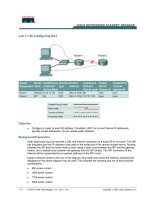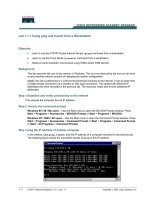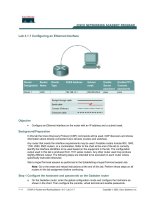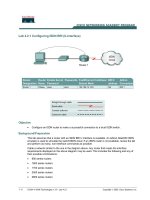Tài liệu Lab B: Configuring Management Agent Modes and Scheduling Management Agent Operation pdf
Bạn đang xem bản rút gọn của tài liệu. Xem và tải ngay bản đầy đủ của tài liệu tại đây (149.75 KB, 4 trang )
Lab B: Configuring Management Agent
Modes and Scheduling Management
Agent Operation
Objectives
After completing this lab, you will be able to:
!
Create a management agent.
!
Configure the connection to an external directory.
!
Operate a management agent.
!
View the operator’s log.
!
Create entries to populate the metadirectory.
!
Manage entry creation and deletion by configuring management agent
modes.
!
Schedule the operation of a management agent.
Lab Setup
To complete this lab, you need the following:
!
MMS Server installed and running.
!
MMS Compass configured to connect to your server.
Estimated time to complete this lab: 15 minutes
2 Lab B: Configuring Management Agent Modes and Scheduling Management Agent Operation
BETA MATERIALS FOR MICROSOFT CERTIFIED TRAINER PREPARATION PURPOSES ONLY
Exercise 1
Creating a Microsoft Exchange Server 5.5 Management Agent
In this exercise, you will create a management agent by using the predefined Exchange Server
(LDAP-based) management agent type. You will configure the management agent for Association
mode and then populate only the metadirectory connector namespace with the Exchange Server
data.
Scenario
Your organization uses Microsoft Exchange Server 5.5 for their e-mail system. You want to bring
the Microsoft Exchange e-mail data into the metadirectory to integrate it with the human resources
data.
Tasks Detailed Steps
1.
Log on to Windows 2000,
start MMS Compass, and
then log on to your MMS
server.
a.
Log on to Windows 2000 as Administrator with a password of
password.
b.
Start MMS Compass, and then log on to your MMS server as
with a password of password.
2.
Create an Exchange
Lightweight Directory
Access Protocol (LDAP)
management agent.
a.
In the control pane, click Bookmarks, click Management Agents, and
then click Create New Management Agent.
b.
In the Create Management Agent dialog box, in the Name of the
Management Agent box, type Exchange MA
c.
In the Type of the Management Agent box, click Microsoft
Exchange (LDAP-based) Management Agent, and then click Create.
3.
Configure the Exchange
management agent to run in
Association mode.
a.
In the Configure the Management Agent dialog box, on the Connected
Directory Specifics tab, on the Mode and Namespace Management tab,
under Management Agent Mode, click Association.
4.
Configure the discovery
parameters as follows:
LDAP server
address/name: server
(where server is your
computer name)
LDAP TCP/IP port: 391
Context prefix:
ou=serversite,o=domain
(where server is your
computer name and domain
is your domain name).
Login as:
cn=Administrator,cn=do
main
Login password: password
a.
On the Connected Directory Specifics tab, on the Discovery tab, in
the LDAP server address/name box, type server (where server is your
computer name).
b.
In the LDAP TCP/IP port box, type 391
c.
In the Context prefix box, type ou=serversite,o=domain
d.
In the Login as box, type cn=Administrator,cn=domain
e.
In the Login password box, type password
f.
Click Test your configuration, and then click OK to close the message
indicating all the parameters are correct.
g.
Click OK to close the Configure the Management Agent dialog box.
Lab B: Configuring Management Agent Modes and Scheduling Management Agent Operation 3
BETA MATERIALS FOR MICROSOFT CERTIFIED TRAINER PREPARATION PURPOSES ONLY
Why is LDAP port 391 used when the MMS Server installation uses port 390?
LDAP port 391 is used because a connection to Exchange Server 5.5 is being configured and Exchange
Server 5.5 has been configured for that port.
5.
Run the Exchange
management agent to
import the Microsoft
Exchange objects into the
connector namespace.
Verify that connector
namespace objects were
created.
a.
In the directory pane, click Exchange MA, and then in the control
pane, click Operate MA.
b.
In the Operate the Management Agent dialog box, on the
Management Agent Logs tab, click Run the Management Agent.
The Operator's Log displays the importing of the Exchange
objects into the connector namespace.
c.
After the Operator's Log indicates that the process is complete, click
OK to close the Operate the Management Agent dialog box.
d.
Expand Exchange MA, and then verify that connector namespace
entries have been created.
Was it necessary to run both the Discovery phase and the Update phase to populate the connector namespace
with entries, considering that no metaverse namespace entries were altered? What role did the management
agent mode have in this process?
Yes, the Discovery phase was needed to extract the data from Exchange Server 5.5 into import files.
The Update phase was needed to take the import files and create the connector namespace entries.
Association mode prevented entries from being created in the metaverse namespace.
4 Lab B: Configuring Management Agent Modes and Scheduling Management Agent Operation
BETA MATERIALS FOR MICROSOFT CERTIFIED TRAINER PREPARATION PURPOSES ONLY
Exercise 2
Scheduling the Microsoft Exchange Server 5.5 Management
Agent
In this exercise, you will schedule the Exchange management agent to update the metadirectory
once a week.
Scenario
Your organization uses Microsoft Exchange Server 5.5 for their e-mail system. This e-mail account
information needs to be periodically updated in the metadirectory. To help expedite the update
process, you need to automate this task.
Tasks Detailed Steps
1.
Schedule the Exchange MA
to run every week starting in
five minutes.
a.
In the directory pane of MMS Compass, ensure Exchange MA is
selected, and then in the control pane, click Schedule.
b.
In the Schedule dialog box, in the Start box, type hh:mm (where
hh:mm is five minutes after your computer's clock in a 24-hour
format), and then click to check the box for today.
c.
In the Command box, type zscript -dn and check the Add DN
checkbox, and then click OK.
Wait five minutes before proceeding to the next task.
2.
Verify that the Exchange
MA ran according to its
schedule.
a.
In the directory pane, click Exchange MA, and then in the control
pane, click Properties.
b.
In the Properties dialog box, verify that an entry exists for running the
management agent at the time you previously scheduled, and then
click OK.
3.
Close MMS Compass, and
then log off of
Windows 2000.
a.
Close MMS Compass, and then close any open windows.
b.
Log off of Windows 2000.