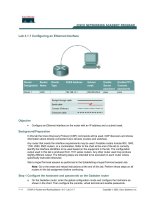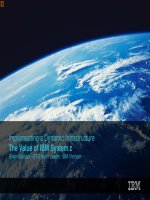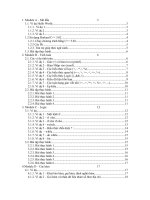Tài liệu Lab A: Configuring Joins docx
Bạn đang xem bản rút gọn của tài liệu. Xem và tải ngay bản đầy đủ của tài liệu tại đây (156.12 KB, 4 trang )
Lab A: Configuring Joins
Objectives
After completing this lab, you will be able to:
!
Join connector namespace entries to metaverse namespace entries by using a
server-based join.
!
Determine join rules by using MMS Account Joiner.
!
Join connector namespace entries to metaverse namespace entries by using
MMS Account Joiner.
Prerequisites
Before working on this lab, you must have experience operating management
agents.
Lab Setup
To complete this lab, you need the following:
!
MMS Server and MMS Compass installed.
!
An instance of the Tutorial HR (LDIF) management agent created and
operated in Reflector mode.
!
An instance of the Microsoft Exchange Server 5.5 management agent
created and operated in Association mode.
Estimated time to complete this lab: 15 minutes
2 Lab A: Configuring Joins
BETA MATERIALS FOR MICROSOFT CERTIFIED TRAINER PREPARATION PURPOSES ONLY
Exercise 1
Joining the Exchange Connector Namespace to the Metaverse
In this exercise, you will define join criteria to join the Microsoft Exchange objects in the connector
namespace to the existing metaverse namespace objects that were imported from the Human
Resources management agent.
Scenario
The Microsoft Exchange management agent has successfully imported the e-mail information for
the Accounting, Sales, and Marketing employees into the organization's metadirectory connector
namespace. Each of the Exchange entries needs to be joined to the existing human resources entries
in the metaverse namespace.
Tasks Detailed Steps
1.
Log on to Windows 2000,
start MMS Compass, and
then log on to your MMS
server.
a.
Log on to Windows 2000 as Administrator with a password of
password.
b.
Start MMS Compass, and then log on to your MMS server as
with a password of password.
2.
Specify the common name
attribute as the join criteria
to join Microsoft Exchange
connector namespace entries
to the existing human
resources entries in the
metaverse. Do not perform
attribute flow during the
join.
a.
In the control pane of MMS Compass, click Bookmarks, and then
click Management Agents.
b.
In the directory pane, click Exchange MA, and then in the control
pane, click Join.
c.
In the Server-Based Join dialog box, on the Configure the Join tab,
under Join Configuration, clear the Perform attribute flow during
the join checkbox.
d.
In the Search using these attributes box, type $cd.cn
Note: $cd.cn specifies that the common name from the connected directory (Exchange Server 5.5) should be
matched against every indexed attribute in the metaverse namespace. When a unique match is found, the
connector namespace and metaverse namespace entries will be joined.
3.
Perform the server-based
join.
a.
In the Server-Based Join dialog box, display the Operator's Join Log
tab.
b.
Click Perform the Join.
The Operator's Join Log displays the results of the join.
How many entries were joined? How many entries still have no proposed join?
When the join is performed, 567 entries are joined, and 63 entries have no proposed join.
3. (continued)
c.
Leave the Server-Based Join dialog box open.
Lab A: Configuring Joins 3
BETA MATERIALS FOR MICROSOFT CERTIFIED TRAINER PREPARATION PURPOSES ONLY
4.
Start MMS Account Joiner
by using the same logon
parameters as MMS
Compass.
a.
Start MMS Account Joiner from the Microsoft Metadirectory
Services menu, and then log on to your MMS server as
with a password of password.
5.
Use MMS Account Joiner to
determine a join rule for the
first unjoined entry.
a.
Maximize the Microsoft Account Joiner window, and then on the
Exchange MA tab, double-click the first entry, Ambers Tomas.
b.
In the View All Attributes dialog box, review the connector
namespace information for this entry, and then click OK.
c.
Under Predefined Queries, click Last Name.
The Metadirectory Results displays a green entry for Thomas
Ambers, matched by last name.
d.
Under Metadirectory Results, double-click the join candidate entry
for Thomas Ambers.
e.
In the View All Attributes dialog box, review the metaverse
information for this entry, and then click OK.
f.
To the right of Actions, click Join, and then click Yes to close the Join
confirmation dialog box.
The Metadirectory Results displays a red icon next to the
entry for Thomas Ambers, indicating that a connector
namespace entry has been joined to this metaverse namespace
entry.
g.
Leave the Microsoft Account Joiner window open.
Note: In MMS Account Joiner, a green icon next to an entry indicates this connector namespace entry is
disconnected, and a red icon next to an entry indicates that the connector namespace entry has been assigned
to the metaverse namespace.
6.
Specify the surname
attribute as additional join
criteria and perform the join.
a.
In the MMS Compass window, in the Server-Based Join dialog box,
display the Configure the Join tab.
b.
In the Search using these attributes box, under $cd.cn, type $cd.sn
and ensure that each attribute rule is on a separate line.
c.
Display the Operator's Join Log tab.
d.
Click Perform the Join.
The Operator's Join Log displays the results of the join.
How many entries were joined? Were there entries with no proposed join? Why were only 62 entries
processed when there were 63 disconnectors from the previous server-based join?
When the join is performed, 56 entries are joined, and 6 entries have no proposed join. There is one
less entry processed than before because you manually joined the entry for Thomas Ambers by using
MMS Account Joiner.
4 Lab A: Configuring Joins
BETA MATERIALS FOR MICROSOFT CERTIFIED TRAINER PREPARATION PURPOSES ONLY
Of the entries with no proposed join, how many are user accounts?
Three of the six disconnectors are user accounts. The other three entries are containers.
6. (continued)
e.
Click OK to close the Server-Based Join dialog box.
7.
Manually join the remaining
user account disconnectors.
a.
In the Microsoft Account Joiner window, on the View menu, click
Refresh to update the list of disconnectors for the Exchange MA
connector namespace.
b.
Click the first connector namespace entry with a green icon, Graffis.
c.
To the right of Predefined Queries, click Last Name.
d.
Under Metadirectory Results, click the entry for, Deidra Graffis.
e.
To the right of Actions, click Join, and then click Yes to close the Join
confirmation dialog box.
f.
Using steps b through e as a guide, join the remaining disconnectors.
g.
Close the Microsoft Account Joiner window.
8.
Close MMS Compass, and
then log off of
Windows 2000.
a.
Close MMS Compass, and then close any open windows.
b.
Log off of Windows 2000.