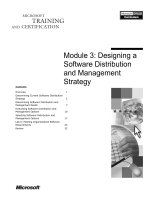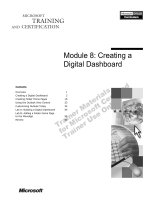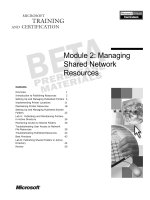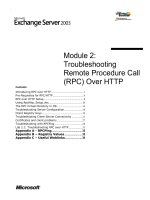Tài liệu Module 11: Troubleshooting a Network Load Balancing Cluster doc
Bạn đang xem bản rút gọn của tài liệu. Xem và tải ngay bản đầy đủ của tài liệu tại đây (873.59 KB, 34 trang )
Contents
Overview 1
Using Status Tools and Utilities 2
Troubleshooting Problems 13
Using Network Tools and Utilities 16
Lab A: Network Load Balancing Cluster
Troubleshooting 21
Review 27
Module 11:
Troubleshooting a
Network Load
Balancing Cluster
Information in this document is subject to change without notice. The names of companies,
products, people, characters, and/or data mentioned herein are fictitious and are in no way intended
to represent any real individual, company, product, or event, unless otherwise noted. Complying
with all applicable copyright laws is the responsibility of the user. No part of this document may
be reproduced or transmitted in any form or by any means, electronic or mechanical, for any
purpose, without the express written permission of Microsoft Corporation. If, however, your only
means of access is electronic, permission to print one copy is hereby granted.
Microsoft may have patents, patent applications, trademarks, copyrights, or other intellectual
property rights covering subject matter in this document. Except as expressly provided in any
written license agreement from Microsoft, the furnishing of this document does not give you any
license to these patents, trademarks, copyrights, or other intellectual property.
2000 Microsoft Corporation. All rights reserved.
Microsoft, Active Directory, BackOffice, Jscript, PowerPoint, Visual Basic, Visual Studio, Win32,
Windows, Windows NT are either registered trademarks or trademarks of Microsoft Corporation
in the U.S.A. and/or other countries.
Other product and company names mentioned herein may be the trademarks of their respective
owners.
Program Manager: Don Thompson
Product Manager: Greg Bulette
Instructional Designers: April Andrien, Priscilla Johnston, Diana Jahrling
Subject Matter Experts: Jack Creasey, Jeff Johnson
Technical Contributor: James Cochran
Classroom Automation: Lorrin Smith-Bates
Graphic Designer: Andrea Heuston (Artitudes Layout & Design)
Editing Manager: Lynette Skinner
Editor: Elizabeth Reese
Copy Editor: Bill Jones (S&T Consulting)
Production Manager: Miracle Davis
Build Manager: Julie Challenger
Print Production: Irene Barnett (S&T Consulting)
CD Production: Eric Wagoner
Test Manager: Eric R. Myers
Test Lead: Robertson Lee (Volt Technical)
Creative Director: David Mahlmann
Media Consultation: Scott Serna
Illustration: Andrea Heuston (Artitudes Layout & Design)
Localization Manager: Rick Terek
Operations Coordinator: John Williams
Manufacturing Support: Laura King; Kathy Hershey
Lead Product Manager, Release Management: Bo Galford
Lead Technology Manager: Sid Benavente
Lead Product Manager, Content Development: Ken Rosen
Group Manager, Courseware Infrastructure: David Bramble
Group Product Manager, Content Development: Julie Truax
Director, Training & Certification Courseware Development: Dean Murray
General Manager: Robert Stewart
Module 11: Troubleshooting a Network Load Balancing Cluster iii
Instructor Notes
This module provides students with the knowledge and skills to troubleshoot a
Network Load Balancing cluster by using various status and networking tools
and utilities.
After completing this module, students will be able to:
Describe the status tools that are available to monitor and analyze a
Network Load Balancing cluster.
Identify troubleshooting issues that occur within the Network Load
Balancing cluster.
Describe the networking tools that are used to detect and troubleshoot
network problems.
Materials and Preparation
This section provides the materials and preparation tasks that you need to teach
this module.
Required Materials
To teach this module, you need the Microsoft® PowerPoint® file 2087A_11.ppt
Preparation Tasks
To prepare for this module, you should:
Read all of the materials for this module.
Complete Lab A: Network Load Balancing Cluster Troubleshooting.
Study the review questions and prepare alternative answers to discuss.
Anticipate questions that students may ask. Write out the questions and
provide the answers.
Presentation:
30 Minutes
Lab:
15 Minutes
iv Module 11: Troubleshooting a Network Load Balancing Cluster
Demonstration
This section provides demonstration procedures that will not fit in the margin
notes or are not appropriate for the student notes.
Examining Network Properties
To prepare for the demonstration
Install the full version of Network Monitor from Systems Management Server
2.0 on the instructor computer.
Install the Network Load Balancing parser files from the Microsoft
Windows
® 2000 Server resource kit. The installation of the parser dlls requires
modification of several .ini files for Network Monitor. The procedure is
documented in the resource kit tools; you can search for wlbs to find it.
If you do not install the Network Load Balancing parser into Network Monitor,
the heartbeat traffic will not be parsed and displayed. The heartbeat traffic will
be available for display only as binary data.
Install the capture files from the Instructor CD into the capture directory for
your installation of Network Monitor.
Module 11: Troubleshooting a Network Load Balancing Cluster v
Module Strategy
Use the following strategy to present this module:
Using Status Tools and Utilities
Review the concepts of direct and inferred status information with the
students.
Remind the students that monitoring system performance is an important
part of maintaining and administering a Network Load Balancing cluster.
Access Computer Management and demonstrate the Performance Tool for
the class.
Prior to the Discussion: Acquiring Data with the Performance MMC, review
with the students how they can collect the performance data, then store and
use it for later analysis.
Briefly review Network Monitor with the students; they should be familiar
with this tool. Ask the students how they have used this networking tool.
Review with the students the types of event logs that they can expect to see
for a Network Load Balancing cluster and how they can use these logs to
troubleshoot the cluster.
Troubleshooting Problems
Explain to the students that the table of troubleshooting issues is only a
partial list. There are many more possible troubleshooting issues that are
listed under troubleshooting in the Wlbs help files.
Using Network Tools and Utilities
Review the network tools and utilities with the students.
Module 11: Troubleshooting a Network Load Balancing Cluster 1
Overview
Using Status Tools and Utilities
Troubleshooting Problems
Using Network Tools and Utilities
*****************************
ILLEGAL FOR NON-TRAINER USE******************************
When troubleshooting a Network Load Balancing cluster you will find that
configuration errors, automated responses to failures, and changes to the
network infrastructure can change the status of a cluster. For example, if a
single host within a cluster fails to come online, the cluster will not converge.
To troubleshoot a Network Load Balancing cluster, you can use the various
tools that are available to analyze the problem without visiting the management
console on the failed cluster member.
Error handling in the Network Load Balancing cluster is designed to minimize
the possibility of disrupting the cluster’s service to client requests, while
allowing a cluster’s parameters and member hosts to dynamically change as
required. For example, you can add hosts to the cluster, remove them for
maintenance, add port rules, and modify rule parameters, all without
interrupting Cluster service.
The cluster administrator must decide how to monitor changes in the cluster
status and how to investigate failures in both the configuration and operation of
the cluster.
After completing this module, you will be able to:
Describe the status tools that are available to monitor and analyze a
Network Load Balancing cluster.
Identify troubleshooting issues that occur within the Network Load
Balancing cluster.
Describe the networking tools that are used to detect and troubleshoot
network problems.
Topic Objective
To provide an overview of
the module topics and
objectives.
Lead-in
In this module, you will learn
about the tools, utilities, and
commands that are used to
monitor, analyze, and
troubleshoot a Network
Load Balancing cluster.
2 Module 11: Troubleshooting a Network Load Balancing Cluster
Using Status Tools and Utilities
The Performance Tool
Network Monitor
Event Viewer
*****************************
ILLEGAL FOR NON-TRAINER USE******************************
While the operation of a Network Load Balancing cluster is automatic after you
have properly configured it, you can be required to investigate failures and set
performance baselines when troubleshooting. You use these baselines to test
against, and interactively monitor, current cluster performance.
You can use various tools and utilities in Microsoft
® Windows® 2000 to
provide status information on the operation of a Network Load Balancing
cluster. The status tools and utilities provide information on the cluster
operation, individual hosts within the cluster, and network conditions for client
connections made to the cluster. There are two types of status information about
cluster operation, direct or inferred.
Direct Status Information
There are tools and utilities that provide direct status information on the
operation of a Network Load Balancing cluster; you can collect this data from
the following three sources:
The events written to the event log by the Network Load Balancing driver.
Interactive information derived by running Wlbs.exe.
Interactive information derived from the Windows Management
Instrumentation (WMI) provider for Network Load Balancing.
Topic Objective
To describe the status tools
that are available to monitor
and analyze a Network Load
Balancing cluster.
Lead-in
While the operation of a
Network Load Balancing
cluster is automatic after
you have properly
configured it, you can be
required to investigate
failures and set performance
baselines when
troubleshooting.
Module 11: Troubleshooting a Network Load Balancing Cluster 3
Inferred Status Information
There are tools that you can use to collect only inferred status information on
the operation of the Network Load Balancing cluster. These tools and utilities
provide information, which you must then interpret to determine the operational
status of the cluster. The tools and utilities that provide this data are:
The Performance tool, which includes the System Monitor tool and
Performance Logs and Alerts.
The Network Monitor tool.
The Ping.exe and Pathping.exe utilities.
The Arp.exe utility.
The Netstat.exe utility.
4 Module 11: Troubleshooting a Network Load Balancing Cluster
The Performance Tool
Computer Management
Action View
Tree
Computer Management (Local)
System Tools
Event Viewer
System Information
Performance Logs and Alerts
Counter Logs
Trace Logs
Alerts
Shared Folders
Device Manager
Name Comment Log File Type Log File Name
test Binary File C:\PerfLogs\test_000001.blg
System O… This sample log provides an o… Binary File C:\PerfLogs\System_Overview.blg
Performance
Console Window Help
A
ction View Favorites
Tree Favorites
Console Root
System Monitor
Performance Logs and Alerts
Counter Logs
Trace Logs
Alerts
100
75
50
25
0
Color Scale Counter Instance Parent Object
1.000 % Proc _Total Proces…
10.000 Discover DHCP…
0.10… Interrup… _Total Proces…
*****************************
ILLEGAL FOR NON-TRAINER USE******************************
Microsoft Windows 2000 provides the Performance tool, which contains the
System Monitor and Performance Logs and Alerts. You can use these tools or
utilities to display and collect performance information for the Network Load
Balancing cluster. Monitoring system performance is an important part of
maintaining and administering your cluster. You can use performance data to:
Understand your workload and the corresponding effect on your cluster or
individual cluster hosts.
Observe changes and trends in workloads and resource usage so that you
can plan for future upgrades to the cluster or decide whether you should
implement scale up or scale out strategies.
Test configuration changes or other tuning efforts by monitoring the results.
Diagnose problems and target components or processes for optimization.
System Monitor and Performance Logs and Alerts provide detailed data about
the resources that are used by specific components of the operating system and
by server programs that have been designed to collect performance data. The
components of this tool are:
Graphs that provide a display for performance-monitoring data.
Logs that provide recording capabilities for the data.
Alerts that send notification to users by means of the Messenger service
when a counter value reaches, rises above, or falls below a defined
threshold.
Topic Objective
To describe how you can
use the Performance tool to
view the performance of a
Network Load Balancing
cluster.
Lead-in
Microsoft Windows 2000
provides the Performance
tool, which contains the
System Monitor and
Performance Logs and
Alerts.
Key Points
There are no specific
performance objects and
counters for the Network
Load Balancing driver.
Because the driver is
installed in the TCP/IP stack
the IP data below and above
the driver can be monitored.
Module 11: Troubleshooting a Network Load Balancing Cluster 5
Performance Objects and Counters
Performance objects and counters supply data from system components in your
computer. As a component performs work on your system, it updates the
performance data. The data is described as a performance object and is typically
named for the component generating the data. For example, the Processor
object is a collection of performance data about processors on your system.
There are no specific performance objects and counters for the Network
Load Balancing driver. Because the driver is installed in the Transmission
Control Protocol/Internet Protocol (TCP/IP) stack you can monitor the IP data
below and above the driver.
In monitoring your system, you can use many performance objects, for
example, in a Network Load Balanced Web site you can monitor the Internet
Information Services (IIS) and Hypertext Transfer Protocol (HTTP)
performance objects to assess the performance of the Web site. Because
Network Load Balancing works only with IP traffic, the objects you will use
most frequently to monitor the Network Load Balancing drivers are:
IP
TCP
User Datagram Protocol (UDP)
To monitor TCP/IP statistics on computers running Windows 2000,
install the Simple Network Management Protocol (SNMP) service.
Performance Logs and Alerts access these TCP/IP statistics.
Performance Data Collection Strategies
The System Monitor tool allows you to capture real-time monitoring and
display of performance data. With the Performance Logs and Alerts tool you
can acquire performance data to designated file and alerts on any counter. The
tools permit access to local and remote computers.
You can generate performance monitor log files on individual servers, or you
can obtain the data from multiple servers by a single instance of Performance
Monitor, writing the data to a centralized log. To ensure the smallest file sizes,
always record data by using the binary format.
You can collect data in the following ways:
Centralized, when the number of counters is low, or the collection interval is
long, or both.
Distributed, when the number of counters is high, or the collection interval
is short, or both.
When collecting performance data you must decide whether you will collect
data locally or from a central location. It is recommended that the collection of
data be centralized but not collected by using the Network Load Balancing
cluster IP address. If you collect data by using the cluster IP address, the in-
band collection impacts throughput to the cluster.
Note
Note
6 Module 11: Troubleshooting a Network Load Balancing Cluster
Discussion: Acquiring Data with the Performance MMC
Computer Management
Action View
Tree
Computer Management (Local)
System Tools
Event Viewer
System Information
Performance Logs and Alerts
Counter Logs
Trace Logs
Alerts
Shared Folders
Device Manager
Name Comment Log File Type Log File Name
test Binary File C:\PerfLogs\test_000001.blg
System O… This sample log provides an o… Binary File C:\PerfLogs\System_Overview.blg
Performance
Console Window Help
A
ction View Favorites
Tree Favorites
Console Root
System Monitor
Performance Logs and Alerts
Counter Logs
Trace Logs
Alerts
100
75
50
25
0
Color Scale Counter Instance Parent Object
1.000 % Proc _Total Proces…
10.000 Discover DHCP…
0.10… Interrup… _Total Proces…
*****************************
ILLEGAL FOR NON-TRAINER USE******************************
To monitor servers, you must acquire status information for analysis, or set
alerts to give instant notification on the monitored services. You can view data
from Performance Logs and Alerts in real-time, or save it to disk files for later
analysis.
Setting up a Monitoring Configuration
Configure Performance Logs and Alerts to report data for the recommended
counters at regular intervals, such as every 10 to 15 minutes. Retain logs over
extended periods of time, store data in a database, and query the data to report
on and analyze the data as needed for overall performance assessment, trend
analysis, and capacity planning.
The following table shows the counters for monitoring IP, TCP, and UDP
traffic.
IP Counters TCP Counters UDP Counters
Datagrams forwarded/sec Connection Failures Datagrams No Port/sec
Datagrams Outbound
Discarded
Connections Active Datagrams Received
Errors
Datagrams Outbound No Route Connections
Established
Datagrams Received/sec
Datagrams Received Address
Err
Connections Passive Datagrams Sent/sec
Datagrams Received
Delivered/Sec
Connections Reset Datagrams/sec
Datagrams Received Discarded Segments
Received/sec
Topic Objective
To demonstrate the
Performance MMC tool.
Lead-in
To monitor servers, you
must acquire status
information for analysis, or
set alerts to give instant
notification on the monitored
services.
There are many counters
involved in monitoring the
network related traffic. Have
the students consider
counters relevant to
clustering solutions that they
might implement.
Briefly discuss the available
counters.
Module 11: Troubleshooting a Network Load Balancing Cluster 7
(continued)
IP Counters TCP Counters UDP Counters
Datagrams Received Header
Err
Segments
Retransmitted/sec
Datagrams Received Unknown
Protocol
Segments sent/sec
Datagrams Received/Sec Segments/Sec
Datagrams Sent/Sec
Datagrams/Sec
Fragment Re-assembly Failures
Fragmentation Failures
Fragmented Datagrams/Sec
Fragments Created/Sec
Fragments Re-assembled/Sec
Fragments Received/Sec
To complete the discussion, read through the table and then answer the first
question. Be prepared to discuss the object classes and counters that are
available, and their relevance as failure indicators.
Questions
Answer the following questions.
1. When monitoring a Network Load Balancing solution for an IIS-based Web
site, which counters would provide an indication of a service failure?
Look at the counters that indicate Connection Failures and Connections
Reset, which would indicate inbound traffic failures. Web-based
solutions would typically require monitoring of TCP counters.
2. When designing a monitoring solution for your Network Load Balanced
solution using unicast mode, would you use a distributed data or centralized
performance data collection strategy?
Distributed data collection is most suitable where you must monitor a
large number of servers; no out of band data collection facilities exist;
you must monitor many counters; frequency of data collection is high;
and in-band data collection may impact network performance. Because
the Network Load Balancing solution uses unicast, out of band
collection may no longer be possible due to the single media access
control (MAC) address for the network adapter.
8 Module 11: Troubleshooting a Network Load Balancing Cluster
Network Monitor
Network Monitor Components
Capturing Network Data
Network Monitor Security
*****************************
ILLEGAL FOR NON-TRAINER USE******************************
You can use the Network Monitor tool to capture and display the packets that a
computer sends or receives on a local area network (LAN). You can also use
Network Monitor to detect and troubleshoot networking problems that the local
host might experience. For example, as a network administrator, you can use
Network Monitor to diagnose hardware and software problems when a host
cannot communicate with other host members in the Network Load Balancing
cluster.
Network Monitor Components
Network Monitor is composed of an administrative tool called Network
Monitor and a network protocol called the Network Monitor driver. You must
install both of these components to capture, display, and analyze network
packets.
By default, Network Monitor does not provide a parser to display heartbeat and
remote control data between cluster members. You must install the Windows
Load Balancing Service (WLBS) network monitor parsers (Wlbs_hb.dll and
Wlbs_rc.dll) in the Netmon\Parsers directory. The parsers for WLBS traffic are
available in the Windows 2000 Server Resource Kit.
To monitor all of the traffic on a network you must use the version of
Network Monitor provided with Microsoft Systems Management Server.
Topic Objective
To describe how you use
Network Monitor to
troubleshoot the network.
Lead-in
You can use Network
Monitor to capture and
display the packets that a
computer sends or receives
on a local area network
(LAN).
Key Points
Running Network Monitor at
high usage times can
decrease system
performance. Plan on
running Network Monitor
when the system is at low
usage or for short periods of
time. To avoid capturing too
much information, capture
only as many statistics as
you need for evaluation.
Smaller amounts of data
allow you to make a
reasonably quick diagnosis
of the problem.
Note
Module 11: Troubleshooting a Network Load Balancing Cluster 9
Capturing Network Data
The process by which Network Monitor copies packets is referred to as
capturing. You can capture all of the network traffic to and from the local
network card, or you can set a capture filter and capture a subset of packets.
You can also specify a set of conditions that trigger an event in a Network
Monitor capture filter. By using triggers, Network Monitor can respond to
events on your network. For example, you can start an executable file when
Network Monitor has a trigger, which detects a particular set of conditions on
the network, such as a large number of TCP connection Resets on a cluster.
After you have captured data, you can view it. Network Monitor does much of
the data analysis for you by translating the raw capture data into its logical
frame structure.
To minimize the amount of data that is being captured, you can use a capture
filter to define the required capture traffic.
It is not recommended to run the Network Monitor on a host within the
cluster, as the Network Monitor driver will place the network adapter into
promiscuous mode.
Network Monitor Security
When running the Network Monitor, you can help protect your network from
unauthorized use of Network Monitor installations; Network Monitor provides
the capability to detect other installations of Network Monitor that are running
on the local segment of your network.
Running Network Monitor at high usage times can decrease system
performance. Plan on running Network Monitor when the system is at low
usage or for short periods of time. To avoid capturing too much information,
capture only as many statistics as you need for evaluation. Smaller amounts of
data allow you to make a reasonably quick diagnosis of the problem.
When Network Monitor detects other installations that are running on the
network, it displays the following information about them:
The name of the computer that is running the Network Monitor installation.
The name of the user logged on at the computer.
The state of Network Monitor on the remote computer (running, capturing,
or transmitting).
The adapter address of the remote computer.
The version number of Network Monitor running on the remote computer.
In some scenarios, your network architecture might prevent one
installation of the Network Monitor tool from detecting another. For example, if
a router that does not forward multicast packets separates another installation of
Network Monitor from your installation of the tool, Network Monitor will not
detect the previous installation.
Note
Im
p
ortan
t
Note
10 Module 11: Troubleshooting a Network Load Balancing Cluster
Event Viewer
Event Viewer Overview
Event Viewer Events
Using Event Logs to Troubleshoot Problems
*****************************
ILLEGAL FOR NON-TRAINER USE******************************
The Network Load Balancing driver writes events to the event log recording
status changes and errors for cluster operations. For example, adding a host to
the cluster with inconsistent port rules results in an error being written to the
event log. The system components and applications that are installed on a
computer can write information to the event log, which records status changes,
errors, or operating information.
Event Viewer Overview
You can use Event Viewer to view and manage the event logs, gather
information from the logs about hardware and software problems, and monitor
Windows 2000 security events. Events are recorded in three categories of logs;
the application log, system log, and security log. The Network Load Balancing
driver writes to the system log.
Event Viewer Events
Event Viewer displays these five types of events:
Error. A significant problem, such as loss of data or loss of functionality
Warning. Indicates a possible future problem
Information. Describes a successful operation of an application, driver, or
service
Success Audit. An audited security access attempt that succeeds
Failure Audit. An audited security access attempt that fails
Topic Objective
To describe how you can
use the Event Viewer to
manage a Network Load
Balancing cluster.
Lead-in
The Network Load
Balancing driver writes
events to the event log,
recording status changes
and errors for cluster
operations.
Module 11: Troubleshooting a Network Load Balancing Cluster 11
Using Event Logs to Troubleshoot Problems
It is important to establish a baseline for your current configuration by using the
System Monitor and Performance Logs and Alerts to understand the
accumulated events as your system operates. In this way you can filter the
accumulated events to show only events that indicate some abnormality in
operation. You can save the event logs for your system in log format to provide
a reference or baseline for normal operation.
ID Event Description Comment
4 WLBS: Vx.y.z started
successfully.
Generated when a WLBS driver is loaded
successfully.
5 WLBS: cluster mode started
with host ID 'N'.
Generated on the local computer when the
cluster mode command wlbs start is issued.
6 WLBS: cluster mode stopped. Generated on the local computer when
commands like wlbs stop or wlbs drain are
issued.
18 WLBS: Duplicate cluster
subnets detected. The network
may have been inadvertently
partitioned.
This event can be caused by pulling the net
tap on a server, which will cause the server to
converge with itself and two clusters will
form.
23 WLBS: enabled traffic handling
for rule containing port 'N'.
Generated when the command wlbs enable
or a computer is restarted and the WLBS
agent starts.
24 WLBS: disabled ALL traffic
handling for rule containing
port 'N'.
Generated when the cluster mode command
wlbs disable is issued either by an operator
or monitoring tool like HTTPMon.
28 WLBS: host 'N' converged with
host(s) 'N1, N2, , Nn' as part o
f
the cluster.
Generated when a convergence has been
completed.
29 WLBS: host 'N' converged as
DEFAULT host with host(s)
'N1,N2, ,Nn' as part of the
cluster.
Generated only on the computer running as
the default WLBS agent when a convergence
has been completed.
36 WLBS: registry parameters
successfully reloaded.
This event is issued only when the convoy
reload command is issued manually.
38 WLBS: adjusted traffic
handling for rule containing
port N.
This event is generated as a result of
executing an undocumented WLBS
command.
39 WLBS: disabled NEW traffic
handling for rule containing
port N.
This event is generated when the wlbs drain
command is executed for a single port.
41 WLBS: disabled NEW traffic
handling for all port rules.
This event is generated when the wlbs drain
command is executed for all ports.
42 WLBS: enabled traffic handling
for all port rules.
This event is generated when the wlbs
enable command is executed for all ports.
12 Module 11: Troubleshooting a Network Load Balancing Cluster
(continued)
ID Event Description Comment
43 WLBS: disabled ALL traffic
handling for all port rules.
This event is generated when the wlbs
disable command is executed for all ports.
44 WLBS: connection draining
started.
This event is generated when the wlbs
drainstop command is executed for all ports.
45 WLBS: connection draining
interrupted.
This event is generated when a wlbs stop or
wlbs start command is executed after a wlbs
drainstop is issued but not completed.
Module 11: Troubleshooting a Network Load Balancing Cluster 13
Troubleshooting Problems
IP Address Conflicts
Non Reported Convergence
Multiple Default Hosts
Network Incompatible Hosts
*****************************
ILLEGAL FOR NON-TRAINER USE******************************
You may encounter problems when installing and initially using Network Load
Balancing. Testing your network and all network adapters for proper operation
before installing Network Load Balancing can help to reduce common
configuration problems.
Be sure to follow all of the installation steps and check that the cluster
parameters and port rules are identically set for all of the cluster hosts. If
problems occur, always check the event log for messages from the Network
Load Balancing driver.
Topic Objective
To identify troubleshooting
issues that occur within the
Network Load Balancing
cluster.
Lead-in
You may encounter
problems when installing
and initially using Network
Load Balancing.
Delivery Tip
Explain to the students that
the list of troubleshooting
issues is not a complete list.
It is intended only to give
them an idea of the types of
issues that they may
encounter in a Network
Load Balancing cluster.
14 Module 11: Troubleshooting a Network Load Balancing Cluster
The following table lists a few examples of troubleshooting issues for a
Network Load Balancing cluster.
Symptom Cause Solution
“The system has detected
an IP address conflict with
another system on the
network ” is displayed.
Two different cluster
primary IP addresses were
entered in the TCP/IP
configuration in the
Internet Protocol
(TCP/IP) Properties
dialog box on different
hosts.
Be sure to use one primary
cluster IP address for all of
the cluster hosts.
Two different cluster
network addresses were
entered in the Network
Load Balancing
Properties dialog box on
different hosts.
Be sure to use one cluster
network address for all of
the cluster hosts.
The network adapter could
not change its network
address. This problem
occurs only when using a
unicast network address
(instead of a multicast
address).
Either switch to a different
type of network adapter or
use Network Load
Balancing multicast
support.
After the cluster hosts
start, they begin
converging but never
report that convergence
has completed.
Either a different number
of port rules or
incompatible port rules on
different cluster hosts were
entered. This will inhibit
convergence.
Open the Network Load
Balancing Properties
dialog box on each cluster
host and verify that all of
the hosts have identical
port rules.
Module 11: Troubleshooting a Network Load Balancing Cluster 15
(continued)
Symptom Cause Solution
After the cluster hosts
start, Network Load
Balancing reports that
convergence has finished,
b
ut more than one host is a
default host.
The cluster hosts have
become members of
different subnets, so that
all hosts are not accessible
on the same network.
Be sure that all of the
cluster hosts can
communicate with each
other.
Different media access
control (MAC) addresses
are being used across the
cluster, and the cluster’s
p
rimary IP address was not
assigned when setting up
TCP/IP for Network Load
Balancing. In this case,
TCP/IP will not detect an
address conflict, and
multiple clusters will exist.
Be sure to use one primary
IP address for the cluster
and a corresponding MAC
address on all hosts within
the same cluster,
specifying the cluster's
primary IP address in the
TCP/IP configuration.
Different clusters are
running on the same
subnet.
If you use different
primary IP addresses, each
with unique corresponding
MAC addresses, on
various cluster hosts, you
can create multiple clusters
on the same subnet. This is
a not a problem unless this
behavior was not intended.
The network does not
appear to work for one or
more of the cluster hosts.
The Network Load
Balancing driver did not
load successfully when the
computer started. This
problem can arise because
another networking driver
on which Network Load
Balancing depends failed
to load, or because the file
for the Network Load
Balancing driver has been
corrupted.
Run the wlbs query
command to verify that the
driver was loaded. If the
command reports an error,
check the Windows event
log to see why the driver
failed to load.
16 Module 11: Troubleshooting a Network Load Balancing Cluster
Using Network Tools and Utilities
• Verify IP Connectivity
• Isolate Network Problems
• Diagnose Client Traffic
• Verify IP Connectivity
• Isolate Network Problems
• Diagnose Client Traffic
Router
Router
Switch
Switch
WAN or
Internet Link
WAN or
Internet Link
Status Information
Used for Diagnosis
Diagnostic
Utilities
Diagnostic
Utilities
*****************************
ILLEGAL FOR NON-TRAINER USE******************************
As the system administrator, it is important that you are aware of the network
tools that you use to confirm the status of your Network Load Balancing
cluster. You can use these tools and utilities to verify IP-level connectivity, or
isolate problems with the network hardware and incompatible network
configurations.
Using network tools and utilities, you can send IP packets to each router over a
period of time and then compute results that are based on the returned packets.
By analyzing this collected data of packets that are sent and returned to a
designated router or link, you can determine which routers or links might be
causing network problems.
You use some of these tools and utilities to diagnose client traffic, display
information on the Domain Name System (DNS) servers, display protocol
statistics, or modify the IP physical address.
Topic Objective
To describe the networking
tools and utilities that are
used to detect and
troubleshoot network
problems.
Lead-in
As the system administrator,
it is important that you are
aware of the network tools
that you use to confirm the
status of your Network Load
Balancing cluster.
Module 11: Troubleshooting a Network Load Balancing Cluster 17
Network Tools and Utilities
Netdiag
Ping
Pathping
Tracert
Nslookup
Netstat
ARP
*****************************
ILLEGAL FOR NON-TRAINER USE******************************
You can use command line network tools and utilities to test the status of both
the services and the network infrastructure of your Network Load Balancing
cluster. You can use the information collected by these tools and utilities to
analyze service, network operation, and variations in performance. You can use
the tools and utilities interactively, or you can store their output in files for later
analysis.
You can use the following tools and utilities interactively to provide status
information about the Network Load Balancing cluster:
Netdiag. A utility that performs a series of tests to isolate networking and
connectivity problems; it is also used to determine the functional state of
your network client. Netdiag performs extensive testing of the computer on
which it is run, including checking the availability of WINS and DNS. You
install Netdiag with the support tools, which are available in the
\Support\Tools directory of your Windows 2000 compact disc.
Ping. A utility used to troubleshoot IP-level connectivity. Ping allows you to
specify the size of packets to use (the default is 32 bytes), how many to
send, whether to record the route used, what Time to Live (TTL) value to
use, and whether to set the don't fragment flag. Ping provides a minimum
average and maximum roundtrip time (RTT), which is useful to analyze
where routing delays occur.
Pathping. A route-tracing tool that combines the features of Ping and
Tracert with additional unique information. Over a period of time, Pathping
sends packets to each router on the path to a final destination, and then
computes results that are based on the packets that are returned from each
hop. Pathping shows the degree of packet loss at any given router or link, so
that you can pinpoint which routers or links might be causing network
problems.
Topic Objective
To describe the network
tools and utilizes used to
determine the status of the
Network Load Balancing
cluster.
Lead-in
You can use command line
network tools and utilities to
test the status of both the
services and the network
infrastructure of your
Network Load Balancing
cluster.
18 Module 11: Troubleshooting a Network Load Balancing Cluster
Tracert. A route-tracing utility that displays a list of router interfaces from
the routers along the path between a source host and a destination. Tracert
uses the IP TTL field in Internet Control Message Protocol (ICMP) Echo
Requests and ICMP Time Exceeded messages to determine the path from a
source to a destination through an IP internetwork.
Nslookup. A utility that is used for troubleshooting DNS problems, such as
host name resolution failure. Nslookup displays a command prompt and
shows the host name and IP address of the local DNS server. You can then
perform interactive queries to test DNS name resolution.
Netstat. A utility that is used to display protocol statistics and current
TCP/IP connections. You can display the connection status and throughput
statistics for TCP/IP interfaces in the computer.
ARP. A utility that is used to display and modify the IP-to-physical address
translation tables in hosts and routers that the address resolution protocol
uses.
Module 11: Troubleshooting a Network Load Balancing Cluster 19
Demonstration: Examining Network Properties
*****************************
ILLEGAL FOR NON-TRAINER USE******************************
You can examine the network properties by analyzing the flow of traffic on the
network. You will use Network Monitor to examine data captured from a
network.
The following demonstration shows a capture from a client (10.10.10.100)
where multiple instances of Internet Explorer are started, configured to a default
Web site (10.10.10.3) that is served by a 2-host cluster in unicast mode.
1. Start Network Monitor by clicking on Start – Programs – Administrative
Tools – Network Analysis Tools – Network Monitor.
2. Click File, and then Open; in the Open dialog box select
NLB_2HOSTS_UNICAST.CAP and then click Open.
3. The capture shows the traffic between a client (IP is 10.10.10.100) and a
2-host Network Load Balancing cluster (cluster IP is 10.10.10.3, and the
dedicated IP addresses are 10.10.10.4 and 10.10.10.5).
4. Examine the first few frames, which are heartbeat communications between
the cluster hosts.
Network Monitor requires additional configuration to display the
contents of the Network Load Balancing heartbeat packets. The Windows 2000
Server Resource Kit supplies the required dlls and installation information.
Topic Objective
To demonstrate the use of
Network Monitor to view
cluster traffic.
Lead-in
The purpose of this demo is
to use Network Monitor to
examine captured data.
When demonstrating to the
students the data from the
captures focus primarily on
the ARP queries and
responses and the setting
up of TCP sessions for data
transfers.
Show the students the
heartbeat traffic between
cluster hosts.
Explain to them that
displaying the contents of
the heartbeat traffic will
require the full version of
Network Monitor and
additional components
(Network Load Balancing
parser dlls) from the
Windows 2000 Server
resource kit.
Note