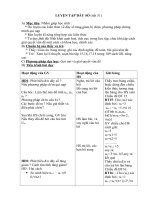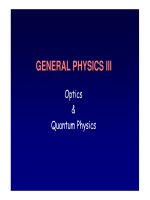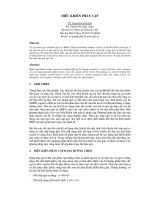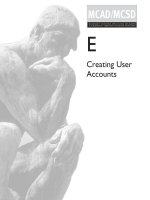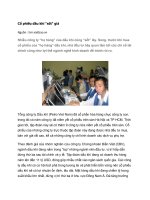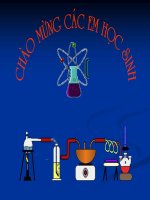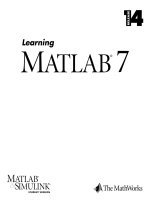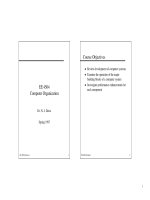Tài liệu STRESS ANALYSIS Using Pro/MECHANICA pptx
Bạn đang xem bản rút gọn của tài liệu. Xem và tải ngay bản đầy đủ của tài liệu tại đây (812.91 KB, 21 trang )
1
ME-430 INTRODUCTION TO COMPUTER AIDED DESIGN
STRESS ANALYSIS Using Pro/MECHANICA
Pro/ENGINEER Wildfire 2.0
Dr. Herli Surjanhata
The bicycle wrench shown in the figure below is made of stainless steel. The wrench
is 5 mm thick. A total load of 264 Newtons is uniformly distributed over the top
surface located on the horizontal plane in the right of the wrench. The inside surfaces
of the left hexagon are fixed to simulate the bolt tightening.
Determine the von Mises stresses, and maximum deflection under the given
distributed load and boundary conditions.
Check the convergence of your analysis.
Step 1:
Using Pro/ENGINEER, create a bicycle wrench as shown in the Figure below. Make
sure the units is in mmNs.
Add the two hexagon cut-outs on the left and right ends of the wrench
2
Step 2:
Transfer the model to Integrated Mode of Pro/MECHANICA.
Three algorithms that can be chosen:
1. Quick Check (No convergence):
Pro/MECHANICA performs a single pass analysis with uniform p = 3.
This method is used to verify if your analysis has been set up
correctly.
2. Single-Pass Adaptive:
Pro/MECHANICA runs a first pass at p = 3 and determines a local
estimate of stress error. Using this error estimate, Pro/MECHANICA
determines a new p-order distribution and performs a final pass.
3. Multi-Pass Adaptive:
When you run a design study, the Structure engine performs
calculations and increases the polynomial order (p-order) for each
element edge until the convergence criteria is satisfied. An analysis
converges when the difference in the results of the results of the
current and previous passes are within the percentage you specify
under Convergence.
From Applications pull-down menu, select
Mechanica.
The Unit Info window appears.
3
Click Continue button if the system
of units is correct and consistent.
From Model Type dialog box, select
Structure
Click OK.
In MEC STRUCT menu, you will use,
• Model menu to assign material properties of bike wrench, and also to define
loads and constraints.
• Analyses/Studies menu to define the type of analysis – in this case static
analysis, and Convergence Method. Then run a design study.
• Results menu to review design study results.
Step 3:
Define the material of bike wrench.
From Properties pull down menu, select
Materials
Or click on
Define Materials icon
on the right toolbar.
4
From the
Materials in
Library list,
select SS
Click the Assign
button, then
Part - Pick the
bike wrench.
OK.
Click the Close
button.
Note that use Stainless Steel (millimeter_Newton_sec) as the material of bike
wrench.
Step 4:
Apply the boundary conditions or constraints on the left hexagon hole of bike wrench
– see Figure below.
5
From Insert pull-down menu, select
Displacement Constraint, or click on
located on the right toolbar,
and the Constraint window appears
Enter the name of the constraint
as “fixed”
Click the arrow button under the
Surfaces
.
Pick all surfaces of hexagon on the
left – see Figure below. Make sure
to press and hold Ctrl key while
selecting the next surfaces.
OK, then click OK button in the
Constraint window.
Done/Return.
6
Note that FIXED constraint should be applied on these surfaces.
Step 5:
Apply the load on the flat-top surface of the right part of the wrench – see Figure
below.
From Insert pull-down menu, select
Force/Moment Load, or click on
located on the right toolbar,
and the Force/Moment window
appears
7
Enter the name of the load as
“Tightening_load”.
Enter –264 Newtons force in the Y
component.
Click the arrow button under the
Surfaces
.
Pick the top horizontal surface
located on the right part of the
wrench – see Figure below.
OK, then click OK button in the
Constraint window.
Done/Return.
8
Step 6:
Define the STATIC analysis by:
From Analysis pull-down menu,
select Mechanica
Analyses/Studies, or click on
icon on the top toolbar.
Analyses and Design Studies
dialog box opens.
From File pull down menu,
select
New Static
9
Enter the name of analysis
as “bike_wrench”
Select Multi-Pass Adaptive
method.
Maximum Polynomial
Order = 9
Percent Convergence = 5.
Convergence on Local
Displacement, Local
Strain Energy and Global
RMS Stress.
Click the OK button.
Step 7:
10
Run the design study by
selecting
.
Click the Yes button.
Click the Display study status
button
to review the
progress of the analysis.
Make sure you have “Run
Completed” message.
Click Close in the Run Status dialog box.
Step 8:
Review design study results.
Click on
to review the
results of design study.
The Result Window
Definition dialog box
opens.
11
Enter Window Name
as “von_Mises” for
Von Mises stress.
Enter the Title of Von
Mises Stress
Distribution Plot.
By default
bike_wrench Design
Study and Analysis
have been selected.
12
Select the Display
Options tab.
Make sure you fill in
the following form
(window) as shown on
the left.
Click the OK and
Show button.
From Format pull down menu, select
Result Window.
Change the background to White.
13
From Info pull down menu, select View Max.
Repeat the procedure and select Model Max.
Click the
Copy button.
14
Enter the name as
“displ”.
Enter the Title of
Displacement
Fringe Plot.
Click the Quantity
tab, and change the
type to
Displacement, and
the Component to
Magnitude.
Click the OK and
Show button.
The output of your results based on Multi-pass Adaptive run are shown in Figures
below.
15
We are also interested in the Max Von Mises Stress, Max Displacement Magnitude
and Strain Energy convergence.
Click the Copy button -
in the Result Window, and name it as convm.
Set the following:
Set the Display
type to Graph.
Set the Quantity
to Measure.
Click
icon to
select the Max
Von Mises Stress.
16
Click OK button.
Click OK.
Repeat the same procedure to create another window called condef and set the
following – make sure to select max_disp_mag as measure to be plotted:
17
Repeat the same procedure to create another window called conse and set the
following – choose strain_energy as measure quantity:
18
Click
icon.
In the Display Result Window, make sure to
highlight convm, condef, and conse ONLY,
and click the OK button.
19
Notice that the max_stress_vm does NOT converge. This is due to the sharp
corners in the wrench – see the Von Mises Stress fringe plot.
Save the results windows as bike_wrench
Click
.
Enter the file name
bike_wrench.rwd
Click OK.
20
Close the Analyses and
design Studies.
To eliminate this problem, transfer the model back to
Pro/ENGINEER, create the fillets or rounds at the location of
sharp corner, and run the analysis again until the max von
Mises stress converges.
The following results show the convergence
21
Save the results windows as bike_wrench_new