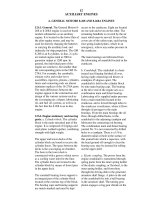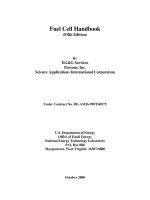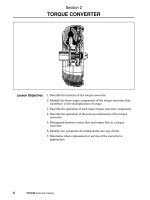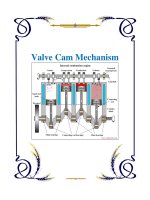Tài liệu Basic Functionality P2 docx
Bạn đang xem bản rút gọn của tài liệu. Xem và tải ngay bản đầy đủ của tài liệu tại đây (283.24 KB, 20 trang )
Lesson 1: Basic Functionality
48
REPRODUCIBLE SolidWorks 2001 Teacher Guide
To Create a New File Using a
Document Template:
1. Click New on the Standard toolbar
2. Select a
document
template:
Part
Assembly
Drawing
Tutorial Tab
Lesson 1: Basic Functionality
SolidWorks 2001 Teacher Guide
REPRODUCIBLE 49
Document Templates
Document Templates control the units, grid, text,
and other settings for the model.
The Tutorial document templates are required to
complete the exercises in the SolidWorks 2001
Getting Started book.
The templates are located in the Tutorial tab on the
New SolidWorks Document dialog box.
Document properties are saved in templates.
Lesson 1: Basic Functionality
50
REPRODUCIBLE SolidWorks 2001 Teacher Guide
Document
Properties
Accessed through
the Tools, Options
menu.
Document properties
control many settings,
including:
Units: English (inches) or Metric (millimeters)
Grid/Snap Settings
Colors, Material Properties and Image Quality
Lesson 1: Basic Functionality
SolidWorks 2001 Teacher Guide
REPRODUCIBLE 51
System Options
Accessed through
the Tools, Options
menu.
Allow you to
customize your work
environment.
System options control:
File locations
Performance
Spin box increments
Lesson 1: Basic Functionality
52
REPRODUCIBLE SolidWorks 2001 Teacher Guide
Multiple Views of a Document
Drag the
horizontal
and vertical
split con-
trols to view
4 panes.
Set the view
and display
options.
Lesson 1: Basic Functionality
SolidWorks 2001 Teacher Guide
REPRODUCIBLE 53
Creating a 2D
Sketch:
1. Select a sketch
plane. The default
sketch plane is
Plane1.
2. Click Sketch
on the Sketch
toolbar.
3. Click Rectangle on the Sketch Tools toolbar.
4. Move the pointer to the Sketch Origin.
Sketch Origin
Sketch Tool
Rectangle Tool
Lesson 1: Basic Functionality
54
REPRODUCIBLE SolidWorks 2001 Teacher Guide
Creating a 2D
Sketch:
5. Click the left
mouse button.
6. Drag the pointer
up and to the
right.
7. Click the left
mouse button
again.
Sketch Origin
Sketch Tool
Rectangle Tool
Lesson 1: Basic Functionality
SolidWorks 2001 Teacher Guide
REPRODUCIBLE 55
Adding Dimensions
Dimensions specify the size of the model.
To create a dimension:
1. Click Dimension on
the Sketch Relations
toolbar.
2. Click the 2D geometry.
3. Click the text location.
4. Enter the dimension
value.
Text Location
2D Geometry
Lesson 2:
The 40-Minute Running
Start
Lesson 2: The 40-Minute Running Start
SolidWorks 2001 Teacher Guide REPRODUCIBLE 71
Features and Commands
Base Feature
The first feature that is created.
The foundation of the part.
The workpiece to which everything else is
attached.
The base feature geometry for the box is an
extrusion.
The extrusion is named Base-Extrude.
Tip: Keep the base feature simple.
Lesson 2: The 40-Minute Running Start
72
REPRODUCIBLE SolidWorks 2001 Teacher Guide
To Create an Extruded Base Feature:
1. Select a sketch plane.
2. Sketch a 2D profile.
3. Extrude the sketch perpendicular to sketch plane.
Sketch the 2D profile Extrude the sketch Resulting base feature
Lesson 2: The 40-Minute Running Start
SolidWorks 2001 Teacher Guide
REPRODUCIBLE 73
Features Used to Build Tutor1
1. Base Extrude 2. Boss Extrude
4. Fillets
3. Cut Extrude
5. Shell
Lesson 2: The 40-Minute Running Start
74
REPRODUCIBLE SolidWorks 2001 Teacher Guide
Extruded Boss Feature
Adds material to the part.
Requires a sketch.
Extruded Cut Feature
Removes material from the part.
Requires a sketch.
Fillet Feature
Rounds the edges or faces of a part to a specified
radius.
Lesson 2: The 40-Minute Running Start
SolidWorks 2001 Teacher Guide
REPRODUCIBLE 75
Shell Feature
Removes material from the
selected face.
Creates a hollow block from
a solid block.
Very useful for thin-walled,
plastic parts.
You are required to specify a
wall thickness when using the shell feature.
Shell Feature
Lesson 2: The 40-Minute Running Start
76
REPRODUCIBLE SolidWorks 2001 Teacher Guide
View Control
Magnify or reduce the view of a model in the
graphics area.
Zoom to Fit – displays the part so that it fills the
current window.
Zoom to Area – zooms in on a portion of the view
that you select by dragging a bounding box.
Zoom In/Out – drag the pointer upward to zoom
in. Drag the pointer downward to zoom out.
Zoom to Selection – the view zooms so that the
selected object fills the window.
Lesson 2: The 40-Minute Running Start
SolidWorks 2001 Teacher Guide
REPRODUCIBLE 77
Display Modes
Illustrate the part in various display modes.
Wireframe Hidden in Gray Hidden Lines Shaded
Removed
Lesson 2: The 40-Minute Running Start
78
REPRODUCIBLE SolidWorks 2001 Teacher Guide
Standard Views
Top View
Front View Right View
Bottom View
Left ViewBack View
Isometric
View
Lesson 2: The 40-Minute Running Start
SolidWorks 2001 Teacher Guide
REPRODUCIBLE 79
View Orientation
Changes the view display to correspond to
one of the standard view orientations.
Front Top
Right Left
Bottom Back
Isometric Normal To (selected
plane or planar face)
Lesson 2: The 40-Minute Running Start
80
REPRODUCIBLE SolidWorks 2001 Teacher Guide
Lesson 2: The 40-Minute Running Start
SolidWorks 2001 Teacher Guide
REPRODUCIBLE 81
View Orientation
The views most
commonly used
to describe a
part are:
Top View
Front View
Right View
Isometric View