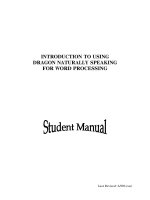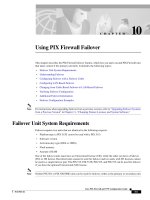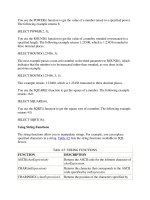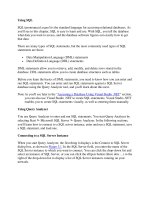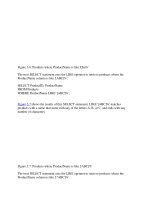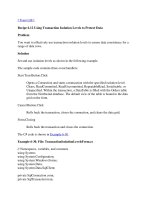Tài liệu Using Samba-4. Disk Shares-P2 doc
Bạn đang xem bản rút gọn của tài liệu. Xem và tải ngay bản đầy đủ của tài liệu tại đây (83.59 KB, 24 trang )
[global]
config file =
/usr/local/samba/lib/smb.conf.%m
If the configuration file specified does not exist, the option is ignored and
Samba will continue to configure itself based on the current file.
4.3.2 include
This option, discussed in greater detail earlier, copies the target file into the
current configuration file at the point specified, as shown in Figure 4.1
. This
option also takes advantage of the variables specified earlier in the chapter,
which is useful in the event that you want load configuration options based
on the machine name or user of the client that it connecting. You can use
this option as follows:
[global]
include = /usr/local/samba/lib/smb.conf.%m
If the configuration file specified does not exist, the option is ignored.
Remember that any option specified previously is overridden. In Figure 4.1
,
all three options will override their previous values.
Figure 4.1: The include option in a Samba configuration file
The include option cannot understand the variables %u (user), %p (current
share's rout directory), or %s (current share) because they are not set at the
time the file is read.
4.3.3 copy
The copy configuration option allows you to clone the configuration
options of the share name that you specify in the current share. The target
share must appear earlier in the configuration file than the share that is
performing the copy. For example:
[template]
writable = yes
browsable = yes
valid users = andy, dave, peter
[data]
path = /usr/local/samba
copy = template
Note that any options in the share that invoked the copy directive will
override those in the cloned share; it does not matter whether they appear
before or after the copy directive.
4.4 Server Configuration
Now it's time to begin configuring your Samba server. Let's introduce three
basic configuration options that can appear in the [global] section of
your smb.conf file:
[global]
# Server configuration parameters
netbios name = HYDRA
server string = Samba %v on (%L)
workgroup = SIMPLE
This configuration file is pretty simple; it advertises the Samba server on a
NBT network under the NetBIOS name hydra. In addition, the machine
belongs to the workgroup SIMPLE and displays a description to clients that
includes the Samba version number as well as the NetBIOS name of the
Samba server.
If you had to enter encrypt passwords=yes in your earlier
configuration file, you should do so here as well.
Go ahead and try this configuration file. Create a file named smb.conf under
the /usr/local/samba/lib directory with the text listed above. Then reset the
Samba server and use a Windows client to verify the results. Be sure that
your Windows clients are in the SIMPLE workgroup as well. After clicking
on the Network Neighborhood on a Windows client, you should see a
window similar to Figure 4.2
. (In this figure, phoenix and chimaera are
our Windows clients.)
Figure 4.2: Network Neighborhood showing the Samba server
You can verify the server string by listing the details of the Network
Neighborhood window (select the Details menu item under the View menu),
at which point you should see a window similar to Figure 4.3
.
Figure 4.3: Network Neighborhood details listing
If you were to click on the Hydra icon, a window should appear that shows
the services that it provides. In this case, the window would be completely
empty because there are no shares on the server yet.
4.4.1 Server Configuration Options
Table 4.3
summarizes the server configuration options introduced
previously. Note that all three of these options are global in scope; in other
words, they must appear in the [global] section of the configuration file.
Table 4.3: Server Configuration Options
Option Parameters Function Default Scope
netbios
name
string Sets the primary
NetBIOS name of the
Server DNS
hostname
Global
Table 4.3: Server Configuration Options
Option Parameters Function Default Scope
Samba server.
server
string
string Sets a descriptive string
for the Samba server.
Samba %v
Global
workgroup
string Sets the NetBIOS
group of machines that
the server belongs to.
Defined at
compile time
Global
4.4.1.1 netbios name
The netbios name option allows you to set the NetBIOS name of the
server. For example:
netbios name = YORKVM1
The default value for this configuration option is the server's hostname; that
is, the first part of its complete DNS machine name. For example, a machine
with the DNS name ruby.ora.com would be given the NetBIOS name
RUBY by default. While you can use this option to restate the machine's
NetBIOS name in the configuration file (as we did previously), it is more
commonly used to assign the Samba server a NetBIOS name other than its
current DNS name. Remember that the name given must follow the rules for
valid NetBIOS machine names as outlines in Chapter 1, Learning the
Samba.
Changing the NetBIOS name of the server is not recommended unless you
have a good reason. One such reason might be if the hostname of the
machine is not unique because the LAN is divided over two or more DNS
domains. For example, YORKVM1 is a good NetBIOS candidate for
vm1.york.example.com
to differentiate it from vm1.falkirk.example.com,
which has the same hostname but resides in a different DNS domain.
Another use of this option is for relocating SMB services from a dead or
retired machine. For example, if SALES is the SMB server for the
department, and it suddenly dies, you could immediately reset netbios
name = SALES on a backup Samba machine that's taking over for it. Users
won't have to change their drive mappings to a different machine; new
connections to SALES will simply go to the new machine.
4.4.1.2 server string
The server string parameter defines a comment string that will appear
next to the server name in both the Network Neighborhood (when shown
with the Details menu) and the comment entry of the Microsoft Windows
print manager. You can use the standard variables to provide information in
the description. For example, our entry earlier was:
[global]
server string = Samba %v on (%h)
The default for this option simply presents the current version of Samba and
is equivalent to:
server string = Samba %v
4.4.1.3 workgroup
The workgroup parameter sets the current workgroup where the Samba
server will advertise itself. Clients that wish to access shares on the Samba
server should be on the same NetBIOS workgroup. Remember that
workgroups are really just NetBIOS group names, and must follow the
standard NetBIOS naming conventions outlined in Chapter 1. For example:
[global]
workgroup = SIMPLE
The default option for this parameter is set at compile time. If the entry is
not changed in the makefile, it will be WORKGROUP. Because this tends to
be the workgroup name of every unconfigured NetBIOS network, we
recommend that you always set your workgroup name in the Samba
configuration file.[ 2
]
[2] We should also mention that it is an inherently bad idea to have a
workgroup that shares the same name as a server.
4.5 Disk Share Configuration
We mentioned in the previous section that there were no disk shares on the
hydra server. Let's continue with the configuration file and create an empty
disk share called [ data]. Here are the additions that will do it:
[global]
netbios name = HYDRA
server string = Samba %v on (%L)
workgroup = SIMPLE
[data]
path = /export/samba/data
comment = Data Drive
volume = Sample-Data-Drive
writeable = yes
guest ok = yes
The [data] share is typical for a Samba disk share. The share maps to a
directory on the Samba server: /export/samba/data. We've also provided a
comment that describes the share as a Data Drive, as well as a volume
name for the share itself.
The share is set to writeable so that users can write data to it; the default
with Samba is to create a read-only share. As a result, this option needs to be
explicitly set for each disk share you wish to make writeable.
You may have noticed that we set the guest ok parameter to yes. While
this isn't very security-conscious, there are some password issues that we
need to understand before setting up individual users and authentication. For
the moment, this will sidestep those issues and let anyone connect to the
share.
Go ahead and make these additions to your configuration file. In addition,
create the /export/samba/data directory as root on your Samba machine with
the following commands:
# mkdir /export/samba/data
# chmod 777 /export/samba/data
Now, if you connect to the hydra server again (you can do this by clicking
on its icon in the Windows Network Neighborhood), you should see a single
share listed entitled data, as shown in Figure 4.4
. This share should also
have read/write access to it. Try creating or copying a file into the share. Or,
if you're really feeling adventurous, you can even try mapping a network
drive to it!
Figure 4.4: The initial data share on the Samba server
4.5.1 Disk Share Configuration Options
The basic Samba configuration options for disk shares previously introduced
are listed in Table 4.4
.
Table 4.4: Basic Share Configuration Options
Option Parameters Function Default Scope
path
(directory)
string (fully-
qualified
pathname)
Sets the Unix directory
that will be provided
for a disk share or used
for spooling by a
printer share
/tmp
Share
guest ok
(public)
boolean
If set to yes,
authentication is not
needed to access this
share
no
Share
comment
string Sets the comment that
appears with the share
None Share
volume
string Sets the volume name:
the DOS name of the
physical drive
Share
name
Share
Table 4.4: Basic Share Configuration Options
Option Parameters Function Default Scope
read only
boolean
If yes, allows read
only access to a share.
yes
Share
writeable
(write ok)
boolean
If no, allows read only
access to a share.
no
Share
4.5.1.1 path
This option, which has the synonym directory, indicates the pathname at
the root of the file or printing share. You can choose any path on the Samba
server, so long as the owner of the Samba process that is connecting has read
and write access to that directory. If the path is for a printing share, it should
point to a temporary directory where files can be written on the server before
being spooled to the target printer ( /tmp and /var/spool are popular choices).
If this path is for a disk share, the contents of the folder representing the
share name on the client will match the content of the directory on the
Samba server. For example, if we have the following disk share listed in our
configuration file:
[network]
path = /export/samba/network
writable = yes
guest ok = yes
And the contents of the directory /usr/local/network on the Unix side are:
$ ls -al /export/samba/network
drwxrwxrwx 9 root nobody 1024 Feb 16 17:17 .
drwxr-xr-x 9 nobody nobody 1024 Feb 16 17:17
drwxr-xr-x 9 nobody nobody 1024 Feb 16 17:17
quicken
drwxr-xr-x 9 nobody nobody 1024 Feb 16 17:17
tax98
drwxr-xr-x 9 nobody nobody 1024 Feb 16 17:17
taxdocuments
Then we should see the equivalent of Figure 4.5
on the client side.
Figure 4.5: Windows client view of a network filesystem specified by
path
4.5.1.2 guest ok
This option (which has an older synonym public) allows or prohibits
guest access to a share. The default value is no. If set to yes, it means that
no username or password will be needed to connect to the share. When a
user connects, the access rights will be equivalent to the designated guest
user. The default account to which Samba offers the share is nobody.
However, this can be reset with the guest account configuration option.
For example, the following lines allow guest user access to the
[accounting] share with the permissions of the ftp account:
[global]
guest account = ftp
[accounting]
path = /usr/local/account
guest ok = yes
Note that users can still connect to the share using a valid
username/password combination. If successful, they will hold the access
rights granted by their own account and not the guest account. If a user
attempts to log in and fails, however, he or she will default to the access
rights of the guest account. You can mandate that every user who attaches to
the share will be using the guest account (and will have the permissions of
the guest) by setting the option guest only = yes.
4.5.1.3 comment
The comment option allows you to enter a comment that will be sent to the
client when it attempts to browse the share. The user can see the comment
by listing Details on the share folder under the appropriate computer in the
Windows Network Neighborhood, or type the command NET VIEW at an
MS-DOS prompt. For example, here is how you might insert a comment for
a [network] share:
[network]
comment = Network Drive
path = /export/samba/network
This yields a folder similar to Figure 4.6 on the client side. Note that with
the current configuration of Windows, this comment will not be shown once
a share is mapped to a Windows network drive.
Figure 4.6: Windows client view of a share comment
Be sure not to confuse the comment option, which documents a Samba
server's shares, with the server string option, which documents the
server itself.
4.5.1.4 volume
This option allows you to specify the volume name of the share as reported
by SMB. This normally resolves to the name of the share given in the
smb.conf file. However, if you wish to name it something else (for whatever
reason) you can do so with this option.
For example, an installer program may check the volume name of a CD-
ROM to make sure the right CD-ROM is in the drive before attempting to
install it. If you copy the contents of the CD-ROM into a network share, and
wish to install from there, you can use this option to get around the issue:
[network]
comment = Network Drive
volume = ASVP-102-RTYUIKA
path = /home/samba/network
4.5.1.5 read only and writeable
The options read only and writeable (or write ok ) are really two
ways of saying the same thing, but approached from opposite ends. For
example, you can set either of the following options in the [global]
section or in an individual share:
read only = yes
writeable = no
If either option is set as shown, data can be read from a share, but cannot be
written to it. You might think you would need this option only if you were
creating a read-only share. However, note that this read-only behavior is the
default action for shares; if you want to be able to write data to a share, you
must explicitly specify one of the following options in the configuration file
for each share:
read only = no
writeable = yes
Note that if you specify more than one occurrence of either option, Samba
will adhere to the last value it encounters for the share.
4.6 Networking Options with Samba
If you're running Samba on a multi-homed machine (that is, one on multiple
subnets), or even if you want to implement a security policy on your own
subnet, you should take a close look at the networking configuration options:
For the purposes of this exercise, let's assume that our Samba server is
connected to a network with more than one subnet. Specifically, the machine
can access both the 192.168.220.* and 134.213.233.* subnets. Here are our
additions to the ongoing configuration file for the networking configuration
options:
[global]
netbios name = HYDRA
server string = Samba %v on (%L)
workgroup = SIMPLE
# Networking configuration options
hosts allow = 192.168.220. 134.213.233.
localhost
hosts deny = 192.168.220.102
interfaces = 192.168.220.100/255.255.255.0 \
134.213.233.110/255.255.255.0
bind interfaces only = yes
[data]
path = /home/samba/data
guest ok = yes
comment = Data Drive
volume = Sample-Data-Drive
writeable = yes
Let's first talk about the hosts allow and hosts deny options. If these
options sound familiar, you're probably thinking of the hosts.allow and
hosts.deny files that are found in the /etc directories of many Unix systems.
The purpose of these options is identical to those files; they provide a means
of security by allowing or denying the connections of other hosts based on
their IP addresses. Why not just use the hosts.allow and hosts.deny files
themselves? Because there may be services on the server that you want
others to access without giving them access Samba's disk or printer shares
With the hosts allow option above, we've specified a cropped IP
address: 192.168.220. (Note that there is still a third period; it's just missing
the fourth number.) This is equivalent to saying: "All hosts on the
192.168.220 subnet." However, we've explicitly specified in a hosts deny
line that 192.168.220.102 is not to be allowed access.
You might be wondering: why will 192.168.220.102 be denied even though
it is still in the subnet matched by the hosts allow option? Here is how
Samba sorts out the rules specified by hosts allow and hosts deny :
1. If there are no allow or deny options defined anywhere in
smb.conf, Samba will allow connections from any machine allowed
by the system itself.
2. If there are hosts allow or hosts deny options defined in the
[global] section of smb.conf, they will apply to all shares, even if
the shares have an overriding option defined.
3. If there is only a hosts allow option defined for a share, only the
hosts listed will be allowed to use the share. All others will be denied.
4. If there is only a hosts deny option defined for a share, any
machine which is not on the list will be able to use the share.
5. If both a hosts allow and hosts deny option are defined, a host
must appear in the allow list and not appear in the deny list (in any
form) in order to access the share. Otherwise, the host will not be
allowed.
WARNING: Take care that you don't explicitly allow a host to access
a share, but then deny access to the entire subnet of which the host is
part.
Let's look at another example of that final item. Consider the following
options:
hosts allow = 111.222.
hosts deny = 111.222.333.
In this case, only the hosts that belong to the subnet 111.222.*.* will be
allowed access to the Samba shares. However, if a client belongs to the
111.222.333.* subnet, it will be denied access, even though it still matches
the qualifications outlined by hosts allow. The client must appear on the
hosts allow list and must not appear on the hosts deny list in order to
gain access to a Samba share. If a computer attempts to access a share to
which it is not allowed access, it will receive an error message.
The other two options that we've specified are the interfaces and the
bind interface only address. Let's look at the interfaces option
first. Samba, by default, sends data only from the primary network interface,
which in our example is the 192.168.220.100 subnet. If we would like it to
send data to more than that one interface, we need to specify the complete
list with the interfaces option. In the previous example, we've bound
Samba to interface with both subnets (192.168.220 and 134.213.233) on
which the machine is operating by specifying the other network interface
address: 134.213.233.100. If you have more than one interface on your
computer, you should always set this option as there is no guarantee that the
primary interface that Samba chooses will be the right one.
Finally, the bind interfaces only option instructs the nmbd process
not to accept any broadcast messages other than those subnets specified with
the interfaces option. Note that this is different from the hosts
allow and hosts deny options, which prevent machines from making
connections to services, but not from receiving broadcast messages. Using
the bind interfaces only option is a way to shut out even datagrams
from foreign subnets from being received by the Samba server. In addition,
it instructs the smbd process to bind to only the interface list given by the
interfaces option. This restricts the networks that Samba will serve.
4.6.1 Networking Options
The networking options we introduced above are summarized in Table 4.5
.
Table 4.5: Networking Configuration Options
Option Parameters Function Default Scope
hosts allow
(allow
hosts)
string (list of
hostnames)
Specifies the
machines that can
connect to Samba.
none Share
hosts deny
(deny
hosts)
string (list of
hostnames)
Specifies the
machines that
cannot connect to
Samba.
none Share
interfaces
string (list of
IP/netmask
combinations)
Sets the network
interfaces Samba
will respond to.
Allows correcting
defaults.
system-
dependent
Global
bind
interfaces
only
boolean
If set to yes, Samba
will bind only to
those interfaces
specified by the
interfaces
option.
no
Global