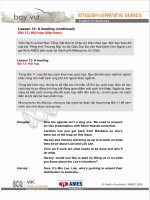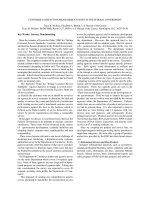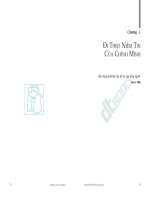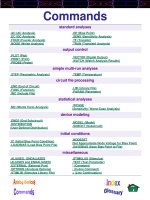Tài liệu Hyperlink from a Row in the Data Grid to a Detail Page ppt
Bạn đang xem bản rút gọn của tài liệu. Xem và tải ngay bản đầy đủ của tài liệu tại đây (19.05 KB, 5 trang )
5.8 Hyperlink from a Row in the Data Grid to a Detail Page
Often, I need to zero in and display data based on a record in the DataGrid control. How
do I display detail information in a separate page from a DataGrid control?
Technique
One of the types of columns that you can use in the data grid is the HyperLink column.
This column makes it fairly easy to link pages based on data. To see how the HyperLink
type column is used in this How-To, take a look at Figure 5.14.
Figure 5.14. No code is required for link pages based on data.
By your specifying the URL Field to be ProductID and URL Format String to be
wfrmHowTo5_8b.aspx?ID={0}, the data grid automatically calls the
wfrmHowTo5_8b.aspx and passes the ProductID to the form when you click on a
product.
Steps
Open and run the Visual Basic .NET-Chapter 5 solution. From the main page, click on
the hyperlink with the caption How-To 5.8: Hyperlink From a Row in the Data Grid to a
Detail Page. You then see all the products loaded into a data grid. Notice that the
products are actually hyperlinks (see Figure 5.15).
Figure 5.15. These hyperlinks require no code to call a detail page.
When you click on a product, another page is displayed, with detail information supplied
(see Figure 5.16).
1. Create a Web Form. Then place the controls in Table 5.12 and Figure 5.15 with
the following properties set.
Table 5.12. Property Settings for the Controls Used on the First Page of This
How-To
Object Property Setting
OleDbDataAdapter ID odaProducts
SelectCommand SELECT ProductID, ProductName
FROM Products
DataSet ID dsProducts
DataGrid ID dgProducts
DataSource dsProducts
DataKeyField ProductID
DataMember Products
HyperLink ID hplReturnToMain
NavigateURL wfrmMain.aspx
2. Right-click on the DataGrid control and choose Property Builder. Click on the
Columns tab and set the properties as displayed in Figure 5.14. Be sure to note the
name of the form you are calling in the URL Format String so that you can name it
the same in step 4.
3. Add the code in Listing 5.30 to the Load event of the page.
Listing 5.30 wfrmHowTo5_8a.aspx.vb: Filling and Binding the Products to
the DataGrid Object
Private Sub Page_Load(ByVal sender As System.Object,
ByVal e As System.EventArgs) Handles MyBase.Load
'Put user code to initialize the page here
odaProducts.Fill(DsProducts)
dgProducts.DataBind()
End Sub
4. Create another Web Form. Then place the controls in Table 5.13 and Figure 5.16
with the following properties set.
Table 5.13. Property Settings for the Controls Used on the Second Page of
This How-To
Object Property Setting
Label Text Product Name
Label Text Unit Price
TextBox ID txtProductName
TextBox ID txtUnitPrice
5. Add the code in Listing 5.31 to the Load event of the page. In the SQL select
statement created in this listing, the Request.Item is used to grab the productID
that was passed from the first form. The dtProdIndiv data table is filled, and the
individual column information is loaded into the text boxes.
Listing 5.31 wfrmHowTo5_8b.aspx.vb: Loading the Detail Information Based
on the ProductID
Private Sub Page_Load(ByVal sender As System.Object,
ByVal e As System.EventArgs) Handles MyBase.Load
'Put user code to initialize the page here
Dim odaProdIndiv As OleDb.OleDbDataAdapter
odaProdIndiv = New _
OleDb.OleDbDataAdapter(_
"Select * From Products Where ProductID = " &
Request.Item("ID"), BuildCnnStr("(local)", "Northwind"))
Dim dtProdIndiv As New DataTable()
odaProdIndiv.Fill(dtProdIndiv)
With dtProdIndiv.Rows(0)
Me.txtProductName.Text = .Item("ProductName")
Me.txtUnitPrice.Text = .Item("UnitPrice")
End With
End Sub
Figure 5.16. You will use the request object in code on this page to retrieve detail
data.
Comments
That's it! A good way to expand this example is to add the coding technique learned in
the previous How-To for editing data.
Using data with your Web Forms is not much harder than using Windows Forms. Just
remember to stash some variables for round trips to the server and to bind your data.