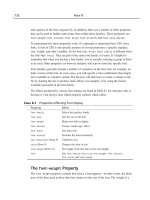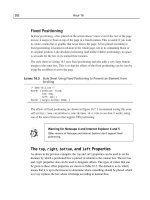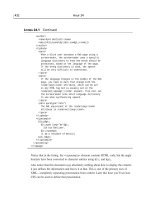Tài liệu Sams Teach Yourself CSS in 24 Hours- P8 ppt
Bạn đang xem bản rút gọn của tài liệu. Xem và tải ngay bản đầy đủ của tài liệu tại đây (1.53 MB, 50 trang )
.urhc { color: black; vertical-align: top; }
A:active { color: black; font-weight: bold; }
.menubar a:hover { color: white; }
body { font-family: Garamond, Georgia, Times,
“Times New Roman”, serif; }
.inter { }
.lhs { color: black; }
h1, h2, h3, h4. h5, h6, dt, .heading
{ color: black; font-variant: small-caps; }
.lhrc a:link, .lrhc a:visited {
text-decoration: none; font-weight: bolder;
color: black; }
.urhc H1 { color: white; text-align: center;
border: none; padding: 0% 5%;
margin: 0px; line-height: 75px; }
A:link { font-weight: bold; color: #000066;
text-decoration: none; }
.lrhc { color: black; }
.ulhc img { border: 2px solid white; padding-left: 15px;
padding-right: 15px; }
.llhc { color: black; }
h1, h2, h3, h4, h5, h6, .heading
{ border-bottom: 1px solid white; }
body { background-color: #cca580;
background-image:
url(“/photos/feb2002/arizona/painted-desert_sm.jpg”);
background-position: top right;
background-repeat: no-repeat; }
.vert { }
A:visited { font-weight: bold; color: #006600;
text-decoration: none; }
If that was a bit hard to follow, don’t feel bad; that was intentional. On the Kynn.com
site, I use tables to divide the page into six content cells that can each be styled indepen-
dently. Vertical and horizontal bars separate these cells, and the bars, as well as their
intersections, can also have styles applied to them.
The layout is shown in Figure 18.1, which indicates the
class attribute for each cell. The
classes have names like
urhc for “upper right hand corner” and lhs for “left hand side.”
332 Hour 18
LISTING 18.1 Continued
23 0672324091 ch18 6/13/02 10:31 AM Page 332
Please purchase PDF Split-Merge on www.verypdf.com to remove this watermark.
The current style sheet, as given in Listing 18.1, actually eliminates the bars between the
content cells by not giving them a distinct background color, but you can’t tell that by
skimming the style sheet.
The style sheet in Listing 18.2 is really the same as before; both produce the same results
when applied to the Web page, but the second one is easier to understand. Comments
make clearer what each section of the style sheet does, and the order is much easier to
understand.
LISTING 18.2 A Better-organized Style Sheet
/* k-orderly-18.2.css */
/* For kynn.com */
/* By Kynn, 6-22-1999 */
/* Last tweaked 02-20-2002 */
/* Default styles */
body { background-color: #cca580;
background-image:
url(“/photos/feb2002/arizona/painted-desert_sm.jpg”);
background-position: top right;
background-repeat: no-repeat; }
/* Styled cells */
.ulhc { color: black; vertical-align: top; }
.urhc { color: black; vertical-align: top; }
Web Design with CSS 333
18
FIGURE 18.1
The layout of
cssin24hours.com,
done with tables.
continues
23 0672324091 ch18 6/13/02 10:31 AM Page 333
Please purchase PDF Split-Merge on www.verypdf.com to remove this watermark.
.vert { }
.horiz { }
.inter { }
.lhs { color: black; }
.rhs { color: black; }
.llhc { color: black; }
.lrhc { color: black; }
/* lower right hand corner */
.lhrc a:link, .lrhc a:visited {
text-decoration: none; font-weight: bolder;
color: black; }
/* upper right hand corner */
.urhc h1 { color: white; text-align: center;
border: none; padding: 0% 5%;
margin: 0px; line-height: 75px; }
/* upper left hand corner */
.ulhc img { border: 2px solid white; padding-left: 15px;
padding-right: 15px; }
/* fonts */
body { font-family: Garamond, Georgia, Times,
“Times New Roman”, serif; }
/* Distinct headings */
h1, h2, h3, h4. h5, h6, dt, .heading
{ color: black; font-variant: small-caps; }
h1, h2, h3, h4, h5, h6, .heading
{ border-bottom: 1px solid white; }
/* Link styles */
a:link { font-weight: bold; color: #000066;
text-decoration: none; }
a:visited { font-weight: bold; color: #006600;
text-decoration: none; }
a:active { color: black; font-weight: bold; }
/* Menu bar */
.menubar { border: 2px solid white; }
.menubar a:hover { color: white; }
/* Primary content */
.content { position: relative; border: 2px solid white;
padding: 1em 5% 1em; }
334 Hour 18
LISTING 18.2 Continued
23 0672324091 ch18 6/13/02 10:31 AM Page 334
Please purchase PDF Split-Merge on www.verypdf.com to remove this watermark.
Site-wide Style Sheets
The style sheet given in Listing 18.2 was created to be used on the entire site, not
just on one page. The ability to link in an external style sheet makes this an easy
choice to apply styles over your entire site by setting each page to use the style
sheet with the <link> tag. An example of a Web page on the Kynn.com site,
which uses this style sheet, is shown in Figure 18.2; the original page is at
/>Web Design with CSS 335
18
FIGURE 18.2
The Kynn.com style
sheet applied to a
Web page.
A style sheet that is referenced from all pages on a site makes it a very simple task
to change the appearance of the entire Web site. For example, Figure 18.3 shows
the same page as in Figure 18.2, but with a different style sheet. Changing the sin-
gle external file altered the look of the whole Web site instantly. If you’re curious,
you can view this other style sheet at />k-alt.css.
A site-wide style sheet can be used to enforce a consistent appearance on the Web site,
even if you have multiple Web developers working on the same site. Additional styles
can be added in embedded style sheets or in additional linked CSS files that are created
for each department or business unit. For example, the City of Fullerton’s Web site
(
uses style sheets to give a consistent appearance
to the whole site but different colors to each city department’s subsite, as shown in
Figure 18.4.
23 0672324091 ch18 6/13/02 10:31 AM Page 335
Please purchase PDF Split-Merge on www.verypdf.com to remove this watermark.
336 Hour 18
FIGURE 18.3
A different style sheet
applied to the
Kynn.com site.
FIGURE 18.4
Style sheets set the
appearance of the city
Web site in Fullerton,
California.
23 0672324091 ch18 6/13/02 10:31 AM Page 336
Please purchase PDF Split-Merge on www.verypdf.com to remove this watermark.
Validating Your CSS
Everyone makes mistakes, even you and me. Mistakes in writing CSS can be benign,
producing a minor effect such as putting a block of text in the wrong font, or they can be
much more serious and prevent people from using your page at all.
As you learned in Hour 4, you can validate your HTML using the World Wide Web
Consortium’s HTML validator at
. The W3C provides a free
CSS validation service, as well, for checking your CSS syntax. This is located at
/>Web Design with CSS 337
18
Another CSS validator from the Web Design Group can be found at
/>To use the W3C CSS validator, you can specify a Web page that contains CSS code,
give the direct URL of a style sheet, or paste your style rules directly into a text box.
The validator will analyze your CSS rules and notify you of errors. It will also give
useful warnings.
An example of CSS validation is shown in Figure 18.5, which shows the results of
validating the style sheet in Listing 18.2. As you can see, it caught an error and gave
a warning about some possible errors.
FIGURE 18.5
The results of validat-
ing Listing 18.2.
23 0672324091 ch18 6/13/02 10:31 AM Page 337
Please purchase PDF Split-Merge on www.verypdf.com to remove this watermark.
Why Validate?
Validation is a useful strategy for a number of reasons. The biggest benefit is that it
allows you to spot errors in your style sheet syntax. For example, in Figure 18.5, the CSS
validator noticed a problem with the style sheet. The following line can be found in both
Listing 18.1 and Listing 18.2:
h1, h2, h3, h4. h5, h6, dt, .heading
The error is the punctuation after the h4; it should be a comma, but here I’ve put a
period. That kind of error is hard to spot when you’re just skimming the page. In fact, it
was there for months before I noticed it! Did you spot it earlier?
The warnings issued by the CSS validator are quite useful for spotting accidental omis-
sions, such as setting a foreground color without a contrasting background color.
However, you have to interpret those results carefully. The CSS validator can’t fully
account for inheritance and transparency in your Web page, and so you’ll need to deter-
mine for yourself if a warning is an actual problem.
A validator is like a spell-checker or grammar-checker in a word processor. They can
spot potential problems and you wouldn’t think of submitting a document without check-
ing it first, but blind reliance on an automated checker without using human judgment is
just as bad.
Summary
When creating any Web pages, whether using CSS or not, it’s important to keep the
needs of your users in mind. Providing them with an attractive Web site is not in conflict
with giving them an easy-to-use site. In fact, the two approaches are both complementary
and necessary for making a truly great site.
Testing plays a major role in any CSS design, and you can’t rely on your own judgment
when catching possible mistakes. Three important resources are other Web developers
who can give advice about your design efforts, users in informal tests who point out unex-
pected errors, and CSS validation services that check your syntax and warn of omissions.
Web development using CSS is a balancing act, and the factors you’ll have to weigh
include using CSS for layout, supporting older browsers, and accounting for browser
quirks. As each site is unique, there’s no universal answer; you’ll need to use your own
judgment to figure out what works for you.
Organizing your style sheets in a sensible manner will make life easier for you and any-
one else who has to read your style sheet. Use comments whenever you think of it, and
group your styles together in natural groupings. You’ll thank yourself later; believe me.
338 Hour 18
23 0672324091 ch18 6/13/02 10:31 AM Page 338
Please purchase PDF Split-Merge on www.verypdf.com to remove this watermark.
Browser Support Report Card
There’s no report card in this hour because no new CSS features were introduced. The
strategies for Web development you learned in this hour can be applied to all style sheets.
Q&A
QYour personal Web site doesn’t use CSS for layout. What gives?
A It’s a pretty old design, and when I created it, there were even fewer browsers that
understood positioning CSS. If I were doing it from scratch today, Kynn.com
would be done using CSS for layout, using the
@import trick described in Hours
16, “Page Layout in CSS,” and 17, “Advanced CSS Layout,” to avoid Netscape 4
problems. This is much easier to do on a new site than on an existing one, espe-
cially if you’re spending your time writing a book! The CSSin24hours.com site
does use CSS for layout because that’s a new site.
Workshop
The workshop contains quiz questions and activities to help reinforce what you’ve
learned in this hour. If you get stuck, the answers to the quiz can be found after the ques-
tions.
Quiz
1. Colors and fonts should be used to
(a.) Make the page harder to read, so people spend more time on your site.
(b.) Hide content from the real users while tricking search engine spiders.
(c.) Present the content in an attractive, usable manner.
(d.) Make you seem really cool to all your friends.
2. What do you need for effective user testing?
(a.) Nothing. Just follow your own instincts because you are a user too.
(b.) Five people, five tasks, and five lattes.
(c.) A usability lab with one-way mirrors, video cameras, and a million-dollar
budget.
3. If you submit the following style sheet to the W3C’s CSS validator, which errors or
warnings will it give?
p, td. th, li { color: black;
bakground-color: white; }
Web Design with CSS 339
18
23 0672324091 ch18 6/13/02 10:31 AM Page 339
Please purchase PDF Split-Merge on www.verypdf.com to remove this watermark.
Answers
1. The correct answer, of course, is (c.), unless you’re making a site to show your
friends how cool you are.
2. The answer is (b.), but the lattes are optional. I prefer a nice cold cherry cola,
myself.
3. The validator will point out two errors: the period instead of the comma after the
td and the unknown property name bakground-color. Also, because there is no
background-color value given to contrast with the color value, a warning will be
generated.
Activity
Here’s a list of projects you can undertake to reinforce what you’ve learned this hour:
•Write up five tasks that could be accomplished by a user of a specific Web site.
Make sure you have a few you think are easy and a few you think are hard; you
might find yourself surprised in an actual test.
•In fact, if you’ve got the time and the inclination, do an informal user test as
described earlier this hour. The results are always educational, even if they just tell
you that you’re on the right track.
• Subscribe to the HWG-Critique mailing list at the HTML Writers Guild, and post a
site for review. Then, give your own critique in response to someone else’s request.
Remember to be both polite and constructive, of course!
• Look at some of the style sheets you’ve worked on, and see if you can reorganize
them to be easier to understand. Comments, comments, comments!
•Validate your style sheets, and if they don’t pass, fix them until they do. Consider
each warning; is it a valid potential problem, or can you safely ignore it?
340 Hour 18
23 0672324091 ch18 6/13/02 10:31 AM Page 340
Please purchase PDF Split-Merge on www.verypdf.com to remove this watermark.
Hour
19 Advanced Selectors
20 CSS for Printing
21 Accessibility and Internationalization
22 User Interface and Generated Content
23 CSS and JavaScript
24 CSS and XML
PART IV
Advanced Cascading
Style Sheets
24 0672324091 PartIV 6/13/02 10:31 AM Page 341
Please purchase PDF Split-Merge on www.verypdf.com to remove this watermark.
24 0672324091 PartIV 6/13/02 10:31 AM Page 342
Please purchase PDF Split-Merge on www.verypdf.com to remove this watermark.
HOUR
19
Advanced Selectors
The CSS Level 2 specification introduced a number of additional selectors that
are not yet fully supported by all browsers. These advanced selectors greatly
increase the functionality and power of CSS, allowing rules based on complex
relationships to be written. Full support of these new selectors, when available,
will greatly extend the utility and power of CSS.
In this hour, you’ll learn
•How to create CSS rules that select only those tags that have a specific
attribute
•How to create rules based on the values of those attributes
•How to create rules that select direct children of another element and
why you’d want to do that
•How to select an element that directly follows another element
•Which browsers support these advanced selectors
25 0672324091 ch19 6/13/02 10:40 AM Page 343
Please purchase PDF Split-Merge on www.verypdf.com to remove this watermark.
Attribute Selectors
An attribute selector tests for the existence, and possibly the values, of any specific
attributes set on an element. You’d use an attribute selector if you wanted all elements
with a certain attribute to be styled a certain way. For example, noshade is an HTML
attribute for the <hr> tag; it means that there shouldn’t be any shading effects applied to
the tag. If you wanted all of those <hr> tags to be colored silver,you’d use an attribute
selector based on the noshade attribute. The simplest form of attribute selector is simply
the attribute within square brackets, as follows:
element[attribute] { declaration; }
For example:
hr[noshade] { color: silver; }
This rule would declare that all <hr> elements with the noshade attribute should be col-
ored silver.
You can write an attribute selector rule so that it selects all elements with the chosen
attribute by using the universal selector (
*). For example, you could set a specific rule for
all tags that have a title attribute to indicate which parts of the page will pop up a
tooltip when you move the mouse over them, as in the following:
*[title] { background-color: yellow; }
This will mark with a yellow background all tags with title attributes. Because the uni-
versal selector is optional, you can also write the rule like this:
[title] { background-color: yellow; }
344 Hour 19
Workaround for Netscape 4, Internet Explorer 4/5/5.5
(Windows), Internet Explorer 4/5/5.1 (Macintosh)
Only Opera, Netscape 6, and Mozilla support attribute selectors. For com-
patibility with other browsers, you should use an explicit class attribute
and class selector rule. (If you’re using more than one class at once, you
may need to add additional <div> or <span> tags for compatibility with
Netscape 4.) For example, to make the two attribute selector examples
work in Netscape 4, you’ll need to write your HTML like this:
<hr class=”unshaded” noshade>
<a href=”summer2001.html” class=”hastooltip”
title=”What I Did for Summer Vacation”>Summer 2001</a>
Your CSS rules would then look like this:
hr[noshade], hr.unshaded { color: silver; }
*[title], .hastooltip { background-color: yellow; }
25 0672324091 ch19 6/13/02 10:40 AM Page 344
Please purchase PDF Split-Merge on www.verypdf.com to remove this watermark.
Selecting by Attribute Value
In addition to checking for the existence of the attribute, you can also select by attribute
value. There are three ways to do this:
element[attribute=”value”] { declaration; }
element[attribute~=”value”] { declaration; }
element[attribute|=”value”] { declaration; }
The first version designates an exact match; it selects only those elements for which the
attribute has the given value. The second registers a match if the value in the rule is one
of several values given in the HTML, separated by spaces. The third matches the rule’s
value against the HTML’s value and compares the characters before hyphens. (This is to
allow matching of language groups, which are written as en-us, en-uk, en-au, and so
on.) Table 19.1 shows several types of selectors and attribute values and indicates
whether or not each selector would match the HTML.
TABLE 19.1 Testing Attribute Values
CSS Selector HTML Snippet Match?
table[summary=”layout”] <table summary=”layout”> Yes
table[summary~=”layout”] <table summary=”layout”> Yes
table[summary|=”layout”] <table summary=”layout”> Yes
div[class=”bar”] <div class=”foo bar baz”> No
div[class~=”bar”] <div class=”foo bar baz”> Yes
div[class|=”bar”] <div class=”foo bar baz”> No
*[lang=”en”] <span lang=”en”> Yes
*[lang~=”en”] <span lang=”en”> Yes
*[lang|=”en”] <span lang=”en”> Yes
*[lang=”en”] <span lang=”en-us”> No
*[lang~=”en”] <span lang=”en-us”> No
*[lang|=”en”] <span lang=”en-us”> Yes
*[lang=”en”] <span lang=”english”> No
*[lang~=”en”] <span lang=”english”> No
*[lang|=”en”] <span lang=”english”> No
Advanced Selectors 345
19
25 0672324091 ch19 6/13/02 10:40 AM Page 345
Please purchase PDF Split-Merge on www.verypdf.com to remove this watermark.
Let’s look at an example of attribute selectors in action. Listing 19.1 is an HTML page con-
sisting of a table of departure times for airline flights. I’ve chosen to use the axis attribute
on table cells to group similar types of flights. Those flights that fly through Saint Louis
have been assigned an axis value of stlouis, whereas those going through Chicago are
labeled with an axis value of ord.
LISTING 19.1 HTML Table Marked Up with the axis Attribute
<! flights-19.1.html >
<html>
<head>
<title>Flights from Los Angeles to New York</title>
<link type=”text/css” rel=”stylesheet”
href=”flights-19.2.css”>
</head>
<body>
<h1>Schedule of Flights</h1>
<h2>Los Angeles to New York</h2>
<table border=”1”>
<tr>
<th>Monday</th>
<th>Tuesday</th>
<th>Wednesday</th>
<th>Thursday</th>
<th>Friday</th>
</tr>
<tr>
<td axis=”ord”>09:13</td>
<td axis=”ord”>09:13</td>
<td>10:17</td>
<td axis=”ord”>09:13</td>
<td>10:17</td>
</tr>
<tr>
<td axis=”stlouis”>12:05</td>
<td axis=”stlouis”>12:05</td>
<td axis=”stlouis”>12:05</td>
<td axis=”stlouis”>12:05</td>
<td axis=”stlouis”>12:05</td>
</tr>
346 Hour 19
Workaround for Netscape 4, Internet Explorer 4/5/5.5 (Windows)
As many browsers don’t support attribute value selectors, you will have to use
the same tricks with class listed in the previous workaround—creating class
selector rules that explicitly identify tags that have the values you need to style.
25 0672324091 ch19 6/13/02 10:40 AM Page 346
Please purchase PDF Split-Merge on www.verypdf.com to remove this watermark.
<tr>
<td axis=”ord”>17:15</td>
<td axis=”stlouis”>13:44</td>
<td axis=”ord”>17:15</td>
<td axis=”stlouis”>13:44</td>
<td>14:30</td>
</tr>
<tr>
<td></td>
<td axis=”ord”>17:15</td>
<td>19:20</td>
<td axis=”ord”>17:15</td>
<td axis=”ord”>17:15</td>
</tr>
</table>
</body>
</html>
The cascading style sheet for this example is shown in Listing 19.2; you’ll use attribute
selectors to set up rules on each flight type to show them with different background col-
ors. This effect is shown in Figure 19.1.
LISTING 19.2 This Style Sheet Uses Rules Based on the axis Attribute Selector
/* flights-19.2.css */
td {
color: black;
background-color: white;
}
td[axis=”stlouis”]
{
background-color: yellow;
color: navy;
}
td[axis=”ord”]
{
background-color: black;
color: lime;
}
Advanced Selectors 347
19
LISTING 19.1 Continued
25 0672324091 ch19 6/13/02 10:40 AM Page 347
Please purchase PDF Split-Merge on www.verypdf.com to remove this watermark.
You’ve actually been using shorthand versions of some attribute selectors for some time
now; the class and id selectors are actually just special cases of an attribute value selec-
tor. The following pairs of rules are equivalent:
.apple { color: green; }
*[class~=”apple”] { color: green; }
#banana { color: yellow; }
*[id=”banana”] { color: yellow; }
Multiple attribute values can be combined together by simply adding on another attribute
test. Here’s an example of a rule that selects all table cells that are right aligned and ver-
tically aligned to the bottom:
td[align=”right”][valign=”bottom”]
{ font-size: small; }
348 Hour 19
FIGURE 19.1
Using attribute selec-
tors in Netscape 6 to
make
axis values
visual.
You can use attribute selector rules with a user style sheet to create some
very simple but powerful testing tools for Web development. For example,
to make anchors visible, create a style sheet, set it as your user style sheet in
your browser, and add the following rule:
a[name], [id] { border: 1px dotted red; }
25 0672324091 ch19 6/13/02 10:40 AM Page 348
Please purchase PDF Split-Merge on www.verypdf.com to remove this watermark.
Family Relationships
Family-based selectors in CSS choose elements based on the relationships between the
HTML tags; these relationships are named after family relationships. You’ve already used
one of the family relationship selectors: the descendant selector, which selects elements
descended from another tag. Other relationship selectors include child and adjacent sib-
ling selectors.
Child Selectors
A child selector is a special case of descendant selectors, which were covered in Hour 5,
“Selectors.” A child selector identifies only those elements that are immediate children of
another element, not any “grandchildren” or other descendants. A child selector is indi-
cated by a greater-than symbol (>) between the parent element and the child:
parent > child { declaration; }
For example, consider the following snippet of HTML:
<blockquote>
<div class=”opinion”>
<p>I’m voting Green next year.</p>
<p>I’m wearing green, too!</p>
</div>
</blockquote>
Here are some style rules, but only a few of these will be applied to the code sample:
blockquote p { font-size: large; }
blockquote > p { font-family: Arial, sans-serif; }
.opinion > p { font-color: green; }
The first rule will be used on the quote; it’s a normal descendant selector, and both of the
paragraphs are within a <blockquote>. The second rule will not be applied; there are no
<p> tags that are direct children of a <blockquote> tag; both of them are direct children of
the <div>. (They’re descendants of the <blockquote>, of course, but only direct children,
Advanced Selectors 349
19
This will put a dotted line around your anchors and anything else with the
id attribute set. You can use this same trick to make table borders, form
boundaries, field <label>s, and other block elements visible because they’re
outlined with a border. Here’s a pair of rules to make it very clear which of
your images don’t have alt attributes on them:
img { border: 5px solid lime; }
img[alt] { border: none; }
For more of these useful user CSS recipes, see an article by Eric Meyer at
/>25 0672324091 ch19 6/13/02 10:40 AM Page 349
Please purchase PDF Split-Merge on www.verypdf.com to remove this watermark.
not grandchildren, count for child selectors.) The third rule will be applied to the <p> text
because both paragraphs are direct children of a tag with class=”opinion”. So the total
effect will be two green paragraphs, both in the default font face.
350 Hour 19
Workaround for Netscape 4, Internet Explorer 4/5/5.5
(Windows), Internet Explorer 4/5/5.1 (Mac)
Many browsers won’t recognize child selectors. For compatibility with these
older browsers, use descendant selectors; if you’re unable to get the effects
you want with just descendants, use class selectors too. Here’s how you
would rewrite your green quote style sheet rules:
blockquote p { font-size: large; /* same */ }
blockquote p.childofblockquote
{ font-family: Arial, sans-serif; }
.opinion p { font-color: green; }
You’ll notice I added a class called childofblockquote; I’ll have to add that
to every <p> that is a direct child of a <blockquote>. I won’t add it to the <p>
inside the <div> tag because they shouldn’t be in Arial, according to the
original style sheet.
Adjacent Sibling Selectors
Two HTML tags are siblings if they have the same parent; they are adjacent siblings if
the second occurs directly after the first in the source code. Here’s some HTML to illus-
trate a sibling relationship:
<h1>Our Dogs</h1>
<ul>
<li id=”ang”>Angie</li>
<li id=”kim”>Kim</li>
<li id=”nyi”>Nying</li>
<! id attributes are included for reference >
</ul>
The <li> elements containing Angie, Kim, and Nying are all siblings of each other. The
id=”ang” and id=”kim” <li> tags are adjacent siblings, and the id=”kim” and id=”nyi”
<li> tags are adjacent as well. The id=”ang” and li=”nyi” tags are not adjacent.
An adjacent sibling selector makes a selection based on two adjacent siblings, but it
applies the declared style only to the second of the two. This is very important to remem-
ber; you are not selecting the pair, you are selecting only the final one in the list.
You write an adjacent sibling rule by listing the first sibling, a plus sign (
+), and then the
second sibling. A rule such as the following will turn only the Kim and Nying names blue:
li + li { color: blue; }
25 0672324091 ch19 6/13/02 10:40 AM Page 350
Please purchase PDF Split-Merge on www.verypdf.com to remove this watermark.
Advanced Selectors 351
19
Workaround for Netscape 4, Internet Explorer 4/5/5.5
(Windows), Internet Explorer 4 (Macintosh)
Like many other advanced selectors in CSS, the usefulness of adjacent sibling
selectors has been crippled by a lack of browser support. Using the same
techniques described previously in this hour, you can add a number of class
attributes and selectors and approximate the behavior for those older
browsers that don’t support CSS Level 2 selectors. This isn’t the best solution,
but it’s the only one that you currently have.
Adjacent sibling selectors are useful for removing margins, padding, and borders when
siblings are meant to flow together visually. An example of this is shown in Listing 19.3.
LISTING 19.3 A Definition List with Adjacent <dt> and <dd> Elements
<! acronyms-19.3.html >
<html>
<head>
<title>
Common Acronyms
</title>
<style type=”text/css”>
* { font-family: Arial, sans-serif; }
dt { margin-top: 1em;
font-weight: bold;
font-variant: small-caps;
padding-top: 1em;
border-top: 1px solid black; }
dt:first-child { border-top: none;
padding-top: none; }
dt + dd { margin-top: 0.5em; }
dd + dd { font-style: italic;
border: 1px dashed black;
padding: 0.1em;
display: inline; }
</style>
</head>
<body>
<h1>Common Acronyms</h1>
continues
25 0672324091 ch19 6/13/02 10:40 AM Page 351
Please purchase PDF Split-Merge on www.verypdf.com to remove this watermark.
<dl>
<dt>AWARE</dt>
<dd>Accessible Web Authoring Resources and Education Center</dd>
<dd>See also: HWG</dd>
<dt>HWG</dt>
<dd>HTML Writers Guild</dd>
<dt>WAI</dt>
<dd>Web Accessibility Initiative</dd>
<dd>See also: W3C</dd>
<dt>WCAG</dt>
<dd>Web Content Accessibility Guidelines</dd>
<dt>WebAIM</dt>
<dd>Web Accessibility In Mind</dd>
<dt>WWW</dt>
<dd>World Wide Web</dd>
<dt>WWWC <cite>see W3C</cite></dt>
<dt>W3C</dt>
<dd>World Wide Wide Consortium</dd>
<dd>See also: WAI</dd>
</dl>
</body>
</html>
The embedded style sheet in Listing 19.3 uses styles based on adjacent-sibling rules; the
effects of these style rules can be seen in Figure 19.2.
352 Hour 19
FIGURE 19.2
Adjacent siblings dis-
played in Internet
Explorer 5.1
(Macintosh).
LISTING 19.3 Continued
25 0672324091 ch19 6/13/02 10:40 AM Page 352
Please purchase PDF Split-Merge on www.verypdf.com to remove this watermark.
Summary
Although unsupported by all but the newest browsers, advanced selectors add consider-
ably to the CSS developer’s toolbox. Attribute selectors allow styles to be set based on
specific attribute values or even the existence of an attribute on the tag. Relationships
between elements can be expressed in CSS by the child selector, which applies to direct
children of a specific element, and by the adjacent sibling selector, which chooses the
second of a pair of specified tags.
Browser Support Report Card
CSS Feature Grade Notes
Attribute selectors C– See text
Child selectors C– See text
Adjacent sibling selectors C– See text
Unfortunately, there is little browser support for any advanced selectors except from the
newest browser versions. For this reason, it is suggested that you should avoid using
them unless you know your audience is using a newer browser. Workarounds exist in the
form of class attributes, but this is not an elegant solution.
Q&A
Q Can I do pattern matching in attribute values? Suppose I want to select all <a>
tags that are mailto links. Can I use a[href=”mailto:*”] as my selector?
A Nope. The CSS specifications don’t define a way to do this type of pattern match-
ing. Future versions of CSS based on XPath and XPointer might allow this, but for
now there is no way to use pattern matching in CSS. To make your
mailto links
stand out, set a class attribute on them, and use a class selector.
Q If I could use either a child selector or a descendant selector, which should I
use? Which should I use if, for example, I want to select all
<img> tags within
<a> links?
A In theory, it’s better to use a child selector if you know you’re dealing with a direct
child because it’s quicker for the browser to calculate child selectors. It doesn’t
have to look over the full tree of the HTML document, just up one level. In prac-
tice, though, you are better off sticking with the descendant selector due to poor
browser support; don’t rely on a child selector alone. You can use both, if you like.
Advanced Selectors 353
19
25 0672324091 ch19 6/13/02 10:40 AM Page 353
Please purchase PDF Split-Merge on www.verypdf.com to remove this watermark.
Q Can I combine advanced selectors with simple selectors or other advanced
selectors?
A Certainly! This is a valid CSS rule:
.chap > th + td img[alt] { border: 2px solid green; }
What would match this? Basically, anything that meets the following criteria:
• An image element
•With an alt attribute set (to any value)
•Where that image is a descendant of a table cell
•Assuming that table cell has a table header cell as a sibling
•Which is a direct child of an element in the
chap class
Workshop
The workshop contains quiz questions and activities to help reinforce what you’ve learned
in this hour. If you get stuck, the answers to the quiz can be found after the questions.
Quiz
1. What does the + symbol indicate, in a selector?
2. Which selector will select the HTML element
<h1 align=”right”>Welcome</h1>,
and why?
(a.)
h1[align~=”right”]
(b.) *[align=”right”]
(c.) [align|=”right”]
(d.) h1[align]
3. You’re using Netscape 6 and you want to write a rule in your user style sheet to hide
banners that are 468 pixels across and 60 pixels high. How do you write that rule?
Answers
1. The + symbol designates a direct sibling selector.
2. It’s kind of a trick question. All of them will select the
<h1>. The first will select it
because right is one of the values listed in the attribute. (It’s the only value, too.)
The second will select it because it’s exactly the value (and the selector’s type is
universal). The third is also a universal selector, and it will compare values before a
dash; because there is no dash, it will just compare right with right. The last
matches with any value because the <h1> tag has an align attribute.
354 Hour 19
25 0672324091 ch19 6/13/02 10:40 AM Page 354
Please purchase PDF Split-Merge on www.verypdf.com to remove this watermark.
3. Here’s one way to zap away those annoying banners:
img[height=”60”][width=”468”] { display: none; }
Activity
To understand more about advanced selectors, look at some of the style sheets you have
already created, and see if they could be improved by replacing class or descendant
selectors with adjacent sibling, direct child, or attribute selectors. Remember that these
will work only in recent browsers, so you’ll want to test with one of those.
Advanced Selectors 355
19
25 0672324091 ch19 6/13/02 10:40 AM Page 355
Please purchase PDF Split-Merge on www.verypdf.com to remove this watermark.
25 0672324091 ch19 6/13/02 10:40 AM Page 356
Please purchase PDF Split-Merge on www.verypdf.com to remove this watermark.