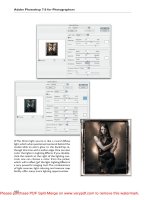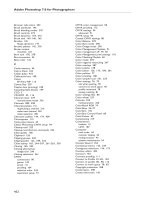Tài liệu Adobe Photoshop 7.0 for Photographers- P1 doc
Bạn đang xem bản rút gọn của tài liệu. Xem và tải ngay bản đầy đủ của tài liệu tại đây (1.9 MB, 50 trang )
Please purchase PDF Split-Merge on www.verypdf.com to remove this watermark.
Adobe Photoshop 7.0 for Photographers
Please purchase PDF Split-Merge on www.verypdf.com to remove this watermark.
Adobe Photoshop 7.0 for Photographers
In memory of my mother Marjorie Evening
Please purchase PDF Split-Merge on www.verypdf.com to remove this watermark.
Contents
Adobe Photoshop 7.0 for Photographers
A professional image editor’s guide to the creative
use of Photoshop for the Macintosh and PC
Martin Evening
Please purchase PDF Split-Merge on www.verypdf.com to remove this watermark.
Adobe Photoshop 7.0 for Photographers
Focal Press
An imprint of Elsevier Science
Linacre House, Jordan Hill, Oxford OX2 8DP
225 Wildwood Avenue, Woburn MA 01801-2041
First published 2002
The right of Martin Evening to be identified as the author of this work
has been asserted in accordance with the Copyright, Designs and
Patents Act 1988
No part of this publication may be reproduced in any material form (including
photocopying or storing in any medium by electronic means and whether
or not transiently or incidentally to some other use of this publication) without
the written permission of the copyright holder except in accordance with the
provisions of the Copyright, Designs and Patents Act 1988 or under the terms of
a licence issued by the Copyright Licensing Agency Ltd, 90 Tottenham Court Road,
London, England W1T 4LP. Applications for the copyright holder’s written
permission to reproduce any part of this publication should be addressed
to the publisher
British Library Cataloguing in Publication Data
A catalogue record for this book is available from the British Library
Library of Congress Cataloguing in Publication Data
A catalogue record for this book is available from the Library of Congress
ISBN 0 240 51690 7
For information on all Focal Press publications visit our website at:
www.focalpress.com
Printed and bound in Italy
Copyright © 2002, Martin Evening. All rights reserved
Please purchase PDF Split-Merge on www.verypdf.com to remove this watermark.
Contents
v
Contents
Introduction xiii
Acknowledgments xv
Getting started xvi
What’s new in Photoshop 7.0 xvi
Mac OS X and Windows XP support xvii
File Browser xvii
Healing brush and patch tool xviii
Brushes engine xviii
Interface refinements xviii
Automation xix
Auto Color xix
Filter menu xx
Web features xx
Extras xx
Chapter One – Digital Capture 1
Structure of a digital image 2
Scanners 4
What to look for in a scanner 6
Resolution 6
Dynamic range 7
Bit depth 8
Scanning speed 8
Software 10
Visual assessment 10
Purchasing bureau scans 10
Kodak Photo CD and Picture CD 11
Image quality 11
Optimum Photo CDs 13
Opening a Photo CD image 13
In conclusion 14
Digital cameras 15
Consumer cameras 15
35 mm SLR features 16
Hot mirror filters 17
Medium format CCD cameras 18
Making every pixel count 20
Scanning backs 23
Is it time to go digital? 24
Camera software and storage 25
Conclusion 27
Chapter Two – Resolution 28
Pixels versus vectors 29
Terminology 31
Repro considerations 33
Inkjet output resolution 34
Creating a new document 35
Altering the image size 35
Practical conclusions 39
i
Please purchase PDF Split-Merge on www.verypdf.com to remove this watermark.
Adobe Photoshop 7.0 for Photographers
vi
Chapter Three – Configuring Photoshop 40
Buying a system 41
Monitor display 42
Video cards 43
Extras 43
Retailers 44
Improving Photoshop performance 45
Chip speed 45
Chip acceleration 46
RAM memory and scratch disks 46
Clearing the Photoshop memory 49
Configuring the RAM memory settings (Macintosh OS 9) 49
Configuring the RAM memory settings (Windows and Mac OS X) 49
Photoshop and Mac OS X 50
Installing Mac OS X and Photoshop 51
Shared and non-shared items 52
Windows XP 52
Office environment 53
System software 54
Chapter Four – Color Management 55
The need for color management 55
Why not all RGB spaces are the same 56
The way things were 57
CMYK color management 58
RGB devices 58
Not all RGB color devices are the same 59
ICC profiled color management 59
Switching on Photoshop ICC color management 63
Monitor profiling 63
Monitor calibration 64
Mac OS X calibration 65
Contrast and brightness 65
Neutralizing the color 66
Target Gamma 66
White point 67
Conclusion 67
Calibrating a PC monitor with Adobe Gamma 68
The value of a calibrated display 69
The Photoshop color engine 69
The profiled approach 71
The versatility of RGB 72
Choosing an RGB work space 73
Apple RGB 74
sRGB IEC-61966-2.1 74
ColorMatch RGB 74
ProPhoto RGB 74
Adobe RGB (1998)
74
The ideal RGB working space 75
Photoshop color management interface 76
The Color Settings 76
Color management policies 77
Managing the Color Settings 80
Profile conversions 81
Converting to the work space 83
i
Please purchase PDF Split-Merge on www.verypdf.com to remove this watermark.
Contents
vii
Handling Grayscale 84
Handling legacy files 85
Advanced color settings 87
Blend RGB colors using gamma 88
Desaturate monitor colors 89
Customizing the RGB and work space gamma 89
RGB to CMYK 90
CMYK setup 91
Advanced CMYK settings 91
Conversion options 91
Rendering intent 93
Black Point Compensation 94
Use Dither (8-bit per channel images) 94
Creating a custom CMYK setting 94
Ink Colors 95
Dot gain 96
Separation options 97
Black generation 98
Opening CMYK and Lab files 98
Information palette 99
The ICC color managed workflow 101
Chapter Five – File Management and Output 102
RGB output to transparency and print 103
CMYK output 104
Fine art printing 104
Inkjet CMYK output 105
Inkjet media 105
The ideal inkjet 106
Photoshop print controls 107
Color proofing for press output 108
Targeted CMYK printing 111
Soft proofing 112
Simulate Paper White and Ink Black 113
PostScript printing 114
Quantity printing 115
Stormy waters 116
Storing digital files 116
Image database management 117
The File Browser 118
Renaming in the File Browser 120
The future of image asset management 121
Bureau checklist 122
Image protection 123
Chapter Six – The Work Space 125
Photoshop preferences 125
Saving files 127
Display & Cursors 130
Transparency & Gamut 131
Units & Rulers 131
Guides, Grid & Slices 132
Plug-ins & Scratch Disks 133
Memory & Image Cache 134
i
Please purchase PDF Split-Merge on www.verypdf.com to remove this watermark.
Adobe Photoshop 7.0 for Photographers
viii
Image window 135
Title bar proxy icons (Macintosh) 136
Preview box options 136
Managing document windows 136
Rulers, Guides & Grid 137
‘Snap to’ behavior 138
The Photoshop palettes 138
Palette docking 139
Workspace settings 140
File Browser 141
Navigator 142
Info 142
Tool Options bar 143
Tool Presets 144
Character 144
Paragraph 145
Brushes 145
Brushes palette 145
Styles 148
Swatches 148
Color 148
Preset Manager 148
Actions 149
History 150
Layers 150
Channels 151
Paths 151
Tools palette 152
Selection tools 153
Modifier keys
155
Lasso: freehand/polygon/magnetic 157
Move tool 160
Crop tool 161
Slicing tools 164
The paint tools 164
Healing brush/Patch tool 164
Brush 165
Pencil 165
Clone stamp/Pattern stamp 165
History brush 166
History brush and Snapshot 166
History and memory usage 168
Non-linear history 169
Art history brush 170
Eraser/background eraser/magic eraser 171
The Extract command 173
Gradients 174
Noise gradients 176
Paint bucket 177
Focus: blur/sharpen/smudge 177
Toning: dodge/burn/sponge 178
Pen and path drawing 179
Type tool 179
Shape tools 180
Annotation tools 180
Eyedropper/color sampler 181
i
Please purchase PDF Split-Merge on www.verypdf.com to remove this watermark.
Contents
ix
Measure 182
Navigation tools – hand and zoom 182
Foreground/background colors 183
Selection mode/Quick mask 183
Screen display 183
Jump to button 184
Summary 184
Chapter Seven – File Formats 185
TIFF (Tagged Image File Format) 186
EPS 188
DCS 189
Photoshop PDF 189
PDF security 192
Importing multi-page PDF files 192
PICT 193
JPEG 193
File formats for the Web 195
Other file formats for the Internet 195
GIF 196
Save for Web 198
PNG (Portable Network Graphics) 203
IVUE 204
FlashPix 204
Future of electronic publishing 204
Chapter Eight – Basic Image Adjustments 205
Cropping 205
Orientation and canvas 207
Precise image rotation 208
Big data 208
Perspective cropping 209
Image analysis 210
Levels adjustments 211
Specular highlights 213
Assigning shadow and highlight points 216
Unsharp masking 217
Sharpening for repro 218
Amount 218
Radius 220
Threshold 220
Selective sharpening 220
Chapter Nine – Color Adjustments 222
Hue/Saturation 222
Color balancing with Levels 226
Variations 227
Auto adjustments 227
Color Balance 229
Variations 229
Curves adjustments 229
Arbitrary Map mode 235
Replace Color 236
Color Range 238
i
Please purchase PDF Split-Merge on www.verypdf.com to remove this watermark.
Adobe Photoshop 7.0 for Photographers
x
Adjustment layers 238
Multiple adjustment layers 238
Blending mode adjustments 239
16 bits per channel support 241
Selective Color 242
Chapter Ten – Repairing an Image 244
Basic cloning methods 244
Retouching a color negative 247
Alternative spotting technique using the history brush 249
Working with the healing brush 251
Patch tool 255
Healing brush strategies 258
Cloning selections 261
Restoring a faded image 263
Keyboard shortcuts 265
Removing moiré patterns 266
Scanning halftone images 267
Tool applications and characteristics 269
Brush blending modes 270
Beauty retouching 271
Softening the focus 275
Rescuing shadow detail 276
Dodge and burn 278
Chapter Eleven – Montage Techniques 280
Selections and channels 280
Summary of channels and selections 282
Selections 282
Quick mask mode 282
Alpha channels 282
Work paths 282
Modifying selections 284
Smoothing and enlarging a selection 284
Anti-aliasing and feathering 285
Layers 287
Blending modes 289
Masking layers 294
Adding an empty image layer mask 294
Adding an image layer mask based on a selection 294
Viewing an image layer mask in Mask or Rubylith mode 294
Applying and removing image layer masks 296
Vector masks 297
Working with multiple layers 298
Layer set management 298
Layer sets 299
Advanced blending options 301
Color coding 301
Layer locking 302
Transform commands 303
Numeric Transforms 304
Repeat Transform 305
Transforming selections and paths 305
Drawing paths with the pen tool 306
Guidelines for drawing pen paths 306
i
Please purchase PDF Split-Merge on www.verypdf.com to remove this watermark.
Contents
xi
Pen tool in action 308
Montages 310
Masking hair 315
Clipping groups 320
Extract command 322
Complex image blending 325
Removing a matte color 328
Ribblehead Viaduct by Ian McKinnell 328
Exporting clipping paths 332
Chapter Twelve – Shortcuts 335
Efficient running 338
Contextual menus 339
Selections 341
Window display options 341
Moving and cloning selections 341
Info and Navigator 345
Working with Actions 346
Playing an Action 346
Recording Actions 347
Troubleshooting Actions 347
Batch processing Actions 348
Automation plug-ins 349
Fit Image 350
Picture Package 351
Contact Sheet II 352
Export Transparent Image and Resize Image 353
Web Photo Gallery 354
Creating a Droplet 356
Layers and channels 358
Chapter Thirteen – Black and White Effects 366
Duotone mode 367
Printing duotones 367
Full color toning 370
Split toning 372
Solarization 373
Black and white from color 376
Infrared film simulation 379
Adding a photographic rebate 380
Chapter Fourteen – Coloring Effects 382
Cross-processing 383
Channel Mixer adjustments 386
Color overlays 387
Retouching with overlays 389
Gradient Map coloring 391
Chapter Fifteen – Layer Effects 392
Layer effects and Styles 392
Drop Shadow 393
Inner Shadow 393
Outer Glow and Inner Glow 394
Bevel and Emboss 395
i
Please purchase PDF Split-Merge on www.verypdf.com to remove this watermark.
Adobe Photoshop 7.0 for Photographers
xii
Satin 395
Gradient Overlay 396
Pattern Overlay 396
Color Overlay 397
Stroke 397
Creating Styles 398
Applying layer styles to image layers 398
Painting effects 400
Layer effect contours 401
Transforms and alignment 403
Shadow effect 405
Spot color channels 407
Adding type 409
Vector output 410
Chapter Sixteen – Filters 411
Blur filters 412
Fade command 412
Smart blur 412
Noise filters 413
Filters for alpha channel effects 413
Distortions and displacements 417
Liquify 419
The Liquify tools explained 420
Lighting and rendering 424
Clouds and Difference Clouds 424
Lens Flare 425
Lighting Effects 426
Pattern Maker 428
3D Transform 431
Practical applications 432
Appendix 433
Adobe ImageReady™ 7.0 437
Interface 437
Jump to 437
ImageReady layers 438
Styles 439
Actions 440
Image resizing 441
Cropping 441
Color management 441
Image slicing 442
Slice content 443
Optimizing images and image slices 443
Image maps 444
Rollovers 445
Animation 446
World Wide Web contacts list 448
Index 451
i
Please purchase PDF Split-Merge on www.verypdf.com to remove this watermark.
Contents
xiii
I
n 1996, a group of self-proclaimed ‘digital’ photographers met together at Ian
McKinnell’s studio in Holborn, London, to discuss the formation of a Digital
Imaging Group. At first, this was a small gathering of professional photographers.
The one thing we all had in common was a shared interest in using computers and
their potential as a photographic medium of the future.
Back then, to edit your photographs digitally was regarded as a very strange business.
If nothing else, we were to be marvelled at for our patience, as to manipulate any-
thing bigger than a 10 MB file on a desktop computer could be a notoriously slow
process. At worst we were to be distrusted as the harbingers of doom, bringing about
the end to photography as we know it. At one point it was seriously suggested by a
photographic gallery committee that ‘digital’ photographs could not be exhibited
unless accompanied by a sticker to signify that these pictures were not real
photography. Maybe now it is true to say that because of digital technology, the
photographic profession never will be the same again. But this has more to do with
the way images are being marketed rather than the means by which those images are
captured. Photographers are under increasing pressure to sign away their valuable
rights and the pressure of competition has never been greater.
When image editing work stations used to cost a cool half million, digital retouching
was the preserve of an exclusive elite. Photoshop has played an important role in
bringing professional image editing within the reach of many. That is one of the
great virtues of Photoshop – almost anyone can have a go now. Photoshop brings the
power of professional image editing within the reach of the many. And as I have
toured around Britain and the United States presenting seminars, I meet so many
Introduction
Please purchase PDF Split-Merge on www.verypdf.com to remove this watermark.
Adobe Photoshop 7.0 for Photographers
xiv
people who are just beginning to get started using Photoshop and discovering for
themselves the enjoyment that can be gained from being able to manipulate and
control their own photographs up to and beyond the confines of what could once be
achieved in the darkroom.
From a technical standpoint, dipping one’s toes in the digital stream embodies taking
on much more responsibility for the production process. For that reason this book is
not solely about Photoshop but also delves into the technical implications surrounding
the program’s use and working in the digital domain. You are about to venture into
new territory. The photographers whose work appears in this book, like myself, came
to use Photoshop with no great knowledge of computers. We all had to learn to use
this new technology from scratch. So in planning this book I considered carefully
what could be packed into 480 pages that would be relevant to someone wanting to
use Photoshop as a digital darkroom tool. Techniques which show you how to create
3D type effects and illustration graphics have been deliberately scaled down – there
are other great Photoshop books which can service those interests. Presented here is
a guide packed with the Photoshop features you’ll really want to use and need to
become familiar with. One special feature is the inclusion of some of the book tutorials
in movie form on the CD-ROM. From my own experience, movies are a helpful way
to learn and assimilate Photoshop techniques.
Adobe Photoshop 5.0 for Photographers was first published in October 1998. This
and the subsequent Adobe Photoshop 5.5 and 6.0 for Photographers were bestselling
Photoshop titles on the Amazon.com book selling lists in the United States and here
in the UK. Thank you to all the readers who wrote in with their comments and sug-
gestions. In this updated edition I have been able to increase the size of the book and
include extra tutorials relating to Photoshop 7.0 and revise the earlier passages to
help the book flow more and take into account recent technical developments in
computer hardware. Photoshop 7.0 is bundled with Adobe ImageReady™ 7.0. I felt that
ImageReady, although a great program, is not so relevant to photographers. Of course
there are quite a few new web features which have been added since version 5.0, and
these are all covered in the book. A special ImageReady section has been incorporated in
the Appendix. A few people wrote and asked if it would be possible to include the
images illustrated in this book on the CD-ROM? I am afraid that this is one wish that
is going to be hard to satisfy at present. The majority of the photographs that appear in
this book either feature professional models, belong to other photographers
or appear by permission of a commercial client. Permission has been obtained for
the pictures to be reproduced in the book, but obviously this does not include
royalty-free usage on the CD disc. Even if we could have gained such permissions it
would not have been possible to achieve within the book’s production budget.
However, a few of the pictures – the non-commercial shots – are now contained on
the CD-ROM and can also be downloaded from the book’s website.
Please purchase PDF Split-Merge on www.verypdf.com to remove this watermark.
Introduction
xv
I use an Apple Macintosh system to run Photoshop, but have included keyboard
equivalents for PC users and special instructions throughout. If you are running the
Windows 98 operating system or later, the translation between Mac and PC is not too
dissimilar. My advice to anyone is use the computer system you feel most comfortable
with. It is a sign of maturity when one can mention the words Macintosh and PC in a
sentence without claiming superiority one way or the other. Platform wars and speed
comparisons prove very little. When analyzing these differences, Photoshop
performance hinges more on the skill and speed of the operator and not the hardware
or computer system they use.
Being British born I use UK English spelling in the normal course of my writing.
However, Adobe are a US company and the international, English language Photoshop
interface uses US spelling. As this book is being distributed throughout many English
speaking countries, we settled on the US English spelling conventions throughout.
In addition, I believe it is important for everyone that all the interface terms and
definitions are used precisely. There are many confusing and incorrect terms in use –
like the Photoshop user who on an Internet mailing list described an action called
‘Pretzel-clicking’. In Germany apparently, the Apple Command key is also known
as the Pretzel key.
Acknowledgments
I must first thank Andrea Bruno of Adobe Europe for her suggestion that I write a
book about Photoshop aimed at photographers. I would like to give a special mention
to my publishing editors: Marie Hooper, Jennifer Welham, Beth Howard and Jane
Read at Focal Press. Also thanks to Adam Woolfitt and Mike Laye who helped form
the Digital Imaging Group (DIG) forum for UK digital photographers and all the
other DIG and Association members: Julian Calder, Laurie Evans, Jon Gibson-Skinner,
Peter Hince, Thomas Holm, Ed Horwich, Bob Marchant, Ian McKinnell, Gwilym
Johnston (who compiled and authored the CD-ROM), and in particular Rod Wynne-
Powell, who reviewed the final manuscript and provided an enormous amount of
help with technical advice and assistance in the production of this book. And I want
to give a very special mention to fellow Photoshop alpha tester Jeff Schewe for all
his guidance and help over the years.
The following clients, companies and individuals should also be mentioned for the
help they gave me: Adobe, Amateur Photographer, Binuscan, Bookings, Steve
Broback, Russell Brown, Camera Bits, Clippers, Clipso, Jeremy Cope, Chris Cox,
Tom Fahey, Bruce Fraser, Karen Gauthier, Gretag Macbeth, Nick Haddon, Mark
Hamburg, Leon Herbert, Imacon – Denmark, Thomas Knoll, Ricky Liversidge,
MacUser UK, M&P Models, Models One, Nevs, Marc Pawliger, Pixl – Denmark,
i
Please purchase PDF Split-Merge on www.verypdf.com to remove this watermark.
Adobe Photoshop 7.0 for Photographers
xvi
Profile, Clair Rawlings, Herb Paynter, Red or Dead Ltd, Eric Richmond, Andrew
Rodney, Schwarzkopf Ltd, Michael Smiley, The Smithsonian Institution, Susanne
Sturton, Paul Smith, Martin Soan, Storm, Tapestry, Tresemme, gJim Williams, Russell
Williams, Mark Williford and YU salon. And lastly, thanks to friends and family. My
late mother for all her love and encouragement and who was always so supportive
and proud of my success.
Getting started
I aimed to make this book a comprehensive guide to the use of Photoshop as a
photographers’ tool. The early chapters introduce important subjects such as how
digital images are captured, digital image resolution and the all-important topic of
color management. You will doubtless want to refer to this first section when you need to
find out more about different file formats and print proofing methods, but it is not
absolutely necessary that you begin reading here. If you want to dive in and learn the
Photoshop basics, you could easily bypass these early chapters and start at Chapter
Six on ‘The Work Space’. Here you will be introduced to all the Photoshop 7.0 tools
and palettes. Chapter Eight deals with basic image correction controls and from thereon
as you progress through the book, you will be shown how to incorporate some of
Photoshop’s more powerful features and apply sophisticated techniques. But to
begin with, here is what you will find that is new in this latest version of Photoshop.
What’s new in Photoshop 7.0
Whenever a new full version of Photoshop is released there is a predictable debate
over whether the new program justifies being classed as a full upgrade or not. But
whatever the pundits and critics like myself write, it is going to be the Photoshop
customers who will ultimately decide if Photoshop 7.0 makes the grade or not.
Speaking as an alpha tester and someone who has had the opportunity to work closely
with the Photoshop engineering team, I can readily acknowledge the hard work and
dedication of the Photoshop engineering team that goes into each and every program
upgrade. And Photoshop 7.0 is no exception. In preparing this update to the book I
counted at least fifty feature additions and tweaks to the program. Admitedly some
of these are quite subtle, but nonetheless these have all gone to provide a version of
Photoshop that is more versatile and equipped ready to meet the demands of users
old and new. What follows is a brief summary of what’s new and which features will
be of special interest to photographers.
i
Please purchase PDF Split-Merge on www.verypdf.com to remove this watermark.
Introduction
xvii
Mac OS X and Windows XP support
For Macintosh users, the Mac OS X support was one of the most eagerly anticipated
features of Photoshop 7.0. While at the same time, PC users now have support for
the Windows XP operating system, and I’ll be writing more about this in Chapter
Three. Mac OS X is based on a UNIX core and although UNIX has been around for
a long time, the last time it was supported by Photoshop was in version 3.0. So a lot
of engineering time had to be devoted to updating the Photoshop 7.0 code in order to
achieve this. Photoshop 7.0 has also had to rely heavily on Apple to provide the
operating system resources to optimize Photoshop 7.0’s performance in OS X. To
this end, Mac users will probably want to make sure they are running the very latest
update (OS X 1.4 at the time of writing). The Windows XP system is an overhaul of
the Windows NT system and like OS X is a very robust OS to run Photoshop on and
features a new ‘Luna’ interface and some nice cool interface features that enhance
image file management. But apart from a few nagging issues I have with Mac OS X,
the OS X and XP interfaces give Photoshop a nice brand new environment to work
within.
File Browser
The File Browser first made its debut in Photoshop Elements and a much enhanced
version of the File Browser is now included in 7.0. As far as photographers should be
concerned, this is the number one new feature. Gone are the days when we thought
ourselves lucky to be able to work on more that one image at a time. And because
Photoshop now allows us to process large numbers of images with ease and the
number of image files stored on our hard drives increases, we really do need an
efficient method of navigating, sorting and managing our photographs. The File
Browser is a very welcome addition for Photoshop, as we are now able to quickly
see large image thumbnails and previews. Images can be ranked according to
preference plus you can rotate and batch rename selected images from within the
browser interface. And since Photoshop 7.0 features XMP (eXtensible Markup Plat-
form) support for embedding metadata, you can view all the associated metadata in
the File Browser. Metadata use is becoming increasingly important to the future of
digital photography and image management and XMP will allow you to manage
your files in an automated production workflow. The File Info dialog now
automatically includes any of the EXIF metadata present in the file and the XMP
data.
i
Please purchase PDF Split-Merge on www.verypdf.com to remove this watermark.
Adobe Photoshop 7.0 for Photographers
xviii
Healing brush and patch tool
At first sight the healing brush appears to be a new variant of the clone stamp, but is
actually a very powerful retouching tool. The healing brush is able to sample the
pixel texture from one source point (which can be image pixels or a pattern texture)
and smoothly blend this with the color and luminosity of the pixels you are applying
the healing brush to. The healing brush will prove itself to be incredibly useful for all
sorts of tricky photographic retouching jobs. The patch tool is an interesting variant
of the healing brush that allows you to sample larger, selection-defined image areas
and ‘patch’ these over with pixels sampled from another part of the picture. Or
alternatively, you can use the patch tool as an effective means for copying selected
areas and smoothly compositing in another portion of the image. The patch tool may
sound like yet another gimicky Photoshop feature but this too is a very effective
retouching tool.
Brushes engine
The Photoshop paint engine contains a lot of new brush dynamics controls and is able to
fully exploit all the different user-variable options of a pressure sensitive tablet such
as the Wacom Intuos™ and create natural media painting effects and these can be
combined with pre-supplied or any sampled texture. The brushes limit has been in-
creased to 2500 pixels and there are some other subtle improvements, such as the
ability to use all layers when you use the blur tool (and also with other tools). The
overwhelming variety of brush options may be beyond the basic requirements of
photographers. Nevertheless, the visual feedback provided in the brushes palette
allows you to explore these various options intuitively and easily should you wish to
do so. The supplied brush presets will help you get acquainted with the new possi-
bilities the brushes engine offers. Several new brush and layer blending modes have
also been added in Photoshop 7.0.
Interface refinements
You can save as many custom palette configurations as you like via the Workspace
settings in the Window menu (previously you only had the choice of saving your last
used palette layout, or resetting the palettes to their default positions). You can even
record the loading of saved workspace settings as an action and it is also possible to
assign hotkeys to switch quickly between different screen layout settings. Macintosh
users will be pleased to know that they can now choose to display all their open
document windows as a tiled display, just as PC users have been able to before.
i
Please purchase PDF Split-Merge on www.verypdf.com to remove this watermark.
Introduction
xix
Many of the Photoshop tools now have revised options in the Options bar. Custom
Photoshop tool configurations can be saved in the Tool Presets palette. This means
that you can save or load settings for custom marquee tool proportions or type tool
settings using a specific font, font size and alignment. The document window will
display the size dimensions in the status box and you can create a new document
from a custom preset document size (and create your own document size presets).
Automation
Photoshop 7.0 fully supports automated system scripting. This will enable the geekier
users among us to write scripts that operate actions from outside of Photoshop to
perform discrete image processing tasks. The Conditional mode change feature in
the Automate menu permits you, when recording an action, to selectively perform a
color profile change based on a preselected range of color mode options. The Picture
Package has been revamped to allow you to select more than one image to place on
the page, together with file name or caption information and Picture Package now
displays image previews in the dialog. The Contact Sheet II feature at last addresses
the problem of the gutters being too wide. Several new preset options are available
in the Web Photo Gallery styles – you can now have your email address appear on
the pages and there are some new security features too, so if you wish, you can have
a copyright notice added to your web gallery images. The text engine includes spell
checking and replace text features in multiple languages, plus a new ‘Sharp’ text
anti-aliasing mode.
Auto Color
An Auto Color image adjustment has been added to the Auto Levels and Auto Con-
trast commands in the Image Adjust menu. Auto Color will attempt to remove color
casts by analyzing the darkest and lightest colors in an image and neutralizing them.
In the Levels and Curves dialogs there is an additional option to neutralize the midtone
color as well. The Levels and Curves auto options allow a suitable element of control
over these auto adjustments in case you are worried about introducing too much
image clipping. And as with the other auto adjust tools, it can be applied to 16-bit per
channel images.
i
Please purchase PDF Split-Merge on www.verypdf.com to remove this watermark.
Adobe Photoshop 7.0 for Photographers
xx
Filter menu
The Adobe filter plug-in previews have all been enlarged to twice their previous
size. This will make it easier to evaluate the final outcome before applying a filter
and visualize what the image will look like at different filter settings. The Liquify
command has been moved to the Filter menu and been improved to provide full
zoom and pan control over the image preview, plus a turbulence distort tool, multiple
undo and the ability to save and load Liquify mesh distortions. You can load pre-
saved alpha channels for use as a freeze mask and the distorted image can be previewed
as transparently overlaying the full composite original or a specific layer in the Liquify
dialog.
The Pattern Maker is a curious item. It can be used to generate a fragmented pattern
based on a selection from the original picture. It will be useful for web designers
who want to produce tiled background images, but the Pattern Maker can also be
used to produce interesting pattern tiles that work for larger images as well.
Web features
More web features have been added to Photoshop 7.0 and ImageReady™ 7.0. In the
Photoshop Save for Web dialog you can save customized SFW settings, specify knock-
out transparency for one or more colors in a web graphics element and create partial
transparency effects. You can selectively protect vector art and text layers, preserv-
ing these elements in a design using a higher quality JPEG compression setting. The
Rollovers palette in ImageReady allows you to manage rollover animations more
easily and the Slice tool has a Divide option, enabling you to split a slice into even
subsections and you can auto-generate slices based on the Photoshop guides.
Extras
The Canvas size dialog enables you to add extra units of measurement to the canvas
‘relative’ to the original size. So, for example, you can choose to add 2 cm of canvas
top and left of the current canvas. Password protection can be added to limit the
access people have to PDF files saved out of Photoshop and restrict the printing options.
There is a website set up to promote this book where you can find active links mentioned
in the book and late-breaking news on Photoshop 7.0.
<www.photoshopforphotographers.com>
i
Please purchase PDF Split-Merge on www.verypdf.com to remove this watermark.
Digital capture
1
I
reckon it is probably fair to say every photographer I know now involved with
digital imaging came from the position of being a onetime digital skeptic. The
conversion has in some cases been dramatic which was no doubt linked to the
speed of changes which took place in our industry during the eighties and nineties.
One colleague commented that in the early days he used to tease his retouching
bureau that you could see the pixel structure of a digital image. ‘When they started
working with 200–300 MB images and you saw the grain structure of the film before
the pixels – I finally conceded my argument!’
The point is that digital imaging has successfully been employed by the printing
industry for over fifteen years now and if you are photographing anything that is
destined for print media, one can say with certainty an image will at some stage be
digitized. At what point in the production process that digitization takes place is up
for grabs. Before, it was the sole responsibility of the scanner operator working at
the printers or high-end bureau. The worldwide sales success of Photoshop is evi-
dence that prepress scanning and image editing now takes place more commonly at
the desktop level.
So this book commences with the digital capture or digitization of a photographic
image. It is self-evident that the quality of your final output can only be as good as
the quality of the original. Taking the digitization process out of the hands of the
repro house and closer to the point of origination is quite a major task. Before, your
responsibility ended with the supply of film or prints to the client. Issues such as
image resolution and CMYK color conversion were not your problem, whereas now
they can be.
Digital Capture
Chapter One
1
Please purchase PDF Split-Merge on www.verypdf.com to remove this watermark.
Adobe Photoshop 7.0 for Photographers
2
It is worth bearing in mind the end product we are discussing here: digital files that
have been optimized for reproduction on the printed page. The media by which the
images are processed are irrelevant to the person viewing the final product. Those
beautiful transparencies are only ever appreciated by a small audience – you, the art
director and the client. Pretty as they might be, transparencies are just a means to an
end and it is odd that clients may still insist on digital files being ‘proofed’ as trans-
parency outputs when a calibrated digital proof would give a better impression of
how the job will look in print. I am not knocking film – I happen to be one of those
photographers that still shoots using transparency film and scans the selected images.
A roll of film has the potential to record and store many gigabytes of data at high quality
quickly, and for a very reasonable cost. The majority of my work involves shooting live
action. In my opinion, digital cameras and the hardware and software used to preview the
images captured have some way to go before they will be able to rival the versatility of
shooting and editing with conventional film, although I am sure it will happen one day
soon. Digital capture is definitely the way forward for the future of photography –
the superior image quality speaks for itself.
Scans can be made from all types of photographic images: transparencies, black and
white negatives, color negatives or prints. Each of these media is primarily opti-
mized for the photographic process and not for digital scanning. The tonal density
range of a negative, for example, is very narrow compared to that of a transparency.
This is because a negative’s density range is optimized to match the sensitometric
curve of printing papers. Therefore the task of creating a standardized digital result
from all these different types of sources is dependent on the quality of the scanning
hardware and software used and their ability to translate different photographic media to
a standard digital form. If one were to design an ideal film with CMYK print repro-
duction in mind, it would be a transparency emulsion which had a slightly reduced
density range and an ability to record natural color without oversaturating the blues
and greens (what looks good on a light box is not necessarily the best image to use
for print reproduction). A negative emulsion is able to capture a wider subject
brightness range than a transparency can, but the problem here is that the subtle
negative information can easily be lost unless the scanner is able to record such
subtle tonal differences with accuracy.
Structure of a digital image
A digital image is a long string of binary code (like the digital code recorded and
translated into an audio signal on your music CDs). It contains information which
when read by the computer’s software displays or outputs as a full tone image. A
digital image is a high-fidelity original, capable of being replicated exactly, any number
of times.
Please purchase PDF Split-Merge on www.verypdf.com to remove this watermark.
Digital capture
3
Figure 1.1 The bit depth of an image is a math-
ematical description of the maximum levels of
tone that are possible, expressed as a power of 2.
A bitmap image contains 2 to the power of 1
(2 levels of tone), in other words, either black or
white tone only. A normal Photoshop 8-bit
grayscale image or individual color channel in a
composite color image can contain up to 256
levels of tonal information. When the three RGB
8-bit color channels are combined together to
form a composite color image, the result is a 24-
bit color image that contains up to 16.7 million
shades of color.
Bitmap image (1-bit) Red channel (8-bit)
Green channel (8-bit)
Blue channel (8-bit)
Combined RGB image (24-bit)
Please purchase PDF Split-Merge on www.verypdf.com to remove this watermark.
Adobe Photoshop 7.0 for Photographers
4
Each picture element or ‘pixel’ is part of a mosaic of many thousands or millions of
pixels and each individual pixel’s brightness, hue and saturation is defined numeri-
cally. To understand how this works, it is best to begin with a grayscale image where
there are no color values, just luminosity. Grayscale images are made up of 256
shades of gray – this is what is known as an 8-bit image. A 1-bit or bitmapped image
contains black or white colored pixels only. A 2-bit image contains 4 levels (2
2
), 3-bit
8 levels (2
3
) and so on, up to 8-bit (2
8
) with 256 levels of gray. An RGB color image
is made up of three color channels. Each channel contains 8-bit grayscale information
defining the amount of each color component of the full color image. The overlaid
color channels mean a single pixel of an RGB color image contains 24-bit color
information, which can define up to 16.7 million possible colors.
The scanner you have may be described as being able to capture an RGB image in
30-bit or 36-bit color. Photoshop can support 16 bits per pixel for each channel, so if
the scanner is able to capture a greater bit depth than 8 bits per channel it is possible
to import a high-bit image and edit it in 16-bit per channel mode (i.e. 48-bit RGB).
Photoshop has extended support for 16 bits per channel editing. You can crop, clone,
adjust the color and apply certain filters like the unsharp mask when in 16 bits per
channel mode.
Scanners
A scanner reads information from an original, which can be a print, negative, trans-
parency or artwork, and converts this to digital information at the preferred output
size, and in the preferred color space ready for image editing. High-end drum scan-
ners are the choice of professional bureaux as these produce the best quality. The
optical recording sensors and mechanics are superior, as is the software, and of course
you are paying a skilled operator who will be able to adjust the settings to get the
finest digital results from your original. Desktop drum scanners are available at a
slightly more affordable price, but hot on the heels of these are the top of the range
flatbeds, in particular the Agfa, Umax and Linotype-Hell models. The reason for this
improved performance is largely due to the quality of the professional scanning soft-
ware now bundled (i.e. Linotype and Binuscan). In fact it has been rumored that these
flatbed scanners have for quite a while been capable of improved output. They were
hindered from achieving their full potential by software limitations which main-
tained a division in the market between these and the more pricey desktop drum scanners.
It rather reminds me (and I am told this is a true story) of an electrical goods manu-
facturer in the process of testing their latest budget ‘all in one’ phono/tuner/cassette
and CD player prototype. The sound quality from the CD was no better than phono
or cassette, so the CEO suggested adding a few extra components to distort the out-
put from everything but the CD player, after that the CD always sounded superior.
Please purchase PDF Split-Merge on www.verypdf.com to remove this watermark.