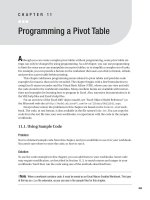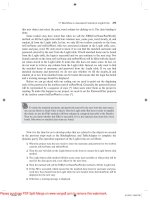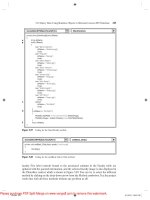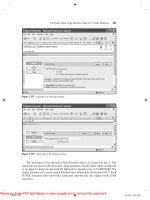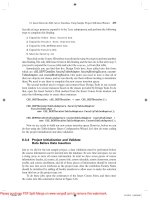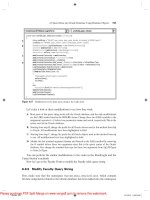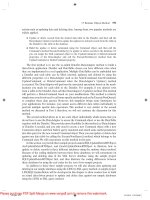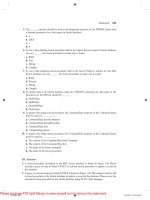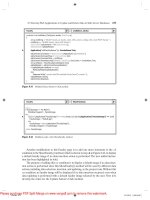Python programming a visual jo kaare erlend jorgensen
Bạn đang xem bản rút gọn của tài liệu. Xem và tải ngay bản đầy đủ của tài liệu tại đây (4.41 MB, 187 trang )
Kaare Erlend Jørgensen
Stein Alexander Dahl
PYTHON PROGRAMMING:
A VISUAL JOURNEY FOR
THE BEGINNER
WITH SIMPLE APPLICATIONS IN
MATHEMATICS
Second Edition
Jorgensen Matematiske Ressurser
© Second Edition, Jørgensen Matematiske Ressurser 2021
ISBN 978-82-692219-5-4
All rights reserved. No part of this book may be used, transmitted or reproduced
in any manner whatsoever without written permission except in the case of brief
quotations embodied in critical articles and reviews. For information, address the
copyright managing authority (www.kopinor.no).
This book has its own webpage: www.kaareskokebok.no
Any enquiry about the present work may be adressed using:
Illustrations and graphical production: Kaare E. Jørgensen & Stein A. Dahl
Fonts: Computer Modern 10/12, pdflatex/TikZ/tcolorbox
Acknowledgements
“Of all the characteristics needed for both a happy and morally decent
life, none surpasses gratitude. Grateful people are happier, and grateful
people are more morally decent.”
Dennis Prager 1
These wise words of Dennis Prager reminds me that I have a lot to be grateful
for, and I owe gratitude to many people. I want to begin with thanking my
dear wife, Inna Jørgensen, for never loosing faith in my book-project. She
was always willing to step up to manage our home and our children. My
co-author, Stein A. Dahl, has been indispensable in solving technical and design problems. He has authored several parts of the book, and gone through
the academics with a precision few can match. I want to give thanks to my
mother, Turid Jørgensen, for being a great support during busy days, helping
out with the kids and being a great listener. I also want to thank my father,
Åge J. Marthinsen, for all the important values he taught me such as hard
work, discipline and perseverance.
Further I want to thank Ellen Egeland Fløe for recommende me as a programminginstructor to other teachers. Through BRO AOF I was able to travel around
Norway, giving programming seminars to teachers, which all gave important
knowledge and experience on how students ideally should learn programming.
A thank you goes to Nina Sundmark for useful feedback early on. I give thanks
to Thomas F. Sturm2 , who has been of great help with the design of all the
colored boxes throughout the book. His impressive manual of 525 pages has
been a blessing of discovery and learning. A thanks goes to Tantau3 for his
help with graphs and figures produced with Tikz. His manual of 1318 pages
is truly a piece of art. I want to thank Master Books Publisher for giving me
permission to use examples and exercises from the great geometry book by
Harold R. Jacobs4 . Finally, a thanks to Inga Stener Olsen for useful feedback
to the introduction, to Audun Åby for the suggestion of creating a thourough
index, and to Isabella Dahl for the final round of proofreading.
Kaare Erlend Jørgensen
1 Prager,
Happiness is a serious problem [6]
The tcolorbox package [12]
3 Tantau, The Tikz and PGF manual [13]
4 Jacobs, Geometry: Seeing, Doing, Understanding [4]
2 Sturm,
Contents
Introduction
ix
I
The Basics
1
1
The
1.1
1.2
1.3
1.4
1.5
1.6
1.7
1.8
2
3
4
First Instructions
The Creation . . . . . . . .
The First Small Steps . . .
Triangle Recipe . . . . . . .
Square and Rectangle . . .
Drawing with Coordinates .
Circles and Fillcolors . . . .
Summary of Chapter 1 . .
Exercises . . . . . . . . . .
.
.
.
.
.
.
.
.
.
.
.
.
.
.
.
.
.
.
.
.
.
.
.
.
.
.
.
.
.
.
.
.
.
.
.
.
.
.
.
.
.
.
.
.
.
.
.
.
.
.
.
.
.
.
.
.
.
.
.
.
.
.
.
.
.
.
.
.
.
.
.
.
.
.
.
.
.
.
.
.
.
.
.
.
.
.
.
.
.
.
.
.
.
.
.
.
.
.
.
.
.
.
.
.
.
.
.
.
.
.
.
.
.
.
.
.
.
.
.
.
.
.
.
.
.
.
.
.
.
.
.
.
.
.
.
.
3
3
5
6
7
8
9
10
11
Repetitions and Patterns
2.1 Two repetitions . . . . . . . . . .
2.2 Three or More Repetitions . . .
2.3 Angles and Regular Polygons . .
2.4 Staircase Up and Staircase Down
2.5 Experimenting with a For-loop .
2.6 Summary of Chapter 2 . . . . .
2.7 Exercises . . . . . . . . . . . . .
.
.
.
.
.
.
.
.
.
.
.
.
.
.
.
.
.
.
.
.
.
.
.
.
.
.
.
.
.
.
.
.
.
.
.
.
.
.
.
.
.
.
.
.
.
.
.
.
.
.
.
.
.
.
.
.
.
.
.
.
.
.
.
.
.
.
.
.
.
.
.
.
.
.
.
.
.
.
.
.
.
.
.
.
.
.
.
.
.
.
.
.
.
.
.
.
.
.
.
.
.
.
.
.
.
.
.
.
.
.
.
.
13
13
15
16
17
19
20
21
Storing Code in Functions
3.1 My smile . . . . . . . . . . . . .
3.2 Cogwheel and Squares . . . . . .
3.3 Varying the Size of Squares . . .
3.4 Tunnel in 3D . . . . . . . . . . .
3.5 Triangle-pattern with Midpoints
3.6 Summary of Chapter 3 . . . . .
3.7 Exercises . . . . . . . . . . . . .
.
.
.
.
.
.
.
.
.
.
.
.
.
.
.
.
.
.
.
.
.
.
.
.
.
.
.
.
.
.
.
.
.
.
.
.
.
.
.
.
.
.
.
.
.
.
.
.
.
.
.
.
.
.
.
.
.
.
.
.
.
.
.
.
.
.
.
.
.
.
.
.
.
.
.
.
.
.
.
.
.
.
.
.
.
.
.
.
.
.
.
.
.
.
.
.
.
.
.
.
.
.
.
.
.
.
.
.
.
.
.
.
23
23
25
27
28
30
31
32
More Possibilities
4.1 A Wheel with Triangles . . . . . . . . .
4.2 Random Angles . . . . . . . . . . . . .
4.3 The Circumscribed Circle of a Triangle
4.4 Bullseye . . . . . . . . . . . . . . . . . .
4.5 Distance Alarm . . . . . . . . . . . . . .
.
.
.
.
.
.
.
.
.
.
.
.
.
.
.
.
.
.
.
.
.
.
.
.
.
.
.
.
.
.
.
.
.
.
.
.
.
.
.
.
.
.
.
.
.
.
.
.
.
.
.
.
.
.
.
.
.
.
.
.
35
35
37
38
39
41
.
.
.
.
.
.
.
.
.
.
.
.
.
.
.
.
v
4.6
4.7
5
Summary of Chapter 4 . . . . . . . . . . . . . . . . . . . . .
Exercises . . . . . . . . . . . . . . . . . . . . . . . . . . . . .
Mathematics in Python
5.1 Add, Subtract, Multiply and Divide
5.2 Powers and Parentheses . . . . . . .
5.3 Square Root . . . . . . . . . . . . .
5.4 Some Algebra . . . . . . . . . . . . .
5.5 Variables and Rounding . . . . . . .
5.6 A Polite Greeting . . . . . . . . . .
5.7 Calculator Program . . . . . . . . .
5.8 The Multiplication Master . . . . .
5.9 Summary of Chapter 5 . . . . . . .
5.10 Exercises . . . . . . . . . . . . . . .
.
.
.
.
.
.
.
.
.
.
.
.
.
.
.
.
.
.
.
.
.
.
.
.
.
.
.
.
.
.
.
.
.
.
.
.
.
.
.
.
.
.
.
.
.
.
.
.
.
.
.
.
.
.
.
.
.
.
.
.
.
.
.
.
.
.
.
.
.
.
.
.
.
.
.
.
.
.
.
.
.
.
.
.
.
.
.
.
.
.
.
.
.
.
.
.
.
.
.
.
.
.
.
.
.
.
.
.
.
.
.
.
.
.
.
.
.
.
.
.
.
.
.
.
.
.
.
.
.
.
.
.
.
.
.
.
.
.
.
.
II Applications in Mathematics
6
7
8
vi
43
44
47
47
49
49
50
51
52
53
54
56
57
61
Number Patterns
6.1 Basic Number Patterns . . . . . . .
6.2 A Fast-Growing Monkey Population
6.3 Sums of Odd Numbers . . . . . . . .
6.4 Sum of a Geometric Pattern . . . .
6.5 Number Pattern with Circles . . . .
6.6 The First 100 Natural Numbers . .
6.7 Rectangle Pattern . . . . . . . . . .
6.8 Summary of Chapter 6 . . . . . . .
6.9 Exercises . . . . . . . . . . . . . . .
.
.
.
.
.
.
.
.
.
.
.
.
.
.
.
.
.
.
.
.
.
.
.
.
.
.
.
.
.
.
.
.
.
.
.
.
.
.
.
.
.
.
.
.
.
.
.
.
.
.
.
.
.
.
.
.
.
.
.
.
.
.
.
.
.
.
.
.
.
.
.
.
.
.
.
.
.
.
.
.
.
.
.
.
.
.
.
.
.
.
.
.
.
.
.
.
.
.
.
.
.
.
.
.
.
.
.
.
.
.
.
.
.
.
.
.
.
.
.
.
.
.
.
.
.
.
63
63
64
65
66
67
69
70
72
73
Powers and Square Roots
7.1 Practice Powers of 2 . .
7.2 Explore Powers of 10 . .
7.3 Guess the Square Root
7.4 Rice and Chess . . . . .
7.5 Summary of chapter 7 .
7.6 Exercises . . . . . . . .
.
.
.
.
.
.
.
.
.
.
.
.
.
.
.
.
.
.
.
.
.
.
.
.
.
.
.
.
.
.
.
.
.
.
.
.
.
.
.
.
.
.
.
.
.
.
.
.
.
.
.
.
.
.
.
.
.
.
.
.
.
.
.
.
.
.
.
.
.
.
.
.
.
.
.
.
.
.
.
.
.
.
.
.
77
77
79
81
82
83
84
Coordinate System
The Coordinate System – a Small Overview
Explore x-coordinates with Python Turtle .
Explore y-coordinates with Python Turtle .
Parallel Lines . . . . . . . . . . . . . . . . .
Summary of Chapter 8 . . . . . . . . . . .
.
.
.
.
.
.
.
.
.
.
.
.
.
.
.
.
.
.
.
.
.
.
.
.
.
.
.
.
.
.
.
.
.
.
.
.
.
.
.
.
.
.
.
.
.
.
.
.
.
.
85
85
86
87
88
89
The
8.1
8.2
8.3
8.4
8.5
.
.
.
.
.
.
.
.
.
.
.
.
.
.
.
.
.
.
.
.
.
.
.
.
.
.
.
.
.
.
.
.
.
.
.
.
.
.
.
.
.
.
Contents
8.6
9
Exercises . . . . . . . . . . . . . . . . . . . . . . . . . . . . .
Functions
9.1 Kaare on the Café – without a Function
9.2 Kaare on the Café – with a Function . .
9.3 Price per Workout . . . . . . . . . . . .
9.4 Seats in a Cinema . . . . . . . . . . . .
9.5 The School Road . . . . . . . . . . . . .
9.6 Deciding the Minimum . . . . . . . . .
9.7 A Piece of Modern Art . . . . . . . . .
9.8 Summary of Chapter 9 . . . . . . . . .
9.9 Exercises . . . . . . . . . . . . . . . . .
10 Probability
10.1 Simulation of 100 Births . . . . . . . .
10.2 Counting the Girls . . . . . . . . . . .
10.3 Two Dice . . . . . . . . . . . . . . . .
10.4 Many Dice . . . . . . . . . . . . . . .
10.5 Balls in a Box – with Replacement . .
10.6 Balls in a Box – without Replacement
10.7 Two Goats and a Car . . . . . . . . .
10.8 Shooting Range – Visual Simulation .
10.9 Summary of Chapter 10 . . . . . . . .
10.10 Exercises . . . . . . . . . . . . . . . .
.
.
.
.
.
.
.
.
.
.
.
.
.
.
.
.
.
.
.
.
.
.
.
.
.
.
.
.
.
.
.
.
.
.
.
.
.
.
.
.
.
.
.
.
.
.
.
.
.
.
.
.
.
.
.
.
.
.
.
.
.
.
.
.
.
.
.
.
.
.
.
.
.
.
.
.
.
.
.
.
.
.
.
.
.
.
.
.
.
.
.
.
.
.
.
.
.
.
.
.
.
.
.
.
.
.
.
.
.
93
. 93
. 94
. 95
. 96
. 97
. 99
. 100
. 101
. 102
.
.
.
.
.
.
.
.
.
.
.
.
.
.
.
.
.
.
.
.
.
.
.
.
.
.
.
.
.
.
.
.
.
.
.
.
.
.
.
.
.
.
.
.
.
.
.
.
.
.
.
.
.
.
.
.
.
.
.
.
.
.
.
.
.
.
.
.
.
.
.
.
.
.
.
.
.
.
.
.
.
.
.
.
.
.
.
.
.
.
.
.
.
.
.
.
.
.
.
.
.
.
.
.
.
.
.
.
.
.
.
.
.
.
.
.
.
.
.
.
Appendices
A
Løsninger
A.1 Chapter
A.2 Chapter
A.3 Chapter
A.4 Chapter
A.5 Chapter
A.6 Chapter
A.7 Chapter
A.8 Chapter
A.9 Chapter
A.10 Chapter
90
105
105
106
107
108
109
110
111
113
114
115
117
1 – The First Instructions . . .
2 – Repetitions and Patterns .
3 – Storing Code in Functions
4 – More Possibilities . . . . .
5 – Mathematics in Python . .
6 – Number Patterns . . . . .
7 – Powers and Square Roots .
8 – The Coordinate System . .
9 – Functions . . . . . . . . . .
10 – Probability . . . . . . . .
.
.
.
.
.
.
.
.
.
.
.
.
.
.
.
.
.
.
.
.
.
.
.
.
.
.
.
.
.
.
.
.
.
.
.
.
.
.
.
.
.
.
.
.
.
.
.
.
.
.
.
.
.
.
.
.
.
.
.
.
.
.
.
.
.
.
.
.
.
.
.
.
.
.
.
.
.
.
.
.
.
.
.
.
.
.
.
.
.
.
.
.
.
.
.
.
.
.
.
.
.
.
.
.
.
.
.
.
.
.
.
.
.
.
.
.
.
.
.
.
117
117
121
123
128
132
135
139
141
144
148
B
Plotting Graphs in Python with Spyder
155
C
The Learning Philosophy
163
List of Images
169
vii
List of Figures
170
Python-words
173
Bibliography
175
viii
Introduction
What is this book about?
This book teaches you the basic concepts of programming in the language
Python. The first part of the book takes you on a visual tour through the basic
programming concepts. The second part of the book applies these concept to
explore selected mathematical topics. We teach you the required math as we
go along, so math knowledge is not a prerequisite to study programming with
this book.
Who is this book for?
This book is for you who have never programmed before. You don’t even know
what a program or programming is? That’s perfect. This book is for you.
The book is also for students who need to use programming in math class.
Recommended age-group is 12+. Teachers may find this book very useful,
because the knowledge of good ways to teach programming from scratch is
scarce in schools around the world. This book is written also for the classroom,
specifically the math classroom. We have also written this book with parents
in mind. If you are a parent who wants to help your child with programming,
but you never learned programming yourself, then this book is for you too! For
teachers, we recommend you read our appendix C to understand the learning
principles behind this book.
How should I read this book?
This book is designed to teach you programming in a linear fashion. Hence,
it is very important that you read the bok in order. Chapter 1, Chapter 2,
Chapter 3, and so on. The skills you learn in Chapter 1 are applied in Chapter
2. The skills you learn in the first four chapters, are applied in Chapter 5, and
so on. After you completed the first five chapters, you will have a good grasp
of the concepts used in chapters 6 through 10. Therefore it is possible to jump
between chapters after you read through the first part of the book.
Where Can I Write the Code?
You do not need to install any software to get going with programming. All
the examples in this book are written on the website replit.com. Here we
use two versions of Python: Python (with Turtle) and Python3.
ix
The following two alternative websites are worth mentioning:
• Python Turtle: trinket.io/features/pygame and
pythonandturtle.com/turtle. Note that on these two websites, all
Turtle-programs must finish with the command done() .
• Python3 : trinket.io and pythonandturtle.com. On the first mentioned website, choose New Trinket Python3 to get started.
What is new in the second edition?
The second edition contains many structural and design improvements, in
addition to the following:
• All chapters now end with both a summary and exercises.
• Most chapters are extended with many new and exciting exercises.
• There are now complete solutions to almost all exercises. The solutions are in the back of the book.
• We have included a list of figures, a rich index over all Python-words
and keyword list over all a lot of the book’s English words.
What do the symbols in the margin mean?
133
?
In the margin you will often see a page number in a purple box. This tells you
on which page you will find the solution to the current exercise/section.
The star-symbol means that this exercise is considered challenging, and that
you will not find a solution in the back of the book. We want our students to
feel a sense of great accomplishment, when they master these challenges.
The turtle-symbol means that the code must be written with the language
Python Turtle. Go to replit.com, create a new file and select the language
Python (with Turtle). If this symbol is not present, the code is to be written in
the language Python. You can also use these links: replit.com/new/python_turtle
og replit.com/new/python3.
Good luck on your programming-journey!
Kaare Erlend Jørgensen
Stein Alexander Dahl
x
PART I
The Basics
CHAPTER
1
The First Instructions
1.1
The Creation
Figure 1.1: A real turtle.
We will start by telling our computer to create a turtle. We call our turtle
Tom, and he’s going to do exactly what we instruct him to do. Tom does not
understand English, only Python: this book’s programming language.
a) Open the webpage replit.com. Create a new user, and log in. We
recommend the browsers Brave and Chrome.
b) Create a new file by clicking
on the top right. Choose the language
“Python (with Turtle)”, and then select “Create repl”. See figure 1.2.
Figure 1.2: Create a new file on replit.com.
3
c) Write the following code to create Tom the Turtle.
Code
1
2
from turtle import *
shape("turtle")
Figure 1.3: The result of the code.
To run the program, press Run
, or press the keys
Ctrl + Enter (Mac: Cmd + Enter ) on the keyboard. Do you see a turtle
now, like figure 1.3 shows, or did you get an error message?
d) If you do see the turtle, move to e) now. If you got an error message,
check below and see if you recognize your mistake. Correct your code
and run the program again.
Correct
Wrong
from turtle import *
from
from
from
from
Correct
Wrong
shape("turtle")
shape('turtle')
shape 'turtle')
shape(turtle')
shape(`turtle`)
shape('Turtle')
Turtle
turtle
turlte
import
import *
import*
import *
turtle *
Notice that you can write shape("turtle") or shape('turtle') .
e) Congratulations! You have now created Tom the Turtle and you’re ready
to give him instructions.
4
1. The First Instructions
1.2
The First Small Steps
117
Code
1
2
3
4
5
from turtle import *
shape('turtle')
speed(1)
forward(50)
left(30)
Tom the Turtle understands the instructions forward and left . He does
not understand “walk over there!” or “turn hard left now!”.
a) Read the code above. What do you think the result of the code will be?
b) Copy the code, and run the program. Press Run
Cmd + Enter ) to run the program.
or Ctrl + Enter (Mac:
c) Let forward(50) and left(30) switch lines. Guess the result, and then
run the program.
d) Add the following instructions at the bottom of the code. Guess the
result, and then run the program.
left(-30)
forward(50)
e) Let left(30) and left(-30) switch lines. Guess the result, and then
run the program.
f) Finally, finish writing the code so that the result is figure 1.4.
Figure 1.4: Drawing with lines.
In the back of the book you will find solutions to the exercises. The solution
to this section, section 1.2, you will find on page 117. This pagenumber is
marked in the margin as 117 .
5
1.3
Triangle Recipe
117
1
2
3
4
5
6
Code
Recipe
from turtle import *
shape('turtle')
color('blue')
forward(75)
left(60)
forward(75)
Create the turtle
Set the shape to a turtle
Set the color to blue
Walk 75 steps forward
Turn 60 degrees left
Walk 75 steps forward
Writing code can be compared to writing a recipe. The code is in Python,
whereas a recipe is in English.
a) Read the code above. Guess the result.
b) Write the code, and run the program. Press Run
Cmd + Enter ) to run the program.
or Ctrl + Enter (Mac:
c) Color Tom with your favourite color1 by changing color('blue') to
another color. For example color('brown') .
d) Change left(60) to left(120) , and run the program.
e) Add the lines left(120) and forward(75) in the correct order so that
the program produces figure 1.5.
Figure 1.5: An equilateral triangle.
Figure 1.6: Two equilateral triangles.
f) Add the line hideturtle() to the bottom of the code.
g) Expand the program so that the result becomes figure 1.6.
h) Compare your solution to the one you find in the book on page 117. This
pagenumber is also marked in the margin as 117 .
1 On
the web page trinket.io/docs/colors, you can select a color and see the name of that
color in Python Turtle.
6
1. The First Instructions
1.4
Square and Rectangle
117
Code
1
2
3
4
5
from turtle import *
shape('turtle')
forward(200)
left(90)
# And so on ...
Figure 1.7: A square.
On line 5 we have made a comment by writing # before the text. Comments
are useful to explain the meaning of the code.
a) Write the code above, and run the program.
b) Continue writing the instructions 2 forward(200) and left(90) enough
number of times and in the right order, until you finish drawing a square.
See figure 1.7.
c) Add the line speed(7) directly below shape('turtle') .3 What is the
result of this? The possible numbers are 0 to 10.
d) Change two of the numbers in the code so that the result becomes a
rectangle with width 100 and length 200. See figure 1.8.
Figure 1.8: Rectangle.
e) Add code to draw figure 1.9.
Figure 1.9: Rectangle split in two halves.
Use color('red') to color the center vertical line segment red.
2 The
terms command, line and instruction are used interchangeably.
weg page docs.python.org/3/library/turtle.html contains an overview of available
commands in Python Turtle.
3 The
7
1.5
Drawing with Coordinates
118
Code
1
2
3
4
5
6
from turtle import *
shape('turtle')
penup()
goto(100, 0)
pendown()
goto(0, 100)
Tom understands the instructions goto , penup() and pendown() .
a) Read the code above, and guess the result.
b) Write the code, and run the program.
When we want to test what happens if we remove a line of code, we can use a
comment, like #penup() , instead of deleting the whole line.
c) Examine what happens if the line penup() is removed from the code.
Do this by changing the line to #penup() .
d) Change #penup() back to penup() . Let penup() and pendown()
switch lines. Remember to always guess the result, before you rerun the
program.
e) Add the line goto(-100, 0) to the bottom of the code.
f) Complete the code to produce figure 1.10.
Figure 1.10: A rhombus.
g) Add more goto -commands to draw figure 1.11.
Figure 1.11: A rhombus in a square.
8
1. The First Instructions
1.6
Circles and Fillcolors
119
1
2
3
4
5
6
Code
Recipe
from turtle import *
shape('turtle')
fillcolor('red')
begin_fill()
circle(50)
end_fill()
Create the turtle
Set the shape to turtle
Select red fillcolor
Begin the paint job
Draw a circle with radius 50
Finish the paint job
Tom can draw circles and fill figures with colors.
a) Read the code above, and then read the recipe. Guess the result.
b) Write the code, and run it. Change the fillcolor to light blue. That is,
change line 3 to fillcolor('lightblue') .
c) Switch the number tallet 50 with other numbers like 120 and 300. Examine what happens if you try a negative number, for example −120.
d) Change the circle-command back to circle(50) , and add the following
code on the bottom of the program:
fillcolor('yellow')
begin_fill()
circle(90)
end_fill()
Note: Did you remember to guess the result before you ran the program?
e) Let the colors 'yellow' and 'lightblue' switch lines.
f) Switch the numbers 50 and 90. What is the result of this?
g) Draw an eye similar to figure 1.12. Use the colors 'lightgray' , 'lightblue'
and 'black' .
Figure 1.12: The all-seeing eye.
9
1.7
Summary of Chapter 1
Python
English
from turtle import *
Import turtle-commands
forward(150)
Move 150 steps forward
backward(40)
Move 40 steps backwards
left(60)
Turn 60 degrees left
right(70)
Turn 70 degrees right
circle(120)
Circle with radius 120
shape('turtle')
Set the shape to a turtle
penup()
Pen up
pendown()
Pen down
hideturtle()
Hide the turtle
goto(40, 80)
Go to the point (40, 80)
speed(8)
Set the speed to 8
color('yellow')
Set yellow color
fillcolor('blue')
Set blue fillcolor
begin_fill()
Begin fillcolor
end_fill()
End fillcolor
Tabell 1.1: Dictionary for chapter 1.
To fill figures with a color, you must first set a fillcolor. For example: Write
fillcolor('brown') , then follow these three steps:
1) Write the line begin_fill() .
2) Draw a closed figure. For example a circle, a triangle, or a rectangle.
3) End the code with the line end_fill() .
Note
Every program with Python Turtle needs to begin with
from turtle import * .
10
1. The First Instructions
1.8
Exercises
1.8.1
Correct Order
119
forward(200)
forward(200)
shape('turtle')
left(45)
from turtle import *
Figure 1.13: An angle.
Draw figure 1.13. Do this by ordering the lines above correctly.
1.8.2
Correct the Mistakes
119
Code
1
2
3
4
5
from turtle import *
shape(turtle)
Forward(300)
left[-180]
forwrad 300
Write the code above, and run the program. You will get at least one error
message. Keep correcting the mistakes until the program runs without error
messages.
1.8.3
Zorro
120
Figure 1.14: Zorro. Fencing champion and nobleman.
Write code to draw the Zorro-mark Z. Use the color color('gold') .
Write pensize(8) to increase the thickness of the lines.
11
1.8.4
Follow the Recipe
120
Recipe
Create the turtle
Go 150 steps forward
Turn 120 degrees left
Go 150 steps forward
Turn 120 degrees left
Go 150 steps forward
Turn 120 degrees left
Turn 60 degrees right
Draw a circle with radius 87
Follow the recipe above, and translate to Python-code. What is the resulting
figure?
1.8.5
Parallelogram
120
60➦
Figure 1.15: Parallelogram.
Draw a parallelogram. See figure 1.15. A parallelogram consists of two pairs
of sides which are parallel and equal in length.
1.8.6
Two Squares and a Circle
?
Figure 1.16: A circle between two squares.
Write code to draw figure 1.16. Use the colors 'red' , 'gold' and 'black' .
12
CHAPTER
2
Repetitions and Patterns
Figure 2.1: A railroad: repeating pattern.
2.1
Two repetitions
121
Code
1
2
from turtle import *
shape('turtle')
3
4
5
6
for i in range(2):
circle(50)
forward(100)
The code above uses a for-loop. We use for-loops when we want Python to
repeat instructions.
a) Read the code, and guess the result.
b) Write the code, and run the program. Notice that the command circle(50)
is indented inward. Press either Tab once or Space twice, before you
write circle(50) . Did you receive an error message when you ran the
program? Check the list of usual mistakes on the next page.
13