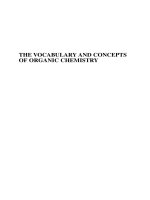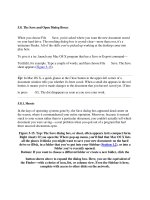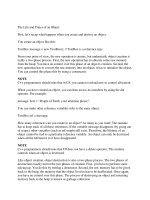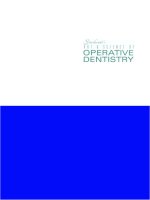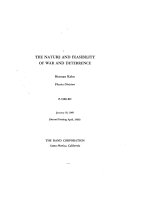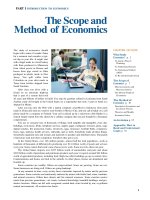Tài liệu The Art and Science of CSS pdf
Bạn đang xem bản rút gọn của tài liệu. Xem và tải ngay bản đầy đủ của tài liệu tại đây (18.56 MB, 223 trang )
ii The Art & Science of CSS
Copyright © 2007 SitePoint Pty. Ltd.
Expert Reviewer: Dan Rubin Production: Book
NZ
(www.booknz.co.nz)
Expert Reviewer: Jared Christensen Managing Editor: Simon Mackie
Technical Editor: Andrew Krespanis Technical Director: Kevin Yank
Editor: Hilary Reynolds Index Editor: Max McMaster
Cover Design: Alex Walker
Printing History
First Edition: March 2007
Notice of Rights
All rights reserved. No part of this book may be reproduced, stored in a retrieval system,
or transmitted in any form or by any means, without the prior written permission of the
publisher, except in the case of brief quotations cited in critical articles or reviews.
Notice of Liability
The author and publisher have made every effort to ensure the accuracy of the information
herein. However, the information contained in this book is sold without warranty,
either express or implied. Neither the authors and SitePoint Pty. Ltd., nor its dealers or
distributors, will be held liable for any damages to be caused either directly or indirectly
by the instructions contained in this book, or by the software or hardware products
described herein.
Trademark Notice
Rather than indicating every occurrence of a trademarked name as such, this book uses
the names only in an editorial fashion and to the benefit of the trademark owner with no
intention of infringement of the trademark.
Published by SitePoint Pty. Ltd.
424 Smith Street Collingwood
VIC Australia 3066.
Web: www.sitepoint.com
Email:
ISBN 978-0-9758419-7-6
Printed and bound in the United States of America
The Art & Science of CSS iii
About the Authors
Cameron Adams has been adding to the Internet for over seven years and now runs
his own design and development business. He likes to combine the aesthetic with the
technological on his weblog, which contains equal parts
of JavaScript, design, and CSS.
Jina Bolton, interactive designer, holds a Bachelor of Fine Arts degree in Computer Arts
and Graphic Design from Memphis College of Art. In addition to being featured in CSS
Professional Style and Web Designing magazine, Jina consults for various agencies and
organizations, including the World Wide Web Consortium. She enjoys traveling, is learning
Italian, and considers herself a sushi enthusiast.
David Johnson is one of those evil .NET developers from Melbourne, Australia. He is
the senior developer at Lemonade, and his role includes
C# programming, database design using SQL Server, and front-end development using
XHTML and CSS. He makes up for his evil deeds by being a firm believer in web standards
and accessibility, and forcing .NET to abide by these rules. His favourite candy is Sherbies.
Steve Smith lives with his wife, son, and a few miscellaneous animals in South Bend,
Indiana, USA. As well as maintaining his personal web site, Steve
works as an independent web designer, developer, and consultant. He does his best to
convince his clients and friends that web standards should be a way of life.
Jonathan Snook has been involved with the Web since ’95, and is lucky to be able to
call his hobby a career. He worked in web agencies for over six years and has worked
with high-profile clients in government, the private sector, and non-profit organizations.
Jonathan Snook currently runs his own web development business from Ottawa, Canada,
and continues to write about what he loves on his blog, />iv The Art & Science of CSS
About the Expert Reviewers
Dan Rubin is a published author, consultant, and speaker on user interface design,
usability, and web standards development. His portfolio and writings can be found on
http://superfluousbanter.org/ and />Jared Christensen is a user experience designer and the proprietor of .
He has been drawing and designing since the day he could hold a crayon; he enjoys elegant
code, walks in the park, and a well-made sandwich.
About the Technical Editor
Andrew Krespanis moved to web development after tiring of the instant noodles that
form the diet of the struggling musician. When he’s not diving headfirst into new web
technologies, he’s tending his bonsai, playing jazz guitar, and occasionally posting to his
personal site, http://leftjustified.net/.
About the Technical Director
As Technical Director for SitePoint, Kevin Yank oversees all of its technical publications—
books, articles, newsletters, and blogs. He has written over 50 articles for SitePoint, but is
best known for his book, Build Your Own Database Driven Website Using PHP & MySQL.
Kevin lives in Melbourne, Australia, and enjoys performing improvised comedy theater
and flying light aircraft.
About SitePoint
SitePoint specializes in publishing fun, practical, and easy-to-understand content for web
professionals. Visit to access our books, newsletters, articles,
and community forums.
The Art & Science of CSS v
Table of Contents
CHAPTER 1 Preface viii
CHAPTER 1 Headings 1
Hierarchy 2
Identity 4
Image Replacement 7
Flash Replacement 12
Summary 21
CHAPTER 2 Images 23
Image Galleries 24
Contextual Images 47
Further Resources 64
Summary 65
CHAPTER 3 Backgrounds 66
Background Basics 67
Case Study: Deadwood Design 69
The Future of Backgrounds 83
Summary 85
CHAPTER 4 Navigation 86
The Markup 87
Basic Vertical Navigation 88
Basic Horizontal Navigation 95
Tabbed Navigation 98
Variable-width Tabs 102
Advanced Horizontal Navigation 108
Summary 116
vi The Art & Science of CSS
CHAPTER 5 Forms 117
Accessible Form Markup 118
Form Layout 121
Required Fields and Error Messages 147
Summary 152
CHAPTER 6 Rounded Corners 154
Flexibility 155
Experimenting with these Techniques 179
Summary 179
CHAPTER 7 Tables 181
The Structure 182
The Styling 191
Table Elements in Action 196
Using JavaScript 202
The Future 206
Summary 208
The Art & Science of CSS vii
Preface
In the early days of CSS, many web designers associated it with boring, square boxes
and thin borders. “CSS is ugly!” they would cry. It took projects such as CSS Edge
1
and
CSS Zen Garden
2
to show the web design world that not only could CSS designs achieve
the same aesthetic qualities of their table-based ancestors, but, furthermore, that new
and interesting design possibilities were available. Not to mention how much more
maintainable the markup is—imagine how very, very happy you’ll be if you never again
have to stare down the barrel of another day’s worth of table hacking!
Each chapter of this book will teach you how to style common web site components
through practical examples. Along the way, you’ll learn many handy techniques for
bringing complex designs to life in all modern browsers without needing to resort to messy
hacks or superfluous presentational markup. Neither accessibility nor markup quality
should be sacrificed to make tricky designs easier to achieve, so the exercises you’ll find
in this book all use examples of best practice XHTML and CSS. Each chapter progressively
builds upon the skills you’ll have acquired in previous exercises, giving you a practical
toolkit of skills with which to express your own creative ideas.
Who Should Read this Book?
This book is ideal for anyone who wants to gain the practical skills involved in using
CSS to make attractive web sites, especially if you’re not the type who likes to learn
by memorizing a formal specification and then trying to work out which browsers
implemented it completely (does anyone enjoy reading specifications?). The only
knowledge you’ll need to have is some familiarity with HTML. This book will give
designers the skills they need to implement their ideas, and provides developers with
creative inspiration through practical examples.
What’s in this Book?
This book contains seven chapters that engage with the fundamental elements of the
web page—headings, images, backgrounds, navigation—as well as applied styles such as
those used in forms, rounded corners for content boxes, and tables. CSS is inherent in the
approaches we’ll use in the exercises presented here. These exercises will encourage you to
address the questions of art and science in all the design choices you make, as a means to
1 />2 />
Hierarchy
One function of headings is to define the hierarchy of a web page. The semantics behind
HTML document structure naturally include some sense of hierarchy, with headings
ranging from the big and bold h1 to the diminutive h6. However, from a visual perspective,
it’s the task of the designer to indicate this hierarchy so that the site retains a sense of
design and personality.
Khoi Vinh’s web site, Subtraction, which you can see in Figure 1.1, is an excellent example
of using just font size and weight on headings to create an immediate sense of hierarchy on
the page.
1
Figure 1.1: Use of font sizing and weight on heading text
The layout grid for this site also helps to create a visual structure, but what if we were to
convert the structure of the page into a linear layout? As shown in Figure 1.2, the headings
themselves still convey a lot of the information required by the user while retaining the
site’s character—insofar as Helvetica can adequately express a site’s character all by itself
nowadays!
1 />Headings 3
Figure 1.2: Layout grid removed
As you’ll see in Figure 1.3, the A List Apart web site takes a very different tack from
Subtraction when differentiating its headlines from its content.
2
Weight and font size
are used again, but these effects are combined with different typefaces, colors, and
capitalization for the article headings and author names.
Figure 1.3: Use of typefaces, font size and colors to differentiate headings
2 />4 The Art & Science of CSS
At first glance, it could be said that the A List Apart headlines are more differentiated than
those on the Subtraction site, but at the end of the day it’s all about what style ties into
a site’s particular design. Subtraction’s style is more conservative and minimalist, A List
Apart’s more ornate. The designers of both sites have done excellent work in creating a
visual hierarchy within the respective frameworks.
Because of the well-formed semantics underlying this visual hierarchy, CSS is well suited
to manipulating the appearance of each and every heading to produce the visual effects we
require for a clear structure.
However, hierarchy is but one aspect of headings. Let’s look at that other, more elusive,
aspect—identity.
Identity
The key to creating a memorable site is to stamp it with a distinct identity, one that visitors
will remember and associate with your content or services. And in order for your identity
to be memorable, it has to be unique.
With a medium such as the Web, visual design is a strong expression of identity. It’ll come
as no surprise that your company logo has to be unique. Likewise, your site design—colors,
layout, images—must be unique. Your headings are an integral part of that formation of
identity, as a reflection of your site design; they should have some nuance that makes your
site special and different.
To consider headings is to consider typography. The current state of HTML typography
on the Web is improving, but it’s still poor. Only an extremely limited number of fonts
have the widespread distribution necessary to be reliably represented in any browser. If
you examine most surveys of fonts available on users’ computers, all you’ll find is a weary
list of familiar faces (sorry, pun intended): Arial, Times New Roman, Courier, Trebuchet,
Lucida, Georgia, Garamond … and we’re already down to the fonts that only 75% of users
have!
3
With such a limited range of fonts, how can you differentiate your site from the next one?
If they’re all using Arial, you can use Trebuchet, but that’s about as far out as you can go. If
you use Trebuchet, what can the next designer who seeks to be different use? Multiply this
situation by a billion sites or so, and we’re looking at quite a homogeneous Web.
Body text can get away with being just a face in the crowd. If your users are to be reading
3 />Headings 5
any amount of text, you don’t want any fancy bells and whistles for it; it just needs to be
readable and easy on the eyes. So we merely have to make a fairly undemanding choice
between serif and sans serif for body text. But when it comes to headings, we’d like some
style. We need some style.
However, you don’t have to be outlandish and in-your-face when designing your headings
in order to stand out from the crowd. Often the key is subtlety; a well-harmonized typeface
can bring about the greatest effect, as is evident on the Rapha site shown in Figure 1.4.
4
Figure 1.4: Headings indicated with well-harmonized typeface and highlight color
4 />
Image Replacement
There are almost as many techniques for image replacement as there are web developers.
The concept behind all these image replacement tricks is that the text normally displayed
by HTML is hidden and replaced by an image. This means that any user with a CSS-
enabled browser will see the replaced text, but user agents that don’t support CSS will just
see the plain text.
Let’s say we have some HTML like this:
<h1>
Going to the snow!
</h1>
<p>
…
</p>
Our aim is to hide the text of the level 1 heading—“Going to the snow!”—and replace it
with an image.
There are many different ways of using image replacement. All have their advantages and
disadvantages, but here are the two most useful ones.
Using Text-indent
With text-indent image replacement, a negative text-indent is used on the text inside the
heading element to make it move off the left edge of the screen, effectively placing it out of
view.
CSS is then used to put a background image inside the h1, which means that your heading
can adopt any design you like.
Why is a negative text-indent necessary? We could just declare the properties that display
the background image:
h1 {
height: 43px;
background-image: url(images/title_snow.gif);
background-repeat: no-repeat;
}
But the HTML text of the heading would still be visible, as shown in Figure 1.6.
Figure 1.7: HTML page with image-replaced heading
There is, however, one disadvantage of text-indent image replacement. If the image doesn’t
display, there’ll be a meaningless gap in the page, as shown in Figure 1.8. This means that
users who may have CSS turned on but images turned off—or even users who are just
waiting for the image to download—won’t see any alternative text, so they’ll have no idea
what the heading is.
Figure 1.8: Image replacement with images turned off—no alternative text showing
Our second solution caters specifically for this scenario.
Providing Additional Markup
The way to provide “alternative” text for those users without images enabled is to leave
the HTML text where it is, but physically hide it using an image. So, instead of moving
the text itself, we cover it up with the image we’re using to replace it. The image will
10 The Art & Science of CSS
appear to those users who have images enabled, while the text will display for those
who don’t.
This technique requires us to use a small amount of additional markup inside the h1:
additional-markup.html (excerpt)
<h1>
<span></span>Going to the snow!
</h1>
The extra span inside the h1 gives us an element to which we can apply a background
image to cover up the HTML text.
We do this by positioning the span absolutely:
additional-markup.css (excerpt)
h1 {
position: relative;
width: 389px;
height: 43px;
overflow: hidden;
}
h1 span {
position: absolute;
left: 0;
top: 0;
width: 100%;
height: 100%;
background-image: url(images/title_snow.gif);
background-repeat: no-repeat;
}
Positioning the span absolutely moves it from the document flow, so the text of the h1 will
naturally flow underneath it. Once the background-image has been moved onto this span, the
span will cover up the h1’s text.
The h1 is positioned relatively because any absolutely positioned elements nested inside a
relatively positioned element will base their origin coordinates on the relatively positioned
parent. Consequently, when the span’s left position is set to 0 and top position to 0 it will
position itself at the top left of the h1, instead of relative to the entire page.
In addition to changing the h1’s position, we explicitly set its height and width, and set
overflow to hidden. The HTML text remains in its normal position, so if the text grows
beyond the dimensions of the image, it will begin to peek out from behind the image. To
Headings 11
prevent this problem we make the h1 exactly the same size as the image, and use overflow:
hidden to cut off any text that exceeds the boundaries of the h1.
Also, the span must be the same size as the image if all of the image is to be displayed; we set
the height and width of the span to 100% so that it will automatically expand to the size of the
h1. We could explicitly set its size in pixels, but, using the technique I’ve shown here, we only
have to enter the exact pixel size on the h1—it’s always nice to save time on maintenance!
This method produces exactly the same result as the text-indent image replacement
technique. The only difference, which you can see in Figure 1.9, is that if the image is
turned off, users will still see relevant text there to tell them what the title’s meant to be.
Figure 1.9: Image replacement with additional markup to provide alternative text when image is not available
This text can be styled normally, as it would if we were using plain HTML headings:
additional-markup.css (excerpt)
h1 {
position: relative;
width: 389px;
height: 43px;
overflow: hidden;
font-size: 175%;
line-height: 43px;
text-transform: uppercase;
}
The major disadvantage of this method is obvious—the additional markup. We’re
sacrificing semantic purity for accessibility and usability. It’s a sacrifice I normally make
willingly, to create a better experience for most users, but it’s good to know that there is a
“pure” markup solution if you need it. You’ll have to weigh up the options as they apply to
your own situation.
12 The Art & Science of CSS
Flash Replacement
One major downside of image replacement is that it requires a lot of manual labor.
Every heading that you want to include on a site has to be created in Photoshop, cut up,
saved as an image, and included in your CSS.
If you’re creating content regularly, this work can become very time consuming;
sometimes it’s just impossible. Imagine a site that has a content management system
with multiple authors, none of whom have access to—let alone know how to use—a
graphics program. It’s simply not feasible to have someone there just to create image-
replaced headings.
But what if you had a system that automatically created nice headings, in a typeface of
your choice, without you having to do anything to the HTML? That would be heaven. And
there is such a system: sIFR.
Scalable Inman Flash Replacement is now in its second version (with a third already in
beta) and, after being around for a couple of years, is rock solid. You’ll need to download
some source files from the sIFR homepage in order to get it going.
5
Don’t worry, I’ll wait
around while you download it.
sIFR works like this: you include a JavaScript file on your pages that scans for headings,
copies the text from inside those headings, and uses that text inside a Flash object that
replaces the HTML text. The Flash object contains the font you want, so the text is
automatically formatted the way you want it, and you don’t have to do any customization
work. sIFR also scales the Flash object appropriately to fill the same amount of space that
the HTML text occupied, so your text replacement will be the same size.
Technically, the HTML text isn’t replaced, it’s just hidden, so the text remains fully
accessible. If Flash isn’t available, the sIFR JavaScript detects that and leaves the page
untouched; if JavaScript isn’t turned on, the page will remain in its normal state. This way
users see nice headings if their browsers allow it, but if their browsers don’t handle these
headings, they degrade to perfectly readable text.
For a beautiful example of sIFR, take a look at the Noodlebox site.
6
Noodlebox’s
introduction text and other headings all use a custom typeface that reinforces its identity
and also produces a more refined design, as can be seen in Figure 1.10.
5 />6 />Headings 13
Figure 1.10: Use of sIFR for introduction text and major headings
Figure 1.11 shows the result when sIFR
is unavailable, due to the user’s lack of
either Flash or JavaScript. The HTML
text acts as a backup and provides an
approximation of the designer’s real
vision.
It’s a win–win situation! Those users
who have Flash and JavaScript reap
the benefits; those without are none the
wiser.
Figure 1.11: Backup HTML text without sIFRFigure 1.11: Backup HTML text without sIFR
14 The Art & Science of CSS
Supplying Basic Markup and CSS
It’s more likely with Flash replacement than with image replacement that some of your
users will experience the degraded version, so you should pay careful attention to the
styles that they will see if Flash and JavaScript are turned off.
Let’s imagine that the font we’d really like to use for our h1 headings is Cooper Black, but
we know that not many people have that on their computers. Instead, we’ll have those
users view our headings in Georgia, or some similar serif font:
flash-replacement.css (excerpt)
h1 {
color: #06C;
font-size: 250%;
font-family: Georgia, serif;
line-height: 1.45em;
}
The basic page looks like Figure 1.12.
Figure 1.12: Basically styled page that users without Flash or JavaScript will see
Time to make it all Coopery!
Supplying the Typeface
The quest to allow web users access to a wider range of fonts on HTML pages has been
regularly thwarted by patchy browser implementations and the legalities of sharing
typefaces. sIFR circumvents these limitations by embedding a particular typeface inside
a Flash file. In order to use a particular font on your site, you have to open up the special
sIFR Flash template and create a new
.swf
file that copies the font from your computer.