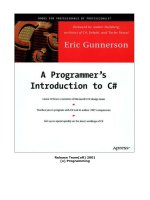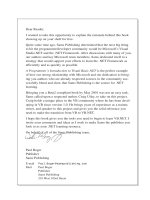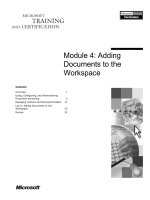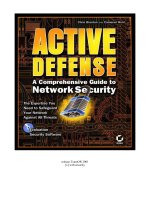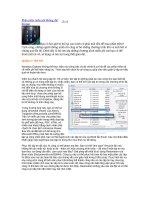Tài liệu A complete illustrated guide to the pc hardware pdf
Bạn đang xem bản rút gọn của tài liệu. Xem và tải ngay bản đầy đủ của tài liệu tại đây (2.3 MB, 240 trang )
Click & Learn. Contents. WWW.MKDATA.DK
Now 205 pages of course material for self study or remote instruction. It would be to your advantage to print
these pages. Click on the right hand frame, before you enter the print command. Welcome to the Click & Learn
course. Used by schools teaching IT. Designed in several modules, some of which are sub divided, to facilitate
reading. Please remember the guest book.
0. About Michael Karbo and his books. Publishers
(English language) wanted! Please read:
Introduction to these pages. ●
News - about Click & Learn progress●
Aabenraa - where I live.●
US publishers wanted.●
Search inside Click & Learn●
1. About PC data:
Module 1a. About data (6 pages)●
Module 1b. Character tables (8 pages)●
2. The PC system board. About busses, chip sets, RAM,
etc.:
Module 2a. Introduction to the PC (11 pages)●
Module 2b. Boot process, system bus (6 pages)●
Module 2c. I/O busses, ISA bus (7 pages)●
Module 2d. Chip sets (6 pages)●
Module 2e. RAM (6 pages)●
3. About CPU's:
Module 3a. CPU (6 pages)●
Module 3b. CPU improvements (6 pages)●
Module 3c. CPU 5th & 6th generation (15
pages)
●
Module 3d. Over clocking the CPU's (9 pages)●
4. About drives and other storage media:
Module 4a. Drives (4 pages)●
Module 4b. Hard disks (9 pages)●
Module 4c. Optic storage media (7
pages)
●
Module 4d. MO and ZIP drives (2 pages)●
Module 4e. Tape streamers (2 pages)●
5. About expansion cards and interfaces:
Module 5a. Adapters and expansion
cards (16 pages)
●
Module 5b. About interfaces: EIDE,
Ultra DMA and AGP (5 pages)
●
Module 5c. SCSI, FireWire and USB (8
pages)
●
6. About operating and file systems:
Module 6a. File systems (18 pages)●
Module 6b. Running and maintaining
Windows 95 (4 pages)
●
Module 6c. Relationship between
operating system and hardware (BIOS,
driver programs, etc. 10 pages)
●
7. Graphics:
Module 7a. 16 pages about the screen
(pixels, resolutions, colors depth,
refresh-rates).
●
Module 7b. The monitor and the
graphics card. (12 pages)
●
Module 7c. About sound (9 pages)●
Miscellaneous
Links to other web sites. ●
A complete illustrated Guide to the PC Hardware
file:///E|/education/Click & Learn/start.htm (1 of 2) [4/15/1999 6:12:24 AM]
Please sign the guest book.●
See the guest book●
Or give your comments directly to:
●
Last revised: 7 Jun 1998. Copyright (c) 1996, 1997, 1998 by Michael B. Karbo. WWW.MKDATA.DK.
Click & Learn visited times since 10Dec96. English translation by Erik Karoll.
A complete illustrated Guide to the PC Hardware
file:///E|/education/Click & Learn/start.htm (2 of 2) [4/15/1999 6:12:24 AM]
Click & Learn. Module 1a. WWW.MKDATA.DK
About data
Our PC's are data processors. PC's function is simple: to process data, and the processing is done electronically inside
the CPU and between the other components. That sounds simple, but what are data, and how are they processed
electronically in a PC? That is the subject of these pages.
Analog data
The signals, which we send each other to communicate, are data. Our daily data have many forms: sound, letters,
numbers, and other characters (handwritten or printed), photos, graphics, film. All these data are in their nature analog,
which means that they are varied in their type. In this form, they are unusable in a PC. The PC can only process
concise, simple data formats. Such data can be processed very effectively.
Digital data
The PC is an electric unit. Therefore, it can only deal with data, which are associated with electricity. That is
accomplished using electric switches, which are either off or on. You can compare with regular household switches. If
the switch if off, the PC reads numeral 0. If it is on, it is read as numeral one. See the illustration below:
With our electric switches, we can write 0 or 1. We can now start our data processing!
The PC is filled with these switches (in the form of transistors). There are literally millions of those in the electronic
components. Each represents either a 0 or a 1, so we can process data with millions of 0's and 1's.
Bits
Click & Learn. Module 1a. About data.
file:///E|/education/Click & Learn/module1a.htm (1 of 5) [4/15/1999 6:13:21 AM]
Each 0 or 1 is called a bit. Bit is an abbreviation of the expression BInary digiT. It is called binary, since it is derived from
the binary number system:
0 1 bit
1 1 bit
0110 4 bit
01101011 8 bit
The binary number system
The binary number system is made up of digits, just like our common decimal system (10 digit system). But, while the
decimal system uses digits 0 through 9, the binary system only uses digits 0 and 1.
If you are interested in understanding the binary number system, then here is a brief course. Try if you can follow the
system. See how numbers are constructed in the binary system, using only 0's and 1's:
Numbers, as known in the
decimal-system
Same numbers in binary
system
0 0
1 1
2 10
3 11
4 100
5 101
6 110
7 111
8 1000
Click & Learn. Module 1a. About data.
file:///E|/education/Click & Learn/module1a.htm (2 of 5) [4/15/1999 6:13:21 AM]
Digital data
We have seen that the PC appears capable of handling data, if it can receive them as 0's and 1's. This data format is
called digital. If we can translate our daily data from their analog format to digital format, they will appear as chains of 0's
and 1's, then the PC can handle them.
So, we must be able to digitize our data. Pour text, sounds, and pictures into a funnel, from where they emerge as 0's
and 1's:
Let us see how this can be accomplished.
Bytes
The most basic data processing is word processing. Let us use that as an example. When we do word processing, we
work at a keyboard similar to a typewriter. There are 101 keys, where we find the entire alphabet A, B, C, etc. We also
find the digits from 0 to 9 and all the other characters we need:, ;():_?!"#*%&etc
All these characters must be digitized. They must be expressed in 0's and 1's. Bits are organized in groups of 8. A group
of 8 bits is called a byte.
8 bits = 1 byte, that is the system. Then, what can we do with bytes? First, let us see how many different bytes we can
construct. A byte is an 8 digit number. We link 0's and 1's in a pattern. How many different ones can we make? Here is
one: 01110101, and here is another: 10010101.
We can calculate that you can make 2 x 2 x 2 x 2 x 2 x 2 x 2 x 2 different patterns, since each of the 8 bits can have 2
values.
2
8
(two in the power of eight) is 256. Then there are 256 different bytes!●
Now we assign a byte to each letter and other characters. And since we have 256 patterns to choose from, there is
plenty of room for all. Here you see some examples of the "translation:"
Character Bit pattern Byte
number
Character Bit pattern Byte
number
A 01000001 65
¼ 10111100 188
B 01000010 66
. 00101110 46
Click & Learn. Module 1a. About data.
file:///E|/education/Click & Learn/module1a.htm (3 of 5) [4/15/1999 6:13:21 AM]
C 01000011 67
:
00111010 58
a 01100001 97 $ 00100100 36
b 01100010 98 \ 01011100 92
o 01101111 111 ~ 01111110 126
p
01110000 112 1 00110001 49
q 01110001 113 2 00110010 50
r 01110010 114 9 00111001 57
x 01111000 120
© 10101001 169
y 01111001 121
> 00111110 62
z 01111010 122
‰ 10001001 137
When you write the word "summer", you write 6 letters. If the computer has to process that word, it will be digitized to 6
bytes. In other words, the word summer occupies 6 bytes in the PC RAM, when you type it, and 6 bytes on the hard
disk, if you save it.
ASCII
ASCII means American Standard Code for Information Interchange. It is an industry standard, which assigns letters,
numbers, and other characters within the 256 slots available in the 8 bit code.
The ASCII table is divided in 3 sections:
Non printable system codes between 0 and 31.
●
"Lower ASCII" between 32 and 127. This part of the table originates from older, American ADP systems, which
work d on 7 bit character tables. Foreign letters, like Ø and Ü were not available then.
●
"Higher ASCII" between 128 and 255. This part is programmable, in that you can exchange characters, based on
which language you want to write in. Foreign letters are placed in this part.
●
Learn more about the ASCII table in Module 1b
An example
Let us imagine a stream of bits sent from the keyboard to the computer. When you type, streams of 8 bits are sent to the
computer. Let
us look at a series of bits:
001100010011001000110011
Bits are combined into bytes (each 8 bits). These 24 bits are interpreted as three bytes. Let us read them as bytes:
00110001,
00110010, and 00110011.
When we convert these byte binary numbers to decimal numbers, you will see that they read as 49, 50, and 51 in
decimal numbers. To
interpret these numbers, we have to look at the ASCII table. You will find that you have typed the numbers 1, 2, and 3.
Click & Learn. Module 1a. About data.
file:///E|/education/Click & Learn/module1a.htm (4 of 5) [4/15/1999 6:13:21 AM]
About text and code
Now we have seen the PC's user data, which are always digitized. But there are many different kinds of data in the PC.
You can differentiate between 2 fundamental types of data:
Program code, which are data, that allow the PC to function.
●
User data, like text, graphics, sound.●
The fact is, that the CPU must have instructions to function. You can read more about this in the review of the CPU in
module 3a. An instruction is a string of data, of 0's and 1's. The CPU is designed to recognize these instructions, which
arrive together with the user input data to be processed.
The program code is thus a collection of instructions, which are executed one by one, when the program runs. Each
time you click the mouse, or hit a key on the keyboard, instructions are sent from your software (program) to the CPU,
telling it what to do next.
User data are those data, which tells the software how to respond. The letters, illustrations, home pages, etc., which you
and I produce, are created with appropriate software.
Files
Both program code and user data are saved as files on the hard disk. Often, you can recognize the type of file by its
suffix. Here are some examples:
Content File name
Program code START.EXE, WIN.COM, HELP.DLL, VMM32.VXD
User data LETTER.DOC, HOUSE.BMP. INDEX.HTM
This is written as an introduction to naming files. The file name suffix determines how the PC will handle the file. You
can read about this subject in some of my books, e.g. "DOS - teach yourself".
To overview. Last revised: 20 May 1998. Copyright (c) 1996, 1997, 1998 by Michael B. Karbo. WWW.MKDATA.DK.
Click & Learn visited
times since 10Dec96.
Click & Learn. Module 1a. About data.
file:///E|/education/Click & Learn/module1a.htm (5 of 5) [4/15/1999 6:13:21 AM]
Click & Learn. Module 1b. WWW.MKDATA.DK.
Character tables
Here you see the complete ASCII character table. First the part from ASCII-numbers 032
to 127:
ASCII-number Common characters
(in Windows)
Symbol Wingdings
032
033 !
!
!
034 "
∀
"
035 #
#
#
036 $
∃
$
037 %
%
%
038 &
&
&
039 '
∋
'
040 (
(
(
041 )
)
)
042 *
∗
*
043 +
+
+
044 ,
,
,
045 -
−
-
046 .
.
.
047
/
/
/
048
0
0
0
049
1
1
1
050
2
2
2
omdata2
file:///E|/education/Click & Learn/module1b.htm (1 of 9) [4/15/1999 6:15:04 AM]
051
3
3
3
052
4
4
4
053
5
5
5
054
6
6
6
055
7
7
7
056
8
8
8
057
9
9
9
058
:
:
:
059
;
;
;
060
<
<
<
061
=
=
=
062
>
>
>
063
?
?
?
064
@
≅
@
065
A
Α
A
066
B
Β
B
067
C
Χ
C
068
D
∆
D
069
E
Ε
E
070
F
Φ
F
071
G
Γ
G
072
H
Η
H
073
I
Ι
I
074
J
ϑ
J
075
K
Κ
K
076
L
Λ
L
077
M
Μ
M
078
N
Ν
N
omdata2
file:///E|/education/Click & Learn/module1b.htm (2 of 9) [4/15/1999 6:15:04 AM]
079
O
Ο
O
080
P
Π
P
081
Q
Θ
Q
082
R
Ρ
R
083
S
Σ
S
084
T
Τ
T
085
U
Υ
U
086
V
ς
V
087
W
Ω
W
088
X
Ξ
X
089
Y
Ψ
Y
090
Z
Ζ
Z
091
[
[
[
092
\
∴
\
093
]
]
]
094
^
⊥
^
095
_
_
_
096
`
`
097
a
α
a
098
b
β
b
099
c
χ
c
100
d
δ
d
101
e
ε
e
102
f
φ
f
103
g
γ
g
104
h
η
h
105
i
ι
i
106
j
ϕ
j
omdata2
file:///E|/education/Click & Learn/module1b.htm (3 of 9) [4/15/1999 6:15:04 AM]
107
k
κ
k
108
l
λ
l
109
m
µ
m
110
n
ν
n
111
o
ο
o
112
p
π
p
113
q
θ
q
114
r
ρ
r
115
s
σ
s
116
t
τ
t
117
u
υ
u
118
v
ϖ
v
119
w
ω
w
120
x
ξ
x
122
z
ζ
z
123
{
{
{
124
|
|
|
125
}
}
}
126
~
∼
~
127
Then the numbers from 0128 to 0255. Notice the leading zero.
I had problems with the width of the third column in the following table. Now it looks OK -
thanks to Hans Rathje. HTML is tricky.
ASCII-number Common characters
(in Windows)
Symbol Wingdings
0128
€
€
omdata2
file:///E|/education/Click & Learn/module1b.htm (4 of 9) [4/15/1999 6:15:04 AM]
0129
•
•
0130
‚
‚
0131
ƒ
ƒ
0132
„
„
0133
…
…
0134
†
†
0135
‡
‡
0136
ˆ
ˆ
0137
‰
‰
0138
Š
Š
0139
‹
‹
0140
Œ
Œ
0141
•
•
0142
Ž
Ž
0143
•
•
0144
•
•
0145
‘
‘
0146
’
’
0147
“
“
0148
”
”
0149
•
•
0150
–
–
0151
—
—
0152
˜
˜
0153
™
™
0154
š
š
0155
›
›
0156
œ
œ
omdata2
file:///E|/education/Click & Learn/module1b.htm (5 of 9) [4/15/1999 6:15:04 AM]
0157
0158
0159
0160
0161
Ă
Ă
0162
Â
Â
0163
Ê
Ê
0164
Ô
Ô
0165
Ơ
Ơ
0166
Ư
Ư
0167
Đ
Đ
0168
ă
ă
0169
â
â
0170
ê
ê
0171
ô
ô
0172
ơ
ơ
0173
-
-
0174
đ
đ
0175
0176
0177
0178
0179
0180
ì
0181
à
à
0182
ả
ả
0183
ã
ã
0184
á
ữ
á
omdata2
file:///E|/education/Click & Learn/module1b.htm (6 of 9) [4/15/1999 6:15:04 AM]
0185
¹
≠
¹
0186
º
≡
º
0187
»
≈
»
0188
¼
…
¼
0189
½
½
0190
¾
¾
0191
¿
↵
¿
0192
À
ℵ
À
0193
Á
ℑ
Á
0194
Â
ℜ
Â
0195
Ã
℘
Ã
0196
Ä
⊗
Ä
0197
Å
⊕
Å
0198
Æ
∅
Æ
0199
Ç
∩
Ç
0200
È
∪
È
0201
É
⊃
É
0202
Ê
⊇
Ê
0203
Ë
⊄
Ë
0204
Ì
⊂
Ì
0205
Í
⊆
Í
0206
Î
∈
Î
0207
Ï
∉
Ï
0208
Ð
∠
Ð
0209
Ñ
∇
Ñ
0210
Ò
Ò
0211
Ó
Ó
0212
Ô
Ô
omdata2
file:///E|/education/Click & Learn/module1b.htm (7 of 9) [4/15/1999 6:15:04 AM]
0213
ế
ế
0214
ệ
ệ
0215
ì
ì
0216
ỉ
ơ
ỉ
0217
0218
0219
0220
ĩ
ĩ
0221
í
í
0222
ị
ị
0223
ò
ò
0224
0225
ỏ
ỏ
0226
õ
õ
0227
ó
ó
0228
ọ
ọ
0229
ồ
ồ
0230
ổ
ổ
0231
ỗ
ỗ
0232
ố
ố
0233
ộ
ộ
0234
ờ
ờ
0235
ở
ở
0236
ỡ
ỡ
0237
ớ
ớ
0238
ợ
ợ
0239
ù
ù
0240
omdata2
file:///E|/education/Click & Learn/module1b.htm (8 of 9) [4/15/1999 6:15:04 AM]
0241
ñ
〉
ñ
0242
ò
∫
ò
0243
ó
⌠
ó
0244
ô
ô
0245
õ
⌡
õ
0246
ö
ö
0247
÷
÷
0248
ø
ø
0249
ù
ù
0250
ú
ú
0251
û
û
0252
ü
ü
0253
ý
ý
0254
þ
þ
0255
ÿ
ÿ
To overview
Last revised: 14 Apr 1998. Copyright (c) 1996, 1997, 1998 by Michael B. Karbo. WWW.MKDATA.DK.
Click & Learn visited times 10Dec96. English translation by Erik Karoll.
omdata2
file:///E|/education/Click & Learn/module1b.htm (9 of 9) [4/15/1999 6:15:04 AM]
Click & Learn. Module 2a. WWW.MKDATA.DK
Remember, you can print these pages. Press Ctrl+p, [Enter], then you get a hard copy. These pages go together with
modules 2b, 2c, 2d and 2e. More than 30 pages about:
Introduction to the PC●
The PC construction●
The main board (motherboard)●
POST and other ROM (BIOS etc.)●
Setup-program●
Boot-process●
PC busses●
The CPU (12 pages)●
The System bus●
I/O busses ISA, EISA, MCA and VL●
The PCI-bus●
Technical and historical background for the I/O busses●
Chip sets●
RAM●
Introduction to the PC
The technical term for a PC is micro data processor. That name is no longer in common use. However, it places the PC in the
bottom of the computer hierarchy:
Mainframes are the very largest computers - million dollar machines, which can occupy more than one room, An
example is IBM model 390.
●
Minicomputers are large powerful machines. They typically serve a network of simple terminals. IBM's AS/400 is an
example of a minicomputer.
●
Workstations are powerful user machines. They have the power to handle complex engineering applications. They use
the UNIX or sometimes the NT operating system. Workstations can be equipped with powerful RISC processors like
Digital Alpha or MIPS.
●
PC's are the Benjamin's in this order: Small inexpensive, mass produced computers. They work on DOS, Windows, or
similar operating systems. They are used for standard applications.
●
The point of this history is, that Benjamin has grown. He has actually been promoted to captain! Today's PC's are just as
powerful as minicomputers and mainframes were not too many years ago. A powerful PC can easily keep up with the
expensive workstations. How have we advanced this far?
The PC's success
The PC came out in 1981. In less than 20 years, it has totally changed our means of communicating. When the PC was
introduced by IBM, it was just one of many different micro data processors. However, the PC caught on. In 5-7 years, it
conquered the market. From being an IBM compatible PC, it became the standard.
An illustrated Guide to Motherboards
file:///E|/education/Click & Learn/module2a.htm (1 of 10) [4/15/1999 6:16:37 AM]
If we look at early PC's, they are characterized by a number of features. Those were instrumental in creating the PC success.
The PC was from the start standardized and had an open architecture.
●
It was well documented and had great possibilities for expansion.●
It was inexpensive, simple and robust (definitely not advanced).●
The PC started as IBM's baby. It was their design, built over an Intel processor (8088) and fitted to Microsoft's simple
operating system MS-DOS.
Since the design was well documented, other companies entered the market. They could freely copy the central system
software (BIOS) and the ISA bus, since they were not patented. Slowly, a myriad of companies developed, manufacturing
IBM compatible PC's and components for them.
The Clone was born. A clone is a copy-machine. A machine, which can do precisely the same as the original (read Big Blue -
IBM). Some of the components (for example the hard disk) may be identical to the original. However, the Clone has another
name (Compaq, Olivetti, etc.), or it has no name at all. This is the case with "the real clones." Today, we differentiate
between:
Brand names, PC's from IBM, Compaq, AST, etc. Companies which are so big, so they develop their own hardware
components.
●
Clones, which are built from standard components. Anyone can make a clone.●
Since the basic technology is shared by all PC's, I will start with a review of that.
The PC construction
The PC consists of a central unit (referred to as the computer) and various peripherals. The computer is a box, which contains
most of the working electronics. It is connected with cables to the peripherals.
On these pages, I will show you the computer and its components. Here is a picture of the computer:
Here is a list of the PC components. Read it and ask yourself what the words mean Do you recognize all these components?
They will be covered in the following pages.
An illustrated Guide to Motherboards
file:///E|/education/Click & Learn/module2a.htm (2 of 10) [4/15/1999 6:16:37 AM]
Components in the central unit - the computer Peripherals
The main board:
CPU, RAM, cache,
ROM chips with BIOS and start-up programs.
Chip sets (controllers). Ports, busses and expansion slots.
Drives:
Hard disk(s), floppy drive(s), CD-ROM, etc.
Expansion cards:
Graphics card (video adapter),
network controller, SCSI controller.
Sound card, video and TV card.
Internal modem and ISDN card
Keyboard and mouse
Monitor
Printer
Scanner
Tape drives, etc.
External modem
So, how are the components connected. What are their functions, and how are they tied together to form a PC? That is the
subject of Click and Learn. So, please continue reading
History of the PC
Computers have their roots 300 years back in history. Mathematicians and philosophers like Pascal, Leibnitz, Babbage and
Boole made the foundation with their theoretical works. Only in the second half of this century was electronic science
sufficiently developed, to make practical use of their theories.
The modern PC has roots back to USA in the 1940's. Among the many scientists, I like to remember John von Neumann
(1903-57). He was a mathematician, born in Hungary. We can still use his computer design today. He broke computer
hardware down in five primary parts:
CPU
●
Input●
Output●
Working memory●
Permanent memory●
Actually, von Neumann was the first to design a computer with a working memory (what we today call RAM). If we apply his
model to current PC's, it will look like this:
An illustrated Guide to Motherboards
file:///E|/education/Click & Learn/module2a.htm (3 of 10) [4/15/1999 6:16:37 AM]
All these subjects will be covered.
Data exchange - the mainboard
It is a printed circuit board, on which multiple chips, ports (plug ins), and other electronic components are mounted. In the PC,
data are exchanged continuously between these components. Therefore it is important to understand each component, its
connections and characteristics. All data exchange is done on the system board, which thus is the most important component
in the PC. So, now we will start with a more technical evaluation of the system board.
The mainboard components
The PC is built around the main, system or mother board (all meaning the same). This board is so essential for the PC,
because it holds the CPU and all its connections. Let us see, what you can find on it:
ROM-chips with BIOS and other programs
●
CMOS, storing system setup data●
The CPU●
L2-cache●
Chip sets with I/O controllers●
An illustrated Guide to Motherboards
file:///E|/education/Click & Learn/module2a.htm (4 of 10) [4/15/1999 6:16:37 AM]
RAM (Random Access Memory) mounted in SIMM or DIMM chips●
Cards to connect with keyboard and mouse●
Serial and parallel ports●
Connectors to disk drives and EIDE drive (hard disk, CD-ROM etc.)●
Slots for expansion cards●
Jumpers to adjust voltage, system bus speed, clock, etc.●
Contacts to reset HD activity, speaker, etc.●
I want to describe many of these gismos and components on the following pages.
Use the manual
If you are interested in the system board and the technical aspects of the PC, the system board manual is an essential tool.
With patience, you can find much information there. It is especially valuable, if you understand the system board principles
(clock factor, bus speed, etc.).
For example, you can read how to set jumper switches to utilize some options.
I have connected a PS/2-mouse to the special AUX-port. It is a small connector on the system board, where I can connect a
mini DIN connector. In that way, I have connected the mouse, without occupying any COM ports. In this situation, I have to
reset a jumper switch. My manual tells me it is JP18:
The PC start-up process
When you turn power on, several things happen in the PC:
You hear the fan motor starting. There are one or more cooling fans in the PC. They produce a whirring sound.
●
After a few seconds, text starts to scroll on the screen.●
Now the PC tests and counts the RAM. You see a number on the screen. It increases in size.●
To understand the working of the PC, it is useful to study the PC start-up process. Those are events, which take place from
power-on until the PC is ready to work. Remember, the PC can do nothing without receiving instructions. These instructions
are commands, which are sent to the CPU. During start-up, the PC reads the commands in this sequence:
First it receives commands from the ROM chips. Those chips are inherent in any computer. They contain the POST and
BIOS instructions, which we will look at shortly.
●
Next, the operating system is read from the hard disk (or from floppy drive A). This is called the boot process.●
The ROM chips
ROM (Read Only Memory). The ROM chips are on the system board. They contain. system software. System software are
instructions, which enable the PC to coordinate the functions of various computer components.
The ROM chips contain instructions, which are specific for that particular system board. Those instructions will remain in the
PC throughout its life. They will usually not be altered. Primarily, they are start-up instructions. There are different parts in the
An illustrated Guide to Motherboards
file:///E|/education/Click & Learn/module2a.htm (5 of 10) [4/15/1999 6:16:37 AM]
start-up instructions. For most users, they are all woven together. You can differentiate between:
POST (Power On Self Test)
●
The Set-up instructions, which connect with the CMOS instructions●
BIOS instructions, which connect with the various hardware peripherals●
The Boot instructions, which calls the operating system (DOS, OS/2, or Windows)●
All these instructions are in ROM chips, and they are activated on by one during start-up. Let us look at each part.
POST
Power On Self Test is the first instruction executed during start-up. It checks the PC components and that everything works.
You can recognize it during the RAM test, which occurs as soon as you turn power on.
As users, we have only limited ability to manipulate the POST instructions. But certain system boards enable the user to order
a quick system check. Some enable the user to disable the RAM test, thereby shortening the duration of the POST. The
duration of the POST can vary considerably in different PC's. On the IBM PC 300 computer, it is very slow. But you can
disrupt it by pressing [Esc].
If POST detects errors in the system, it will write error messages on the screen. If the monitor is not ready, or if the error is in
the video card, it will also sound a pattern of beeps (for example 3 short and one long) to identify the error to the user. If you
want to know more of the beeps, you can find explanations on the Award, AMI and Phoenix web sites.
POST also reads those user instructions, which are found in CMOS:
CMOS
CMOS (Complimentary Metal Oxide Semiconductor) is a small amount of memory in a special RAM chip. Its memory is
maintained with electric power from a small battery. Certain system data are stored in this chip. They must be read to make
the PC operable. There may be 100 to 200 bytes of data regarding date, time, floppy and hard disk drives, and much more.
CMOS data can be divided in two groups:
Data, which POST can not find during the system test.
●
Data, which contain user options.●
For example, POST cannot by itself find sufficient information about the floppy drive(s). Floppy drives are so "dumb," that
POST cannot read whether they are floppy drives or not, nor what type. About the same goes for IDE hard disks, while EIDE
hard disks are a little more "intelligent," However, POST still needs assistance to identify them 100% correctly.
The same goes for RAM: POST can count how much RAM is in the PC. However, POST cannot detect whether it is FPM,
EDO or SD RAM. Since the CPU and BIOS reads data from RAM chips differently, depending on the RAM type, that type
must be identified.
Configuration
The PC must be configured, be supplied with this information. That is done in the factory or store, where it is assembled. This
information is stored in CMOS, where they stay. CMOS data only need to be updated, when different or additional hardware
components are installed. This could be a different type hard disk or floppy disks or an new RAM type, Often he user can do
this.
Other data in CMOS contain various user options. Those are data, which you can write to CMOS. For example, you can
adjust date and time, which the PC then adjusts every second. You can also choose between different system parameters.
Maybe you want a short system check instead of a long one. Or if you want the PC to try to boot from hard disk C before
trying floppy disk A, or vice versa. These options can be written to CMOS.
Many of the options are of no interest to the ordinary user. These are options, which regard controller chips on the system
board, which can be configured in different ways. Ordinarily, there is no need to make such changes. The system board
manufacturer has already selected the optimal configurations. They recommend in their manuals, that you do not change
these default settings.
We can conclude, that CMOS data are essential system data, which are vital for operation of the PC. Their special feature is,
An illustrated Guide to Motherboards
file:///E|/education/Click & Learn/module2a.htm (6 of 10) [4/15/1999 6:16:37 AM]
that they are user adjustable. Adjustments to CMOS are made during start-up.
Suppliers of system software
All PC's have instructions in ROM chips on the system board. The ROM chips are supplied by specialty software
manufacturers, who make BIOS chips. The primary suppliers are:
Phoenix
●
AMI (American Megatrends)●
Award●
You can read the name of your BIOS chip during start-up. You can also see the chip on the system board. Here is a picture
(slightly blurred) of an Award ROM chip:
Here is an AMI chip with BIOS and start-up instructions:
The Setup program
You communicate with the BIOS programs and the CMOS memory through the so-called Setup program.
Typically you reach the Setup program by pressing [Delete] immediately after you power up the PC. That brings you to a
choice of setup menus. You leave Setup by pressing [Esc], and choose "Y" to restart the PC with the new settings. Generally,
you should not change these settings, unless you know precisely what you are doing.
The Setup program can do many things for you. You have to enter Setup, if you install a different type or additional disk drive
in your PC. Certain BIOS's will also need adjustment of its settings, if a CD ROM drive is installed on one of the EIDE
channels.
Modifying the boot sequence
You can change the boot sequence from A:, C: to C:, A:. That means, that the PC will not try to boot from any diskette in the
A drive. That will protect you from certain virus attacks from the boot sector. Also, the boot process will not be blocked by any
diskette in the A drive. If you need to boot from A-drive (for example, if you want to install Windows 97 ), you have to enter
Set-up again, and change the boot sequence to A:, C:. That is no problem.
Power Management
An illustrated Guide to Motherboards
file:///E|/education/Click & Learn/module2a.htm (7 of 10) [4/15/1999 6:16:37 AM]
You also use the Setup program to regulate Power Management, which is the power saving features in the system board. For
example, you can make the CPU shut down after one minute of no activity. There are plenty of settings available in this area.
Password Protection
You protect the Setup program with a password. This is used widely in schools, where they do not want the little nerds to
make changes in the setup. Please remember the password (write it down in the mainboard manual). If you forget it you have
to remove the battery from the mainboard. Then all user-input to the CMOS is erased - including the password.
Here is a scanned image from a Setup program. It belongs to my favorite board (from ASUS). Here you see the "BIOS
Feature Setup," where you can select start-up choices:
Here we are are in the special "Chip set Feature Setup." These choices relate to the chip sets and, most likely, need no
changes:
An illustrated Guide to Motherboards
file:///E|/education/Click & Learn/module2a.htm (8 of 10) [4/15/1999 6:16:37 AM]
The BIOS programs
During start-up. the BIOS programs are read from a ROM chip. BIOS is abbreviation of Basic Input Output System and those
are programs, which are linked to specific hardware systems. For example, there is a BIOS routine, which identifies how the
PC reads input from the keyboard.
BIOS is a typical link in the IBM compatible PC design. The BIOS programs control hardware, the user (programmer) controls
hardware via a call to BIOS.
BIOS typically occupy 1 MB, and the programs are saved ROM chips on the system board.
During start-up, BIOS is read from ROM chips. That information is supplemented with the system data saved in CMOS.
Furthermore, there is BIOS code on the expansion cards. The expansion cards are external hardware, as interpreted by the
system board, and the BIOS code, which is linked to the expansion card, must be included in the configuration. Therefore,
this expansion card ROM is read during start-up, and the program code is woven together with other BIOS data. It is all
written into RAM, where it is ready for the operating system, as you can see here:
Otherwise, the BIOS routines are not always in use. They can be regarded as basic program layers in the PC. Many
programs routinely bypass BIOS. In that case, they "write direct to hardware", as we say. Windows contains program files,
which can be written directly to all kinds of hardware - bypassing BIOS routines. One example is the COM ports. If you use
the BIOS routines connected with them, you can transmit only at max. 9600 baud on the modem. That is insufficient.
Therefore, Windows will assume control over the COM port.
BIOS-update
BIOS programs can be updated. The modern system board has the BIOS instructions in flash-ROM, which can be updated.
You can get new BIOS-software from your supplier or on the Internet, which can be read onto the system board. The loading
is a special process, where you might need to change a jumper switch on the system board. Usually, you do not need to do
this, but it is a nice available option.
ATX
The latest PC electronic standard is called ATX. It consists of a new type system board with a specific physical design smaller
than the traditional board (30.5 cm X 19 cm). The I/O connectors COM1, COM2 and LPT, keyboard, mouse and USB are
mounted directly on the system board. The ATX board requires specifically designed chassis's with an I/O access opening
measuring 1¾ by 6¼ inch. ATX is designed by Intel, but has gained general acceptance.
The ATX system board is more ”intelligent” than the ordinary type. In a few years, it will be wide spread. It includes advanced
control facilities, where the BIOS program continually checks the CPU temperature and voltages, the cooling fans RPM, etc. If
over heating occurs, the PC will shut down automatically. The PC can also be turned on by for example modem signals, since
An illustrated Guide to Motherboards
file:///E|/education/Click & Learn/module2a.htm (9 of 10) [4/15/1999 6:16:37 AM]