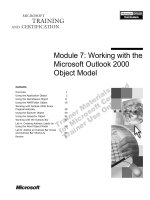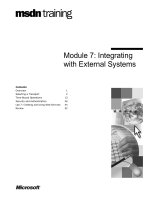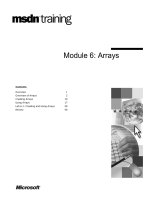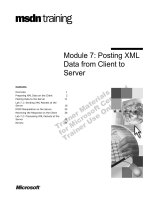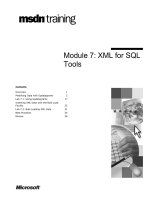Tài liệu Module 7: Securing docx
Bạn đang xem bản rút gọn của tài liệu. Xem và tải ngay bản đầy đủ của tài liệu tại đây (1.2 MB, 68 trang )
Contents
Overview 1
Lesson: SQL Server Connections and
Security 2
Lesson: SQL Server Role-Based Security 15
Lesson: Securing SQL Server
Communication 32
Lesson: Preventing SQL Injection Attacks 36
Review 46
Lab 7: Securing Microsoft SQL Server
Data 48
Module 7: Securing
Microsoft SQL Server
Information in this document, including URL and other Internet Web site references, is subject to
change without notice. Unless otherwise noted, the example companies, organizations, products,
domain names, e-mail addresses, logos, people, places, and events depicted herein are fictitious,
and no association with any real company, organization, product, domain name, e-mail address,
logo, person, place or event is intended or should be inferred. Complying with all applicable
copyright laws is the responsibility of the user. Without limiting the rights under copyright, no
part of this document may be reproduced, stored in or introduced into a retrieval system, or
transmitted in any form or by any means (electronic, mechanical, photocopying, recording, or
otherwise), or for any purpose, without the express written permission of Microsoft Corporation.
Microsoft may have patents, patent applications, trademarks, copyrights, or other intellectual
property rights covering subject matter in this document. Except as expressly provided in any
written license agreement from Microsoft, the furnishing of this document does not give you any
license to these patents, trademarks, copyrights, or other intellectual property.
2002 Microsoft Corporation. All rights reserved.
Microsoft, MS-DOS, Windows, Windows NT, ActiveX, Active Directory, Authenticode, Hotmail,
JScript, Microsoft Press, MSDN, PowerPoint, Visual Basic, Visual C++, Visual Studio, and
Windows Media are either registered trademarks or trademarks of Microsoft Corporation in the
United States and/or other countries.
The names of actual companies and products mentioned herein may be the trademarks of their
respective owners.
Module 7: Securing Microsoft SQL Server iii
Instructor Notes
This module provides students with an explanation of how to use Microsoft
®
SQL Server
™
security features to protect Web application data. After
completing this module, students will be able to connect securely to a
SQL Server database, and use the SQL Server security model to protect a Web
application against SQL injection attacks.
After completing this module, students will be able to:
!
Use Microsoft Windows
®
Authentication or SQL Server Authentication to
authenticate SQL Server connections.
!
Create different types of SQL Server roles and assign members to those
roles.
!
Secure SQL Server communication channels by using connection
application programming interfaces (APIs).
!
Secure SQL Server against SQL injection attacks.
To teach this module, you need the following materials:
!
Microsoft PowerPoint
®
file 2300A_07.ppt
!
Hypertext Markup Language (HTML) code sample file
2300A_07_code.htm
To prepare for this module:
!
Read all of the materials for this module.
!
Complete the practices and lab.
!
Read Chapter 6, “SQL Server Security Overview,” in Designing Secure
Web-Based Applications for Microsoft Windows 2000 by Michael Howard
(Redmond, Microsoft Press
®
), 2000.
!
Read Module 1, “SQL Server Overview,” in Course 2072, Administering a
Microsoft SQL Server 2000 Database.
!
Visit the Microsoft Security page at
security_bulletins/ms02020_sql.asp.
Presentation:
75 minutes
Lab:
30 minutes
Required materials
Preparation tasks
iv Module 7: Securing Microsoft SQL Server
How to Teach This Module
This section contains information that will help you to teach this module.
Lesson: SQL Server Connections and Security
This section describes the instructional methods for teaching each topic in this
lesson.
Explain the two types of identities that can be used to connect to SQL Server.
Inform the class that this topic provides the overview of the two identities,
Windows user and SQL Server user. Do not cover the identities in detail with
this topic. The rest of module explains the two identities in detail and provides
the advantages and disadvantage of both of the identities.
Explain the two authentication methods that are used to authenticate the client
based on its identity. For the Windows user identity, Windows Authentication
is used, and for the SQL User Identity, SQL Server Authentication is used.
Compare the two authentication choices and emphasize that Windows
Authentication is generally preferred because it offers more security services.
Also, explain the situations in which using SQL Server Authentication is more
useful.
Explain the two security modes that are available in SQL Server: Windows only
and SQL Server and Windows. Inform students that the Windows only and
SQL Server and Windows security modes are also known as integrated security
mode and mixed security mode, respectively.
When explaining the security modes, use Enterprise Manager on the London
computer to show the security mode setting that is on the Glasgow computer.
Explain how SQL Server security configuration affects database connection
pooling. Also, explain how students can improve the database connection
pooling by limiting the user identities that are presented to SQL Server.
Show the Microsoft MSDN
®
documentation for the SqlConnection class to
show all of the possible connection string values.
Explain the connection string values that specify the type of authentication that
will be used to authenticate clients.
Explain the two logins that exist in SQL Server by default: sa and the Local
administrators group. Emphasize to the class that these two logins have access
to all of the databases in the SQL Server instance. Therefore, these logins are
not good choices for Web application logins.
Use Enterprise Manager to show the default logins to the students.
Explain the two categories of SQL Server permissions: object and statement.
Also, inform students about the permissions that can be granted, denied, or
revoked under each category.
SQL Client Identity
Overview of
Authentication in
SQL Server
Configuring the
SQL Server Security
Mode
Security Configuration
and Connection Pooling
Connecting to
SQL Server
SQL Server Lo
g
ins
SQL Server Permissions
Module 7: Securing Microsoft SQL Server v
Lesson: SQL Server Role-Based Security
Use Enterprise Manager and expand to the logins and then to server roles. Show
the students the list of server roles.
Inform students about the three types of database roles that exist on each
database in SQL Server. The following three topics provide details of the three
types of database roles; therefore, do not go into details with this topic.
Explain all of the roles that are part of the fixed database role.
Show the class how to add the user database role into a database.
Show the class how to add the application database role into a database.
Introduce the demonstration by explaining the Internet Information Services
(IIS) authentication modes for the TailspinToys and TailspinToysAdmin Web
applications. Ask the students how each Web application should connect to
SQL Server. Use these answers to further ask what configuration changes the
students would make to SQL Server to accomplish configuration.
This topic describes the best practices for connecting to SQL Server. Emphasize
to the class that these best practices must be followed when developing Web
applications that connect to SQL Server.
The focus of this practice is connection strings. Ask students why a particular
connection string succeeded or failed.
Lesson: Securing SQL Server Communication
The focus for this topic is the communication channel between the Web server
and SQL Server.
You can optionally run the lab after this topic and then return to the final lesson
after the lab.
Lesson: Preventing SQL Injection Attacks
Explain the SQL injection attack and provide examples of SQL injection
attacks.
The focus of this instructor-led practice is to show how an SQL injection attack
is performed.
Explain the best practices that must be followed to protect the Web application
against SQL injection attacks.
Use the Code Example link that is given at the bottom of the slide to show an
example of using SQL parameters in ActiveX
®
Data Objects (ADO)–based
Web applications.
Fixed Server Roles
Database Roles
Fixed Database Roles
User Database Role
Application Database
Role
Demonstration: Adding
Roles and Logins to
SQL Server
Best Practices for
Connecting to
SQL Server
Instructor-Led Practice:
Connecting to
SQL Server
Overview of SQL
Connection APIs
Secure Communication
with SQL Server
Overview of SQL
In
j
ection Attacks
Instructor-Led Practice:
Using an SQL Injection
Attack to Gain Access to
a Web Application
Protected Against SQL
In
j
ection Attacks
Using SQL parameters
in ADO
vi Module 7: Securing Microsoft SQL Server
Use the Code Example link that is given at the bottom of the slide to show an
example of using SQL parameters in Microsoft ADO.NET–based Web
applications.
This demonstration shows how to secure a Web page against an SQL injection
attack. The Web page will be secured by using a parameterized SQL query
instead of an SQL query that is built using string concatenation.
Reiterate that using parameters prevents the form field values from being
executable SQL.
Lab 7: Securing Microsoft SQL Server Data
The Web pages in both the TailspinToys and TailspinToysAdmin Web
applications must read data from the TailspinToys SQL Server database. In this
lab, students will create connection strings to connect to SQL Server and then
call utility functions to read data from the SQL Server database.
Using SQL parameters
in ADO.NET
Demonstration:
Securing a Web
Application Against an
SQL Injection Attack
Module 7: Securing Microsoft SQL Server vii
Customization Information
This section identifies the lab setup requirements for a module and the
configuration changes that occur on student computers during the labs. This
information is provided to assist you in replicating or customizing Microsoft
Official Curriculum (MOC) courseware.
Lab Setup
To complete this lab, you can continue working in the Tailspin Toys Microsoft
Visual Studio
®
.NET projects that you have already created, or you can start
with new files.
If you want to start with new files, you must copy the appropriate starter
projects to the lab virtual root directories. There are separate starter projects for
the Active Server Pages (ASP) and the Microsoft ASP.NET exercises.
!
Create the Web applications for the ASP exercises
1. Copy all of the contents of the ASP starter folder install_folder\Labfiles\
Lab07\ASP\Starter\TailspinToys to the TailspinToys IIS virtual directory at
C:\Inetpub\wwwroot\TailspinToys.
2. Copy all of the contents of the ASP starter folder install_folder\Labfiles\
Lab07\ASP\Starter\TailspinToysAdmin to the TailspinToysAdmin IIS
virtual directory at C:\Inetpub\wwwroot\TailspinToysAdmin.
!
Create the Web applications for the ASP.NET exercises
1. Copy all of the contents of the ASP.NET starter folder install_folder\
Labfiles\Lab07\ASPXVB\Starter\TailspinToys.NET to the
TailspinToys.NET IIS virtual directory at C:\Inetpub\wwwroot\
TailspinToys.NET.
2. Copy all of the contents of the ASP.NET starter folder install_folder\
Labfiles\Lab07\ASPXVB\Starter\TailspinToysAdmin.NET to the
TailspinToysAdmin.NET IIS virtual directory at C:\Inetpub\wwwroot\
TailspinToysAdmin.NET.
3. Edit the file c:\Inetpub\wwwroot\TailspinToysAdmin.NET\Web.config and
change the <allow roles="London\TailspinAdmins"/> tag to be <allow
roles="computerName\TailspinAdmins"/>, where computerName is the
name of your computer.
viii Module 7: Securing Microsoft SQL Server
!
Configure IIS authentication
1. Run the IIS administrative tool.
2. Expand the computer node and the Default Web Site node in the tree.
3. Right-click the TailspinToysAdmin virtual directory, and click Properties.
4. Click Directory Security.
5. In the Anonymous access and authentication control group, click Edit.
6. Clear the Anonymous access check box.
7. Click OK twice to save your changes.
8. Right-click the TailspinToysAdmin.NET virtual directory, and click
Properties.
9. Click Directory Security.
10. In the Anonymous access and authentication control group, click Edit.
11. Clear the Anonymous access check box.
12. Click OK twice to save your changes.
!
Configure SQL Server (instructors only)
• You must perform the “Adding Roles and Logins to SQL Server”
demonstration in Module 7, “Securing Microsoft SQL Server,” in Course
2300, Developing Secure Web Applications for this lab to function properly.
Lab Results
Performing the lab in this module introduces the following configuration
change:
The <appSettings> element of the Web.config file for TailspinToys.NET and
TailspinToysAdmin.NET will be modified to use Integrated Windows
authentication.
Module 7: Securing Microsoft SQL Server 1
Overview
!
SQL Server Connections and Security
!
SQL Server Role-Based Security
!
Securing SQL Server Communication
!
Preventing SQL Injection Attacks
*****************************
ILLEGAL FOR NON
-
TRAINER USE
******************************
In Web applications, a database is an important component that must be secured
against attack. Understanding the security features of Microsoft
®
SQL Server
and how to use them effectively is critical for developing secure Web
applications. In this module, you will learn how to use SQL Server security
features to protect Web application data.
The code samples in this module are provided in both Microsoft
Visual Basic
®
.NET and C#.
After completing this module, you will be able to:
!
Use Microsoft Windows
®
Authentication or SQL Server Authentication to
authenticate SQL Server connections.
!
Create different types of SQL Server roles and assign members to those
roles.
!
Secure SQL Server communication channels by using connection
application programming interfaces (APIs).
!
Secure SQL Server against SQL injection attacks.
Introduction
Note
Objectives
2 Module 7: Securing Microsoft SQL Server
Lesson: SQL Server Connections and Security
!
SQL Client Identity
!
Overview of Authentication in SQL Server
!
Configuring the SQL Server Security Mode
!
Security Configuration and Connection Pooling
!
Connecting to SQL Server
!
SQL Server Logins
!
SQL Server Permissions
*****************************
ILLEGAL FOR NON
-
TRAINER USE
******************************
SQL Server provides several security features that can be used to secure Web
application data. SQL Server also integrates with Windows operating systems
and makes use of the secure Windows authentication services.
To secure access to SQL Server, the administrator can create user logins,
configure login permissions, and assign roles to the user logins. The
permissions and roles determine which actions users can perform, in addition to
what kind of data the users can access. The primary goal in managing
SQL Server security is to restrict database permissions so that users are less
likely to execute harmful commands and procedures.
After completing this lesson, you will be able to:
!
Explain the SQL Server authentication modes and identify when to use each
mode.
!
Configure SQL Server for authentication modes.
!
Select the appropriate connection method for accessing SQL Server.
!
Define the SQL Server permission types and identify when to use each type
of permission.
!
Create logins to allow users to connect to SQL Server.
!
Assign permission to the users.
Introduction
Lesson objectives
Module 7: Securing Microsoft SQL Server 3
SQL Client Identity
!
Which identity is used to communicate with SQL Server?
Users
Users Internet
Information
Services
Internet
Information
Services
SQL Server
SQL Server
Internet
Domain\User
SqlUser
Intranet
1
1
3
3
2
2
*****************************
ILLEGAL FOR NON
-
TRAINER USE
******************************
The context of the client application defines the user identity that is presented to
a SQL Server for authentication. In Web applications, the identity of the
Internet Information Services (IIS) request determines the identity that is
presented to SQL Server for authentication.
Client applications can connect to SQL Server using one of two types of
identities:
!
Windows user identity
SQL Server identifies and authenticates users based on their Windows user
identities. With the Windows user identity, the resources within SQL Server
are secured for Windows users and groups. Using Windows user identity for
authentication is most often used for an intranet Web application where
users are already members of a Windows domain.
!
SQL Server user identity
SQL Server maintains its own user database, which is then used to identify
the valid user. When the client application connects to SQL Server by using
the SQL Server user identity, SQL Server validates that user identity by
using the information that is stored within SQL Server itself. With the
SQL Server user identity, the resources within SQL Server are secured by
using SQL Server users and roles. Using SQL Server identity for
authentication is not as secure as Windows user identity, but it may be
required for some Internet Web applications.
Introduction
T
y
pes of identities
4 Module 7: Securing Microsoft SQL Server
Overview of Authentication in SQL Server
!
Windows Authentication
" Windows users and groups
" Rich and secure service
" Proxy servers pose problems
!
SQL Server Authentication
" Users’ login information is stored in SQL Server
" Fewer security features
" Useful in Internet scenarios
!
Windows Authentication is the preferred choice because it is
more secure than SQL Server Authentication
*****************************
ILLEGAL FOR NON
-
TRAINER USE
******************************
When client applications connect to SQL Server, the user identity of the client
application must be authenticated. SQL Server supports two different
authentication systems:
!
Windows Authentication
!
SQL Server Authentication
SQL Server can authenticate users by calling the Windows security services.
Windows Authentication requires trusted connections between the client
application and SQL Server. These trusted connections use the impersonation
features of Windows security services to present the user identity of the client
application to the SQL Server service for authentication.
With Windows Authentication, SQL Server uses the user and group accounts
that are available in a Windows domain for authentication. Windows users do
not require a separate SQL Server login and password.
The benefit of using Windows Authentication is that it allows SQL Server to
use the abundant and secure sets of services that are provided by Windows
operating systems for authentication. With Windows Authentication, there is
support for aging passwords, enforcing strong password schemes, and enforcing
account lockout after repeated failed login attempts.
SQL Server can also authenticate users by using its own built-in security
services. With SQL Server Authentication, the users and roles reside within the
master SQL Server database, and SQL Server authenticates the calling user.
SQL Server Authentication has the advantage of not being limited by proxy
servers over the Internet; however, it has fewer security features than Windows
security.
Introduction
Windows Authentication
SQL Server
Authentication
Module 7: Securing Microsoft SQL Server 5
Windows Authentication is the preferred authentication choice because it is
more secure than SQL Server Authentication. However, it is not always
possible to use Windows Authentication in Internet Web applications.
Proxy servers can prevent identity flow when your database needs to
authenticate the user through Windows Authentication over the Internet. A
proxy server executes Hypertext Transfer Protocol (HTTP) requests on behalf
of client browser users. Proxy servers may execute these requests without the
security context of the client browser, so the identity of the user will not flow to
the Web application (and subsequently, the identity of the user will not flow to
SQL Server). Rather, the identity of the proxy server will flow to SQL Server,
and in the case of Windows Authentication, this is most often not a Windows
user identity. Some proxy servers can be configured to flow Windows
identities, but this is not supported by all proxy servers. In such cases,
SQL Server Authentication is useful, and is recommended.
Authentication choices
6 Module 7: Securing Microsoft SQL Server
Configuring the SQL Server Security Mode
!
Windows only
" Uses Windows Authentication
" SQL Server objects are secured using operating system
users and groups
" Also called integrated security mode
!
SQL Server and Windows
" Uses either Windows Authentication or SQL Server
Authentication
" Client specifies authentication mode when connecting
" Also called mixed security mode
*****************************
ILLEGAL FOR NON
-
TRAINER USE
******************************
SQL Server can be configured to support one of two security modes:
!
Windows only
!
SQL Server and Windows
These security mode settings are set for a SQL Server instance and therefore
affect all of the databases in a SQL Server instance. When in doubt, select the
SQL Server and Windows security mode for the broadest configuration option.
The Windows only security mode in SQL Server exclusively uses Windows
Authentication for client connections. All SQL Server users must be Windows
users. The users can also be members of Windows groups. The Windows only
security mode is also called the integrated security mode.
The SQL Server and Windows security mode uses either Windows
Authentication or SQL Server Authentication. In the SQL Server and Windows
security mode, the client application specifies the authentication mode to use
when the user is first connected to SQL Server. The SQL Server and Windows
security mode is also called the mixed security mode.
Introduction
Windows only
SQL Server and
Windows
Module 7: Securing Microsoft SQL Server 7
The SQL Server security mode can be configured by using Enterprise Manager.
To set the SQL Server security mode:
1. Click Start, point to Programs, point to Microsoft SQL Server, and then
click Enterprise Manager.
This opens the SQL Server Enterprise Manager.
2. Expand the tree to locate the instance of SQL Server. The instance of
SQL Server is often named (local).
3. Right-click the instance of SQL Server, and then click Properties.
4. In the SQL Server Properties dialog box, click the Security tab, as shown
in the following illustration.
5. Under Authentication, click the appropriate option.
Click the Windows only option for implementing Windows Authentication.
Otherwise, click the SQL Server and Windows option to allow logins from
both types of authentication: Windows Authentication and SQL Server
Authentication.
6. Click OK to save your changes.
Setting the security
mode
8 Module 7: Securing Microsoft SQL Server
Security Configuration and Connection Pooling
!
Connection pooling requires all the connections to
have the same identity
!
If the Web application uses Windows only
authentication and impersonates the identity of the
client browser:
" Many identities connect to SQL Server
" Each identity has its own connection pool
!
Limiting user identities requires Web applications to
not impersonate the client browser identity
*****************************
ILLEGAL FOR NON
-
TRAINER USE
******************************
Connection pooling is useful for scaling up the concurrent database connections
of a Web application. Database connection pooling enables a Web application
to use any unused connection from a pool of connections that do not need to be
reestablished for each use.
The main benefit of connection pooling is improved performance, which is not
achieved when you use authenticated connections that have multiple user
identities that are associated with them. Connection pooling requires that all
connections in the pool to have the same identity associated with them.
The SQL Server security configuration can have an impact on connection
pooling. Connections are pooled per user. If your Web application is using
Windows only security and is impersonating the identity of the client browser
to authenticate a connection to SQL Server, there may be many user identities
connecting to the SQL Server server. Each of these user identities will have its
own connection pool; and will not be in the same connection pool.
To limit the user identities that are presented to SQL Server, thereby improving
connection pooling, you can have a single identity communicate with
SQL Server. To have a single identity, the Web application should not
impersonate the client browser identity. You can ensure that the Web
application does not impersonate the client browser identity by using either of
the security modes: Windows only security or SQL Server and Windows
security. In Windows only security, the identity of the Web application process
is presented to SQL Server. In SQL Server and Windows security, a single
SQL Server user can be presented to SQL Server as part of the connection
string.
Introduction
How does SQL Server
security affect
connection poolin
g
?
How to improve
connection poolin
g
?
Module 7: Securing Microsoft SQL Server 9
Connecting to SQL Server
!
Connection string specifies which type of authentication to
be used
" Values are same for ADO and ADO.NET
!
Windows authentication
" Connection string contains Trusted_Connection=yes
!
SQL Server authentication
" Connection string contains uid=username;pwd=password
!
Requested mode must match SQL Server configuration
!
Store connection strings in a configuration file
" .inc for ASP Web applications and Web.config for ASP.NET
Web applications
*****************************
ILLEGAL FOR NON
-
TRAINER USE
******************************
When a client application connects to SQL Server, the connection string
specifies which type of authentication the client application needs to use. The
value of the connection string is the same for ActiveX
®
Data Objects (ADO)
and Microsoft ADO.NET.
For Windows Authentication, include Trusted_Connection=yes in the
connection string to specify that the identity of the client application should be
used to authenticate the connection with SQL Server:
server=computerName;Trusted_Connection=yes;!
database=databaseName
For SQL Server Authentication, include uid=username;pwd=password in the
connection string and specify the required SQL Server login and password. The
SQL Server login that is contained in the connection string is used to
authenticate the connection with SQL Server:
server=computerName;uid=userName;pwd=password;!
database=databaseName
If you specify uid and pwd in clear text in the connection string, you
might want to encrypt the connection string. To learn about encryption, see
Module 9, “Encrypting, Hashing, and Signing Data,” in Course 2300,
Developing Secure Web Applications.
Introduction
Connection string
values
Note
10 Module 7: Securing Microsoft SQL Server
Connection strings should be stored in a separate file from the Web page
content to better secure the connection string content. For Active Server Pages
(ASP) Web applications, connection strings can be stored in .inc files. For
Microsoft ASP.NET Web applications, connection strings can be stored in a
Web.config file.
The authentication type that is specified in the connection string must match the
configured security settings for the SQL Server instance. If the client specifies
SQL Server Authentication in the connection, but the SQL Server instance is
configured for Windows only security, the connection will be refused.
Client and server must
match
Module 7: Securing Microsoft SQL Server 11
SQL Server Logins
!
Add logins to permit user connections to SQL Server
" Default logins are BUILTIN\Administrators and sa
*****************************
ILLEGAL FOR NON
-
TRAINER USE
******************************
Logins must be added to SQL Server to permit particular users to connect to
SQL Server. Logins must be added to SQL Server for both integrated and
mixed mode security. For Windows only security, Windows users and groups
may be added to the SQL Server logins. For SQL Server and Windows security,
SQL Server users are added to the list of logins.
These logins are added to an instance of SQL Server and not to individual
databases. However, you can restrict the list of databases that a login can
access. You can also restrict the role membership for a login, both within a
database and at the server level.
By default, there are two logins for an instance of SQL Server:
!
sa
The sa login is a SQL Server user that can be used for the SQL Server and
Windows security connections.
!
Local administrators group (BUILTIN\Administrators)
The BUILTIN\Administrators login is a Windows 2000 group and can be
used for Windows only security connections.
Both of these logins are in the System Administrators and db_owner roles.
These logins have access to all of the databases in the SQL Server instance.
These logins are intended to be used to administer the SQL Server instance and
SQL Server databases. These logins are not good choices for Web application
logins because they have so much control over the SQL Server databases.
Introduction
Default logins in SQL
Server
12 Module 7: Securing Microsoft SQL Server
To add a Windows 2000 user or group to SQL Server:
1. Open SQL Server Enterprise Manager.
2. Expand the tree to locate the instance of SQL Server. The instance is often
named (local).
3. Expand the instance of SQL Server.
4. Expand the Security folder.
5. Right-click Logins, and then click New Login.
6. In the SQL Server Login Properties dialog box, do the following:
a. Select Windows Authentication.
b. Under Authentication, in the Domain box, click the appropriate domain
or computer name.
c. In the Name text box, type the Windows 2000 user or group name.
d. On the Server Roles tab, check the appropriate server roles for the new
login.
e. On the Database Access tab, check the databases that the new login will
have access to.
f. Click OK to save the new login.
Adding a new login
Module 7: Securing Microsoft SQL Server 13
SQL Server Permissions
!
Permissions can be:
" Granted: allow an action to a user
" Denied: deny an action to a user
" Revoked: revoke a previous grant or deny
!
Two types of permissions:
" Statement: permissions to run particular statements
" Object: permissions to perform certain operations on
certain database objects
*****************************
ILLEGAL FOR NON
-
TRAINER USE
******************************
Resources within SQL Server are secured by permissions. Permissions can be
granted, denied, or revoked. A grant permission allows a user to perform a
particular action or set of actions on a resource. A deny permission prevents a
user from performing a particular action or set of actions on a resource. A
revoke permission revokes a previously granted or denied permission.
There are two types of permissions that can be granted, denied, or revoked. The
two types of permissions are statement and object permissions.
A statement permission controls the rights to run particular SQL statements.
These SQL statements are used to create and modify databases. The following
is a list of statement permissions that can be granted, denied, or revoked:
!
BACKUP DATABASE
!
BACKUP LOG
!
CREATE DATABASE
!
CREATE DEFAULT
!
CREATE FUNCTION
!
CREATE PROCEDURE
!
CREATE RULE
!
CREATE TABLE
!
CREATE VIEW
Introduction
Statement permissions
14 Module 7: Securing Microsoft SQL Server
An object permission controls the rights to perform certain operations against
certain SQL Server database objects. These operations encompass working with
data and executing stored procedures. The following is a list of object
permissions that can be granted, denied, or revoked:
!
SELECT, INSERT, UPDATE, and DELETE for a table or view
!
SELECT and UPDATE for individual columns of a table or view
!
SELECT for user-defined functions
!
INSERT and DELETE for a table or view
!
EXECUTE for stored procedures
Object permissions
Module 7: Securing Microsoft SQL Server 15
Lesson: SQL Server Role-Based Security
!
Fixed Server Roles
!
Database Roles
!
Fixed Database Roles
!
User Database Role
!
Application Database Role
!
Demonstration: Adding Roles and Logins to
SQL Server
!
Best Practices for Connecting to SQL Server
!
Instructor-Led Practice: Connecting to SQL Server
*****************************
ILLEGAL FOR NON
-
TRAINER USE
******************************
SQL Server roles are similar to groups in a Windows operating system. Similar
to Windows groups, SQL Server roles can be used to assign permissions to a
group of users. SQL Servers roles can have built-in permissions that are
associated with them. SQL Server roles contain database logins and have
permissions granted to particular sets of database operations. There are two
types of roles in SQL Server:
!
Fixed server roles
!
Database roles
After completing this lesson, you will be able to:
!
Explain the SQL Server role types and identify when to use each type of
role.
!
Create the three kinds database roles—fixed, user, and application—in
SQL Server and assign members to those roles.
!
Configure a Web application to connect to SQL Server with the least
privileges.
Introduction
Lesson ob
j
ectives
16 Module 7: Securing Microsoft SQL Server
Fixed Server Roles
Can perform any activity in the SQL Server installationsysadmin
Can manage extended stored proceduressetupadmin
Can configure the server-wide settingsserveradmin
Can manage the logins for the serversecurityadmin
Can manage the processes running in SQL Serverprocessadmin
Can manage the SQL Server disk files diskadmin
Can create and alter databases dbcreator
Can perform the bulk insert operationbulkadmin
Permission
Permission
Role
Role
*****************************
ILLEGAL FOR NON
-
TRAINER USE
******************************
Fixed server roles are predefined sets of rights that can be assigned to a
SQL Server login. These roles are defined for a SQL Server instance, rather
than for a particular SQL Server database. These roles permit logins, which are
contained as a member in the roles, to perform administrative tasks on an
instance of SQL Server.
Fixed server roles are listed in the Security Roles item in the Security folder for
a SQL Server instance in Enterprise Manager. When logins are created or
edited, they can be added to or removed from fixed server roles by using the
Server Roles tab of the Properties dialog box.
The list of fixed server roles is a fixed list, as the name implies, which means
that you cannot add or delete fixed server roles. You can add logins only as
members of the fixed server roles. The following table lists the fixed server
roles and their permissions.
Role Permission
bulkadmin Can perform the bulk insert operation.
dbcreator Can create and alter databases.
diskadmin Can manage the SQL Server disk files.
processadmin Can manage the processes running in SQL Server.
securityadmin Can manage the logins for the server.
serveradmin Can configure the server-wide settings.
setupadmin Can manage extended stored procedures.
sysadmin Can perform any activity in the SQL Server installation.
The default logins (sa and BUILTIN\Administrators) are members of the
sysadmin role, which grants the logins complete access to the SQL Server
instance. These logins should not be used as Web application logins to
SQL Server because they could permit a compromised Web application to have
complete control over a SQL Server instance.
Introduction
List of fixed server roles
Module 7: Securing Microsoft SQL Server 17
Database Roles
!
Fixed
" Built-in roles for each database
!
User
" User-defined roles for each database
!
Application
" Associate the same permissions with each connection
to a database
*****************************
ILLEGAL FOR NON
-
TRAINER USE
******************************
Each database in SQL Server contains roles. Database roles are applied to
individual databases, and they match database users to database permissions.
There are three kinds of database roles:
!
Fixed
!
User
!
Application
All three kinds of database roles can be found within the Roles item within a
database's folder in SQL Server Enterprise Manager.
Introduction