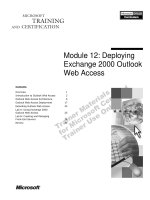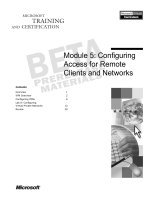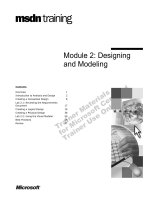Tài liệu Module 12: Configuring Instant Messaging docx
Bạn đang xem bản rút gọn của tài liệu. Xem và tải ngay bản đầy đủ của tài liệu tại đây (1.33 MB, 42 trang )
Contents
Overview 1
Introduction to Instant Messaging 2
Basics of Instant Messaging 3
Instant Messaging Terminology 5
Instant Messaging Components 7
Installing and Configuring Instant
Messaging 12
Instant Messaging Operations and
Considerations 21
Best Practices 27
Lab A: Configuring and Using
Exchange 2000 Instant Messaging 28
Review 34
Module 12: Configuring
Instant Messaging
BETA MATERIALS FOR MICROSOFT CERTIFIED TRAINER PREPARATION PURPOSES ONLY
Information in this document is subject to change without notice. The names of companies,
products, people, characters, and/or data mentioned herein are fictitious and are in no way intended
to represent any real individual, company, product, or event, unless otherwise noted. Complying
with all applicable copyright laws is the responsibility of the user. No part of this document may
be reproduced or transmitted in any form or by any means, electronic or mechanical, for any
purpose, without the express written permission of Microsoft Corporation. If, however, your only
means of access is electronic, permission to print one copy is hereby granted.
Microsoft may have patents, patent applications, trademarks, copyrights, or other intellectual
property rights covering subject matter in this document. Except as expressly provided in any
written license agreement from Microsoft, the furnishing of this document does not give you any
license to these patents, trademarks, copyrights, or other intellectual property.
2000 Microsoft Corporation. All rights reserved.
Microsoft, Active Directory, BackOffice, Jscript, NetMeeting, Outlook, Windows, Windows NT
are either registered trademarks or trademarks of Microsoft Corporation in the U.S.A. and/or other
countries.
Other product and company names mentioned herein may be the trademarks of their respective
owners.
Program Manager: Steve Thues
Product Manager: Megan Camp
Instructional Designers: Bill Higgins (Volt Technical), Jennifer Morrison, Priya Santhanam
(NIIT (USA) Inc), Samantha Smith, Alan Smithee
Instructional Software Design Engineers: Scott Serna
Subject Matter Experts: Krista Anders, Megan Camp, Chris Gould (Global Logic Ltd),
Janice Howd, Elizabeth Molony, Steve Schwartz (Implement.Com), Bill Wade (Wadeware LLC)
Technical Contributors: Karim Batthish, Paul Bowden, Kevin Kaufman, Barry Steinglass,
Jeff Wilkes
Graphic Artist: Kimberly Jackson (Independent Contractor)
Editing Manager: Lynette Skinner
Editor: Kelly Baker
Production Manager: Miracle Davis
Build Manager: Julie Challenger
Production Support: Marlene Lambert (Online Training Solutions, Inc)
Test Manager: Eric Myers
Courseware Testing: Robertson Lee (Volt)
Creative Director, Media/Sim Services: David Mahlmann
Web Development Lead: Lisa Pease
CD Build Specialist: Julie Challenger
Localization Manager: Rick Terek
Operations Coordinator: John Williams
Manufacturing Support: Laura King; Kathy Hershey
Lead Product Manager, Release Management: Bo Galford
Lead Product Manager, Messaging: Dave Phillips
Group Manager, Courseware Infrastructure: David Bramble
Group Product Manager, Content Development: Dean Murray
General Manager: Robert Stewart
Module 12: Configuring Instant Messaging iii
BETA MATERIALS FOR MICROSOFT CERTIFIED TRAINER PREPARATION PURPOSES ONLY
Instructor Notes
This module provides students with the information necessary to install and
configure Instant Messaging.
After completing this module, students will be able to:
!
Describe how Instant Messaging works and how it is configured.
!
Identify and describe the components of Instant Messaging.
!
Install and configure Instant Messaging server components and Instant
Messaging clients.
!
Describe the Instant Messaging process and identify security considerations.
!
Identify best practices for working with Instant Messaging.
Materials and Preparation
This section provides the materials and preparation tasks that you need to teach
this module.
Required Materials
To teach this module, you need the following materials:
!
Microsoft PowerPoint
®
file 1572A_12.ppt.
Preparation Tasks
To prepare for this module, you should:
!
Read all the materials for this module.
!
Complete the labs.
Presentation:
60 Minutes
Lab:
45 Minutes
iv Module 12: Configuring Instant Messaging
BETA MATERIALS FOR MICROSOFT CERTIFIED TRAINER PREPARATION PURPOSES ONLY
Module Strategy
Use the following strategy to present this module:
!
Introduction to Instant Messaging
This section describes how Instant Messaging works, outlines the settings
available, and defines the terminology associated with Instant Messaging.
!
Instant Messaging Components
This section describes the overall architecture of Instant Messaging and
provides details about the server and client and their relationship to
Windows 2000. Emphasize the improvements in the architecture over the
design of Microsoft Exchange Server 5.5.
!
Installing and Configuring Instant Messaging
This section describes how to install Instant Messaging and discuss how to
configure the features associated with Instant Messaging.
!
Instant Messaging Operations and Considerations
This section describes the security considerations associated with using
Instant Messaging. Explain the various operations that take place on the
server or client running Instant Messaging to send and receive messages.
!
Best Practices
This topic provides some guidelines to use when planning and deploying
Instant Messaging.
Module 12: Configuring Instant Messaging v
BETA MATERIALS FOR MICROSOFT CERTIFIED TRAINER PREPARATION PURPOSES ONLY
Customization Information
This section identifies the lab setup requirements for a module and the
configuration changes that occur on student computers during the labs. This
information is provided to assist you in replicating or customizing Microsoft
Official Curriculum (MOC) courseware.
The lab in this module is also dependent on the classroom
configuration that is specified in the Customization Information section at the
end of the Classroom Setup Guide for course 1572A, Implementing and
Managing Microsoft Exchange 2000.
Lab Setup
The following list describes the setup requirements for the lab in this module.
Setup Requirement 1
The lab in this module requires Exchange 2000 and a custom MMC. To prepare
student computers to meet this requirement, perform one of the following
actions on each server in the organization:
!
Complete the labs for Module 2, “Installing Microsoft Exchange 2000,” in
course 1572A, Implementing and Managing Microsoft Exchange 2000.
!
Install Exchange 2000 at D:\Program Files\Exchsrvr on each server into an
organization named Northwind Traders. Components installed are Microsoft
Exchange Messaging and Collaboration Services, Microsoft Exchange
System Management Tools, and Microsoft Exchange Instant Messaging
Service. Have the students create a custom MMC in the C:\Documents and
Settings\All Users\Desktop that is saved as your_firstname Console. The
MMC contains the Active Directory Users and Computers snap-in and the
Exchange System snap-in.
Setup Requirement 2
The lab in this module requires a custom OU, a user account for each student, a
mailbox for each student, an Outlook profile, and for the Domain Admins group
to be delegated full control of the organization. To prepare student computers to
meet this requirement, perform one of the following actions on each server in
the organization:
!
Complete the labs for Module 3, “Administering Microsoft Exchange
2000,” in course 1572A, Implementing and Managing Microsoft Exchange
2000.
!
Create an organizational unit in Active Directory that is named
your_servernameOU for each server in the classroom. Create a user account
in each server’s OU for each student. The account is a member of the
Domain Admins group and has a mailbox on the student’s Exchange server.
Create an Outlook profile for each student on their own server that opens
their mailbox. Delegate the full administrator role on the Northwind Traders
organization.
Importan
t
vi Module 12: Configuring Instant Messaging
BETA MATERIALS FOR MICROSOFT CERTIFIED TRAINER PREPARATION PURPOSES ONLY
Lab Results
Performing the lab in this module introduces the following configuration
changes:
!
A new instant messaging virtual server is created on each student machine
that is allowed to host user accounts.
!
Each student’s your_username account is enabled for instant messaging.
!
The MSN Messenger client that ships with Exchange 2000 is installed and
configured by each student.
Module 12: Configuring Instant Messaging 1
BETA MATERIALS FOR MICROSOFT CERTIFIED TRAINER PREPARATION PURPOSES ONLY
Overview
!
Introduction to Instant Messaging
!
Instant Messaging Components
!
Installing and Configuring Instant Messaging
!
Instant Messaging Operations and Considerations
!
Best Practices
Traditional e-mail systems cannot transfer dynamic data and information on
demand. For these functions, users still rely on the telephone. Users can also
use Instant Messaging in such situations. Instant Messaging provides real-time
collaboration services in Microsoft
®
Exchange 2000. It provides the immediacy
of the telephone with the functionality of e-mail. Instant Messaging is a
collaboration service that is designed for individual users who want to have
real-time, one-to-one conversations.
After completing this module, you will be able to:
!
Describe the function and configuration of Instant Messaging, including
identifying and describing the components of Instant Messaging.
!
Install and configure Instant Messaging server components and Instant
Messaging clients.
!
Describe the Instant Messaging process and identify security considerations.
!
Identify best practices for working with Instant Messaging.
Topic Objective
To provide an overview of
the module topics and
objectives.
Lead-in
In this module, you will learn
how you can use the Instant
Messaging component of
Exchange 2000 to enable
real-time conversations.
2 Module 12: Configuring Instant Messaging
BETA MATERIALS FOR MICROSOFT CERTIFIED TRAINER PREPARATION PURPOSES ONLY
#
##
# Introduction to Instant Messaging
!
Basics of Instant Messaging
!
Instant Messaging Terminology
Instant Messaging offers a fast and simple way for users to communicate in
real-time. It provides an alternative to e-mail and telephone. However, before
you install and configure Instant Messaging, you should be familiar with the
basic concepts and terms associated with Instant Messaging.
Topic Objective
To introduce this topic.
Lead-in
You can use Instant
Messaging to hold real-time
conversations.
Module 12: Configuring Instant Messaging 3
BETA MATERIALS FOR MICROSOFT CERTIFIED TRAINER PREPARATION PURPOSES ONLY
Basics of Instant Messaging
Online
Online
Online
Online
Busy
Busy
User1 says:
Hi
User2 says:
Hi
User1 says:
How are you?
User1 says:
Hi
User2 says:
Hi
User1 says:
How are you?
Instant Messaging enables you to send messages and receive an immediate
response from the recipient. The major difference between e-mail and instant
messages is that instant messages are not kept in the Exchange 2000 store. After
a message disappears from the screen, it is gone forever.
Sending and Receiving Messages
To send and receive instant messages, users must install an Instant Messaging
client, such as MSN Messenger. Users can start the client automatically as soon
as they log on and keep it open in the corner of the screen all day. For example,
members of a virtual team may need to deliver information instantaneously, or
friends may want to communicate without composing and sending e-mail.
Presence Information
With Instant Messaging, you can identify when other people are online, out of
the office, or not receiving calls. This is called presence information. When you
are online, a status notification is sent to the Instant Messaging server, which
passes the information to other members of the team or interested parties. This
means that a user logging on to the network can quickly find out who else is
online.
You can track the presence of co-workers, contacts, and friends as an Instant
Messaging contact. You just need to list the people whose presence you want to
track in the Instant Messaging client. You will be notified when any of these
contacts you listed log on.
Topic Objective
To describe Instant
Messaging and to outline
the presence settings
available in Instant
Messaging.
Lead-in
You can use Instant
Messaging to communicate
with another person
instantly.
4 Module 12: Configuring Instant Messaging
BETA MATERIALS FOR MICROSOFT CERTIFIED TRAINER PREPARATION PURPOSES ONLY
Selecting Presence Settings
There are seven presence settings that you can choose from on your Instant
Messaging client:
!
Invisible. This setting prevents your presence information from being
displayed even though you are logged on.
!
Busy
!
Be Right Back
!
Away From Computer
!
On the Phone
!
Out to Lunch
!
Online. Instant Messaging automatically selects this setting when you first
log on to the domain. If you choose one of the above presence settings, you
must choose online when you want to receive messages.
Automatic Presence Settings
If you do not specify one of the presence settings listed above, the Instant
Messaging client uses one of the following two automatic presence settings:
!
Idle. When there has been no activity at your keyboard for a given time, the
screen saver trigger is activated and your status is set to idle. It switches
back to online when you touch a key.
!
Offline. Your status is set to offline when you are not logged on to the
Instant Messaging server.
Module 12: Configuring Instant Messaging 5
BETA MATERIALS FOR MICROSOFT CERTIFIED TRAINER PREPARATION PURPOSES ONLY
Instant Messaging Terminology
Instant Messaging Home Server
Instant Messaging Router
Instant Messaging Domain
Instant Messaging Transport and Message Format
Rendezvous Protocol
Each Instant Messaging domain contains a virtual server.
Instant Messaging Home Server
Home servers host the Instant Messaging user accounts. Home servers also
store status information for users assigned to that particular server. Each Instant
Messaging domain must contain at least one home server.
Instant Messaging Router
An Instant Messaging router receives instant messages, determines their
destination home server, and forwards the messages to user accounts on the
home server.
Instant Messaging Domain
An Instant Messaging domain is a logical collection of Instant Messaging users
and servers represented by a virtual server. If there is only one home server,
then it also functions as the Instant Messaging router. In such a case, the fully
qualified domain name (FQDN) of the home server is the same as the Instant
Messaging domain name. However, if there are two or more Instant Messaging
home servers, you need to configure an Instant Messaging router. In this case,
the FQDN of the router is the same as the Instant Messaging domain name.
Instant Messaging routers can have Domain Name System (DNS) host names
that are visible to Internet users.
Topic Objective
To define terms used in
Instant Messaging.
Lead-in
There are several terms that
you need to be familiar with
before you install and
configure Instant
Messaging.
6 Module 12: Configuring Instant Messaging
BETA MATERIALS FOR MICROSOFT CERTIFIED TRAINER PREPARATION PURPOSES ONLY
Instant Messaging Transport and Message Format
All Instant Messaging communication takes place over Hypertext Transfer
Protocol (HTTP). The message format is Extensible Markup Language (XML).
Rendezvous Protocol
All Instant Messaging communication between clients and servers takes place
by using the rendezvous protocol (RVP). RVP is an extended subset of HTTP
Distributed Authoring and Versioning (HTTP-DAV), which is an extension to
HTTP 1.1.
Developers can use RVP within their applications to access the Instant
Messaging presence data for other uses.
Module 12: Configuring Instant Messaging 7
BETA MATERIALS FOR MICROSOFT CERTIFIED TRAINER PREPARATION PURPOSES ONLY
#
##
#
Instant Messaging Components
!
Instant Messaging Server Components
!
Instant Messaging Client Components
!
Instant Messaging Dependencies on Windows 2000
The Instant Messaging architecture includes components located both at the
client and the server. The Instant Messaging server and client also rely on
Windows 2000 to provide DNS and security. It is important to understand the
server and client components Instant Messaging uses as well as the
dependencies between Instant Messaging and Windows 2000 so that you can
more effectively configure and troubleshoot Instant Messaging.
Topic Objective
To introduce this topic.
Lead-in
Instant Messaging uses
components on both the
server and the client side of
the transaction.
8 Module 12: Configuring Instant Messaging
BETA MATERIALS FOR MICROSOFT CERTIFIED TRAINER PREPARATION PURPOSES ONLY
Instant Messaging Server Components
Exchange
System
Manager
Exchange
System
Manager
Messenger
Client UI
Messenger
Client UI
Active
Directory
Active
Directory
Internet Information Services
Internet Information Services
DNS
DNS
Exchange
Exchange
MSN
MSN
Server
Application
Layer
Server
Application
Layer
Firewall
Topology
Firewall
Topology
Locator
Locator
Node
Database
The Instant Messaging server runs as part of the Inetinfo.exe process of Internet
Information Services (IIS) in Microsoft Windows
®
2000. The Instant
Messaging server is implemented as an Isapi.dll.
Server Application Layer
The server application layer performs the majority of the work, such as lookups
in the Active Directory
™
directory service, presence notification, and
communication with other server-side Instant Messaging components and
Active Directory.
Node Database
The Node Database is an instance of the Extensible Storage Engine (ESE) that
stores status information and contact subscriptions for Instant Messaging users.
Firewall Topology
You can choose to enable Instant Messaging with entities outside of the
corporate network, such as other Exchange 2000 installations maintained by
business partners, suppliers, or customers. Some companies may need intranet-
only messaging. In these cases, all of the Instant Messaging infrastructure is
located behind the firewall, and is never exposed to the Internet. If your
company needs connectivity with the Internet, you should protect your internal
Instant Messaging network with firewalls in both the inbound and outbound
directions.
The firewall topology retains information about each computer running Instant
Messaging, including whether it is inside or outside of the firewall. It also
maintains information about how to get through the firewall. Firewall topology
contains information about the Internet Protocol (IP) addresses that are inside
the firewall based on whether a given source IP can connect to a given
destination IP, and whether a proxy server is required.
Topic Objective
To identify the Instant
Messaging server
components.
Lead-in
The Instant Messaging
server is composed of five
major components.
Module 12: Configuring Instant Messaging 9
BETA MATERIALS FOR MICROSOFT CERTIFIED TRAINER PREPARATION PURPOSES ONLY
Locator
The locator dispatches messages to the correct home server when the messages
are passed through the Instant Messaging router.
Exchange System Manager
You can use Exchange System Manager to configure Instant Messaging,
configure the Instant Messaging home servers, and configure the Instant
Messaging routers.
10 Module 12: Configuring Instant Messaging
BETA MATERIALS FOR MICROSOFT CERTIFIED TRAINER PREPARATION PURPOSES ONLY
Instant Messaging Client Components
Messenger
Client UI
Messenger
Client UI
Exchange
Client UI
Exchange
Client UI
MSN
Client UI
MSN
Client UI
Exchange
System
Manager
Exchange
System
Manager
Active
Directory
Active
Directory
Internet Information Services
Internet Information Services
DNS
DNS
Server
Application
Layer
Server
Application
Layer
Firewall
Topology
Firewall
Topology
Locator
Locator
Node
Database
You use the Instant Messaging client to log on to a computer running Exchange
2000 running the Instant Messaging service, and communicate with other users.
The Instant Messaging client includes the following components:
!
Messenger Client User Interface (UI)
Users can use the Instant Messaging client to log on to an Instant Messaging
server, configure security, and configure support for other accounts.
!
Accounts
An Exchange Instant Messaging account is a user attribute that is enabled
within Active Directory Users and Computers. A MSN Instant Messaging
account is automatically created when a user establishes a hotmail or an
MSN account.
Topic Objective
To identify the Instant
Messaging client
components.
Lead-in
You use the Instant
Messaging client to log on to
the Instant Messaging
server and communicate
with other Instant
Messaging users.
Delivery Tip
If you have Internet access,
demonstrate how to connect
to the MSN Messenger
Service.
Module 12: Configuring Instant Messaging 11
BETA MATERIALS FOR MICROSOFT CERTIFIED TRAINER PREPARATION PURPOSES ONLY
Instant Messaging Dependencies on Windows 2000
Exchange
System
Manager
Exchange
System
Manager
Internet Information Services
Internet Information Services
Server
Application
Layer
Server
Application
Layer
Firewall
Topology
Firewall
Topology
Locator
Locator
Node
Database
Messenger
Client UI
Messenger
Client UI
Active
Directory
Active
Directory
Internet
Information
Services
Internet
Information
Services
DNS
DNS
Exchange
Exchange
MSN
MSN
Exchange Instant Messaging is dependent on Windows 2000 for several
important functions provided by Active Directory, IIS version 5.0, and DNS
records.
Active Directory
You can use Active Directory Users and Computers to enable Instant
Messaging for user accounts. It is not necessary to create a separate user
account for Instant Messaging.
Active Directory also ensures a secure connection to Instant Messaging servers
by requiring users to provide their Active Directory user identification and
password. Active Directory uses this information to authenticate the user. If the
authentication is successful, the user is allowed to log on to the Instant
Messaging server.
Internet Information Services
Instant Messaging clients connect to the IIS service using the instmsg alias
when logging on to an Instant Messaging server.
DNS
You must create “A” records within DNS for all Instant Messaging servers.
These records enable Instant Messaging clients and servers to resolve FQDNs
to IP addresses in order to make connections.
Topic Objective
To describe the Windows
2000 features on which
Instant Messaging depends.
Lead-in
Exchange Instant
Messaging is dependent on
Active Directory, IIS, and
DNS.
12 Module 12: Configuring Instant Messaging
BETA MATERIALS FOR MICROSOFT CERTIFIED TRAINER PREPARATION PURPOSES ONLY
#
##
#
Installing and Configuring Instant Messaging
!
Configuring Server Components
!
Enabling Users
!
Installing Instant Messaging Clients
!
Configuring Instant Messaging Clients
!
Configuring DNS
You can install Instant Messaging as an optional component when you install
Exchange 2000. During installation, the Active Directory schema is updated
with new classes and attributes to support Instant Messaging. After Instant
Messaging is installed, you can configure Instant Messaging by using Exchange
System Manager.
Topic Objective
To introduce this topic.
Lead-in
Instant Messaging Service
is installed as part of the
Exchange 2000 Setup
program.
Module 12: Configuring Instant Messaging 13
BETA MATERIALS FOR MICROSOFT CERTIFIED TRAINER PREPARATION PURPOSES ONLY
Configuring Server Components
Virtual Servers
Router
Home Server
Firewall Topology
IP address range protected by firewall
Proxy server for outbound requests
Authentication
You can create multiple Instant Messaging virtual servers by using Exchange
System Manager.
Virtual Server
You can configure an Instant Messaging virtual server as a router or as a home
server.
!
Router. To create a virtual server as an Instant Messaging router, give it the
same DNS name as the FQDN of the server. This will be the same as the
Instant Messaging domain for the company. For example, if the Instant
Messaging domain name is im.nwtraders.msft, then you should specify the
DNS name of the Instant Messaging router as im.nwtraders.msft.
!
Home server. To create a virtual server as an Instant Messaging home
server, give it the same DNS name as the FQDN of the Instant Messaging
home server.
Firewall Topology
You can configure the firewall topology for an Exchange organization by using
the Global Settings object within the Exchange System Manager. You need to
identify:
!
Which IP address ranges are protected by the firewall.
!
The address of the HTTP proxy server you want to use for outbound
connections.
Topic Objective
To describe the various
roles of virtual servers in
Instant Messaging.
Lead-in
Instant Messaging virtual
servers are created using
the Exchange System
Manager MMC snap-in.
Delivery Tip
Demonstrate how to create
an Instant Messaging virtual
server.
Delivery Tip
Demonstrate how to
configure firewall topology.
14 Module 12: Configuring Instant Messaging
BETA MATERIALS FOR MICROSOFT CERTIFIED TRAINER PREPARATION PURPOSES ONLY
Authentication
Instant Messaging supports both Integrated Windows and Digest
Authentication. The client will attempt to use Integrated Windows when a user
logs on to the Instant Messaging server. However, if the user logs on through a
proxy server, the administrator should disable Integrated Windows
authentication and use Digest Authentication.
After you have created an Instant Messaging virtual server, the Instmsg alias
will be created automatically. You can configure the Instmsg alias to use either
Integrated Windows or Digest Authentication by using the Internet Information
Services MMC snap-in.
If you use Digest Authentication, you must configure user
passwords to be stored using reversible encryption. You can configure the
password on a per user basis, or by using a Default Domain Policy.
Importan
t
Module 12: Configuring Instant Messaging 15
BETA MATERIALS FOR MICROSOFT CERTIFIED TRAINER PREPARATION PURPOSES ONLY
Enabling Users
Instant Messaging
Domain URL
Instant Messaging
Domain URL
Instant Messaging
Home Server URL
//im.vancouver.nwtraders.msft/instmsg/local/im.nwtraders.msft
Instant Messaging
Home Server URL
//im.vancouver.nwtraders.msft/instmsg/local/im.nwtraders.msft
Instant Messaging Router
DNS Host Name
im.nwtraders.msft/instmsg/aliases
Instant Messaging Router
DNS Host Name
im.nwtraders.msft/instmsg/aliases
Home Server
DNS Host Name
im.vancouver.nwtraders.msft/instmsg/local/im.nwtraders.msft
Home Server
DNS Host Name
im.vancouver.nwtraders.msft/instmsg/local/im.nwtraders.msft
After configuring the Instant Messaging server components, you enable
individual users for Instant Messaging by using Active Directory Users and
Computers.
When you enable a user, you need to specify the Instant Messaging home server
that will host the user. This creates the following two Uniform Resource
Locators (URLs) for each user:
!
Instant Messaging Home Server URL
This HTTP address points to the Instant Messaging home server where the
user’s information is stored. For example, the user Suzan Fine at Northwind
Traders, who is an Instant Messaging user on the Vancouver server in an
Exchange organization whose Instant Messaging_Domain is
im.nwtraders.msft, would have the following home server URL:
t/instmsg/local/im.nwtraders.msft/instmsg
/aliases/suzan
!
Instant Messaging Domain URL
This HTTP address points to the Instant Messaging router for the Instant
Messaging domain. The user, Suzan Fine, would have the following domain
URL:
t/instmsg/aliases/suzanf
Topic Objective
To enable users for Instant
Messaging.
Lead-in
You enable individual users
for Instant Messaging by
using Active Directory Users
and Computers.
16 Module 12: Configuring Instant Messaging
BETA MATERIALS FOR MICROSOFT CERTIFIED TRAINER PREPARATION PURPOSES ONLY
Installing Instant Messaging Clients
Windows 98 or later, Microsoft Windows NT
version 4.0 Sever, Windows NT 4.0
Workstation, or Windows 2000 Server
Internet Explorer 5
Microsoft Proxy Client version 2.0
MSN Messenger Service
Internet
Explorer 5
Internet
Explorer 5
Before a user can use Instant Messaging, they must install the Instant
Messaging client software on their computer.
Instant Messaging client software can be installed on a computer running
Windows 95 or later, Microsoft Windows NT
®
version 4.0 Server, Windows
NT 4.0 Workstation, or Windows 2000 Server.
Windows Sockets (WinSock) version 2.0 must be installed on
Windows 95 computers in order to use Instant Messaging.
To use Instant Messaging, users need to install the following software:
1. Internet Explorer 5 (for proxy settings)
2. Microsoft Proxy Client version 2.0 (if they need to communicate outside of
the Exchange organization)
3. MSN Messenger Service. You can download this service from …, or you
can obtain it in the \Instmsg\I386\Client directory on the Exchange 2000
Server compact disc.
Topic Objective
To install an Instant
Messaging client.
Lead-in
You can install Instant
Messaging client only on
computers that meet certain
hardware and software
requirements.
Importan
t
Module 12: Configuring Instant Messaging 17
BETA MATERIALS FOR MICROSOFT CERTIFIED TRAINER PREPARATION PURPOSES ONLY
Configuring Instant Messaging Clients
!
Configuring Instant Messaging Client
$
Client Options
$
Registry Entries
Messaging
Service
Messaging
Service
Configure
Add
Edit
Configuring an Instant Messaging client in Exchange 2000 involves
configuring accounts and contacts.
!
Accounts
For each account you want to configure, you must provide an address and
logon credentials. For an Exchange 2000 account, you must provide a
Windows 2000 user ID and password for authentication. For an MSN
Messenger account, you must provide the hotmail, passport, and MSN
credentials.
For example, to configure an account for a user on MSN Messenger, you
would provide the following credentials: ,
, and
!
Contacts
You can add new contacts for the server running Exchange 2000, as well as
for MSN, by using the Instant Messaging address of the user you’re adding.
You can also add contacts by searching a directory for Instant Messaging
users. Directories include the Outlook® Express Address Book, Hotmail®
Member Directory on MSN, and Instant Messaging in Exchange 2000.
Client Options
After you have configured the account and contacts, you can change user IDs
and passwords, configure proxy settings, and block user IDs from sending
messages and viewing presence information for the logged on user.
Topic Objective
To configure an Instant
Messaging client.
Lead-in
There are several options
that you need to configure in
an Instant Messaging client.
18 Module 12: Configuring Instant Messaging
BETA MATERIALS FOR MICROSOFT CERTIFIED TRAINER PREPARATION PURPOSES ONLY
Registry Entries
You can configure several registry entries on the local computer where the
Instant Messaging client is installed. You can control the way ad banner space
is displayed, the text of the default warning message, and the default NTLM
domain that is used for authentication.
You can configure these entries by adding values under the following registry
key:
HKEY_CURRENT_USER\Software\Microsoft\MessengerService\Policies
.
You can add the values listed in the following table.
Value Name Data Type Values Description
DisableCrossPromo Binary 0 = Enabled
1 = Disabled
This setting controls the
b
anner ads that appear in the
lower portion of the client’s
screen. If disabled, only the
MSN logo appears.
DisableUpdates Binary 0 = Enabled
1 = Disabled
This setting controls the
automatic update notices
sent by the MSN Messenger
Service. If disabled, the
notices will be suppressed.
ExchangeCONN Binary 0 = Normal
1 = Exchange
is primary
2 = Exchange
Only
This setting controls
whether Exchange will be
the primary service. If set to
Exchange Only, the MSN
Messenger Service will not
be available to this client.
Instant
MessagingWarning
String Text This setting controls the text
of the warning message
displayed in the message
windows. The default text
displays a warning to users
not to give out credit card
numbers or passwords over
Instant Messaging sessions.
If the string is set to a space
value, no message will
appear.
DefaultNTLMDomain String Text This setting enables a client
to set the default domain
when the client uses
Windows NT LAN Manager
(NTLM) Authentication for
the logon.
Module 12: Configuring Instant Messaging 19
BETA MATERIALS FOR MICROSOFT CERTIFIED TRAINER PREPARATION PURPOSES ONLY
Configuring DNS
Unified Namespace
Unified Namespace
DNS – NWTRADERS.MSFT
_rvp SRV im.nwtraders.msft
Im.vancouver.msft A 192.168.1.201
DNS – NWTRADERS.MSFT
_rvp SRV im.nwtraders.msft
Im.vancouver.msft A 192.168.1.201
Logon:
IM Client im.nwtraders.msft
im.vancouver.nwtraders.msft
DNS – NWTRADERS.MSFT
Im.nwtraders.msft A 192.168.1.200
Im.vancouver.msft A 192.168.1.201
DNS – NWTRADERS.MSFT
Im.nwtraders.msft A 192.168.1.200
Im.vancouver.msft A 192.168.1.201
Logon:
IM Client IM Router IM Home Server
Separate Namespace
Separate Namespace
When users enter their Instant Messaging address into the client logon screen,
the string is transformed into a URL. For example,
will be transformed into t/aliases/suzanf. The client will
use DNS to locate the physical server for the operation.
Configuring a Separate Namespace
You should configure the Instant Messaging domain in a user’s Instant
Messaging address based on the SMTP hostname of the user's e-mail address.
For example, a user whose e-mail address is should
have an Instant Messaging domain of im.nwtraders.msft. Similarly, users whose
e-mail addresses end with @jp.nwtraders.msft, should have the Instant
Messaging domain im.jp.nwtraders.msft.
Using the prefix "im" to denote an Instant Messaging domain enables external
users to distinguish an Instant Messaging user address from an e-mail address.
Topic Objective
To describe how DNS works
with Instant Messaging.
Lead-in
When users enter their
Instant Messaging address
into the client logon screen,
the string will be
transformed into a URL.