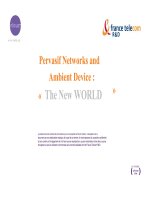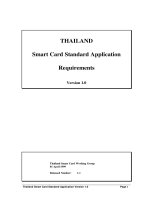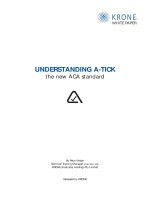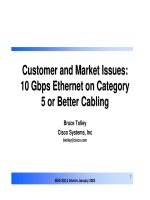Tài liệu cisco migrationn_Integrating Virtual Machines into the Cisco Data ppt
Bạn đang xem bản rút gọn của tài liệu. Xem và tải ngay bản đầy đủ của tài liệu tại đây (588.52 KB, 28 trang )
Corporate Headquarters:
Copyright © 2006 Cisco Systems, Inc. All rights reserved.
Cisco Systems, Inc., 170 West Tasman Drive, San Jose, CA 95134-1706 USA
Integrating Virtual Machines into the Cisco Data
Center Architecture
This document describes how to deploy VMware ESX Server 2.5 into the Cisco data center architecture.
It provides details about how the ESX server is designed and how it works with Cisco network devices.
The document is intended for network engineers and server administrators interested in deploying
VMware ESX Server 2.5 hosts in a Cisco data center environment.
Contents
Introduction 2
VMware ESX Architecture 3
ESX Host Overview 3
ESX Console 4
ESX Virtual Machines 5
Virtual Processor 6
Virtual Memory 6
Virtual Disks 7
Virtual Adapters 8
ESX Networking Components 9
pNICs and VMNICs 9
Virtual Switches 10
Internal Networking (VMnets) 11
External Networking (Public Vswitch) 12
VMotion Networking 18
Interface Assignment 19
ESX Storage 21
ESX Host Management 24
2
Integrating Virtual Machines into the Cisco Data Center Architecture
OL-12300-01
Introduction
Integrating ESX Hosts into the Cisco Data Center Architecture 26
Overview 26
Access Layer 27
Configurations 29
External Switch Tagging 29
Virtual Switch Tagging and Virtual Guest Tagging 29
Additional Resources 30
Introduction
Presently, the enterprise data center hardware and software platforms are being consolidated and
standardized to provide improved resource utilization and management. As a result, the data center,
servers, and network devices must be considered as pools of available resources rather than dedicated
assets “siloed” when solving specific business requirements. Virtualization is a technique that allows the
abstraction of these shared resources to provide distinct services on a standardized infrastructure. As a
result, the data center applications are no longer bound to specific physical resources. The application is
unaware, but depends on the pool of CPUs, memory, and network infrastructure services made available
through virtualization.
The one-rack unit and blade server technologies of the x86 platforms are the results of enterprise
consolidation requirements. However, the ability to abstract physical server hardware (such as CPU,
memory, and disk) from an application provides new opportunities to consolidate beyond the physical
and to optimize server resource utilization and application performance. Expediting this revolution is the
advent of more powerful x86 platforms built to support a virtual environment that provides the
following:
• Multi-core CPUs
• 64-bit computing (with memory/throughput implications)
• Multiple CPU platforms
• I/O improvements (PCI-E)
• Increased memory
• Power sensitive hardware
Software products such as VMware ESX Server, Microsoft Virtual Server, and the open source project
known as XEN take advantage of these advancements and allow for the virtualization of the x86
platforms to varying degrees.
VMware ESX Architecture
This section discusses the architecture of VMware ESX Server version 2.5, including the following
topics:
• ESX host overview
• ESX console
• ESX virtual machines
• ESX networking
3
Integrating Virtual Machines into the Cisco Data Center Architecture
OL-12300-01
VMware ESX Architecture
• ESX storage
• ESX management
Note This section provides an overview of ESX server technology. For more information on ESX Server 2.5.x
releases, see the VMware Technology Network website at the following URL:
/>ESX Host Overview
VMware ESX Server is a host operating system dedicated to the support of virtual servers or virtual
machines (VMs). The ESX host system kernel (vmkernel) controls access to the physical resources of
the server shared by the VMs. The ESX host system ensures that the following four primary hardware
resources are available to guest VMs:
• Memory
• Processors
• Storage (local or remote)
• Network adapters
The ESX host virtualizes this physical hardware and presents it to the individual VMs and their
associated operating system for use, a technique commonly referred to as full virtualization. A
hypervisor achieves full virtualization by allowing VMs to be unaware and indifferent to the underlying
physical hardware of the ESX server platform. A standard virtual hardware is presented to all VMs.
The vmkernel is a hypervisor whose primary function is to schedule and manage VM access to the
physical resources of the ESX server. This task is fundamental to the reliability and performance of the
ESX virtualized machines. As shown in
Figure 1, the ESX vmkernel creates this virtualization layer and
provides the VM containers where traditional operating systems such as Windows and Linux are
installed.
Figure 1 ESX 2.5 Architecture Overview
220318
OS
VM
OS
VM
OS
VM
Console
OS
VMWare
Virtualization Layer
Physical Hardware
4
Integrating Virtual Machines into the Cisco Data Center Architecture
OL-12300-01
VMware ESX Architecture
Note Hardware restrictions require that the ESX Server runs on platforms certified by VMware. The complete
list of compatible guest operating systems and server platforms can be found in the System Compatibility
Guide for ESX 2.x document at the following URL:
ESX Console
Figure 1 also shows the VM console or management interface to the ESX server system. Fundamentally,
the console is based on the Red Hat Linux 7.2 server, with unique privileges for and responsibilities to
the ESX system. The console provides access to the ESX host via SSH, Telnet, HTTP, and FTP. In
addition, the console provides authentication and system monitoring services.
Note VMware VirtualCenter also uses the console to interact with its local ESX server agents (see ESX Host
Management, page 22 for details).
The console requires hardware resources. Physical resources used by the console are either dedicated to
the console itself or shared with the vmkernel; that is, VMs. Note that the use of hardware resources in
a virtualized environment is a significant decision and must be approached not only from a basic
resource utilization perspective but also from a network design standpoint.
Figure 2 shows the ESX console using a dedicated physical network interface card (pNIC) for
connectivity to the management network.
Figure 2 ESX Console with Dedicated Network Connectivity
Console
OS
220319
pNICpNIC pNICpNIC
(eth0)
Virtual
Machines
ESX Server Host
Management
Network
Other
Network(s)
5
Integrating Virtual Machines into the Cisco Data Center Architecture
OL-12300-01
VMware ESX Architecture
The ESX server always labels the console interface as eth0, which defaults to auto-negotiation of speed
and duplex settings. However, these setting are manually configurable via the console using Linux
command line tools or the Multilingual User Interface (MUI).
ESX Virtual Machines
VMware defines a VM as a virtualized x86 PC environment on which a guest operating system and
associated application software can run. This allows multiple VMs to operate concurrently on the same
host machine, providing server consolidation benefits and optimization of server resources. As
previously mentioned, CPU, disk, memory, and network connections (SAN/LAN) used by the VM guest
operating system are virtual devices. Therefore, it is important to understand the configuration of the
virtual hardware of the VM.
Note ESX Server may host up to 80 active VMs, with a maximum of 200 VMs registered to a single host.
Virtual Processor
A VM uses discrete portions of one or more of the physical CPUs present on the ESX host to achieve
virtual independence from the other VMs sharing the ESX host resources. Each VM maintains its own
registers, buffers, and control structures. The ESX kernel conceals some of the CPU resources and
provides scheduling. As a result, the majority of the physical CPU of the ESX host is directly available
to the VM, providing compute power comparable to a non-virtualized server platform.
ESX Server version 2.5 has the following hardware requirements/limitations:
• Minimum of 2 physical processors per host
• Maximum of 16 physical processors per host
• Maximum of 80 virtual CPUs per host
By default, VMs share the processor resources available on the ESX host server equally. To provide
better VM performance, the ESX kernel dynamically adjusts the system processor utilization to
temporarily allow VMs, requiring more CPU to consume for performing their tasks. This may or may
not be to the detriment of other VMs located on the ESX system. To address this issue, ESX provides
processor resource controls that allow the administrator to define processor usage boundaries. The
following tools are available in the current version of ESX Server:
• Shares
• Minimum/maximum percentages
• Combination of share and minimum/maximum percentages
Shares allow the administrator to define the processor usage of each VM in relation to the other VMs
hosted by the system. Minimum and maximum percentages describe the lowest and highest CPU a
particular VM may consume or require to power up. Used independently or together, these ESX features
allow for greater processor regulation by the server administrator.
VMware Virtual SMP is an add-on module that allows guest operating systems to be configured as
multi-processor systems. A Virtual SMP-enabled VM is able to use multiple physical processors on the
ESX host. Virtual SMP functionality, however, contributes to the virtualization overhead on the ESX
server. Deploy Virtual SMP-capable guests only where the operating systems and applications can
benefit from using multiple processors. In addition, the ESX kernel enforces the concept of processor
affinity. Affinity scheduling defines which processors a certain VM is permitted to use. Affinity is
available only on a multiprocessor host.
6
Integrating Virtual Machines into the Cisco Data Center Architecture
OL-12300-01
VMware ESX Architecture
Note The allocation of the ESX processor is as much art as science. A complete understanding of the hosted
VMs performance requirements and behavior is recommended before any modification to the default
utilization scheme is made.
Virtual Memory
The memory resources of the ESX host are divided among multiple consumers: the kernel, the service
console, and the VMs. The ESX virtualization layer uses approximately 24 MB of memory, which is
allocated to the system at startup and is not configurable. In addition to the memory required by the
virtualization layer, the service console must be addressed by the ESX administrator to properly
configure the system for VM support.
As described previously, the service console is a management interface to the ESX host that calls for
memory based on the number of VMs operating concurrently on the ESX host. VMware provides the
general guidelines shown in
Table 1 to follow when defining the startup profile of an ESX system.
Ta b l e 1 Service Console Memory Guidelines
The ESX kernel grants access to the remaining memory on the host that is not used by the virtualization
layer or service console to the VMs. The ESX administrator may set minimum and maximum memory
allocations to each VM on the system. In general, maximum and minimum limits are placed on the
system to guarantee performance levels of the VMs individually and the ESX system as a whole.
Minimum memory allowances provide VM performance with minimum memory paging, where
maximum settings allow VMs to benefit from memory resources underutilized on the ESX system. To
meet the urgent memory demands of active VMs, ESX Server maintains 6 percent of the available
memory pool free for immediate allocation.
Note Approximately 54 MB of memory is used per virtual CPU. In the case of dual virtual CPUs, this number
increases to 64 MB of virtual CPU.
Even in a virtual environment, memory is a finite resource. The ESX Server uses the following methods
to provide optimal memory utilization by the hosted VMs:
• Transparent page sharing
• Idle memory tax
• Ballooning
• Paging
Each of these techniques allows the ESX administrator to oversubscribe the memory of the system
among the VMs, allowing ESX Server to optimize the performance of each.
Number of Virtual Machines RAM
8 192 MB
16 272 MB
32 384 MB
>32 512 MB
Maximum 800 MB
7
Integrating Virtual Machines into the Cisco Data Center Architecture
OL-12300-01
VMware ESX Architecture
Note For more information about the memory optimization techniques employed by the ESX server system,
see Memory Resource Management in VMware ESX Server by Carl A. Waldspurger at the following
URL: />Virtual Disks
VMs use virtual disks for storage. The actual physical storage may be a local hard drive on the ESX host
system or a remote storage device located in the SAN. The virtual disk is actually not a disk but a VM
disk image file (VMDK). This file exists with the VM file system (VMFS), which is a flat file system
created for better performance. Therefore, the guest operating system and its associated applications are
installed into a .VMDK file residing in a VMFS on the local drive or SAN.
Typically, the disk image (VMDK) file is stored in the SAN, which is a requirement for VMware
VMotion support and for environments seeking boot support from a SAN, such as blade servers. The
local hard drive of the ESX host system normally houses the ESX console and VMFS swap files. This
provides improved performance for VMs when memory utilization is great.
VMDK files may employ one of the following four modes:
• Persistent
• Nonpersistent
• Undoable
• Append
The VMDK file modes have a direct effect on the behavior of the VM. Persistent mode allows permanent
writes to the disk image. This mode is comparable to the behavior of a normal disk drive on a server.
Nonpersistent mode disregards all modifications to the VMDK file after a reboot.
Undoable mode uses REDO logs that allow administrators to choose whether modifications made to the
VM should be accepted, discarded, or appended to the REDO log. Building on this functionality, the
append mode adds changes to the REDO log automatically and does not commit the changes unless
committed by the administrator. Each of these modes requires administrator input at the time the VM is
powered down.
Note ESX Server does not support IDE drives beyond a CD-ROM mount.
Virtual Adapters
VMs provide virtual network interface cards (vNICs) for connectivity to guest operating systems. A VM
supports up to four vNICs. Each vNIC has a unique MAC address, either manually assigned or
dynamically generated by the ESX platform.
Generated vNIC MAC addresses use the Organizationally Unique Identifiers (OUI) assigned by
VMware and the Universal Unique Identifier (UUID) of the VM to create a vNIC MAC. ESX Server
verifies that each generated vNIC MAC address is unique to the local ESX system.
Table 2 lists the OUIs
assigned to VMware.
Ta b l e 2 OUIs Assigned to VMware
8
Integrating Virtual Machines into the Cisco Data Center Architecture
OL-12300-01
VMware ESX Architecture
Note The vNIC MAC addresses are present in the MAC address table on the physical switch.
The vNICs are virtual adapters that must be supported by the guest operating system (OS) of the VM.
Two device drivers are available for the guest OS to use when communicating with the vNICs; the vlance
and vmxnet drivers. The vlance driver provides universal compatibility across all guest operating
systems by emulating an AMD PCNet device.
Note The vlance driver always indicates a 100 Mbps link speed on the guest OS, even though it is capable of
using the full bandwidth (>100 Mbps) available on the physical adapter.
The vmxnet driver provides better vNIC performance because it is optimized for the virtual environment
and utilization of ESX resources. The vmxnet driver must be installed on all guest operating systems via
the VMware tools software package.
Note For more detailed information about ESX Server 2.5.x VM specifications, see the ESX Server 2
Installation Guide at
and the ESX Server 2
Administration Guide at />ESX Networking Components
pNICs and VMNICs
Beyond providing an emulated hardware platform for VMs, ESX Server offers connectivity to the
external “physical” enterprise network and other VMs local to the host. The following ESX networking
components provide this internal and external access:
• Physical Network Interface Cards (pNICs)
• Virtual machine Network Interface Cards (VMNICs)
• Virtual switches
OID Note
00:0C:29 Generated address range
00:50:56 Generated address range
Reserved for manually configured MACs:
00:50:56:00:00:00 ◊ 00:50:56:3F:FF:FF
Reserved for VirtualCenter-assigned MACs:
00:50:56:80:00:00 ◊ 00:50:56:BF:FF:FF
00:05:69 Used by ESX versions prior to Release 1.5
9
Integrating Virtual Machines into the Cisco Data Center Architecture
OL-12300-01
VMware ESX Architecture
Figure 3 shows the provisioning of physical and VM adapters in an ESX host.
Figure 3 ESX Server Interfaces
In this example, four pNICs are present on the ESX server platform. The server administrator designates
which NICs support VM traffic, virtual machine NICs (VMNICs), and those allocated for use by the
ESX management console, pNICs. The vmkernel labels the management interface as eth0.
Note Physical NICs map to VMNICs, which are not equivalent to the virtual NICs used by each VM and
defined in the previous section.
The server administrator may also choose to share the physical NIC resources between the ESX
management console and VMs present on the host. Sharing resources in this manner is effectively a form
of inband management. VMware does not recommend sharing in this manner unless it is necessary. For
more information about assigning adapters, refer to
Interface Assignment, page 18.
Virtual Switches
The ESX host links local VMs to each other and to the external enterprise network via a software
construct named a virtual switch (vswitch). The vswitch emulates a traditional physical Ethernet
network switch to the extent that it forwards frames at the data link layer. ESX Server may contain
multiple vswitches, each providing 32 internal virtual ports for VM use. Each vNIC assigned to the
vswitch uses one internal virtual port, which implies that no more than 32 VMs can be used per virtual
switch.
The virtual switch connects to the enterprise network via outbound VMNIC adapters. A maximum of
eight Gigabit Ethernet ports or ten 10/100 Ethernet ports may be used by the virtual switch for external
connectivity. The vswitch is capable of binding multiple VMNICs together, much like NIC teaming on
a traditional server. This provides greater availability and bandwidth to the VMs using the vswitch. A
public virtual switch employs outbound adapters, while a private vswitch does not, offering a completely
virtualized network for VMs local to the ESX host. ESX internal networks are commonly referred to as
VMnets.
Note Naming or labeling virtual switches is an important standard to develop and maintain in an ESX
environment. It is recommended to indicate the public or private status of the vswitch or VLANs it
supports via the vswitch name.
220320
VMNICVMNIC VMNICpNIC
(eth0)
Virtual
Machines
ESX Server Host
10
Integrating Virtual Machines into the Cisco Data Center Architecture
OL-12300-01
VMware ESX Architecture
Virtual switches support VLAN tagging and take advantage of this capability with the port group
construct. One or more port groups may exist on a single virtual switch. Virtual machines then assign
their virtual NICs (vNICs) to these port group.
Figure 4 shows two port groups defined on a virtual
switch: port groups A and B that are associated with VLANs A and B. The server administrator then
assigns the VMNIC vNIC to one of the port groups.
Figure 4 Virtual Switch with Port Groups
Internal Networking (VMnets)
VMnets are internal networks of VMs local to the ESX host. VMnets use the virtual switch to link VMs
on the same VLAN. The system bus provides the transport and the CPU manages the traffic. VMnets are
generally used in test and development environments.
In its simplest form, a VMnet architecture requires that the VMs have Layer 2 adjacency, meaning they
are part of the same port group on the vswitch. For example, in
Figure 4 above, the two machines in
VLAN A may communicate; however, these VMs are isolated from the VMs comprising port group B,
which uses another VLAN.
Figure 5 shows a more complex VMnet design. In this example, a VM is a member of both port groups
A and B, requiring the use of two vNICs on the VM. This VM may be configured to forward IP traffic
between the two VLANs, allowing the VMs on port groups A and B to communicate.
220321
Port Group A
21
Virtual
Machines
"A" VLAN "B" VLAN
Virtual Switch
ESX Server Host
Port Group B
3130
32
11
Integrating Virtual Machines into the Cisco Data Center Architecture
OL-12300-01
VMware ESX Architecture
Figure 5 ESX Server VMnets (Private Virtual Switches)
Note Performance issues may occur when using VMnets. When considering the use of VMnets, it is important
to understand the throughput requirements of the guest operating system applications. Typically, the
external network provides greater throughput and frees bus and CPU resources on the ESX host.
VMware has acknowledged issues with TCP flow control and throughput on VMnets within the ESX
platform. For more information, refer ti VMTN Answer ID 1428.
External Networking (Public Vswitch)
A public virtual switch uses at least one of the physical adapters, or VMNICs, on the server to link VMs
to the external network. The vmkernel allows the public vswitch software construct to use some of the
hardware acceleration features available on the physical NICs, including the following:
• TCP segmentation offload
• VLAN tagging
• Checksum calculations
Bonding
To provide increased availability and greater bandwidth to the VMs, the public vswitch may create
adapter bonds. Bonding is a method to group multiple VMNICs together to supply greater bandwidth
and higher availability services to the VMs associated with the public switch. A vswitch adapter bond is
comparable to NIC teaming on a traditional server. Because of the high availability afforded to the VMs
on the ESX host via bonding, VMs do not need to be dual-homed to virtual switches, and typically use
a single vNIC for connectivity.
Note VMware recommends using identical physical adapters on an ESX platform. The basis for this
recommendation is that the vswitch can use only hardware features common to all bonded adapters on
the server.
Figure 6 shows a logical view of a public vswitch configured for bonding.
220321
Port Group A
21
"A" VLAN "B" VLAN
Virtual Switch
ESX Server Host
3
Port Group B
3130
29 32
12
Integrating Virtual Machines into the Cisco Data Center Architecture
OL-12300-01
VMware ESX Architecture
Figure 6 ESX Server Public Virtual Switch with Bonding
In this example, VMs in VLANs A and B benefit from the VMNIC0 and VMNIC1 bond. The virtual
switch load balances egress traffic across the bonded VMNICs via the source vNIC MAC address or a
hash of the source and destination IP addresses. The virtual switch uses all VMNICs in the bond. If a
link failure occurs, the vswitch reassigns VM traffic to the remaining functional interfaces defined in the
bond.
It is important to remember that the IP-based load balancing method may result in the vNIC MAC
address of a single VM being known on multiple physical ports on the external network. This may have
adverse effects on the performance of the external switch or switches, depending on the network design.
ESX Server supports IEEE 802.3ad link aggregation, and the use of this feature is recommended when
using IP-based load balancing. For details, refer to
Integrating ESX Hosts into the Cisco Data Center
Architecture, page 24.
The source vNIC MAC address is the default load-balancing method used for bonded VMNICs. In
addition to the MAC and IP-based load balancing methods, a VMNIC bond is configurable in an
active/standby or failover-based scenario. Standby mode assigns a single VMNIC as primary. This
means that all traffic from the VMs use this adapter unless a link failure occurs, in which case the standby
VMNIC assumes the traffic load of the VMs.
Note Cisco recommends using standby mode to provide a highly available vswitch design that allows for rapid
and predictable network convergence.
Beaconing
Beaconing is a probing function that allows the ESX host to monitor the availability of VMNICs within
a bond. Beaconing requires that the VMNICs reside in the same broadcast domain. Beacons are intended
for use with bonds connected to more than one external switch. The ESX server monitors the loss of
beacon probes to determine failures in the external network. If a failure condition exists, meaning that a
VMNIC has not reported receiving x number of beacons from the beacon initiator, the ESX server
switches adapters and declares the primary adapter down.
Figure 7 shows a logical representation of a
virtual switch using beaconing on a production network.
220323
Port Group A
21
Virtual
Machines
"A" VLAN "B" VLAN
Virtual Switch
ESX Server Host
Port Group B
3130
32
VMNIC1VMNIC0
Bond
13
Integrating Virtual Machines into the Cisco Data Center Architecture
OL-12300-01
VMware ESX Architecture
Figure 7 Beaconing with the Virtual Switch
Note The beacon probe interval and failure thresholds are global parameters that are manually configurable
on the ESX host and applied to every virtual switch on the server.
It is not recommended to use beaconing as a form of external network failure detection because of the
possibility of false positives. To provide a highly available external network infrastructure, use
redundant paths and/or protocols to achieve high availability. For more information on high availability
designs for VMs in the data center, refer to
Integrating ESX Hosts into the Cisco Data Center
Architecture, page 24.
VLAN Tagging
Historically, the physical access switches in the data center provide the VLAN tagging functionality,
allowing a single network infrastructure to support multiple virtual LANs and respective business needs.
With the introduction of ESX Server into the data center, the traditional method of VLAN tagging is no
longer the only option. ESX server provides the following three methods to extend VLANs in the
enterprise data center:
• Virtual guest tagging (VGT)
• External switch tagging (EST)
• Virtual switch tagging (VST)
This section discusses the benefits and drawbacks of each of these approaches.
Virtual Guest Tagging
VGT requires that each VM guest operating system support and manage 802.1q tags. The VM manages
the vNIC, removing all tagging responsibilities from the virtual switch. Disabling 802.1q tag support on
the ESX host is a global configuration and applies to all virtual switches on the system.
220324
Virtual Switch
ESX Server Host
VMNIC1VMNIC0
Bond
Production
Network
14
Integrating Virtual Machines into the Cisco Data Center Architecture
OL-12300-01
VMware ESX Architecture
Figure 8 shows a VGT scenario where each VM processes the VLAN tags. A VGT configuration
requires more processing power from each VM, reducing the efficiency of the VM and overall ESX host.
VGT deployments are uncommon but are necessary if a single VM must support more than four VLANs.
Note Each VM has four independent virtual interfaces that reside on separate VLANs.
Figure 8 Virtual Guest Tagging
\
Note Currently, there is limited support for VLAN tag processing within operating systems. For example,
newer Linux kernels support 802.1q tags while Windows systems do not.
External Switch Tagging
As stated earlier, external switch tagging (EST) is a standard procedure within enterprise data centers.
EST is the practice of VLAN tagging at the access port of the server. There is a one-to-one relationship
between the number of physical NICs on the server dedicated to VMs (VMNICs) and the maximum
number of VLANs supported on a single ESX host. This limitation is often addressed by using larger
server platforms for ESX. An added benefit of these platforms is the general increase in processor and
memory available to the system, providing a robust environment for VMs.
220325
21
Virtual
Machines
VLAN "A, B"
A, BA, B
A, BA, B A, BA, B
A, B A, BA, B
Virtual Switch
NetVlanTrunking = Disabled
ESX Server Host
3130 32
VMNIC2VMNIC1VMNIC0 VMNIC3
15
Integrating Virtual Machines into the Cisco Data Center Architecture
OL-12300-01
VMware ESX Architecture
Figure 9 shows the logical view of an EST deployment.
Figure 9 External Switch Tagging
In this example, each virtual switch is associated with a single VLAN: VLANs A and B. The external
network defines the VMNIC links to the virtual switches as access ports supporting a single VLAN per
port. The vswitch does not perform any VLAN tag functions.
Virtual Switch Tagging
Virtual switch tagging (VST) allows the virtual switch to perform the 802.1q tag process. The vmkernel
actually allows the physical adapters to carry out the VLAN tag operations, relieving the vmkernel of
the work and improving overall system performance. VST requires that the VMNICs connected to a
VST-enabled switch be 802.1q trunks, which requires that the external network ports be 802.1q trunks
as well.
220326
21
Virtual
Machines
VLANs "A"
AABB
VLANs "B"
Virtual Switch
VLAN "A"
Virtual Switch
VLAN "B"
ESX Server Host
3130 32
VMNIC2VMNIC1VMNIC0 VMNIC3
16
Integrating Virtual Machines into the Cisco Data Center Architecture
OL-12300-01
VMware ESX Architecture
Figure 10 shows a logical view of VST.
Figure 10 Virtual Switch Tagging
The vNICs of the VM are assigned to a port group that is associated with a specific VLAN, in this case
VLANs A and B. The virtual switch defines the VMNICs as ports supporting all of the VLANs within
the switch; that is, as trunks.
Note Dynamic Trunking Protocol (DTP) is not supported by ESX virtual switches.
In VST mode, the vswitch may support numerous VLANs over a limited number of ports, which allows
the server administrator to define more VLANs than physical adapters. This is an obvious difference
from EST mode. VST allows more flexibility on the number of VLANs and therefore types of VMs a
single ESX server may host, while reducing the number of physical adapters required on the platform.
Note Configuring trunk ports to the server is not a generally accepted practice. If using VST mode, it is
important to define specific ownership roles and implementation protocols between server
administrators and network administrators with regards to the virtual switch.
220327
21
Virtual
Machines
VLANs "A" VLANs "B"
Virtual Switch
Trunks
ESX Server Host
3130 32
VMNIC2VMNIC1VMNIC0 VMNIC3
Port Group A
21
Port Group B
17
Integrating Virtual Machines into the Cisco Data Center Architecture
OL-12300-01
VMware ESX Architecture
VMotion Networking
VMotion is the method used by ESX Server to migrate active VMs within an ESX server farm from one
physical ESX host to another. VMotion is perhaps the most powerful feature of an ESX virtual
environment, allowing the movement of active VMs with minimal downtime. Server administrators may
schedule or initiate the VMotion process manually through the VMware VirtualCenter management tool.
The VMotion process occurs in the following steps:
Step 1 VirtualCenter verifies the state of the VM and target ESX host. VirtualCenter determines the availability
of resources necessary to support the VM on the target host.
Step 2 If the target host is acceptable, a copy of the active VMs state is sent from the source ESX host to the
target ESX host. The state information includes memory, registers, network connections, and
configuration information. This is an ongoing process until the delta between the source and target state
information is nominal.
Step 3 The source ESX server VM is suspended.
Step 4 The .vmdk file (virtual disk) lock is released by the source ESX host.
Step 5 The remaining copy of state information is sent to the target ESX host.
Step 6 The target ESX host activates the new resident VM and simultaneously locks its associated .vmdk file.
Figure 11 shows the VMotion process and the key components in the system.
Figure 11 VMotion Process
VMotion is not a full copy of a virtual disk from one ESX host to another but rather a copy of State. The
.vmdk file resides in the SAN on a VMFS partition and is stationary; the ESX source and target servers
simply swap control of the file lock after the VM state information synchronizes.
220328
VMotion Network
Production Network
VM
ESX-B
(Target)
ESX-A
(Source)
SAN
.vmdk
State
State
Virtual
Center
VM
18
Integrating Virtual Machines into the Cisco Data Center Architecture
OL-12300-01
VMware ESX Architecture
Note For some heavily-used VMs, VMotion may not be able to copy state information at an acceptable rate
to the target ESX. The suspension of the VM (Step 3) does not occur. In these cases, schedule the
VMotion during low use times of the day.
Deploying a VMotion-enabled ESX server farm requires the following:
• VirtualCenter management software with the VMotion module.
• ESX server farm (VMotion only works with ESX hosts). Each host in the farm should have identical
hardware processors to avoid errors after migration.
• Shared SAN, granting access to the same VMFS volumes (.vmdk file) for source and target ESX
hosts.
• Volume names used when referencing VMFS volumes to avoid world wide name (WWM) issues
between ESX hosts.
• Use of dedicated Gigabit Ethernet Network for state information exchange.
Note VMotion is not supported using local storage.
For more information about VMotion, refer to VMware VirtualCenter User Guide at the following URL:
/>Interface Assignment
One of the benefits virtualization offers is the efficient use of physical resources, including network
adapters. VMware recommends at a minimum that an ESX server use two Ethernet adapters to support
the following traffic types:
• Management traffic (ESX Console traffic)
• Virtual machine traffic (production traffic)
In addition to these two basic traffic categories, the server administrator may wish to use VMotion.
VMware recommends enabling VMotion on its own dedicated network segment using its own Gigabit
Ethernet network interface.
Figure 12 shows the suggested ESX interface assignments in an environment
employing VMotion.
19
Integrating Virtual Machines into the Cisco Data Center Architecture
OL-12300-01
VMware ESX Architecture
Figure 12 ESX Interface Assignment
Note Figure 12 does not include the Host-Based Adapters (HBA) necessary to connect to the SAN for
VMotion functionality, but these must be present on the ESX platform.
Each traffic type has a dedicated physical resource, pNIC, on the server. For high availability purposes,
VM production traffic employs two adapters in a bonded configuration. Additionally, note that the
VMotion network has a dedicated virtual switch to optimize performance of the VMotion process. The
VMotion vswitch does not support VM traffic.
Figure 12 above shows an optimal or at least a favorable ESX interface configuration; however, it is
possible to configure ESX hosts on a server platform with fewer physical adapters available. Blade
servers are one such server platform where interface constraints exist. Depending on the blade server
vendor, only two or three Ethernet adapters may be available. Therefore, ESX supports blade server
deployments through the sharing of physical resources via trunks.
220329
Virtual
Machines
VLAN "A"
VLAN "B"
Virtual Switch
VMotion
Virtual Switch
ESX Server Host
3130 32
VMNIC1VMNIC0Eth0 VMNIC2
2
11
Bond
Management
Network
VMotion
Network
Production
Network(s)
20
Integrating Virtual Machines into the Cisco Data Center Architecture
OL-12300-01
VMware ESX Architecture
To share limited network resources in a blade server environment, the ESX administrator must make
some modifications to the host configuration.
Figure 13 shows the logical design for a blade server with
two Ethernet interfaces.
Figure 13 Sharing Adapter Resources
The virtual switch supports VMotion transport in addition to the traffic originating from the VMs. The
ESX console uses the vmxnet_console driver to connect to the same set of VMNICs. The console labels
this bond as eth0 and benefits from the added bandwidth and availability of two VMNICs.
Sharing network resources may influence the performance of all traffic types because competition for a
finite resource may occur. For example, the VMotion process may take longer to complete when
interfaces are allocated for production and management traffic.
ESX Storage
The VMware ESX file system (VMFS) is a flat file system that is optimized for VM access. The VMFS
stores VM virtual disks (VMDK), REDO logs, and memory snapshots of VMs. The ESX console mounts
the VMFS volumes under the /vmfs directory on booting. The VMFS volume spans multiple partitions,
consisting of a maximum of 32 physical disks or logical unit numbers (LUNs). The VMFS supports file
level locking to allow multiple ESX servers to access files on a single VMFS volume.
Note Each ESX host can support a maximum of 128 VMFS volumes.
Bond
Eth0
Console
220330
21
Virtual Machines
Virtual Switch
Trunks
ESX Server Host
3130
VMNIC1VMNIC0
HBA1
Port Group A
21
Port Group B VMotion
VMotion, VM and
Console Traffic
HBA2
21
Integrating Virtual Machines into the Cisco Data Center Architecture
OL-12300-01
VMware ESX Architecture
Figure 14 shows an ESX host using the local SCSI drive for storage, containing numerous virtual disks
in the file system. VMDK files require a SCSI disk and are not permitted to increase in size. This reduces
the probability of disk fragmentation and improves system performance.
Figure 14 ESX Local Storage
Local storage has its limitations. An enterprise ESX deployment should consider the use of remote
storage, a SAN, for the following reasons:
• Scalability
• High availability
• ESX server advanced functionality such as VMotion
Remote storage moves the VMFS file system beyond a single host, creating data accessible to all ESX
servers. This allows the virtual server solution to scale with shared data beyond the confines of a single
box. VMotion, for example, requires that the source and destination ESX hosts use common storage for
access to the same .vmdk file.
/VMFS
ESX Server Host
Metadata
A.VMDK
B.VMDK
C.VMDK
D.VMDK
220333
22
Integrating Virtual Machines into the Cisco Data Center Architecture
OL-12300-01
VMware ESX Architecture
Figure 15 shows the use of a VMFS volume residing in the SAN. Each ESX host accesses the file system
via a local HBA. The volume known via the HBA numbering may be referenced by a more readable name
by labeling it. For example, vmhba0:0:0:1 can be renamed to VOL1.
Figure 15 ESX Server Using the SAN
The ESX server supports the following SAN features:
• LUN masking (security/administrative feature)
• Multi-pathing (preferred path and most recently used)
• Raw disk mapping
Note For more information about ESX storage, refer to the VMware ESX Server SAN Configuration Guide at
the following URL: />ESX Host Management
The following are three approaches to managing the ESX server:
• Console
• Multilingual User Interface (MUI)
• Management application such as VMware VirtualCenter
As discussed in ESX Console, page 4, the console provides access to the ESX host via SSH, Telnet,
HTTP, and FTP. In addition, the console supplies authentication and system monitoring services. For
more information on the console, refer to
ESX Console, page 4.
The MUI is accessible through an Internet Explorer 6.0 browser and provides a web interface to manage
the ESX host. Every ESX host provides a console and MUI interface.
The console and MUI are sufficient for managing a single ESX host; however, each of these solutions
are limited to a single platform. VirtualCenter is a central management solution that, depending on the
VC platform, scales to support numerous clients, ESX hosts, and VMs.
HBA #
SAN
/VMFS
vmhba 0 : 0 : 0 : 1
ESX Host
Metadata
A.VMDK
B.VMDK
C.VMDK
D.VMDK
SAN Target
LUN
Partition
220332
ESX Host
23
Integrating Virtual Machines into the Cisco Data Center Architecture
OL-12300-01
VMware ESX Architecture
Figure 16 shows the major components of a virtual management infrastructure using VMware
VirtualCenter.
Figure 16 VirtualCenter Management Infrastructure
VirtualCenter clients access the management server and are able to administer the numerous ESX server
farms. VirtualCenter provides the following capabilities:
• Role-based permissions (RO, VM User, VM Admin, and VC Admin)
• Creation and/or modification of VMs
• Monitoring of performance of ESX host and VMs
• Task scheduler
ESX server farms usually consist of hosts with similar hardware and resources. This best practice readily
permits the enterprise to employ VMotion through VirtualCenter. Note that an optimized VMotion
infrastructure provides identically-configured hardware hosts and virtual platforms.
Note Increasing the hardware requirement to dual CPUs and 3 GB RAM can scale the VirtualCenter
Management Server to support up to 50 concurrent client connections, 100 ESX servers, and 2000 VMs.
For details about VirtualCenter, the virtual infrastructure management software from VMware, refer to
the following URL:
VC
Database
VM
Templates
220333
Active
Directory
ESX Farms
VC Client
VC Client
Virtual Center
Management
Server
ESX Farms
ESX Farms
24
Integrating Virtual Machines into the Cisco Data Center Architecture
OL-12300-01
Integrating ESX Hosts into the Cisco Data Center Architecture
Integrating ESX Hosts into the Cisco Data Center Architecture
Overview
The Cisco data center architecture provides scalability, availability, and network services to enterprise
server farms.
Figure 17 shows the Cisco data center network design.
Figure 17 Cisco Data Center Architecture
The design comprises three major functional layers (core, aggregation, and access), and provides the
following:
• Support for Layer 2 an 3 requirements (high availability via HSRP and STP)
• High performance multi-layer switching
• Multiple uplink options
• Consolidated physical infrastructure
• Network services (security, load balancing, application optimization)
220334
Core Layer
Aggregation Layer
(Network Services)
DC Access Layer
Blade Chassis with
pass thru modules
Mainframe
with OSA
Layer 2 Access with
clustering and NIC
teaming
Blade Chassis
with integrated
switch
Layer 3 Access
10 Gigabit Ethernet
Gigabit Ethernet or Etherchannel
Backup
Enterprise Core
25
Integrating Virtual Machines into the Cisco Data Center Architecture
OL-12300-01
Integrating ESX Hosts into the Cisco Data Center Architecture
• Scalable modular design
The data center should be flexible, scalable, and provide a highly available and predictable environment
for an enterprise server farm. VMs are the most recent addition to the data center, which will benefit
from this well-designed infrastructure and offer accessibility, future growth, and centralized services.
Access Layer
The access layer provides connectivity to the server farm. Port density is a significant consideration in
any access layer design. In addition, the access switches must support many requirements including
dual-homing and Layer 2 adjacency for server clustering. ESX Server benefits from the following access
layer designs:
• Classic access layer design
• Single switch design (dual supervisors)
Classic Access Layer Design
Figure 18 shows a traditional access layer design providing connectivity for an ESX host.
Figure 18 Classic Access Layer Design
The ESX server is dual-homed to the access layer switches. The VMNIC connections are in standby
mode, providing high availability and predictable failover traffic patterns. Redundancy is evident
throughout this design because there is no single point of failure. Rapid PVST+ manages the traffic
220335
Aggregation
Layer
Access
Layer
VM Access or
Trunk Ports
Management
Network
VMotion
Access Port
Standby Link